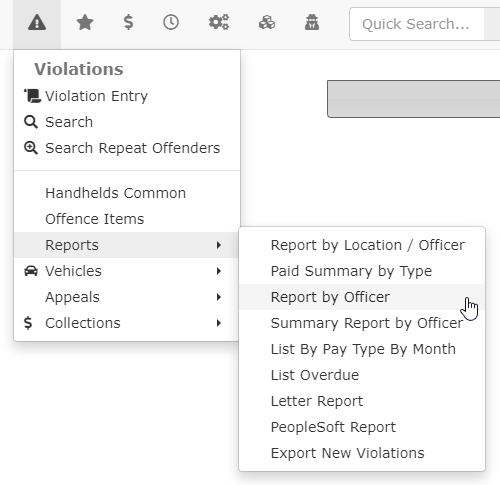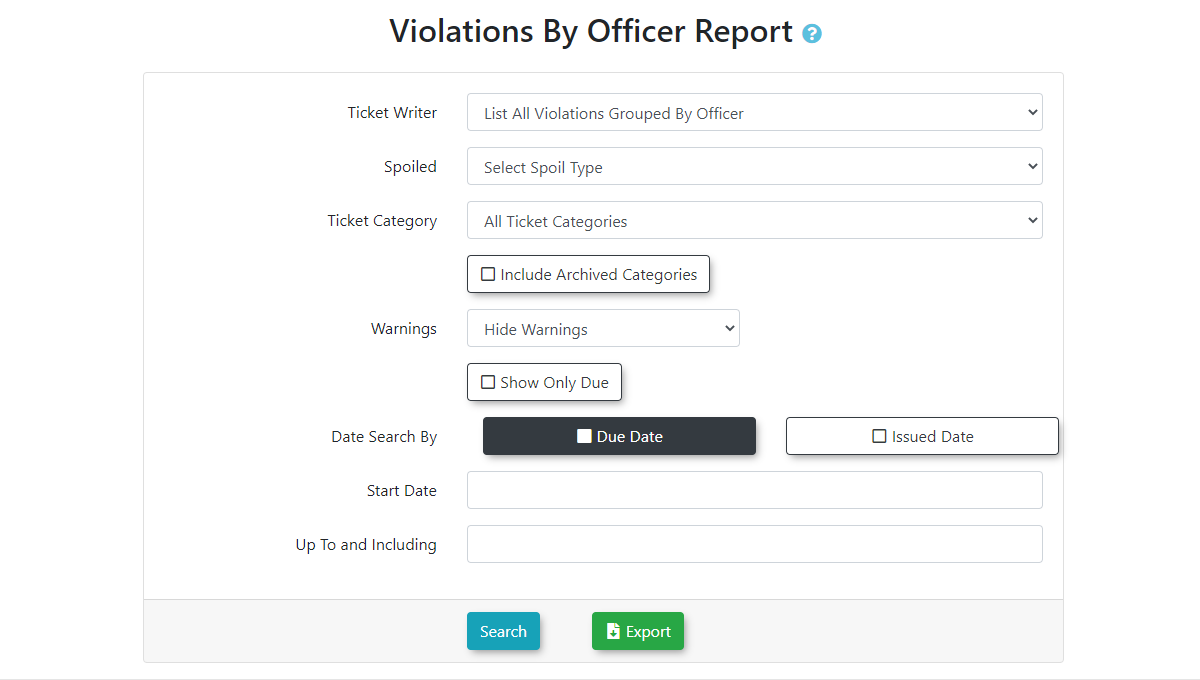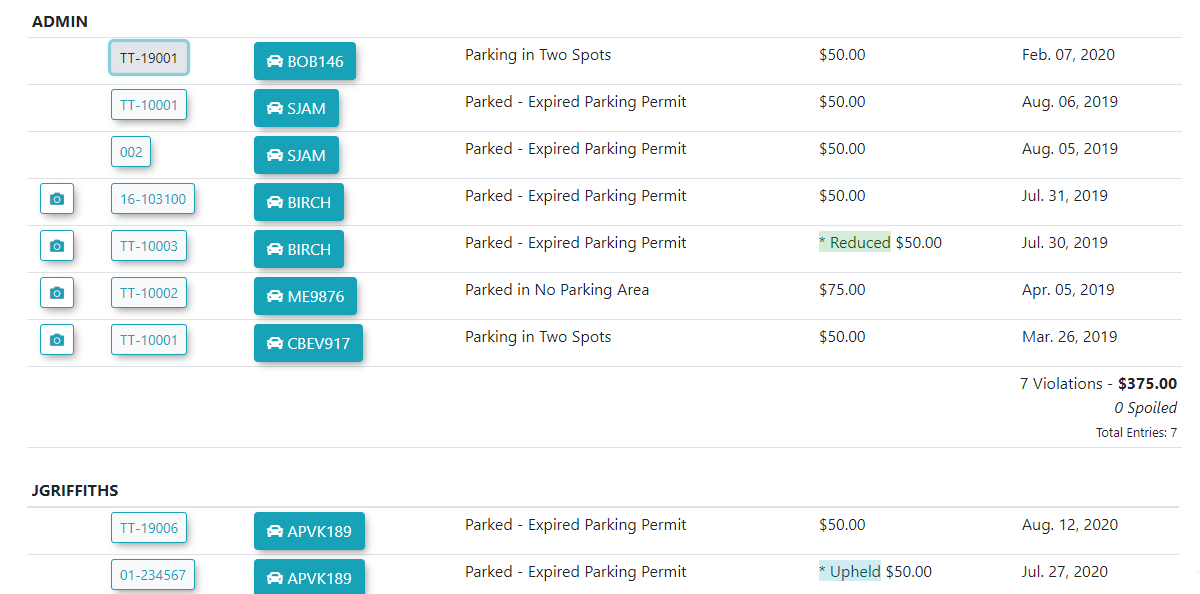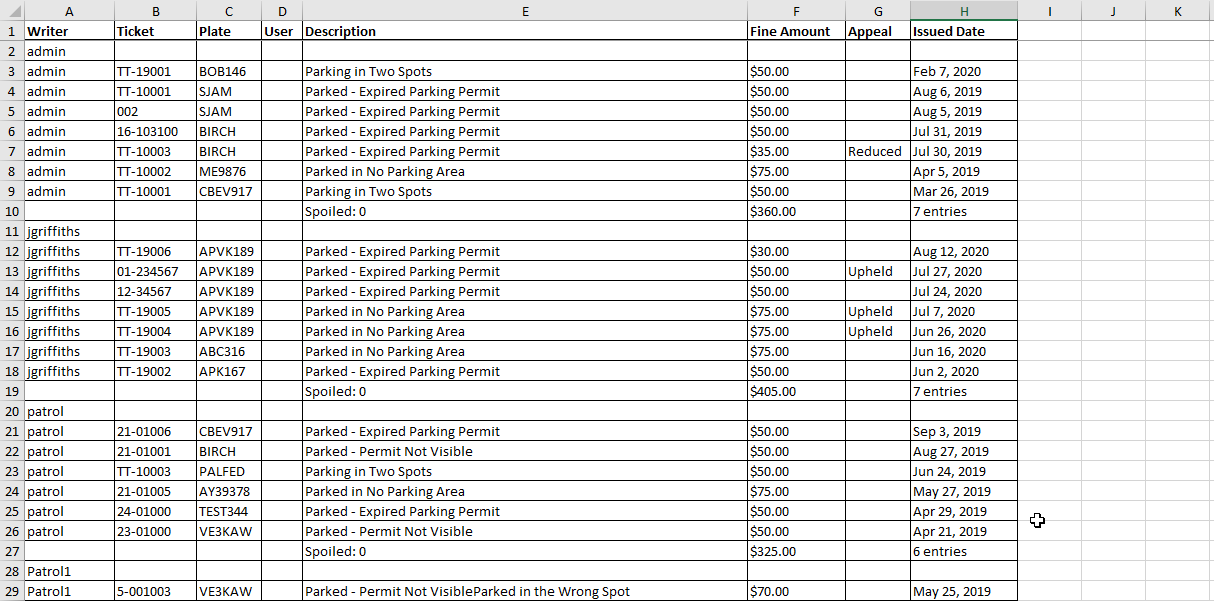Violations by Officer Report
Using the Report
Hover over Violations and click Reports, Report by Officers.
The Violations by Officer screen is displayed. Select your parameters for the search.
Search Criteria include:
Ticket Writer: You can select a specific officer or List all violations grouped by officer
Spoiled: Select a spoiled state
Ticket Category: Select a specific ticket category such as Private Property
Include Archived Categories: Toggle the item on to apply the search filter
Warnings: Select to hide, include, or show warnings only
Show Only Due: Toggle the item on to apply the search filter
Date Search By: Select either the Due Date or the Issued Date
Start Date and Up To and Including: Set the date range you wish to report on
You can then click Search to view the report onscreen or click Export to download the report as an excel document.
The report will appear at the bottom of the screen.
If you wish to view more information about each violation, click on the violation number. If you wish to view the pictures associated with a violation click on the Camera icon.
Exporting the Report
You can export the information to a .csv file and manipulate the data in Excel. Click Export to download the file.