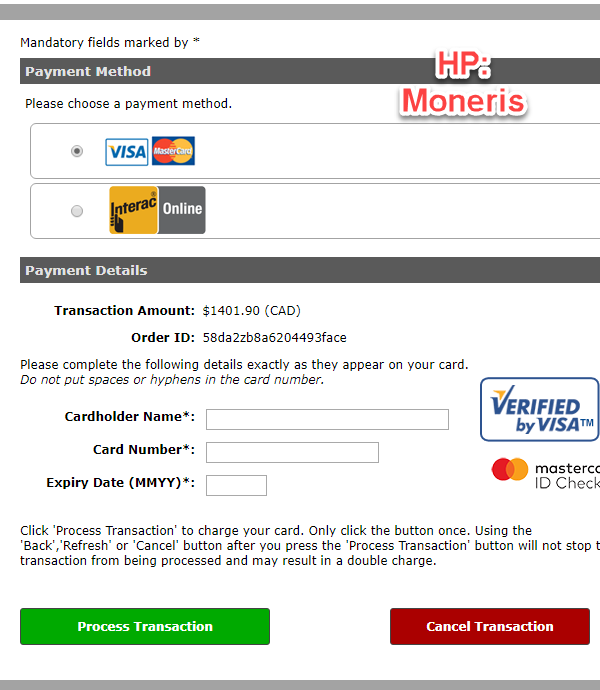Easy Payments Through Your User Profile!
Ready to pay for your parking or other services? Awesome! This page will guide you through the simple steps to make payments using your OPS-COM user profile. Let's get started! 😊
Please note: NotKeep in mind that not all parking providers supportaccept Cash or Cheque. Always double-check with your specific provider to see what payment options they offer.
Quick Steps:
Paying with Cash or Cheque (Promise to Pay)
This Alwaysoption checklets withyou select items you want to pay for and then complete the payment in person at your parking providerprovider's office.
- Log in to
understandyourtheir'UserspecificProfile' and click on the 'Payments' tab. - Check only the items you're paying for now. Heads up! If you have a Violation under review, leave it unchecked until the review is finished.
- Click the 'Continue to Checkout' button.
- On the 'Payment Method' screen, choose 'Cash or Cheque' (if it's an option).
- Click the 'Submit Payment' button.
- Your items will show as 'Paid but not Processed'.
- You'll need to visit your parking provider's office to complete the payment.
Paying with Credit Cards
- Follow the steps above to get to the 'Payment Method' selection.
- Choose 'Credit Card' or a similar option.
- You'll be taken to the secure payment
optionspage of our payment provider. - Enter all your credit card details.
- Click the 'Process Transaction' button (the name might vary).
- Once your payment goes through, you'll see a receipt page, and
policies.your payment is complete!
Step-by-Step Instructions:
Paying with Cash or Cheque (Promise to Pay)
TomakeOnce
payments,you'veloginloggedtointo yourprofileOPS-COM user profile, find and click on the 'Payments'.tab. This will take you to a pagedetailingthat lists yourexpenseexpenses and payment history.This screen willYou'll alsoappearsee this page as thelastfinal stepinwhenany of the items that you are purchasing (e.g.you're buying parking permits or rentinglockers).lockers.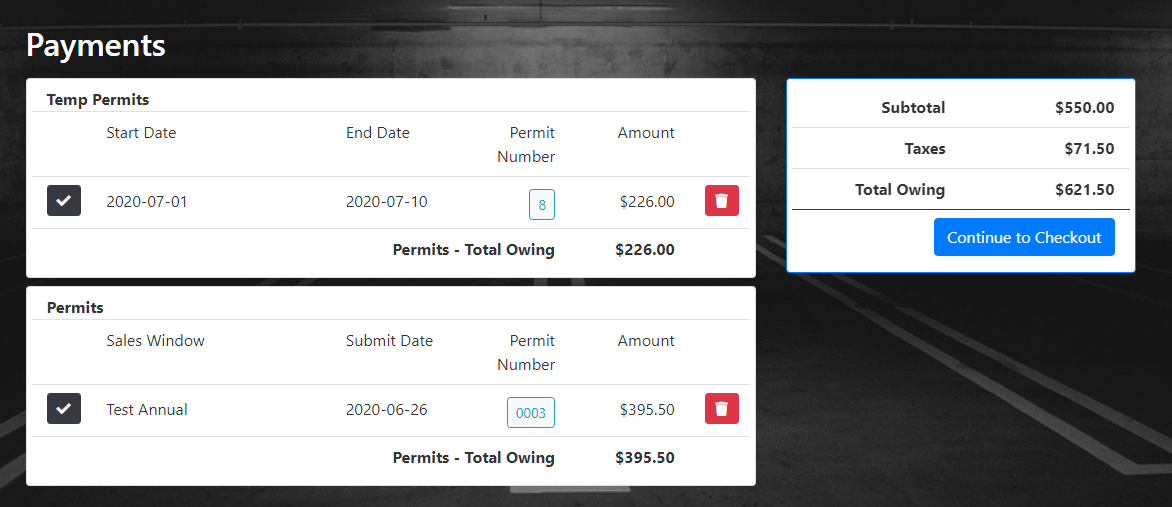
CheckoffOn this page, you'll see a list of items with checkboxes next to them. Carefully check only the boxes next to the items
thatyouareintendpayingtoatpaythisfortime.
right now.-
Important! If you have
aanyViolationparkingunderViolationsreview,that are currently being reviewed, make surethisyouisdouncheckednotuntilcheck the box next to them. You should only pay for these after the review process is complete. You can useshift+clickShift+Click totogglequicklyonselect or deselect allpayments.items if needed. OnceyouAfter
haveyou'veconfirmedselected all the itemsthatyouarewantpaying,toselectpay for, click the 'Continue to Checkout'buttonbutton,atusually located on the side or bottom of thepagepage.to proceed.-
This will
bringtake you to the 'Payment Method' selectionscreenscreen.whereIfyouyourcanparkingchooseprovidertheaccepts cash or cheque payments, you'll see an option for 'Cash or Cheque'. Select this option. -
Once you've chosen 'Cash or Cheque'
payment type if available. When you are finished, click the 'Submit Payment' button. The system will now note that you intend to pay using this method. -
Your selected items will be marked as 'Paid but not Processed'.
statusYouTo finalize your payment, you must physically go to your parking provider's officetoandfinishcomplete the transaction with cash or a cheque. They will then update the paymentprocess.
in the system.
Paying with Credit Cards
-
Follow the same steps
aboveas in the "Paying with Cash or Cheque (Promise to Pay)" section until yougetreachtothe 'Payment Method' selection screen. -
On the 'Payment Method'
selection.screen,Thischoosetimethechoseoption that says 'Credit Card' oranothersomethingmethodsimilarthat(likeisVisa,similar.MasterCard, etc.). YouwillYou'll be
sentsecurely redirected to theHostedwebsitePaymentofProviderour trusted payment provider. This is where you'll enter your credit card information safely.-
On the payment provider's page, fill in all the required fields, such as your credit card number, expiration date, CVV/CVC code, and
promptedbillingtoaddress.enter -
Once you've entered all
fieldsyourrequired.information, Toclick the button to process thepayment,transaction.selectKeep in mind that the'ProcessexactTransaction'wording of this buttonat the bottom of the screen. Once your payment is processed you willmight bereturned to a receipt page. This payment is now complete.The 'Process Transaction' button may changedifferent depending on the payment provider your parking provider uses (for example, it might say 'Pay Now', 'Submit', or 'Process').-
After your payment is
using.successfully processed, you'll be automatically returned to a receipt page within OPS-COM. This page will confirm that your payment is complete, and the status of your items will be updated.