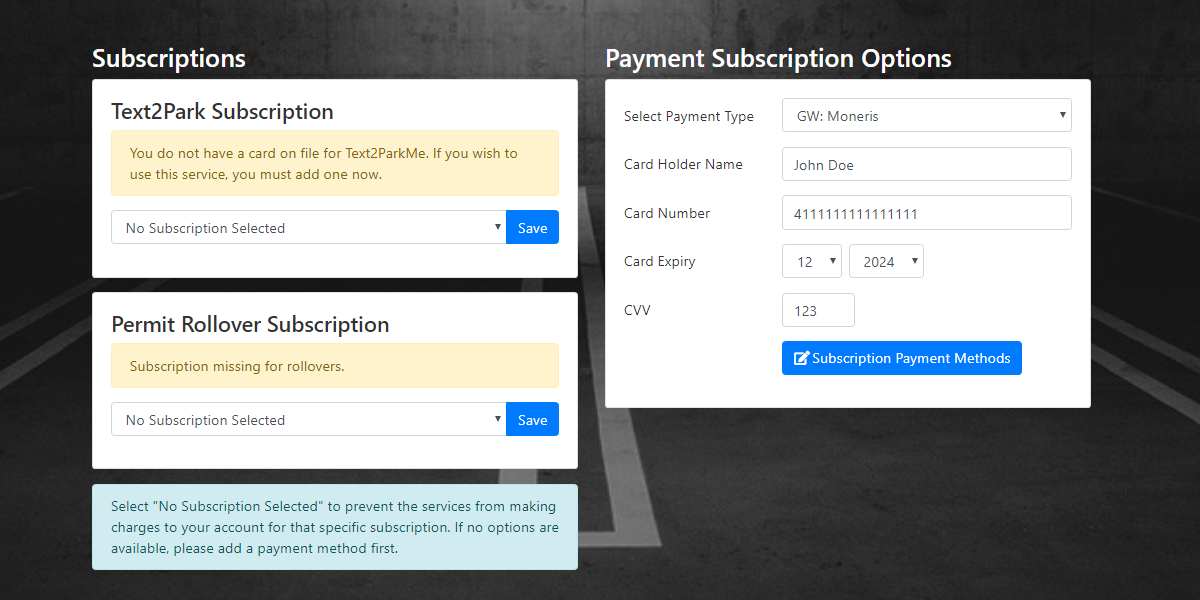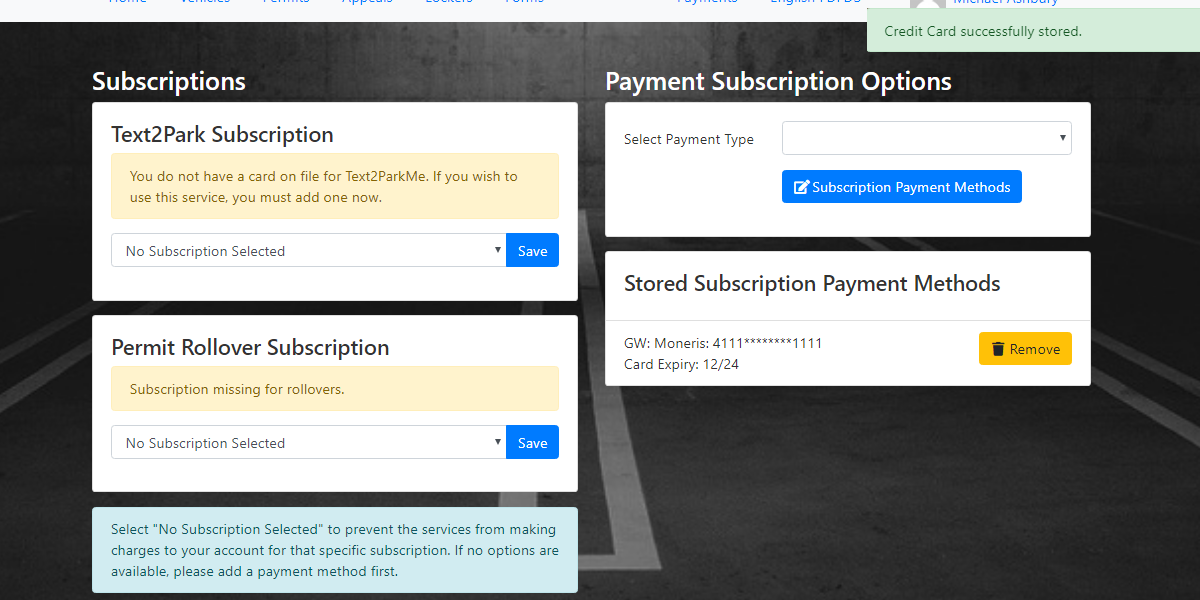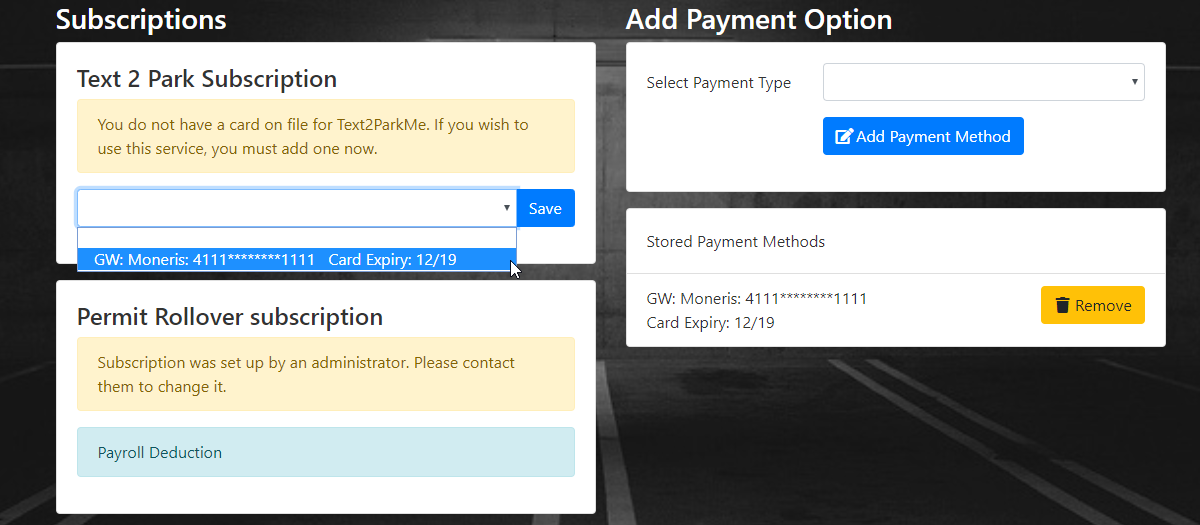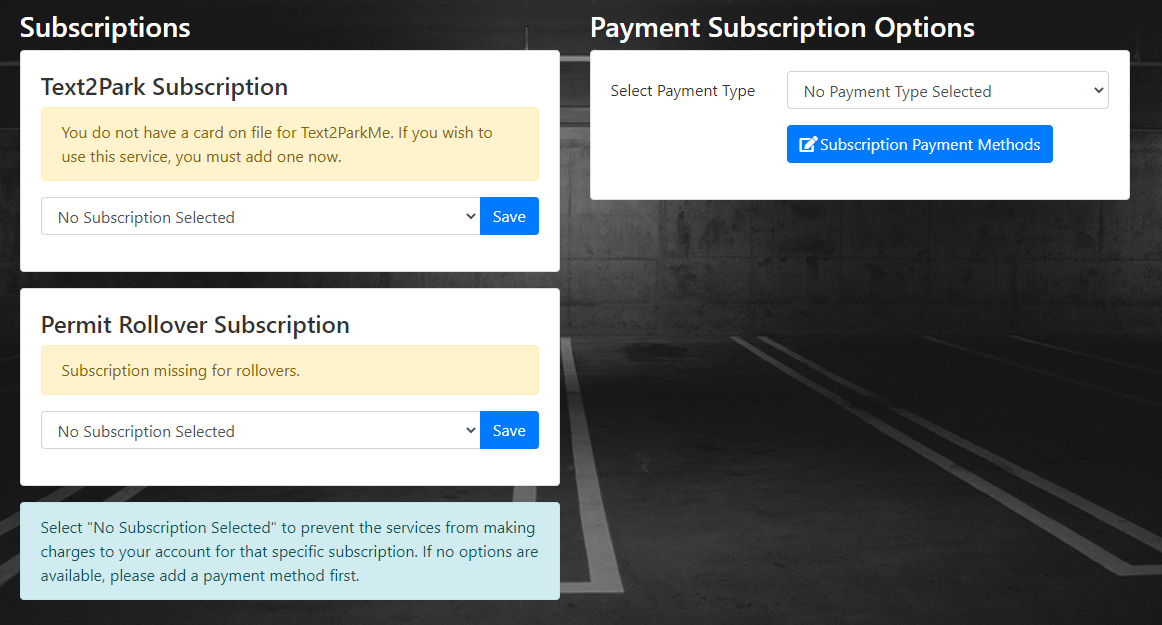Manage your Payment Methods & Subscriptions
Ready to add a credit card? The following guide will walk you through that!
Please note: Not all parking providers support this feature. If you don't see the 'Manage Credit Cards' option, you might want to reach out to your parking provider to request they enable this functionality.
Quick Steps:
- Log in and
clickgo to your Profile. - Click 'Manage Credit Cards'.
- Click 'Add Payment Method' and choose your Payment Subscription type.
- Follow the
screen'spromptsinstructionstoandaddhityour'AddcreditCreditcardCard'.details. - You'll see your card and a "Credit Card successfully stored" message.
Heads up: If your parking provider allows it, you can setup your card to pay for items like temporary parking. If they don't allow this, your card can only be used for subscription term parking payments.
Detailed Steps
- Login to your user account on the OPS-COM portal and click
theon'ManageyourCredit Cards' menu.Profile. FollowClick 'Add Payment Method'.- Choose your subscription type and follow the instructions on the screen
belowand clickthe'AddCreditPaymentCard' button.Method'.
3.
Subscription Setup
Some payment methods, such as Payroll Deduction and EFT cannot be setup by a user. Contact your parking provider to find out about setting these options up.
- To add a payment subscription to Text2Park or Term Permits, click the drop down and chose your payment type from the list and click 'Save'.
2. If you do not have a subscription selected or setup, this will be shown in the selection fields as seen below.