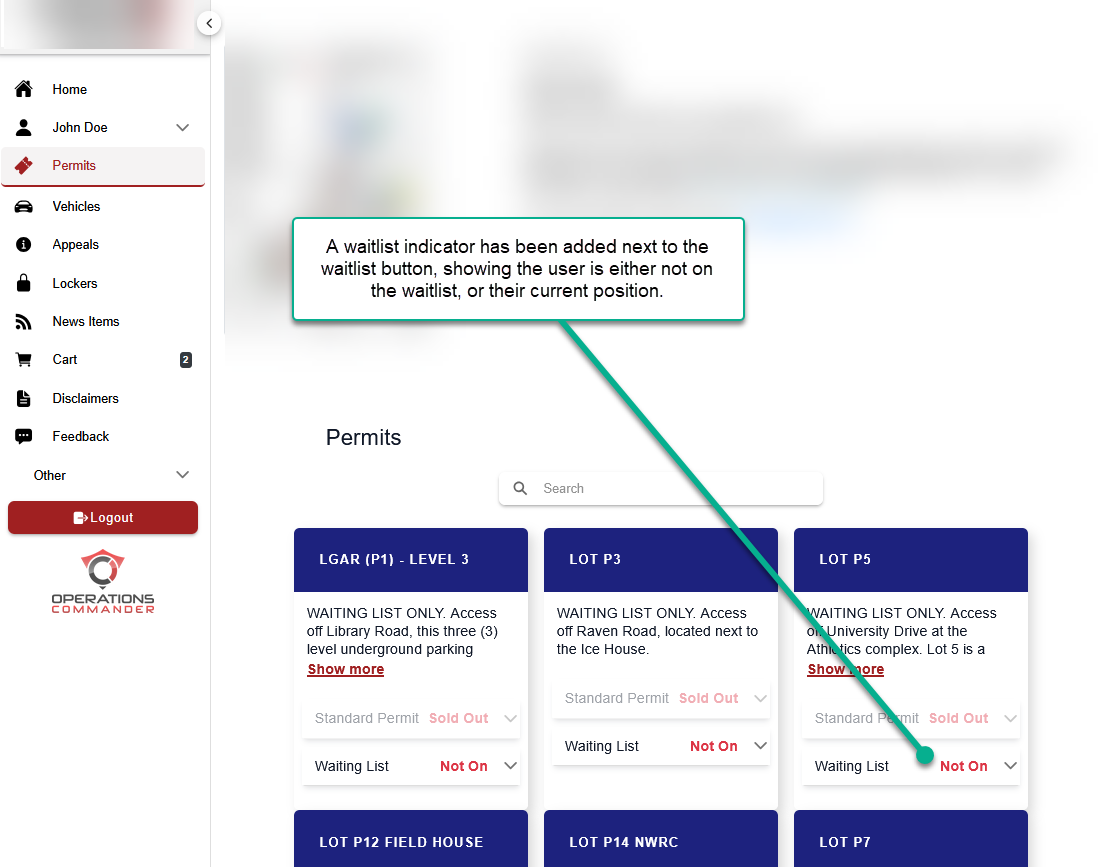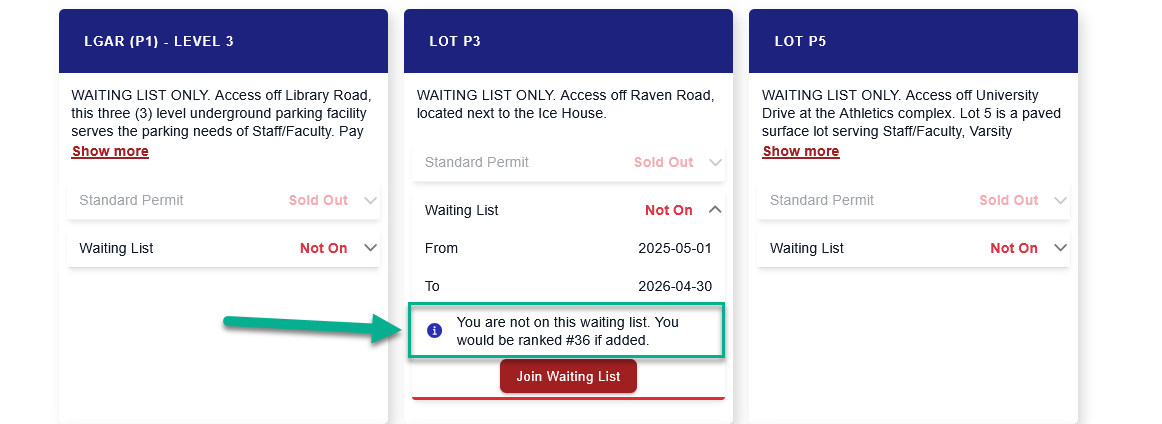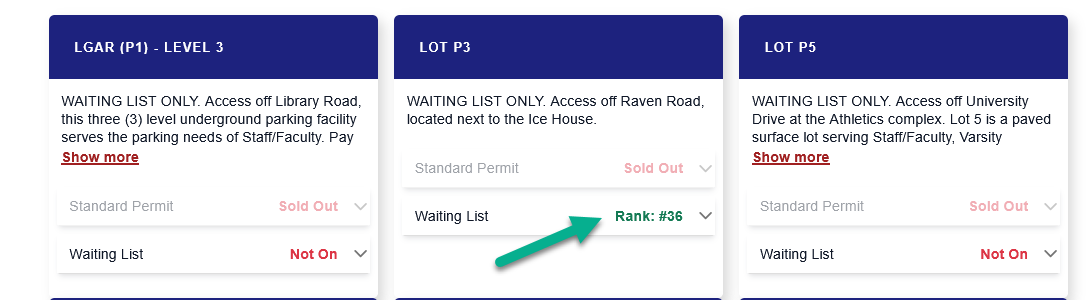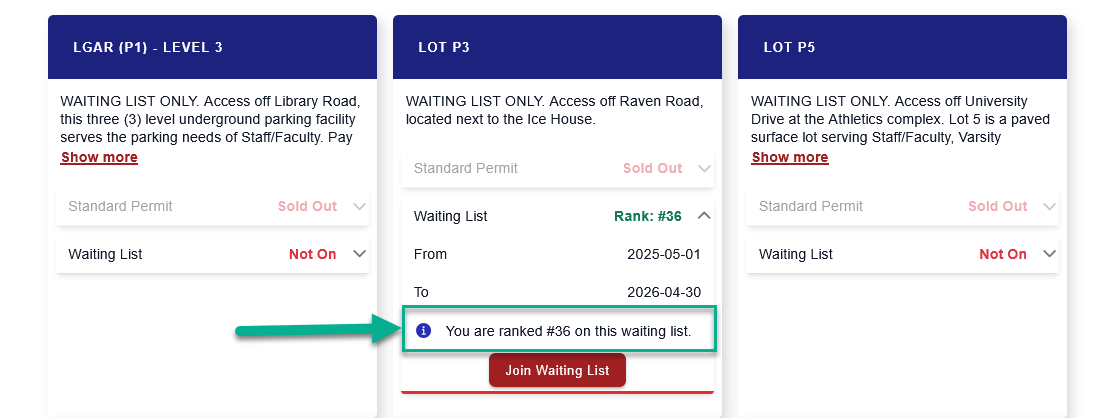Users Viewing Waitlist Position
Viewing
Ever Waitlistwonder Positionwhere
Usersyou arestand ableon a waitlist? OPS-COM makes it easy to viewkeep theirtrack! You can see your position onfor any waitlistswaitlist directly from the permitsPermits page. Please note, this must be enabled by your Parking organization.
Quick Steps:
- Go to the
waitlist.Permits page. - Expand the waitlist menu to see your current position.
- After joining, watch the indicator update with your live position.
Details:
After
- When
themselvesyou're on the Permits page, you'll see your waitlist information. - Expanding the menu for a specific waitlist gives you more details. Before you even join, it will show you the position you'd have if you were to add yourself to that waitlist. This is super helpful for making an informed decision!
- Once you add yourself to the
waitlist,waitlist, the indicator will automatically update totheshowcurrentyour current, live position.The expanded message will also
reflect this change,update.
keepingSystemalwaysSettingsThisyousettinginformed.
When turned off, the indicators of waitlist position shown in the above section will not appear.