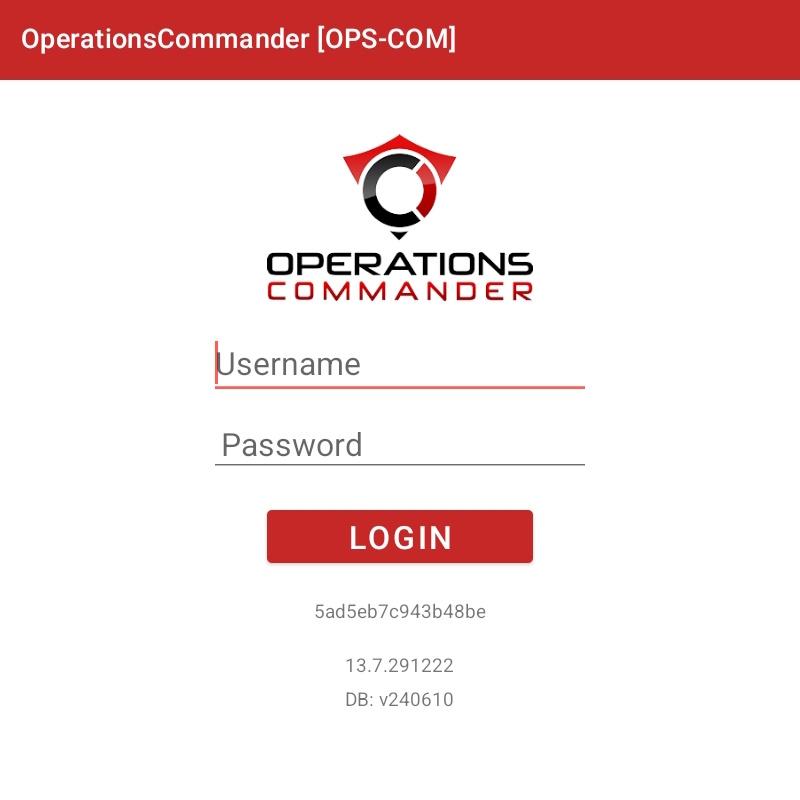Part 3: Handheld Set-Up
Select the OPSCOM app on your device.Log in with your OPSCOM admin username and password.
Information and Training ?1. The OPSCOM Handheld App
Once your hardware is set up, you'll use the OPSCOM Parking Enforcement app on a handheld device.
The app has already been installed on your handheld device and the printer has also been paired.
- Connecting to the PL8RDR Network: The PL8RDR broadcasts a Wi-Fi network named
pl8rdr.opscom. You'll need to connect your device to this network to scan plates. The password for the network isT0maha3k. - App Login: Select the OPSCOM Parking Enforcement app on your device and log in using your OPSCOM admin username and password.
You are ready to test it out!
- Searching for Vehicles: You can search for vehicles using three methods: typing the plate number, using voice command, or using the LPR camera with OCR technology.
- E-Chalking (Virtual Chalking): This feature electronically tracks how long a vehicle has been parked. It creates a time-stamped image of the license plate and the entire car, which can be attached to a violation. The chalked image is saved with the violation unless you delete it.
- Issuing Violations: You can issue violations to a person or a vehicle. The system will perform a secondary check and issue a warning if a plate has a valid permit, but it will still allow you to proceed with the violation at your discretion.