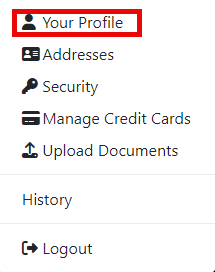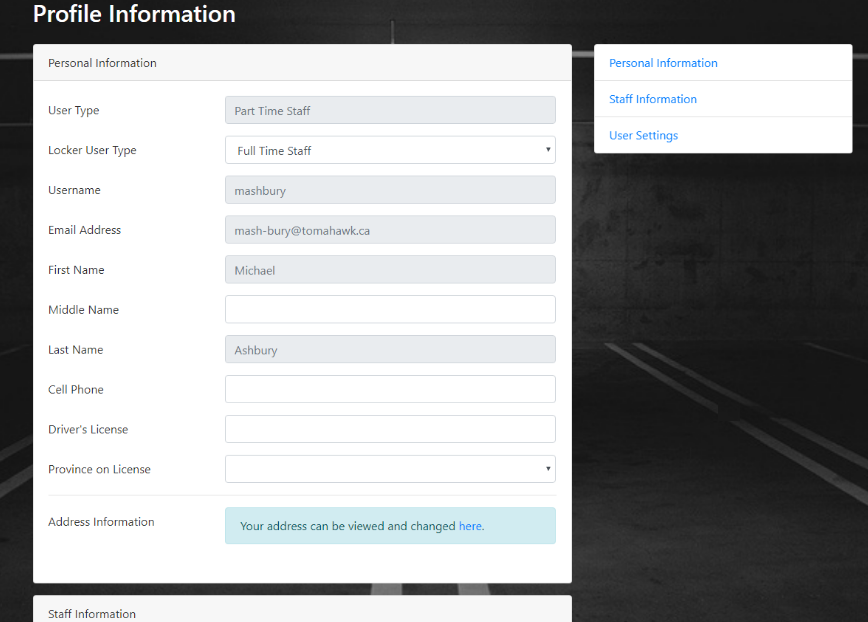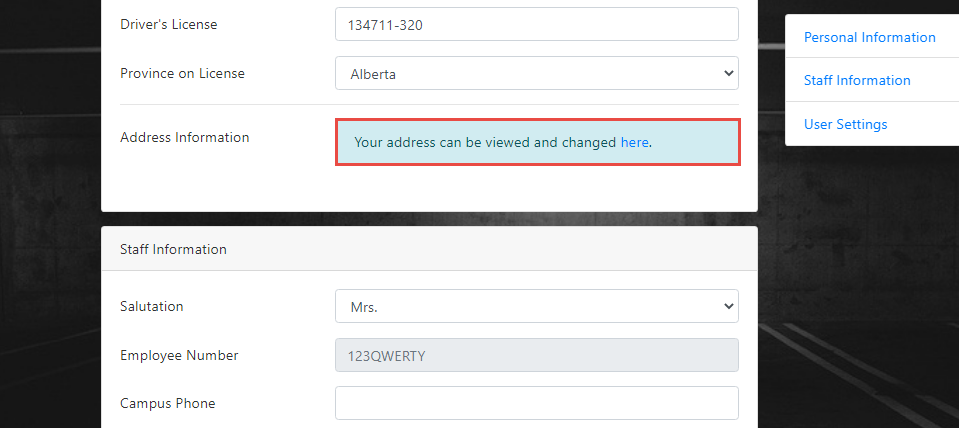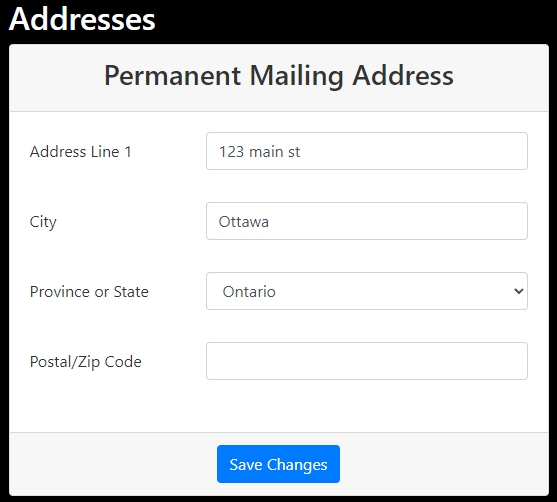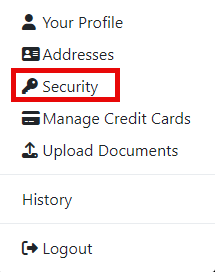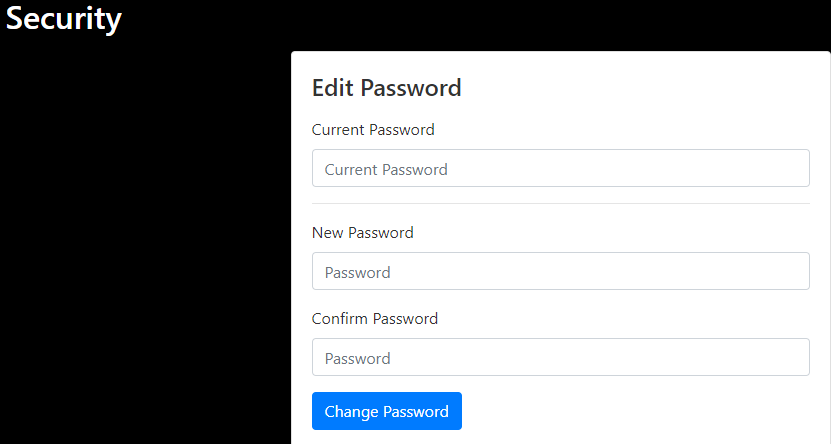How to Edit Your Profile and Update Your Address
Quick Step List
- Log in to the User Portal.
- Click your name in the top
right-handleft cornerfollowedandbyselect Your Profile. - Edit any fields that are available
(and click Save Changes. - To update your address, click on the Addresses tab.
- Click Edit and fill in any missing fields. Then click Save Changes to update your address.
- To change your password, click on the Security tab, click Change Password, and enter your Current Password as well as a New Password. In Confirm Password re-enter your new password
- Click Change Password to confirm changes.
On this page, you can edit
Step-by-Step Instructions:
-
Log in to the User Portal:
- After logging in, click on your name in the top left corner of the page.
- Select Your Profile from the drop-down menu.
-
Editing Your Profile:
- On your profile page, you can make changes to any fields that are not greyed
out).out. - After making your
changes andchanges, click the Save Changesbutton.button to save them.
Make - On your profile page, you can make changes to any fields that are not greyed
-
Updating Your Address:
-
Edit Address
.:Click- Under Edit Address, fill in the necessary fields.
- When you're done, click the Save Changes button to save your
changes.new address.
-
Changing Your Password:
- You can
alsochange your passwordon the profile menubyfollowinggoingthe instructions underto the Security tabmenu.which is
located under Addresses.Provide - Click on Change Password to begin changing your password.
- Enter your Current Password and create a
NewnewPasswordpassword for your account. Re-enter your new password under Confirm Password. - Save your changes when you're done by clicking Change Password.
- You can