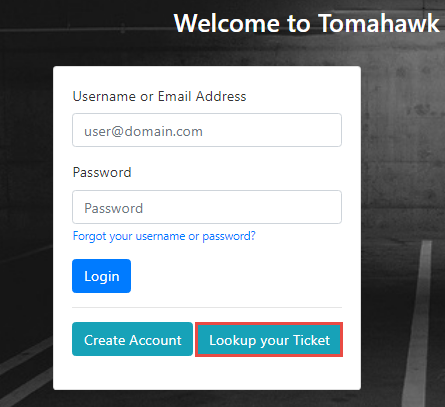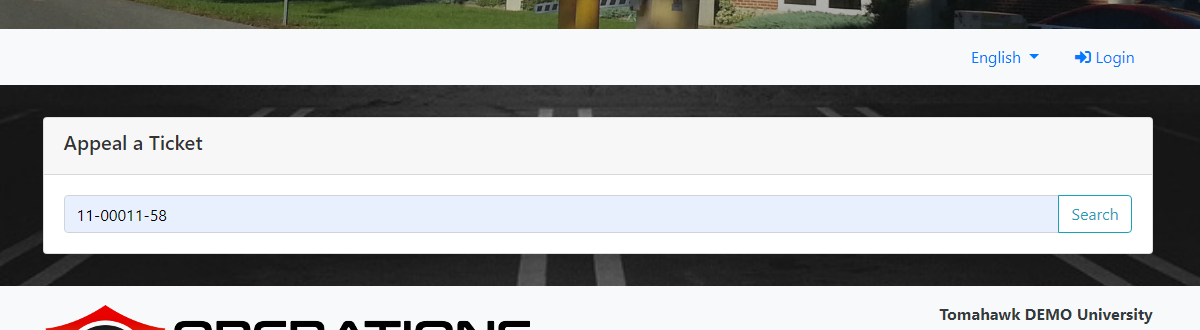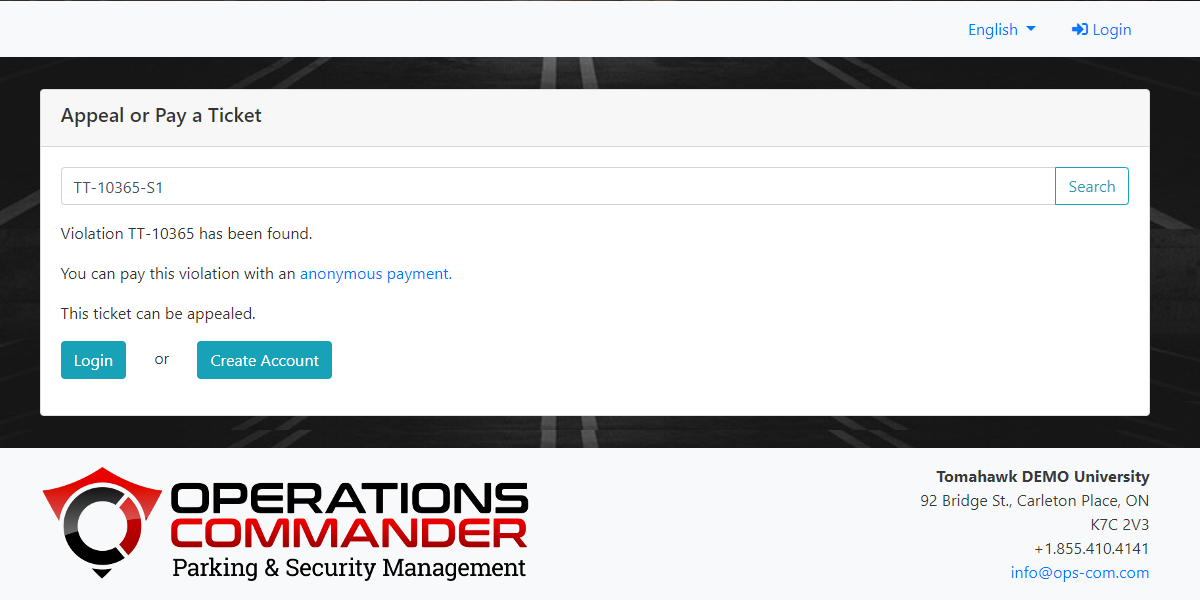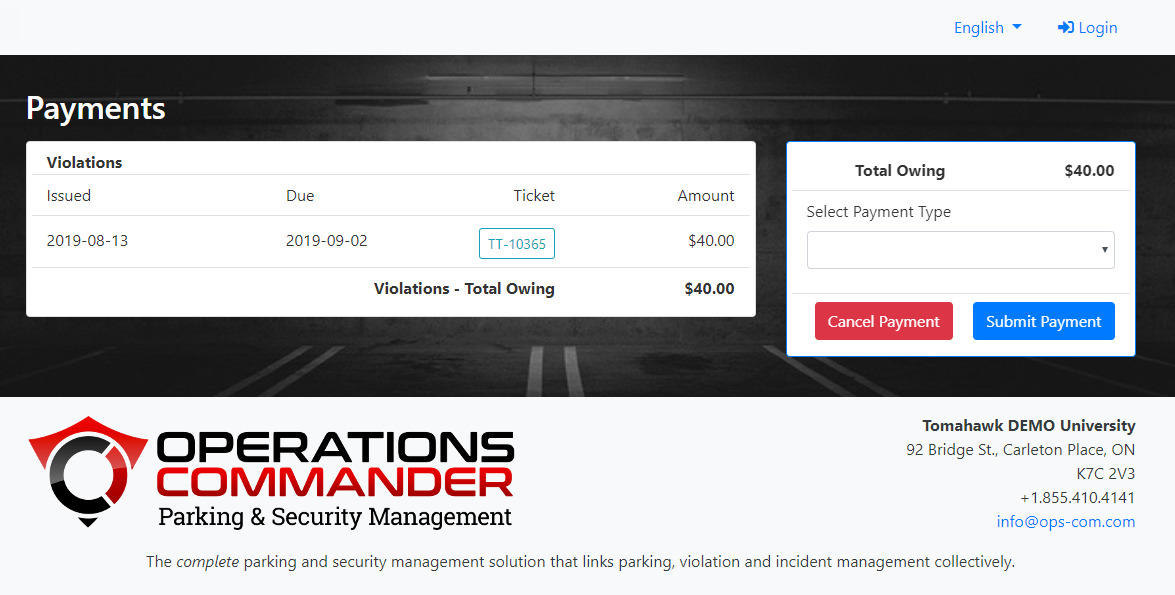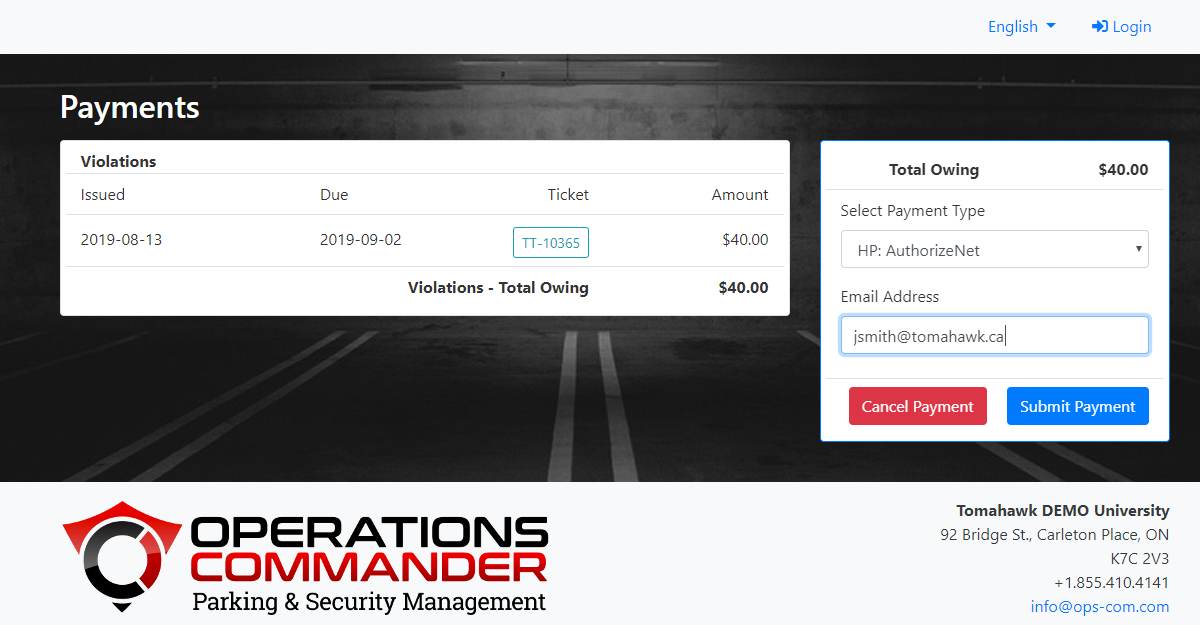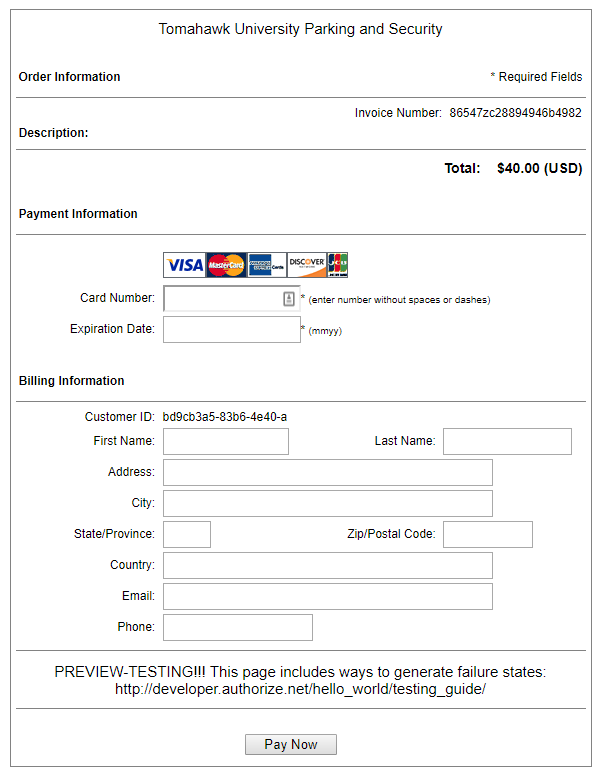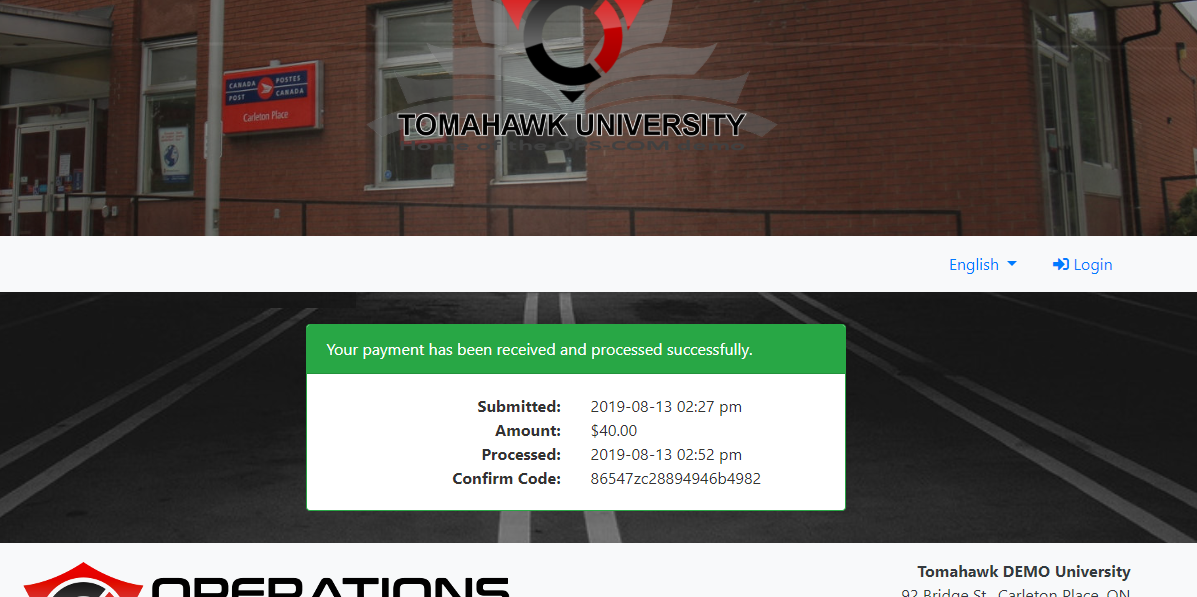OPS-COM Quick Pay - Guest Payments
If an individual does not want to create an account or enter personal information when paying a violation they have the ability through OPS-COM
Quick PayStep toList:
- Go to the
UserLoginPortal login pagePage and click - Enter the ticket number
includingand theSecuritylast two digits of the PIN number in the appeals field (TT-10133-3K)3K). The PIN number is the last 2 digits. - Click Search.
- Click Guest Payment.
- Choose a payment method and enter your email. Click Submit Payment.
- Enter your card and billing details.
- Click Pay Now and confirm the payment.
LookupPay your Ticket.
Step-by-Step Instructions
-
Go to the User Portal: Open the login page and click on Lookup your Ticket.
![image.png]
-
Enter Ticket Information: In the "Appeals" field, enter your ticket number along with the Security PIN. The PIN is
partthe last two digits of the ticketsecuritynumbermeasures.(e.g., TT-10133-3K, where 3K is the PIN). -
Click Search
.:TheThis will take you to the Violation Ticket Loginscreen appears.screen. -
Click Guest Payment:
toThisdisplayopens the Payment window. -
SelectChoosethePayment Option: Select your preferred payment method and enter your email address.ClickThen, click Submit Payment. -
TheEnteruserPaymentwillInformation: Based on your chosen payment method, you'll beableprompted to entertheirtheinformation based on therequired paymentmethoddetails.chosen,Ifin this caseusing aHostedhostedPaymentpaymentmethodmethod,is used to make the payment.Enterenter your card and billinginformationinformation.and![image.png]
click -
Complete the Payment: Click Pay Now.
TheYou’llsystemseedisplaysa confirmation screen once the paymentconfirmationisscreen.processed.