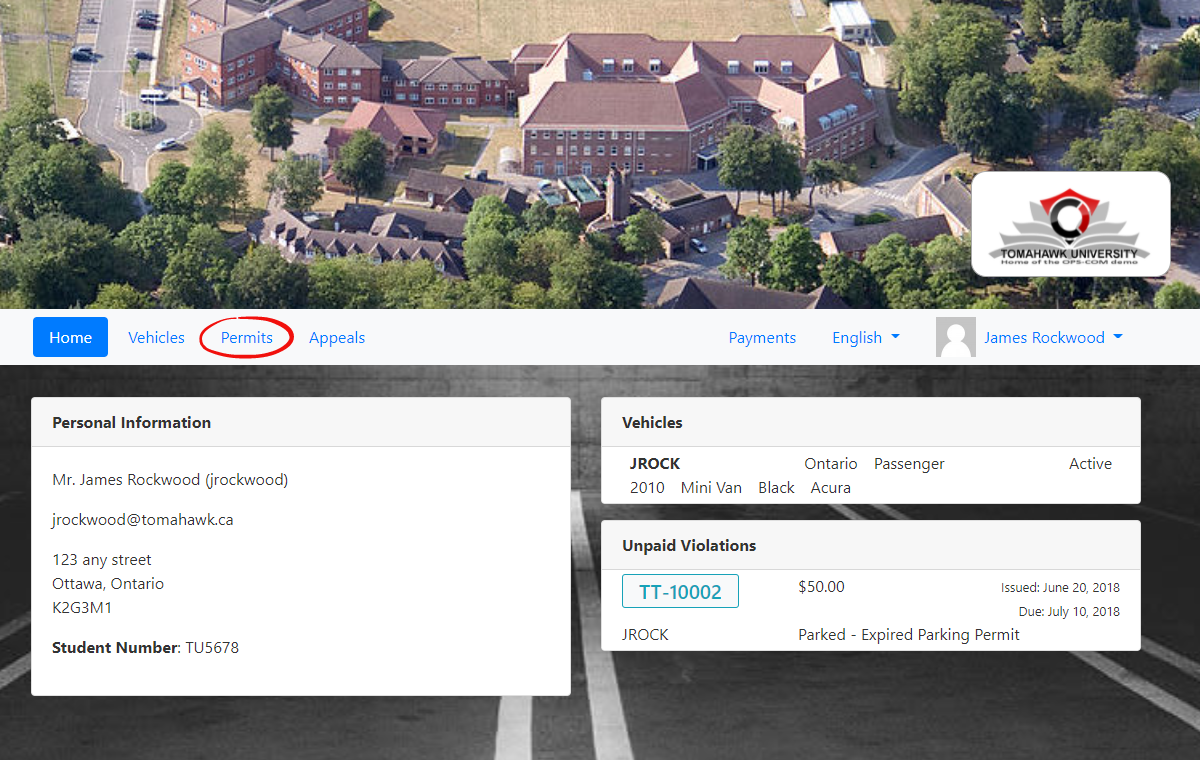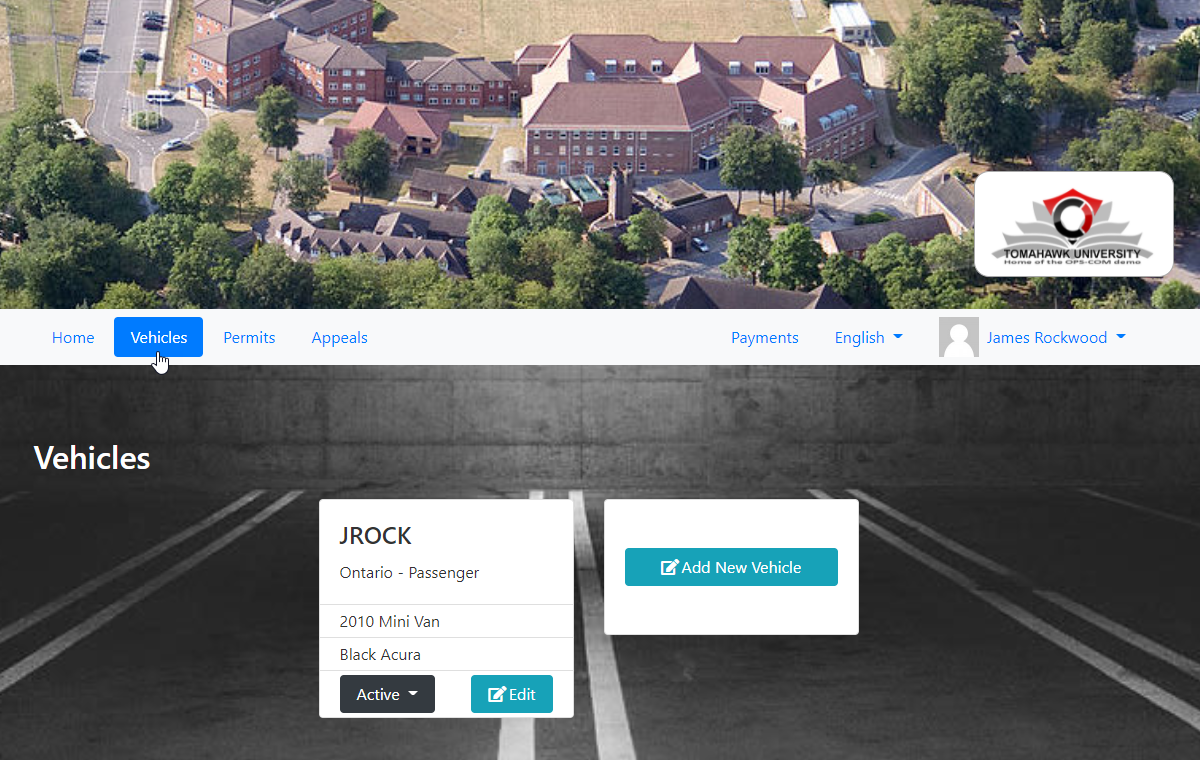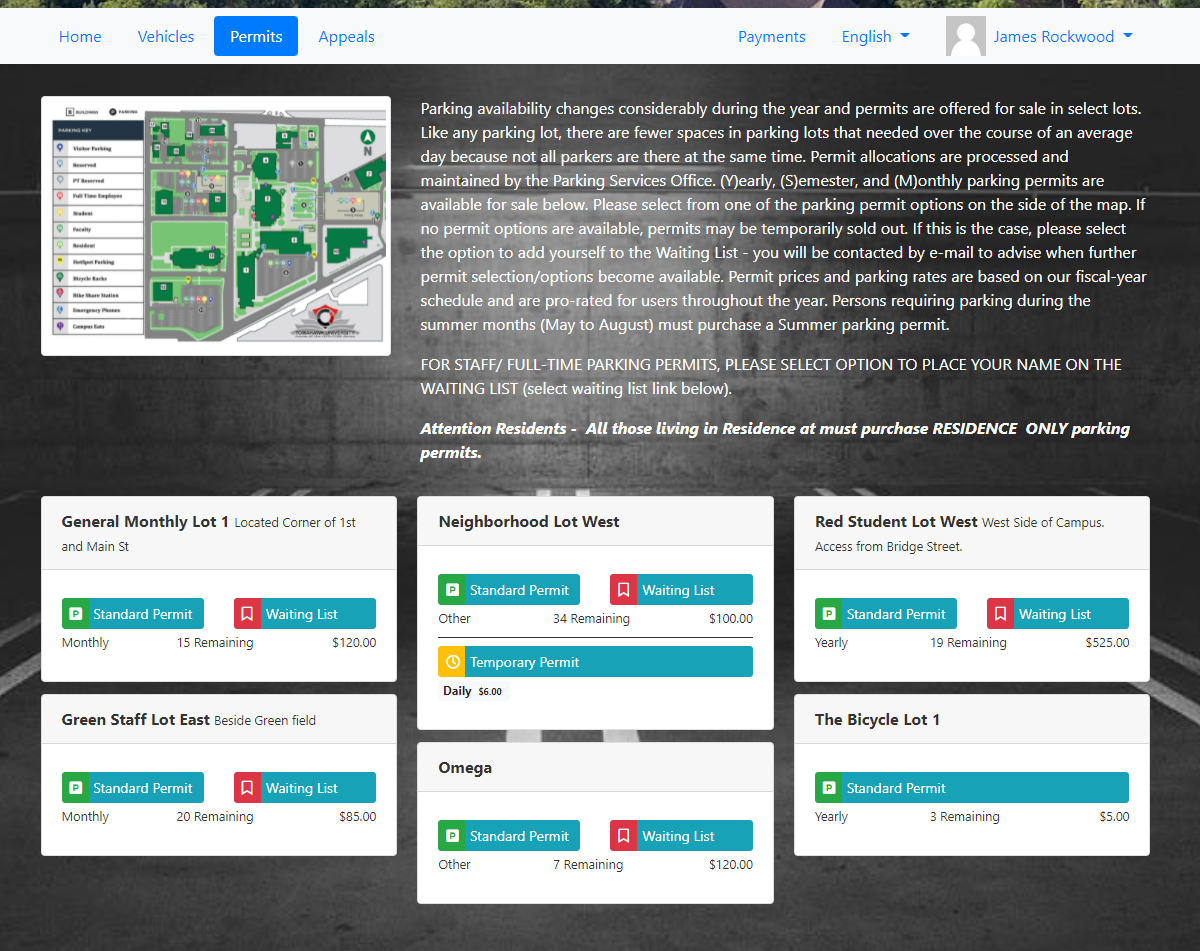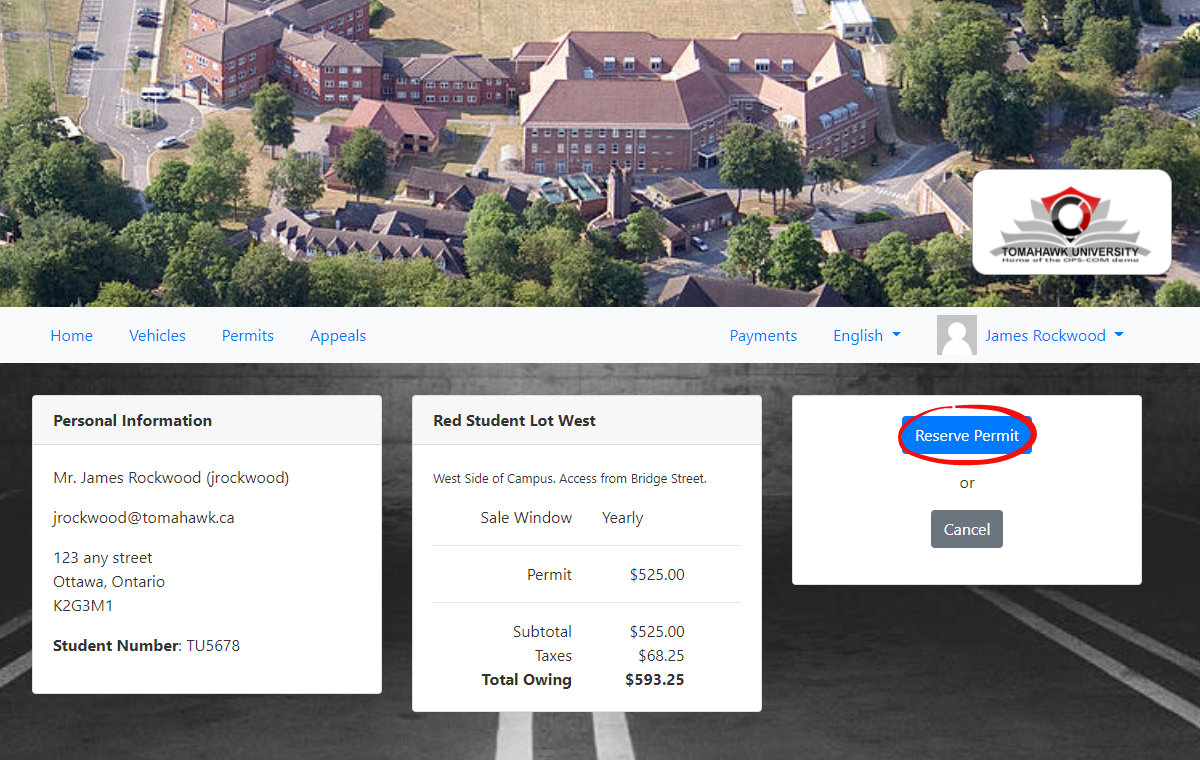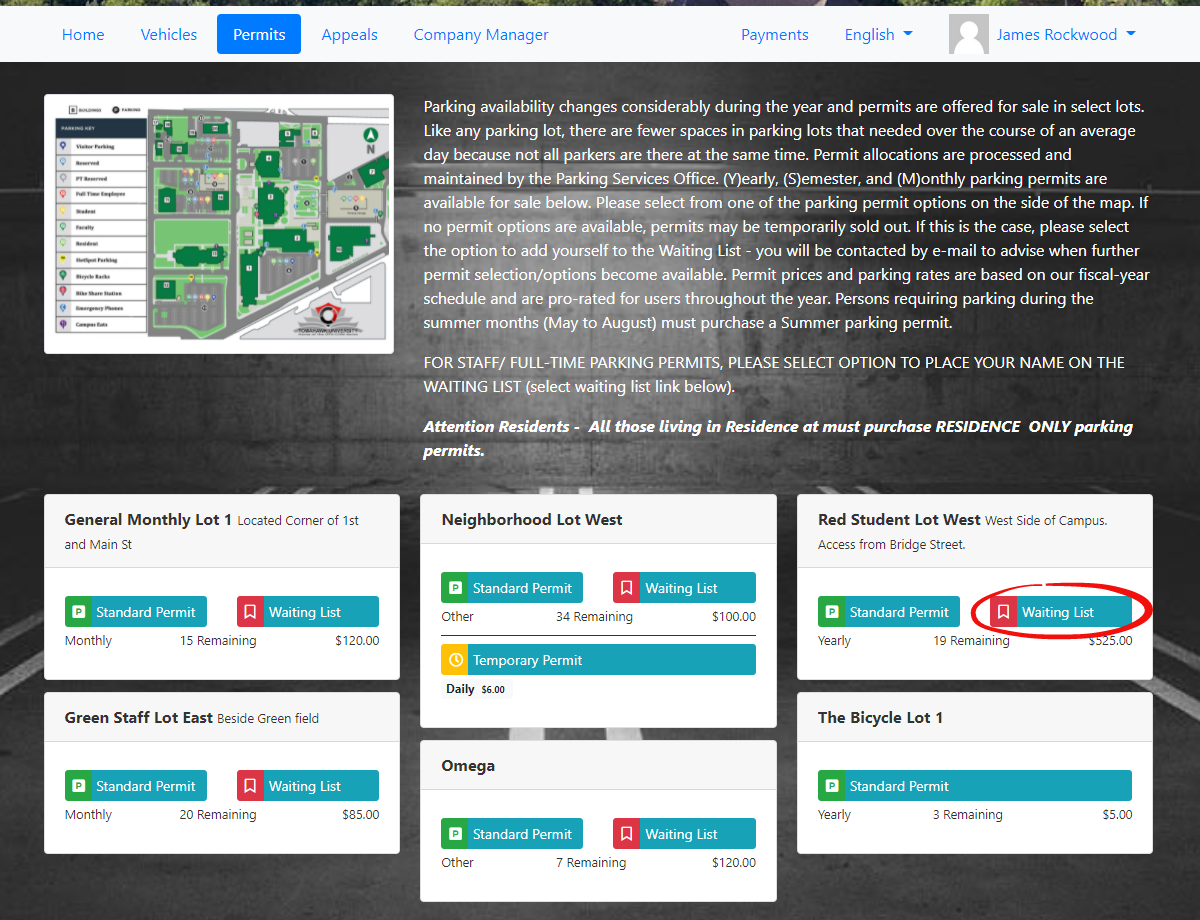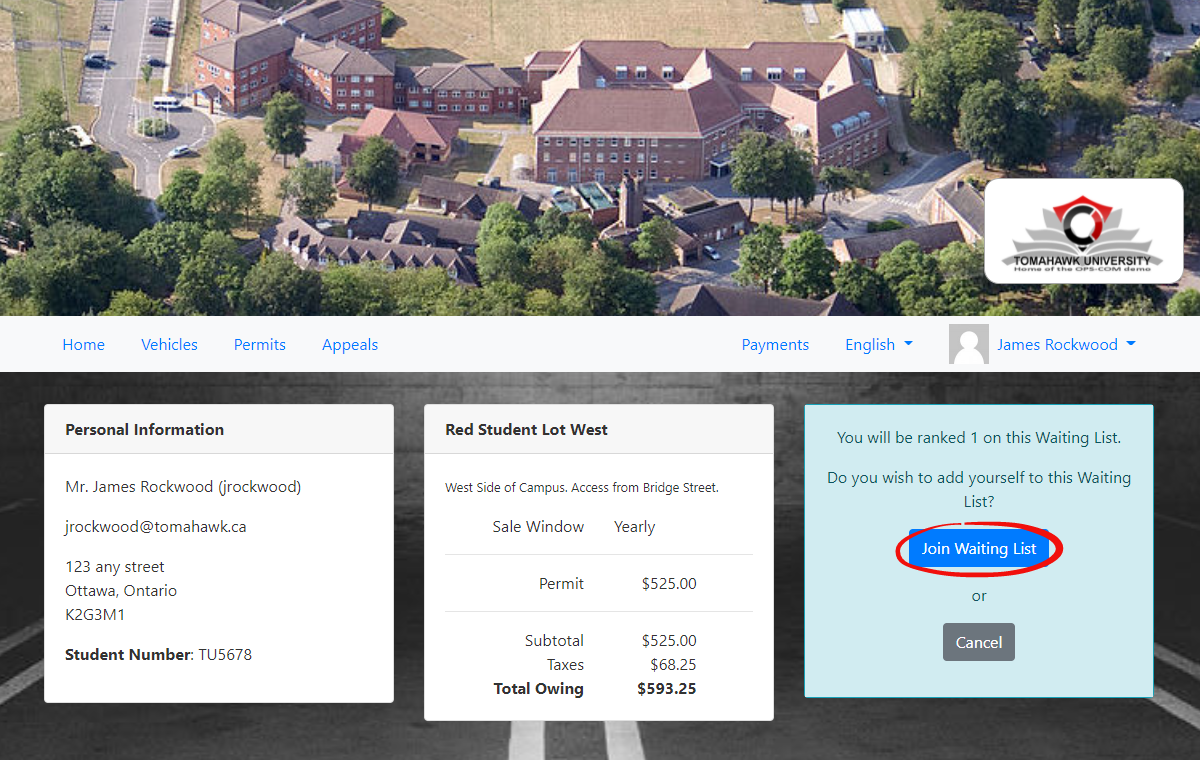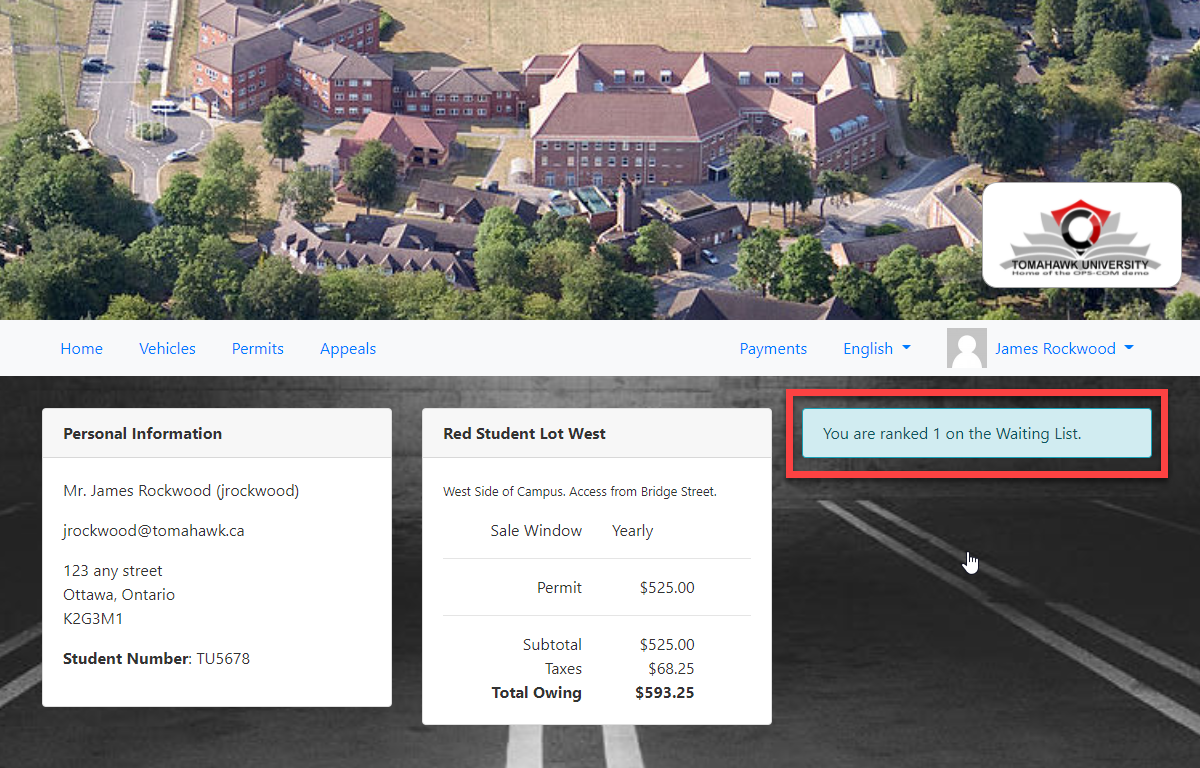Purchase a Parking Permit
Prepare
The forPurchase a Parking Permit Purchaseoption allows customers to purchase either regular parking permits (monthly, semester, yearly) or temporary parking permits (short-term permits from a few hours to a few days).
Quick Step List:
-
Login to portal and click Permits.
-
Agree to the disclaimer if applicable.
-
Choose Permit Type: Regular, Temporary, or Waiting List.
-
For Regular Permit, click Standard Permit and click Reserve Permit.
-
For Temporary Permit, select dates and vehicle, then click Reserve Permit.
-
For Waiting List, select your lot, check your rank, and click Join Waiting List.
Step-by-Step Instructions
Step 1: Login to your portal,portal. From the navigation bar, click on Permits from the navigation bar..
2: If you dohaven't not haveregistered a vehicle registered,vehicle, the Vehicles screen will display. appear.
3: If you do have vehicles setup,are thealready registered, a disclaimer will display.appear. Click I Agree to accept it.the Theterms and proceed to the Permits screenscreen.
Step You4: haveOn the optionPermits toscreen, registeryou eithercan select either:
-
Regular Parking Permit
-
Temporary Parking Permit
-
Or join a
regularWaitingparkingListpermit,iforapplicable.
Purchasing a temporary parking permit. You can also choose to go on a waiting list.
Purchase a StandardRegular Permit
-
Click on Standard Permit.
You -
be presented withView the
permitdetailsdetails.andClickclick the Reserve Permit button. -
You will be directedProceed to the payments duepage.page to complete the purchase.Purchase
Purchasing a Temporary Permit
PleaseNote: noteTemporary thatpermits the temporary parking permit isare only valid for up to 30 days,days. so ifIf you need thea permit for longer than 30 days, you’ll need to buy a regular permit.
-
Find the Temporary Permit you
will be requiredwish to purchaseathenregular parking permit.ClickclickTemporaryGet Temp Permit.The temporary permit options are displayed. -
Choose
yourtheStartstart andEndenddatedates or choose the number of hours for your permit and select theVehiclevehicle you will be using. -
Click on Check Availability.
-
Click on Reserve Permit
.and proceed to payment.
Joining a Waiting List
-
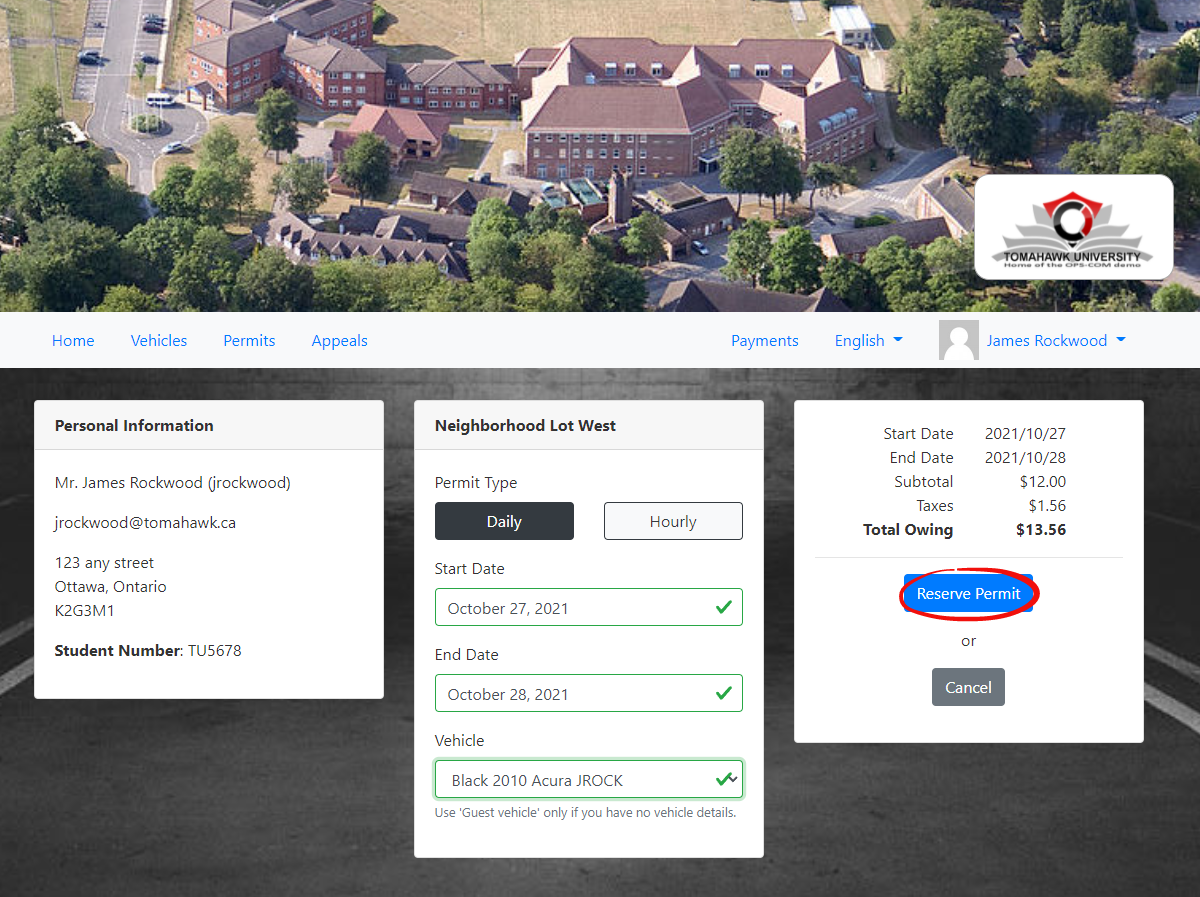
-
YouFromwillthebePermitsdirectedscreen, click the Waiting List option next to thepaymentslotdueofpage.your choice.Join -
SomeViewlotsyourmayrankhaveinbeenthesetupgreentobox.accept
a Waitlist -
-
If you already joined a waiting
list. If solist, you canjoin it and see your ranking on that list. The Parking Office will inform you when a spot is available in your desired lot. Once a user has joined a waitlist in a lot, they canstillpurchasebuy permits in other lots withoutaffectinglosingtheiryourwaitlistplace.status.-
ifIf
a user decides toyou purchase a permit in a lotthey areyou're waitlisted for,ityourwillwaitlistremove their status.From the Permit screen click theWaiting Listoption in the lot you wish to.The permits information screen will display. Your rankstatus will beindicated in the green box.If you purchase a permit after joining a waiting list, it will tell you that you cannot join the waiting list as you already have a permit in the desired lot.removed.
However, -
-
Click
thebutton. You are still abletopurchase permits in other lots without affectingconfirm yourwaiting list status in the current lot.spot.