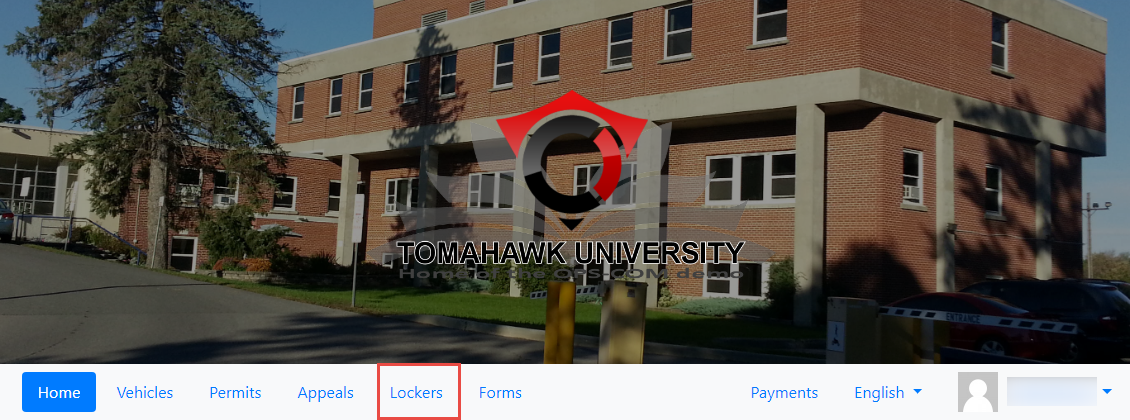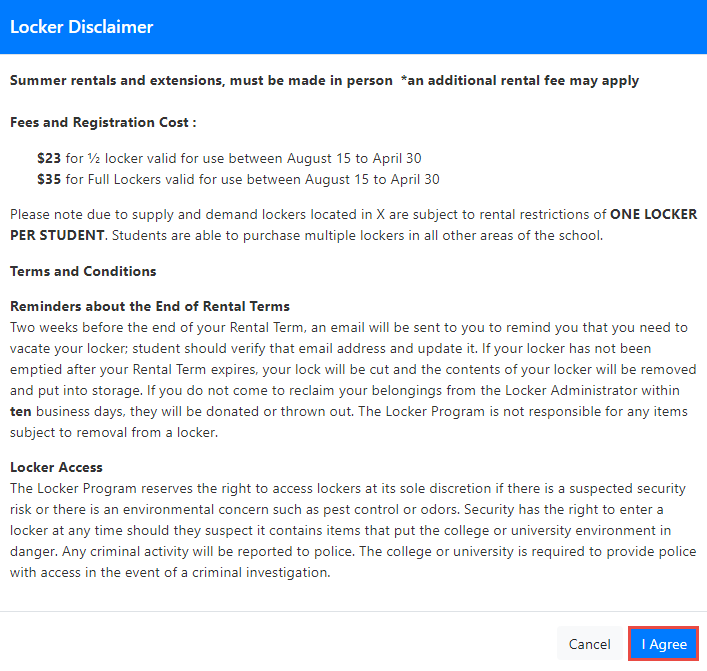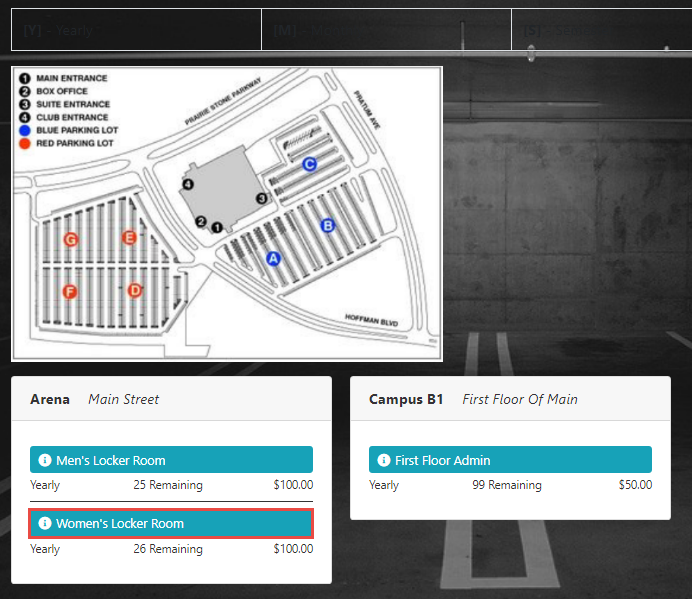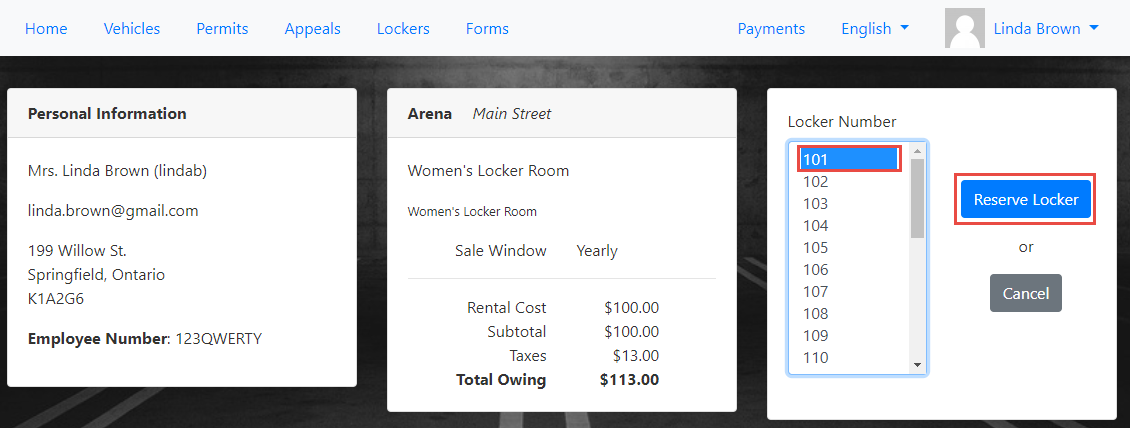Purchasing a Locker
ClickThe Purchase a Locker option allows customers to rent a locker.
Purchasing a Locker – Simplified Guide
-
Go to the Lockers Tab: Start by clicking the Lockers tab in the navigation bar.
-
Review the Locker Disclaimer: If
theyour organization has set one up,youthe Locker Disclaimer willseeappear.theTakeLockertimeDisclaimer.toReadreadtheitdisclaimer carefullycarefully, and then click I Agree.
to proceed. -
TheChooseLockersaareaLockerwillLocation:display.Once the disclaimer is accepted, you’ll see the Locker options. Selectfromthe location where youwantwish to rent a locker. In this example, wearewillchoosing a locker inchoose the Women's Locker Roominat the Main Street Arena. -
Select the Locker Room: Click
theon Women's Locker Roomoption.toThesee available lockers. -
Pick Your Locker: On the Locker information page, find and click the locker
information page will display.Click thenumberofyouthewishrequiredtolockerreserve.underLocker Numbersection and thenThen, click Reserve Locker. -
ThisProceed to Payment: After clicking Reserve Locker, you willtakebeyoutaken to the Payments Due page.
Quick Steps for Purchasing a Locker:
- Click the Lockers tab.
- Read and agree to the Locker Disclaimer.
- Select your desired locker location.
- Click on the locker room (e.g., Women's Locker Room).
- Choose a locker number and click Reserve Locker.
- Proceed to the Payments Due page.