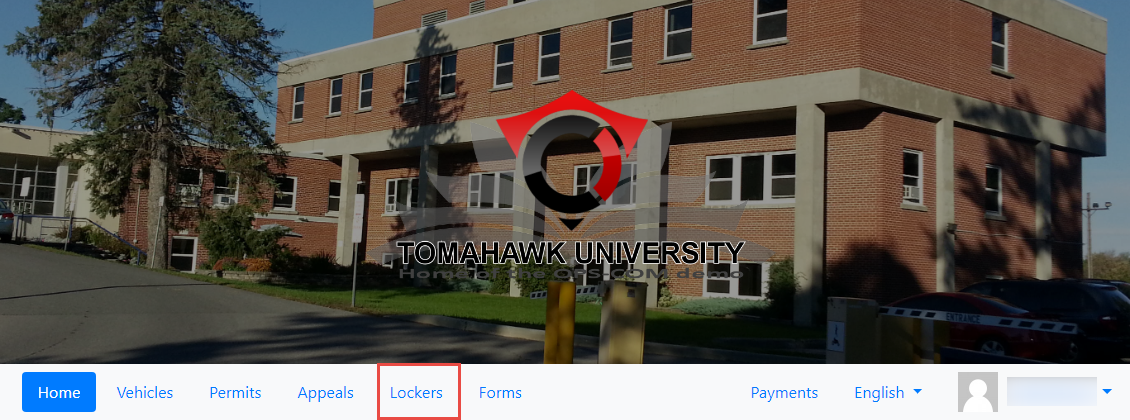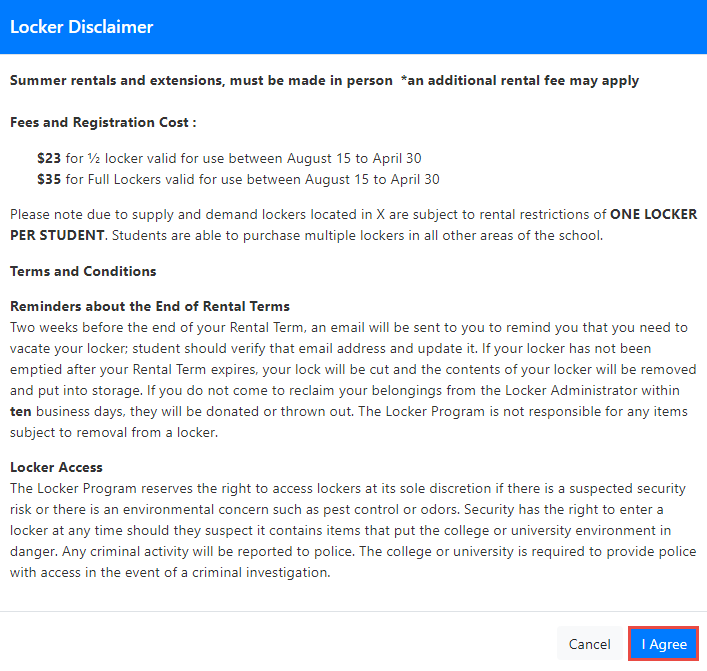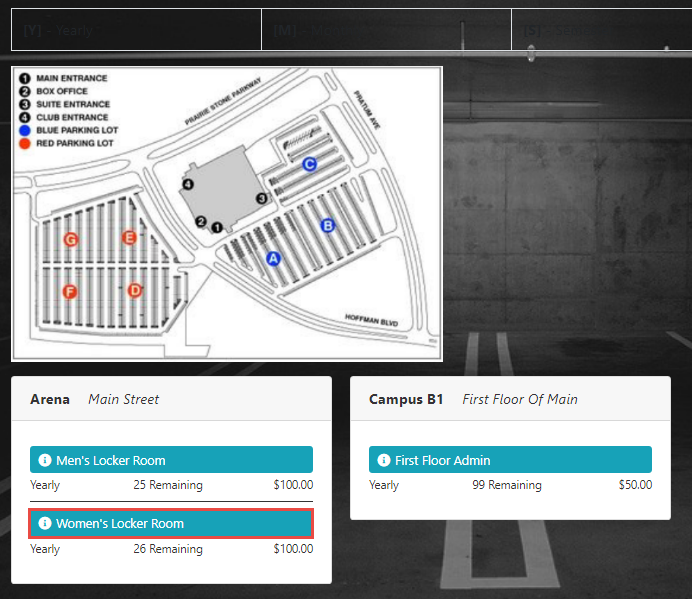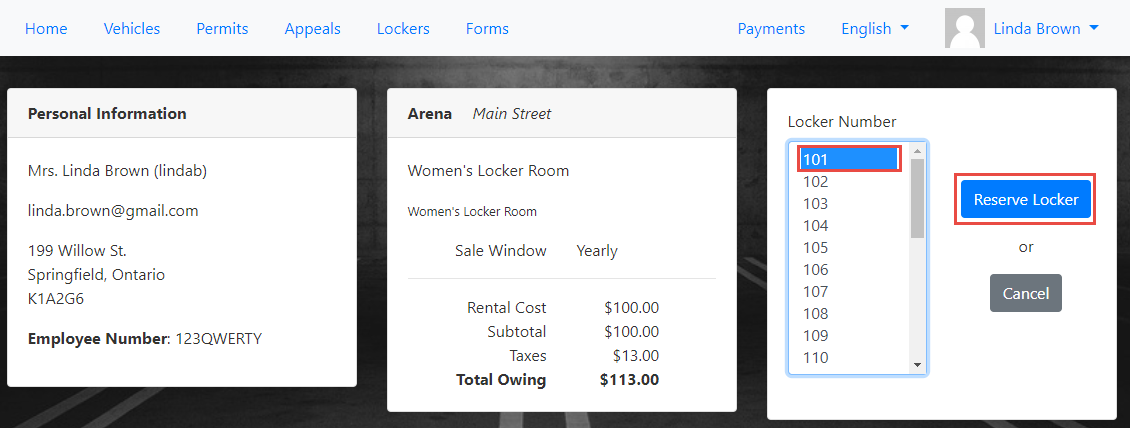Purchasing a Locker
The Purchase a Locker option allows customers to rent a locker.
Purchasing a Locker – Simplified Guide
Go to the Lockers Tab: Start by clickingClick the Lockers tab in the navigation bar.ReviewIf theLocker Disclaimer: If yourorganization has set one up,theLocker Disclaimeryou willappear.seeTakethetimeLockertoDisclaimer.readReaditthecarefully,disclaimer carefully andthenclick I Agreeto proceed..-
ChooseTheaLockersLockerareaLocation:willOnce the disclaimer is accepted, you’ll see the Locker options.display. Select from the location where youwishwant to rent a locker. In this example, wewillarechoosechoosing a locker in the Women's Locker Roomatin the Main Street Arena. SelectClick theLocker Room: Click onWomen's Locker Roomtooption.seeTheavailablelockerlockers.information page will display.Pick Your Locker: OnClick the number of the required locker under LockerinformationNumberpage, findsection andclick the locker number you wish to reserve. Then,then click Reserve Locker.Proceed to Payment: After clickingReserve Locker, youThis willbetaketakenyou to the Payments Due page.
Quick Steps for Purchasing a Locker:
Click theLockerstab.Read and agree to theLocker Disclaimer.Select your desired locker location.Click on the locker room (e.g.,Women's Locker Room).Choose a locker number and clickReserve Locker.Proceed to thePayments Duepage.