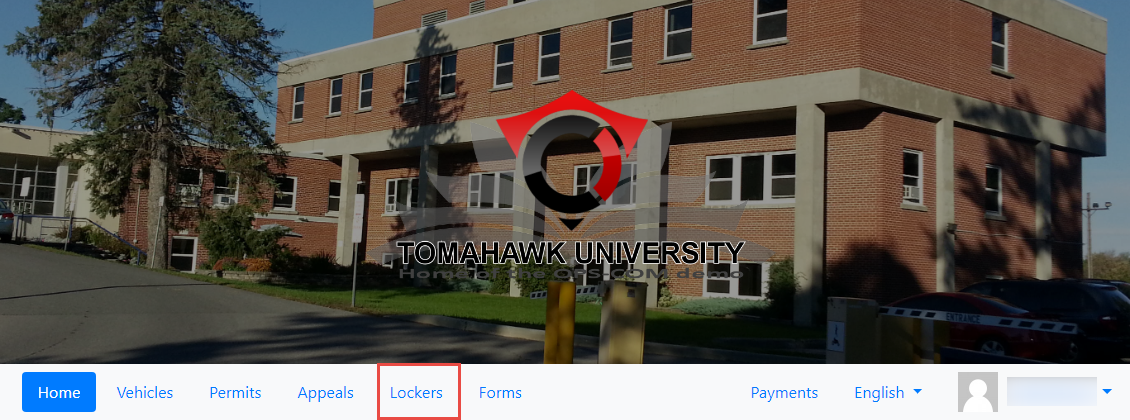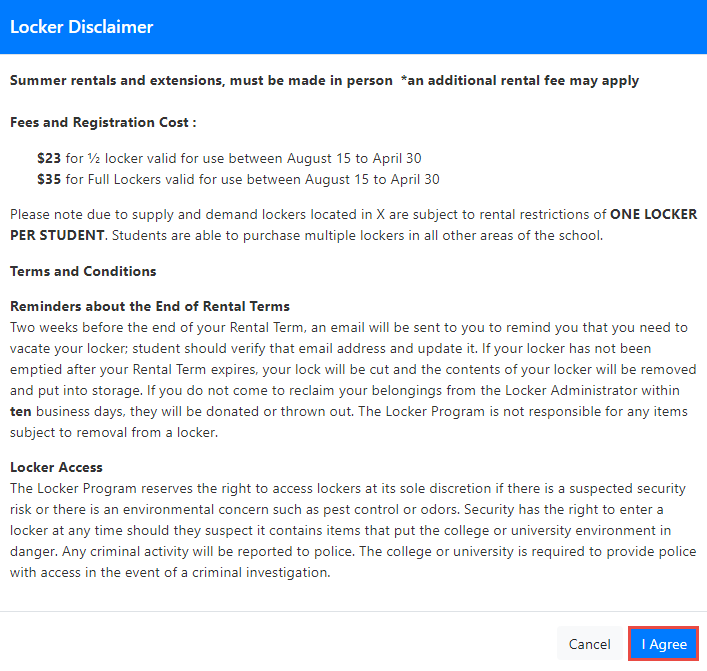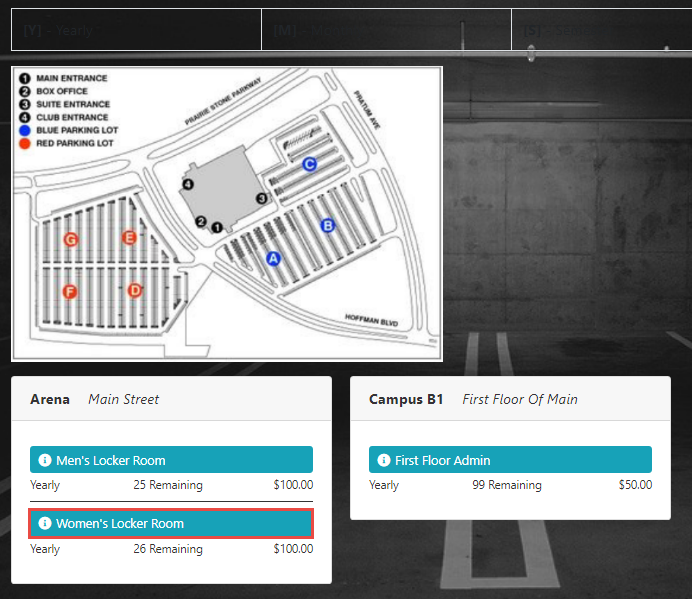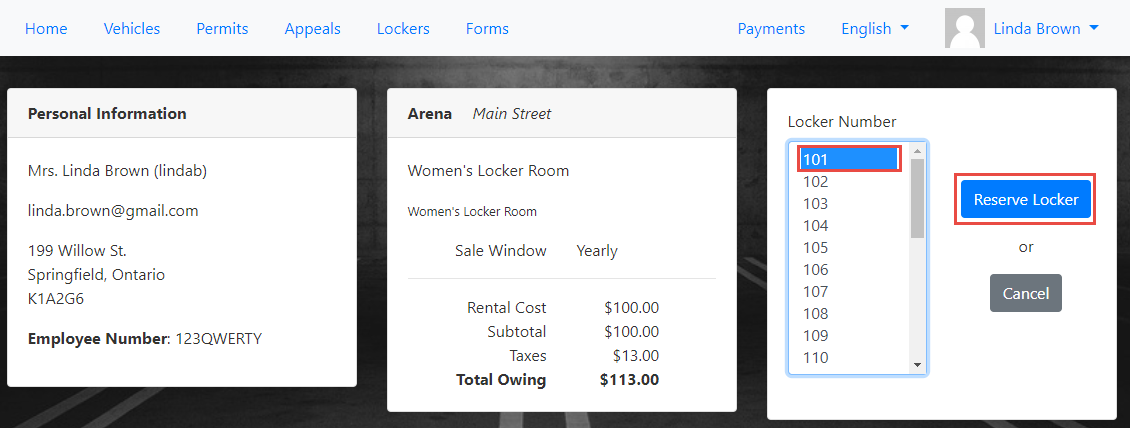Purchasing a Locker
The Purchase a Locker option allows customers to rent a locker.
Quick Steps for Purchasing a Locker:
-
Click the Lockers
tabtab.in -
Read and agree to the
navigationLockerbar.Disclaimer. -
IfClickthe organization has set one up, you will see theGet LockerDisclaimer. Read the disclaimer carefully and clickI Agree. -
The Lockers area will display. Select from the location where you want to rent a locker. In this example, we are choosingChoose a lockerin the Women's Locker Room in the Main Street Arena.Click theWomen's Locker Roomoption. The locker information page will display.Click thenumberof the required locker underLocker Numbersectionandthenclick Reserve Locker. -
This will take youProceed to the Payments Due page.
Step-by-Step Instructions:
-
Sign into the User Portal then click on the Lockers tab on the left of the screen.
-
Review the Locker Disclaimer: If your organization has set one up, the Locker Disclaimer will appear. Take time to read it carefully, and then click I Agree to proceed.
-
Choose a Locker Location: Once the disclaimer is accepted, you’ll see the Locker options. Select the location where you wish to rent a locker. for example, (Women's Locker Room at the Main Street Arena).
-
Click on Get Locker to see available lockers.
-
On the Locker information page, find and click the locker number you wish to reserve. Then, click Reserve Locker.
-
After clicking Reserve Locker, you will be taken to your Cart.
- Click Next and Proceed to Payment.