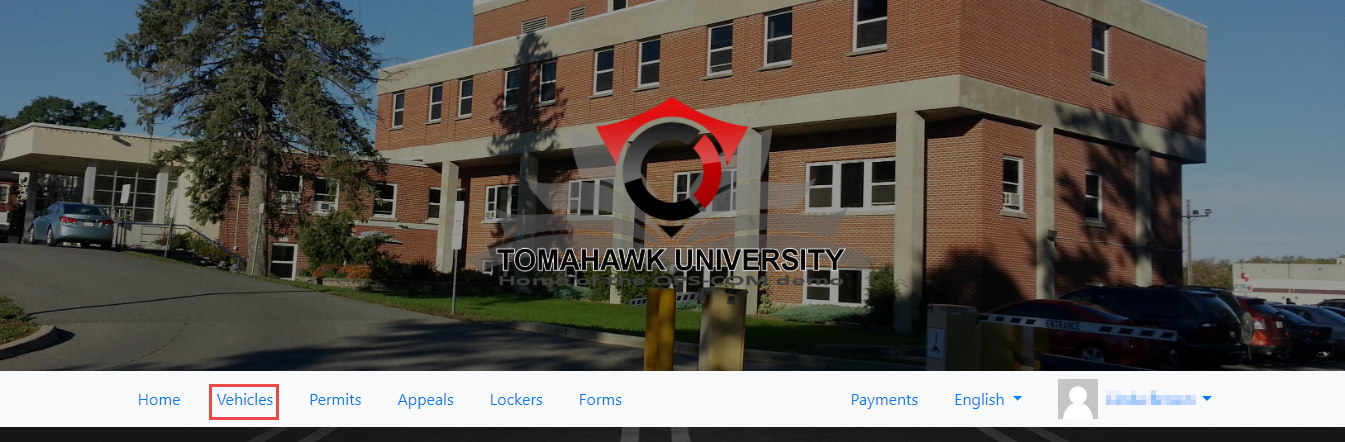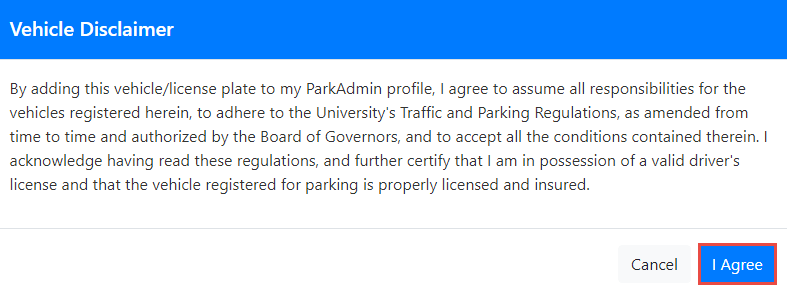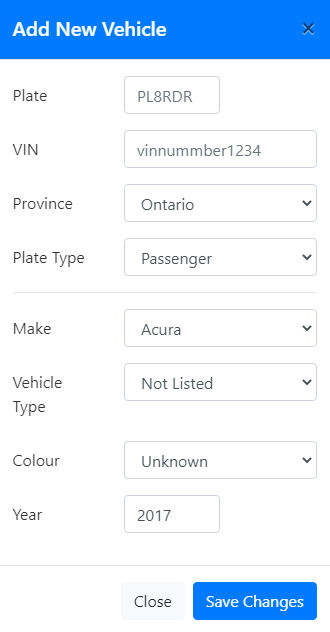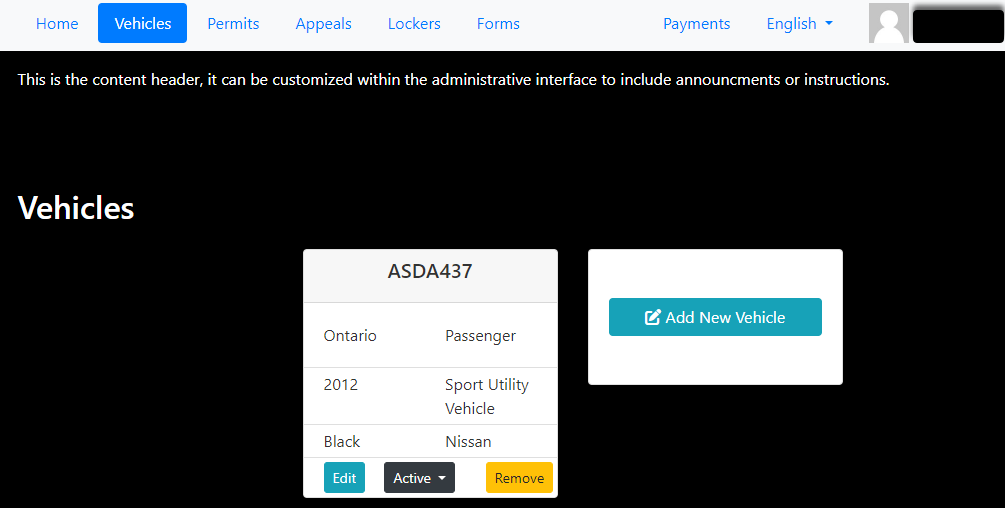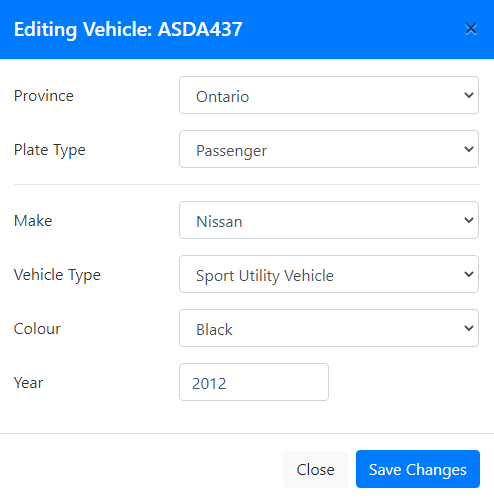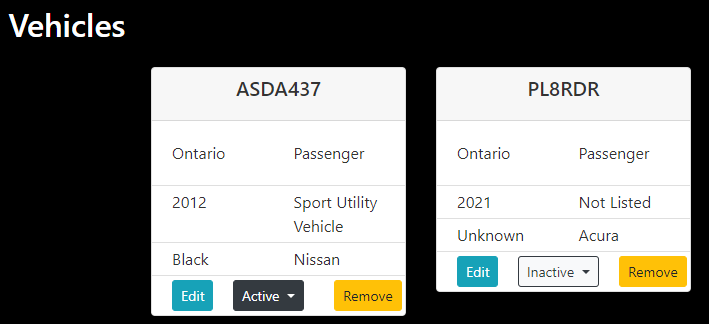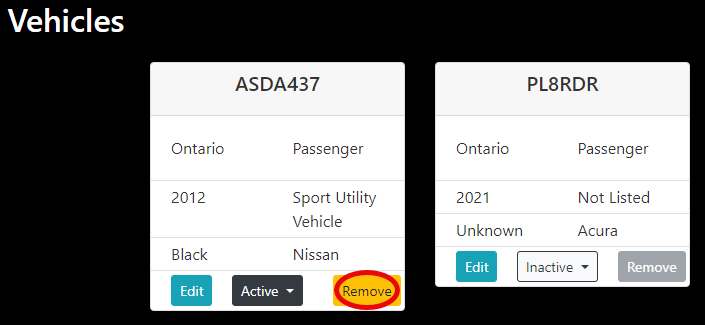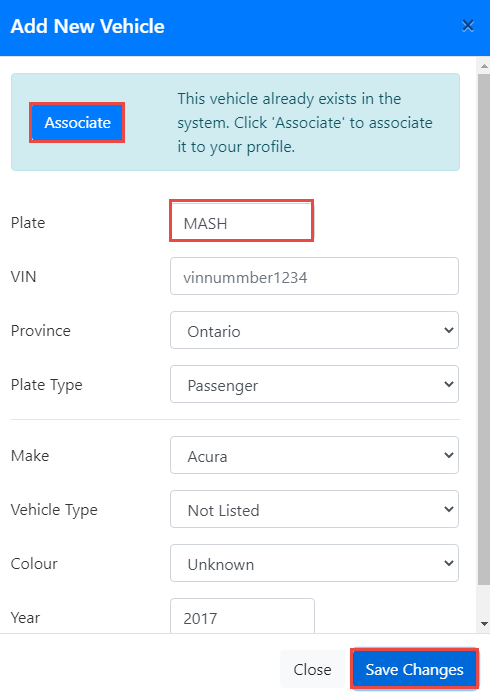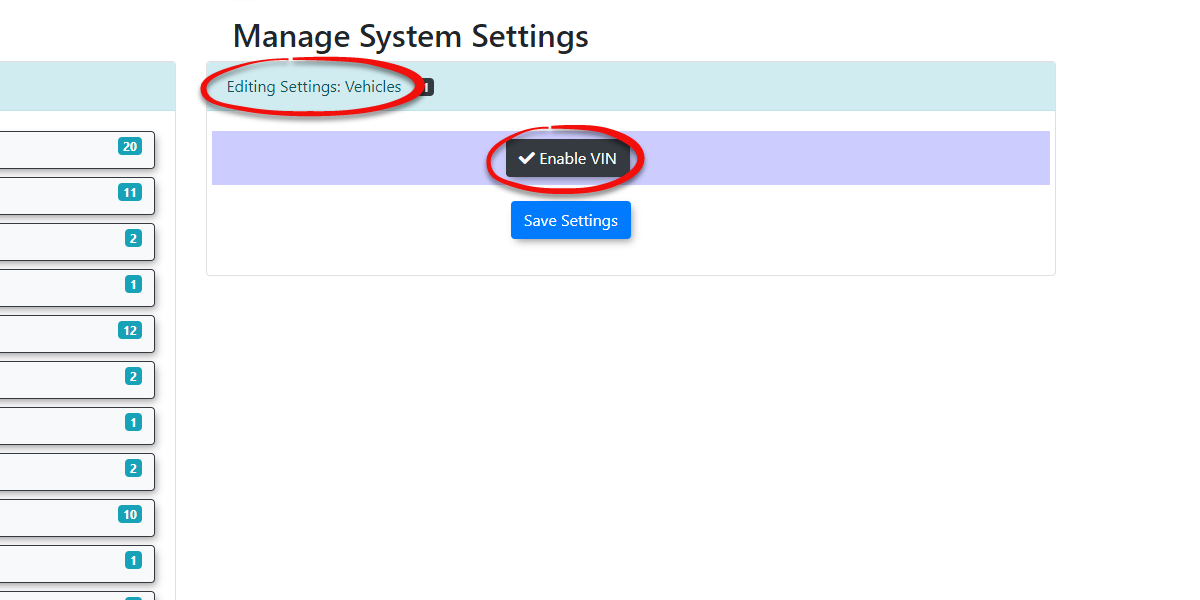Registering and Editing Vehicles
If you are selling Parking Permits on your User Portal, your clients must register their vehicles to their profile. Users can edit existing vehicles as well as make vehicles active.
Quick Step List:
-
Register a Vehicle:
- Log in → Click Vehicles → Click Add New Vehicle → Review disclaimer → Click I Agree → Enter Plate, choose Province/State, add the Year, and Plate Type → Click Save Changes.
- Log in → Click Vehicles → Click Add New Vehicle → Review disclaimer → Click I Agree → Enter Plate, choose Province/State, add the Year, and Plate Type → Click Save Changes.
-
Edit a Vehicle:
- Click Edit next to the vehicle → Make changes → Click Save.
-
Activate/Deactivate a Vehicle:
- Select the Active button on the vehicle to toggle it as active or inactive.
Guide to Registering and Editing Vehicles
Register a Vehicle
To registeradd a vehicle,new loginvehicle to your profile, follow these steps:
-
Log in to your profile and click on Vehicles.
-
Click on Add New
Vehicle.Vehicle.You will be presented with aA vehicle disclaimer will appear that youmustneed to review beforeadding a vehicle.continuing. Click I Agree.to proceed. -
TheClick on Add New Vehicle.windowHere, you willbeneeddisplayed.toAenterplate oreither aVINPlatenumberNumberisrequired.- Choose the correct Province/State and
thePlateType.TypeFor(usually Passenger for mostusersusers).
If you enter a VIN number only, the VIN number will be used as a replacement for the plate. You must also choosethiswillbePassenger. - Choose the correct Province/State and
-
Click Save
Changes.Changes to complete the registration. -
The
listVehiclesofpage will display your newly registered vehicle. You can add more vehicleswillifbeneeded.displayed
Edit a Vehicle
To update a vehicle’s information:
- Go to the Vehicles
page.pageInandthis examplefind theuser has 1vehicleonyoutheir profile with the abilitywant toaddedit. - Click Edit
.beside the vehicle’s details. - The Editing Vehicle Information window will appear.
youranychangesnecessaryandchanges. - Click
Save.Save toapply the updates.
Edit a Vehicle
If you need to edit any of the information, click
Activate/Deactivate a Vehicle
YouIf canyou alsoneed to deactivate a vehicle:
- On the Vehicles page, find the vehicle
onyouyourwantprofile.toTodeactivate. - Click
this,theselectActiveinbutton, toggle thedrop down list.Removing a VehicleYou can remove a vehicle by clickingRemovein yellow. Cannot remove vehicle with active permit.Associating a Plate to a UserIf there is a plate in the system that you wish to associate to your user profile, you can add the name of the plate followed bySave Changes. This will bring up a dialogue in the same window allowing you toAssociatethe plate to your profile.The Optional VIN NumberOne piece of information that can be optional in OPS-COM as a requirement is the VINstatus (Vehicle Identification Number).The VIN number is typically 17 characters long.This field can be toggled onActive oroffInactive).