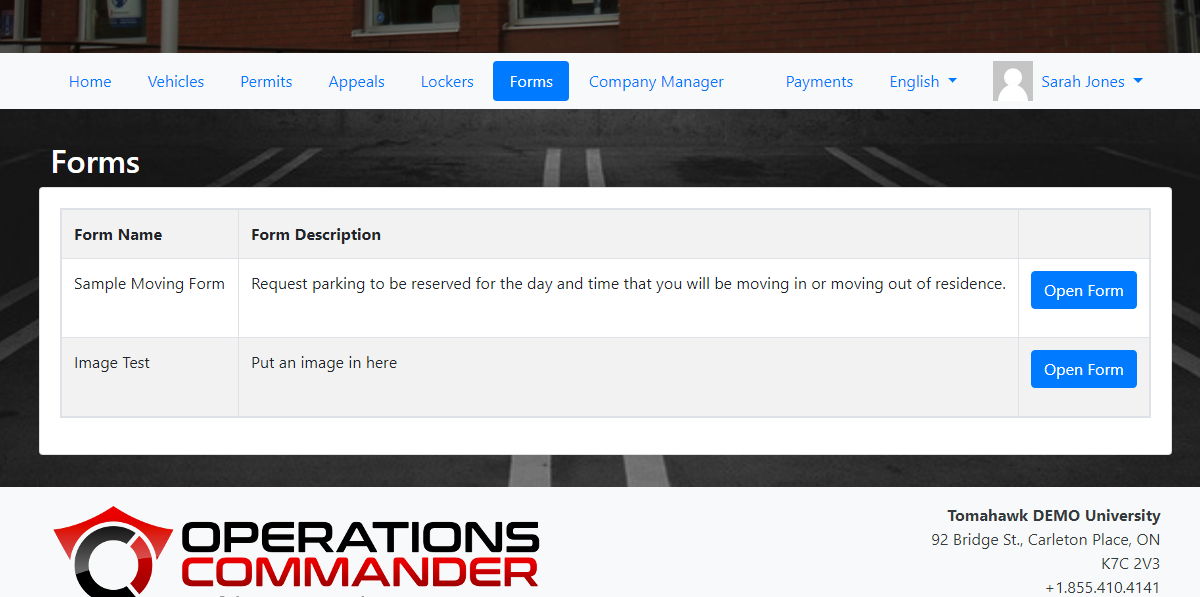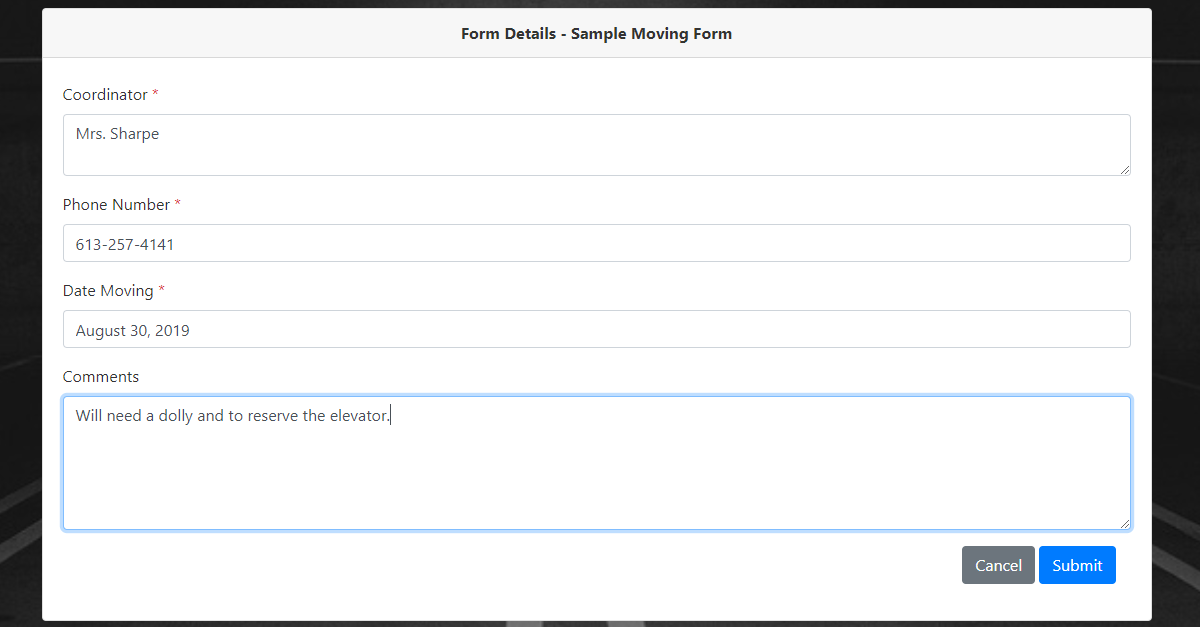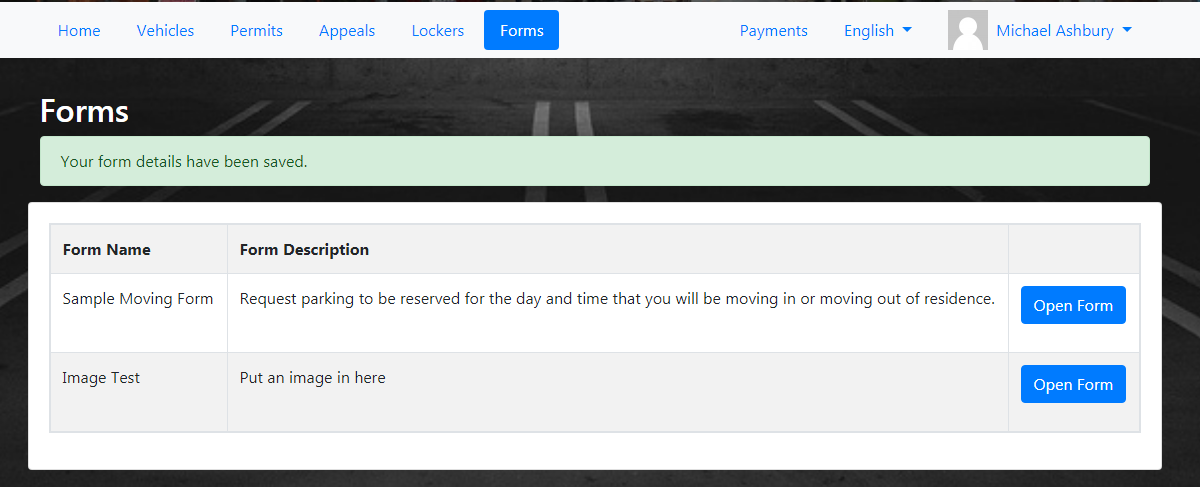Using Forms on the User Portal
GettingQuick toSteps:
Forms
-
Login to the User
PortalPortal.and -
Click Forms to view available forms.
-
Click Open Form to start.
-
Complete the form.
-
Click Submit to send the form.
-
Look for a green confirmation message on the page.
-
Wait for approval email from your parking office.
Step-by-Step Instructions:
Getting to Forms:
-
Log in to the User Portal.
-
Click on Forms. This will take you to the Forms
pagepage,that will listwhere all available formsthatareavailablelisted.to -
If
thereyouisdon'tnosee a formlisted herethat addresses your need, contact your parkingoffice.office for assistance.
Submitting a Form
Form:
-
Click the Open Form
button.buttonThis willto openupthe form. -
Complete the form
toasbeneeded.completed. -
Once
you have filled the form,done, click the Submit button.TheYour completed form will beforwardedsent to your parking office.
-
WhenAfter submission, theform has been submitted adminsadmin will receive a confirmationnoticeemail.by -
TheOn
pagethe page, you willshowsee a green confirmation message (asseenshown in the image below). -
Note: Users will not receive an email
duringuponthissubmission;process asonly the adminmustwillsubmithandlethisthat manually.
When your requestRequest is approvedApproved:
-
Once your form is approved, you will
getreceive an emailbackfrom your parking office.