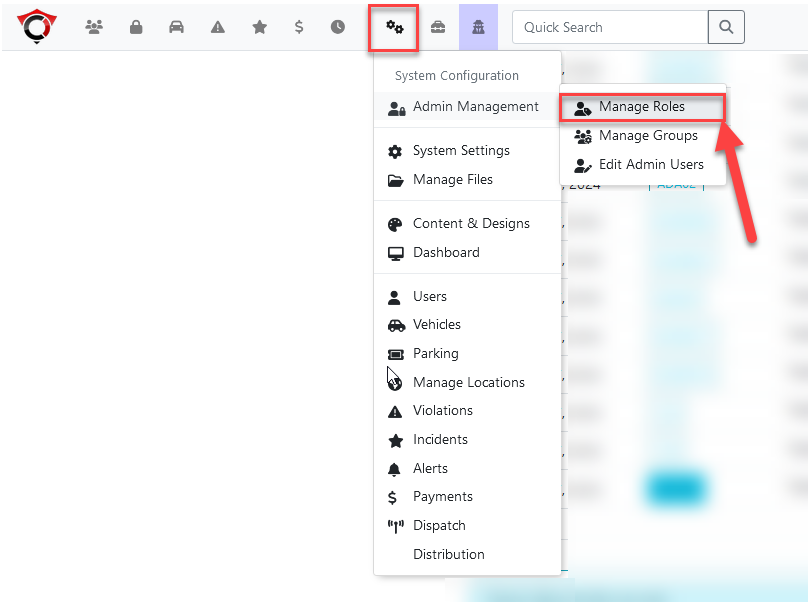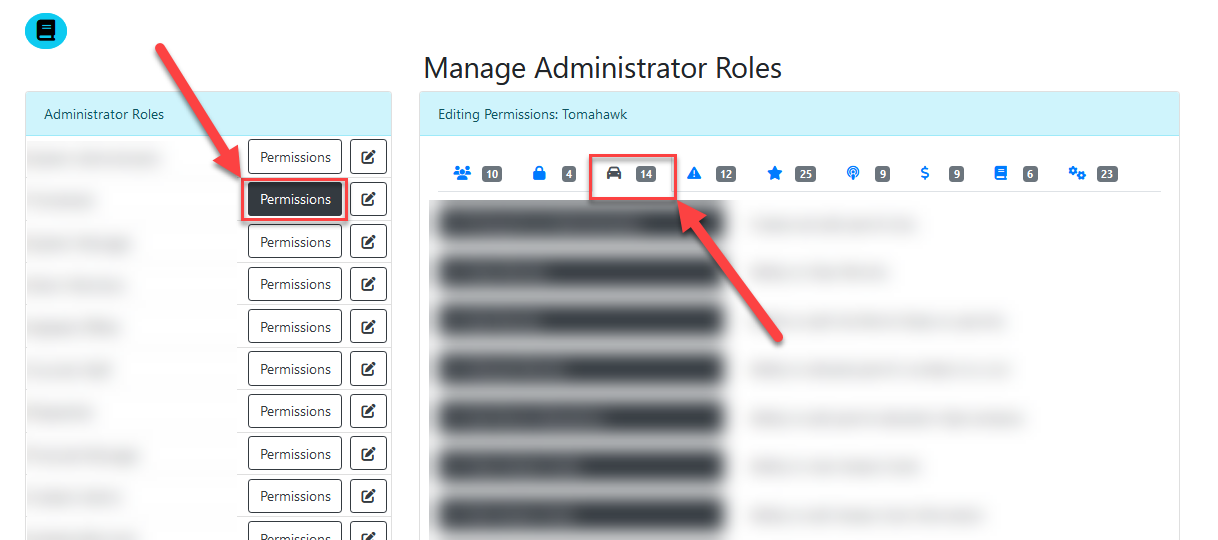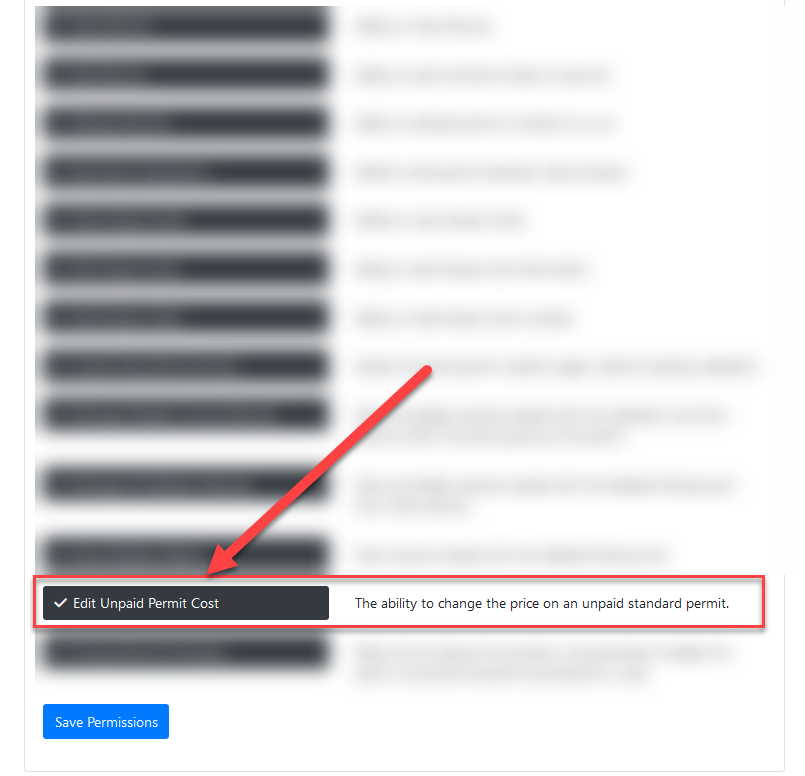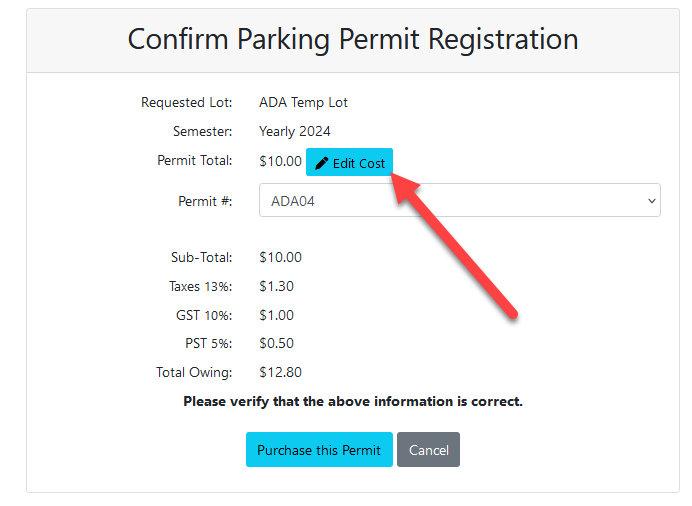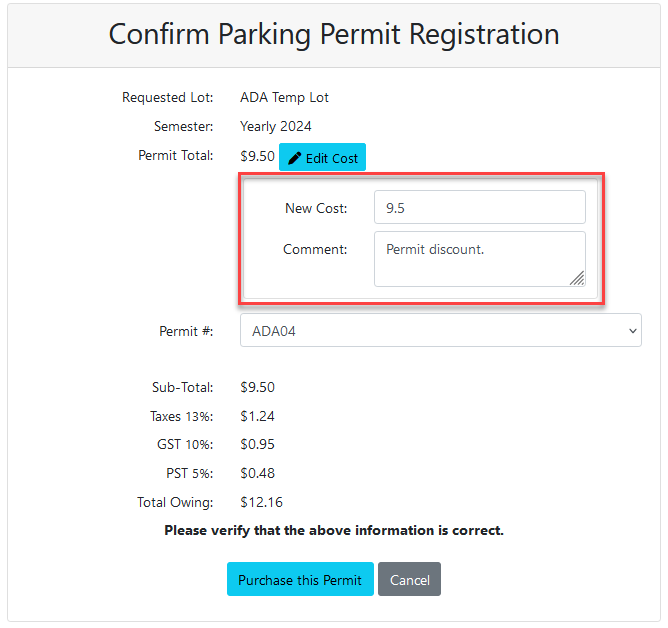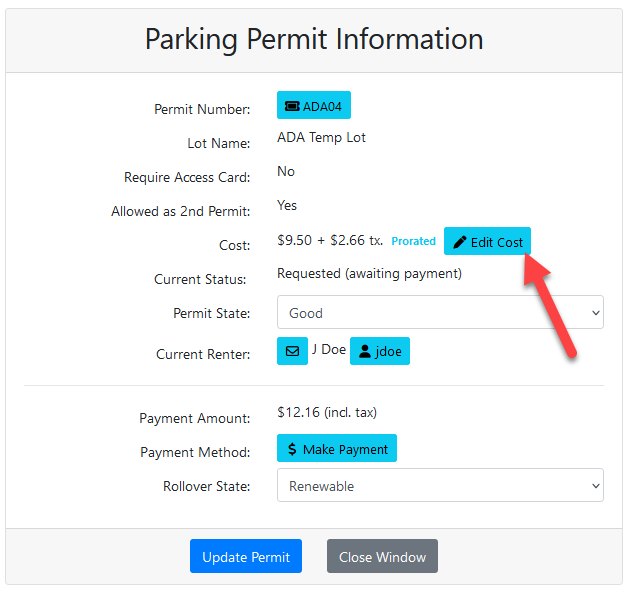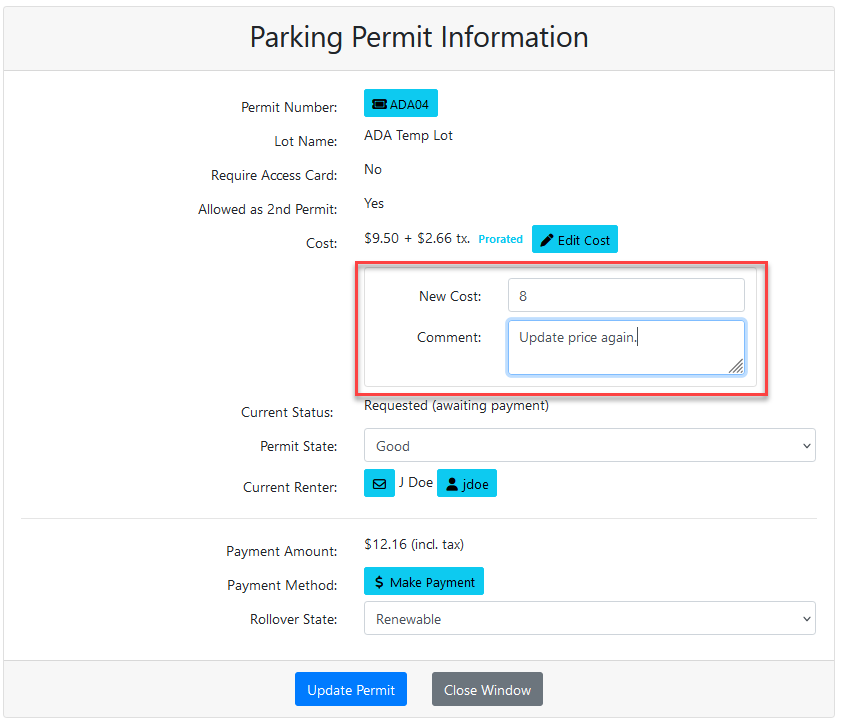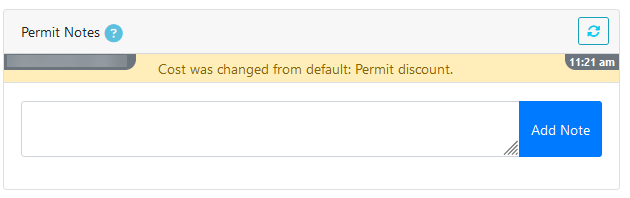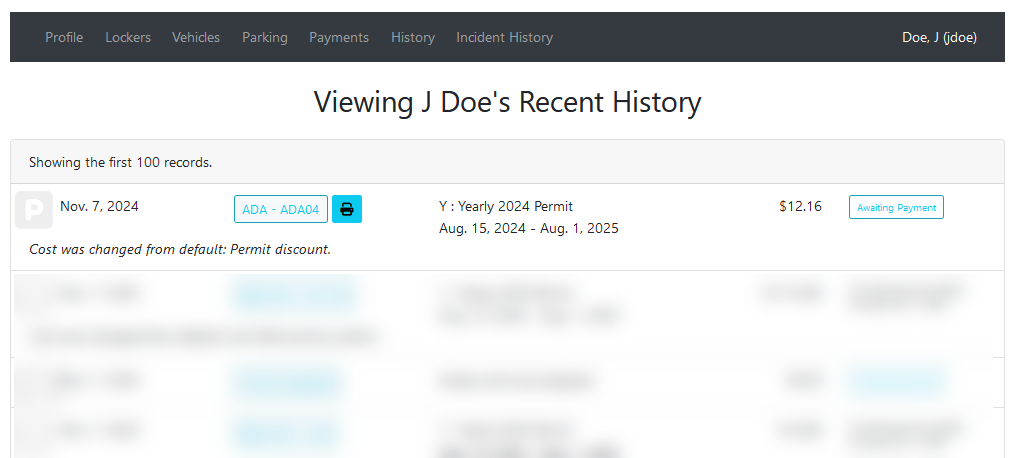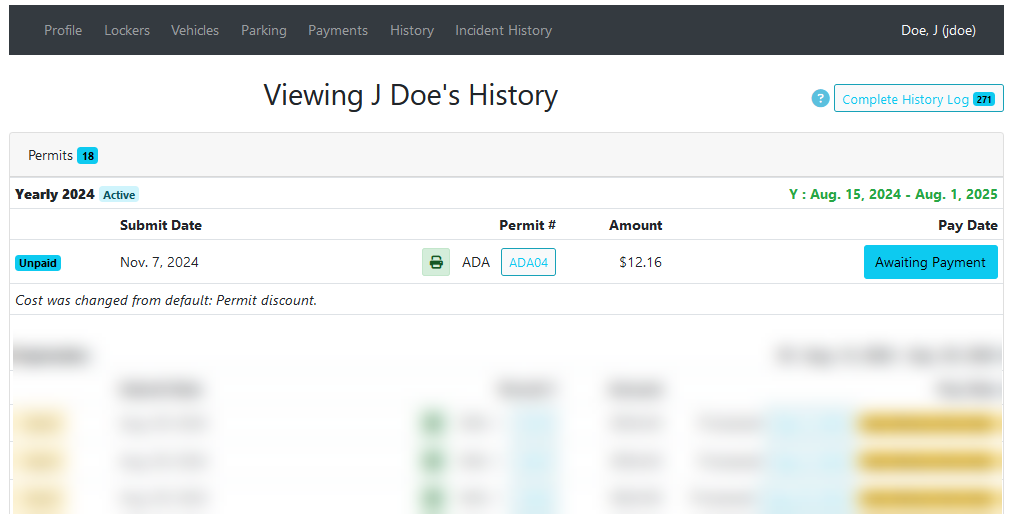Altering the Price of Unpaid Standard Permits
Introduction
This
Sometimesarticle it may be necessary to changedescribes the priceprocess for editing the cost of aan unpaid standard permit beforefor ita hasspecific beenuser. paidThis feature allows administrators with the proper permissions to make one-time price adjustments for anda processed.single transaction without affecting the permit's default price for other users.
Setup & Configuration
InFor paidan permits,administrator to use this processfeature, requirestheir user role must have the existingEdit paymentUnpaid bePermit adjusted.Cost Beforepermission enabled.
-
Go to System Configuration, Admin Management, then click Manage Roles.
-
Select the
permitadministratorhasrolebeyoupaid,wishthetochangemodify.can -
made directlyGo to the
permitpermissionsreservation.list for that role. -
ChangesLocatemadeand enable the Edit Unpaid Permit Cost checkbox. -
Save the changes to the role.
Using this Feature
Once the permission is enabled, the price of an unpaid permit will only affect the single booking for the current user. The general price of the permit will not be affected, and the next user who books the permit will have the default price assigned to their booking.
Permissions
For an admin to have the option to alter the price of an unpaid permit, they must have the proper permission enabled for their account.
Find the admin permissions page under the menu tree:
System Configuration -> Admin Management -> Manage Roles
Open the permissions list for the admin type, and click the third menu option (with the vehicle).
The permission will be found near the bottom of the list.
It is called Edit Unpaid Permit Cost.
Admins with this role will now be able to edit the price of unpaid standard permits.
Editing Permit Prices
One the admin has the permission enabled, unpaid permits can be editedchanged from two locations:different locations in the Admin Portal.
Editing During Permit Reservation
Directly on the permit reservation page.From the permit info page.
Permit Reservation Page
WhenWhile booking a permit for a user, admins withclick the permission enabled will see an edit cost button that appears next to the permit cost.price.
PressingIn the buttonfields willthat open the option toappear, enter a new price for the permit.
The permit can then be booked as normal.
The permit will appear infor the user'schange.
Proceed with the altered price.
Permit Info Page
Permits that have already been booked but not yet paid for can have their price edited by openingbooking the permit infoas page.normal. ThisThe pageadjusted canprice will be found by clicking on the name of a permit alreadyreflected in the user's cart.
Editing from the Permit Information Page
-
ThisForwilla permit that is already in a user's cart but remains unpaid, navigate to the cart and click the permit name link to open thepermitPermitinfoInfopage.Page. -
LikeClick thereservation page, admins with the correct permission enabled will see anedit cost button. -
Clicking this will openEnter the newcostpricemenu.and a comment.
TheViewing changedPrice Change History All changes made to a permit's price are logged for auditing purposes. You can thenview bethese savedchanges by pressingin the updateuser's permitprofile button.
Commentsthe Recent History and Standard Permit History sections. Any comments entered here or whenduring the permitprice waschange reserved canwill also be found on the permit info page, located below the info boxvisible in the notes box.on the Permit Info Page.
Viewing Price Change History
Changes
Best madePractices to& Considerations
- This feature only affects unpaid permits. Once a payment has been processed, the price cannot be changed using this tool. Any adjustments for paid permits must be handled through a separate financial adjustment.
- Always enter a clear and specific comment when changing a permit price. This provides an
unpaidessentialstandardauditpermittrailwillforappearotherinadministratorstheandhistoryforsectionresolvingofanythefutureuser'sbillingaccount.questions.
The changes can be seen in recent history:
And the changes can also be seen in standard permit history: