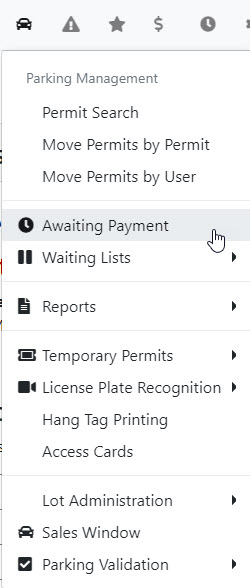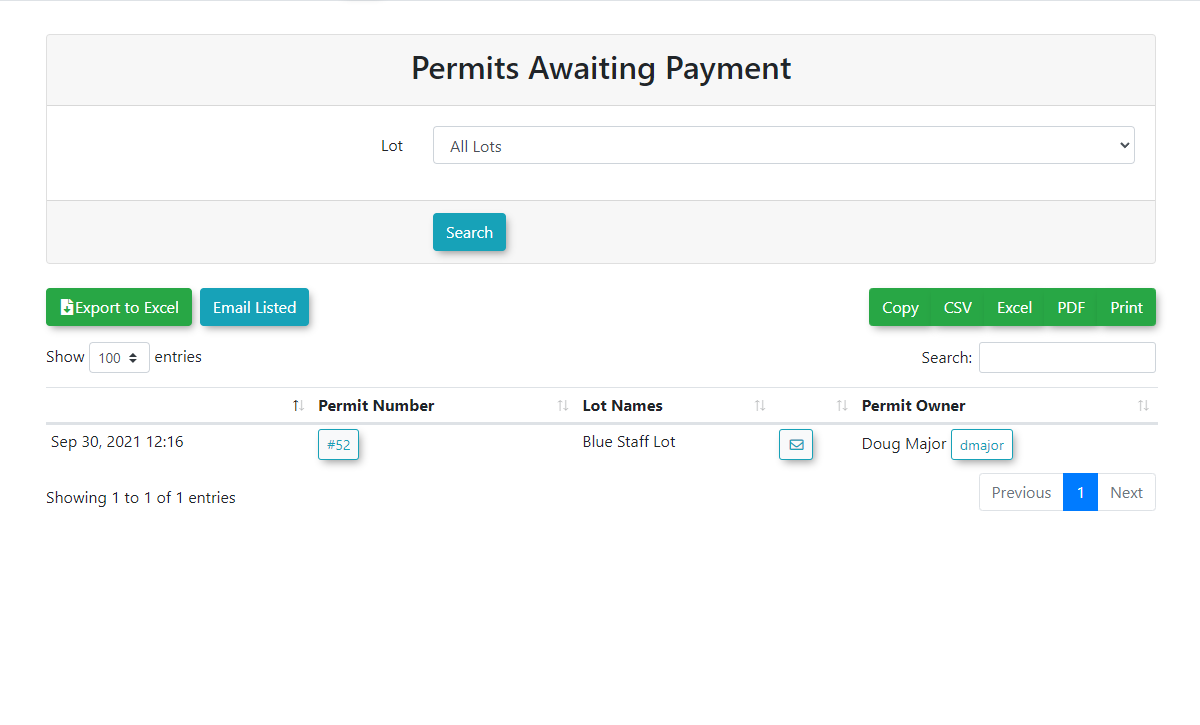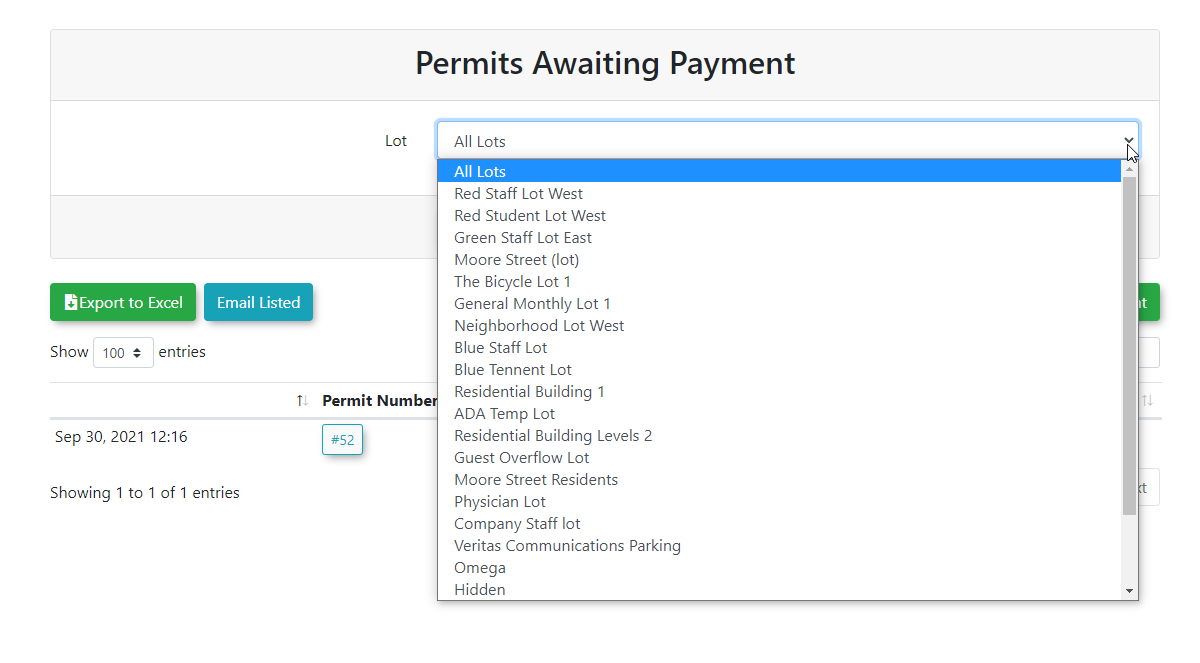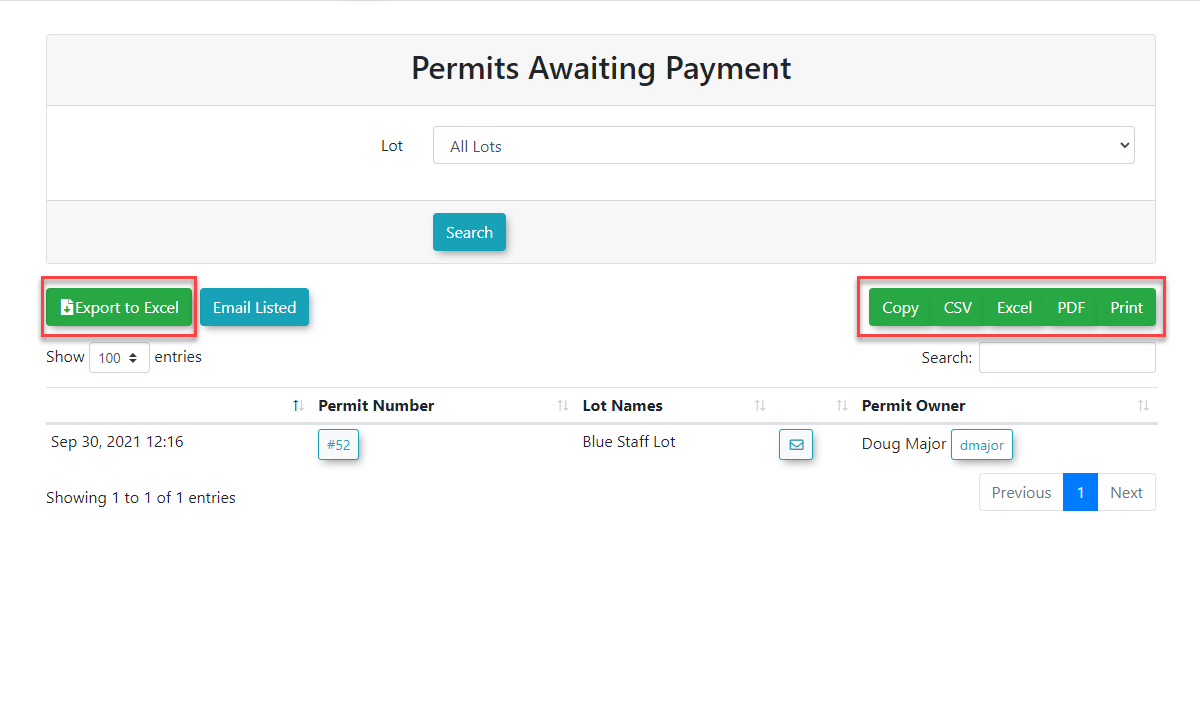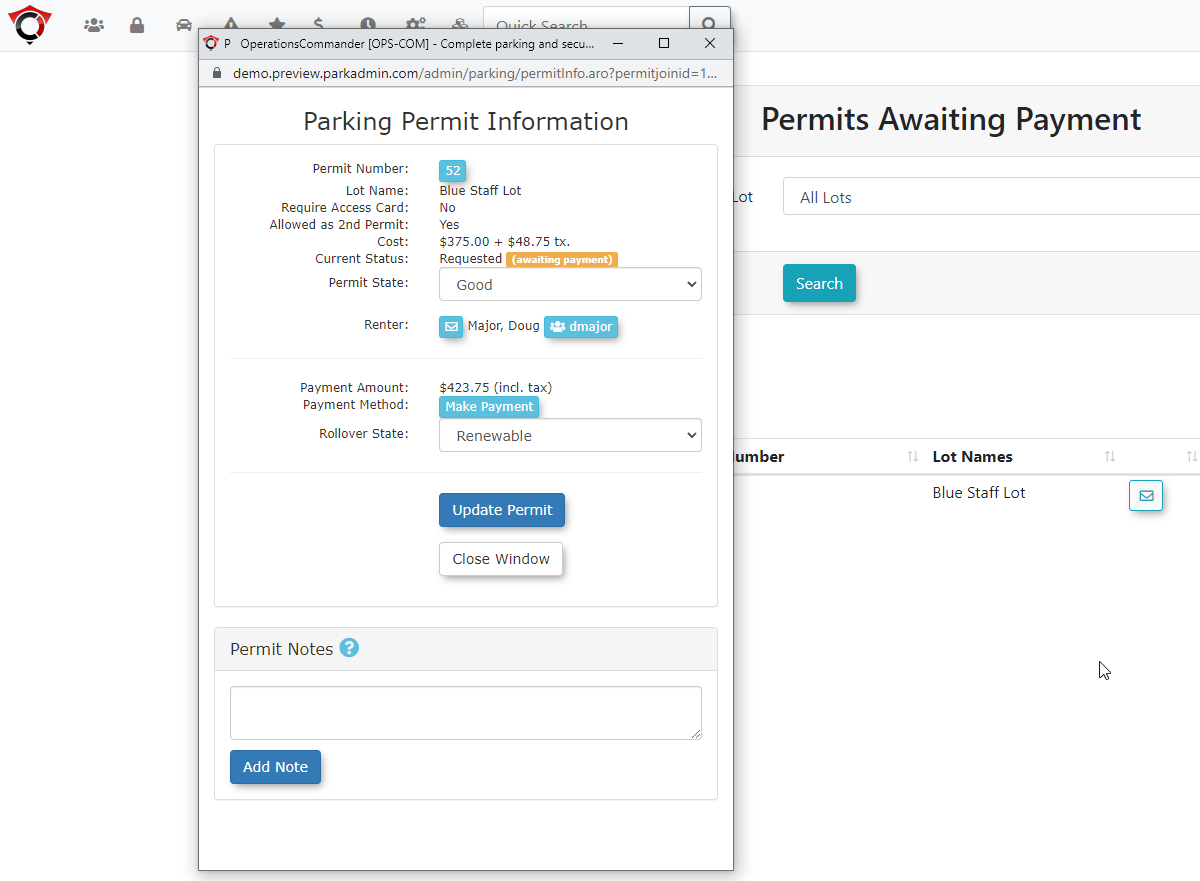Awaiting Payment - Permits
This article describes the Permits Awaiting Payment Reportreport,
Toa begintool hoverused overto the 'Permit Management' iconmanage and clickcommunicate 'Awaitingwith Payment'.users who have pending permit payments. Its primary purpose is to provide administrators with a centralized view of unpaid permit reservations and offer tools for sending payment reminders and processing payments. This guide is intended for OPSCOM administrators.
Using this Feature
The 'Permits Awaiting Payment' screen is displayed.
The Envelope iconreport allows administrators to emailfilter thatfor users with outstanding permit payments and provides several tools for communication and management. This report is a standard feature of the permit management module and does not require any specific configuration. It automatically displays data based on user ifpermit anreservations emailand istheir onpayment file.status.
Generating the Report
-
Hover over Permit Management and click Awaiting Payment.
-
The
ProfilePermits Awaiting Paymenticonallowsscreenadministratorswill load, displaying all users with pending payments. -
Optionally, select a specific lot from the drop-down menu at the top of the page to
view/editfilter theuser's profile.list.
Available Actions and Buttons
-
The 'EmailListed'Listed: Click this buttonallows administratorsto send asinglesingle, bulk emailmessageto all userslisteddisplayed in thetable.Youlist. A pop-up willbeallowpromptedyou toentercomposeyoura messageforand add attachments. -
Export and Print: Use the
bodyExcel,ofCSV,thePDF,emailCopy, andattach any files to the message.After you send the the email you will get a confirmation that the Mail message has been queued for delivery.You may also want to list awaiting payment by lot. Select the lot you wish to report on from the drop down menu.From this same screen you can generate an exported file. Used the highlightedPrint buttons to export or print the current report data. -
Envelope Icon: Click this icon in a user's row to
Excel,sendcsv,PDFan email to that individual user. -
Profile Icon: Click this icon to navigate directly to the user's profile page.
-
Permit Number: Click the link in this column to view or
copy to clipboard. You may also sendedit thereport to print from here.Thepermit number linkallows administrators to view/edit permitpermit's details and process any associated payments.
Best Practices & Considerations
- Use the Email Listed button to send bulk payment reminders to all users on the report. This is an efficient way to prompt users to complete their purchases.
- This report specifically targets users who have a 'promise to pay' on file (such as a pending cheque or payroll deduction) but whose payment has not yet been processed. It is a key tool for managing non-credit card transactions.
- You are encouraged to run this report weekly and send an email reminder for users to remit payment.