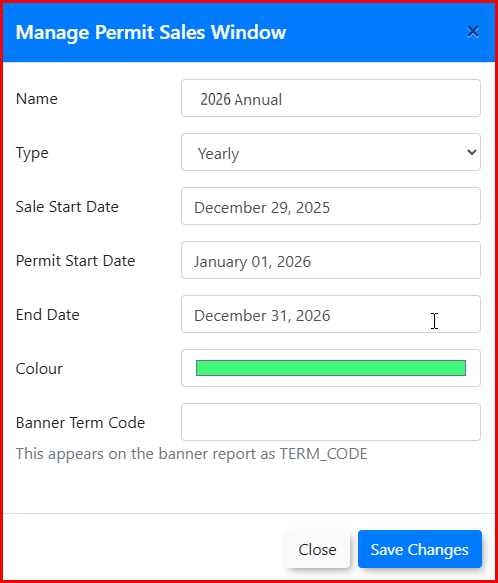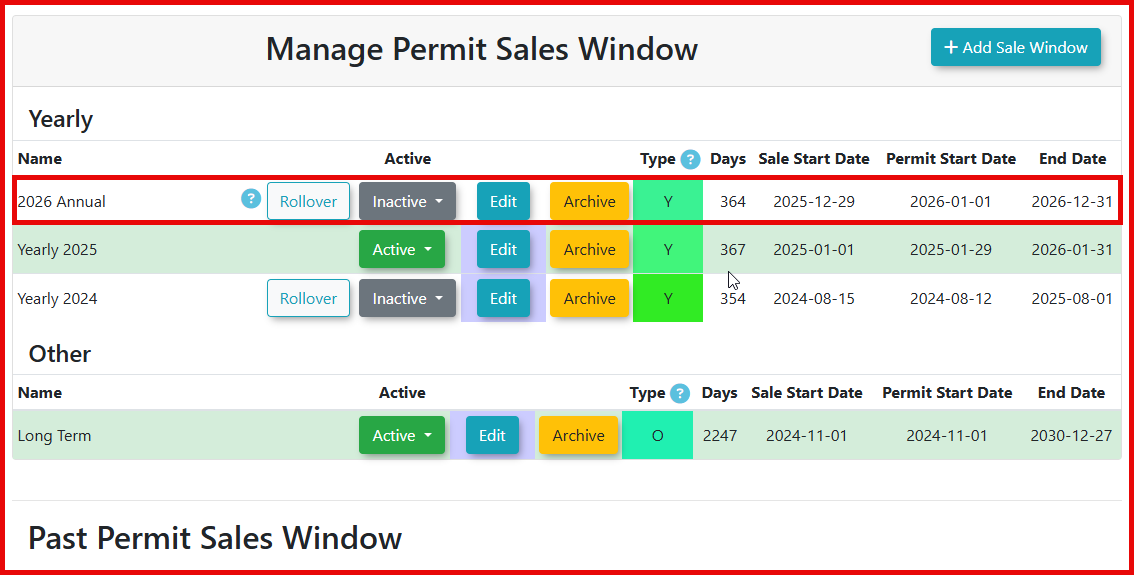Permit Sales Window Management
Creating a new Sales Window
To create a new Sales Window, choose Sales Window from the Parking Management or Permits menus. When presented with the Manage Permit Sales WindowWindows screenin clickOPSCOM +Adddefine Salethe Window.specific
Beduring surewhich parking permits can be purchased and when they are valid. This article guides OPSCOM administrators through the process of creating and activating new permit sales windows, ensuring that youpermits haveare chosenavailable thefor Permit Sales Windowsale and notvalid thefor Lockeruse Salesaccording Windowto option.
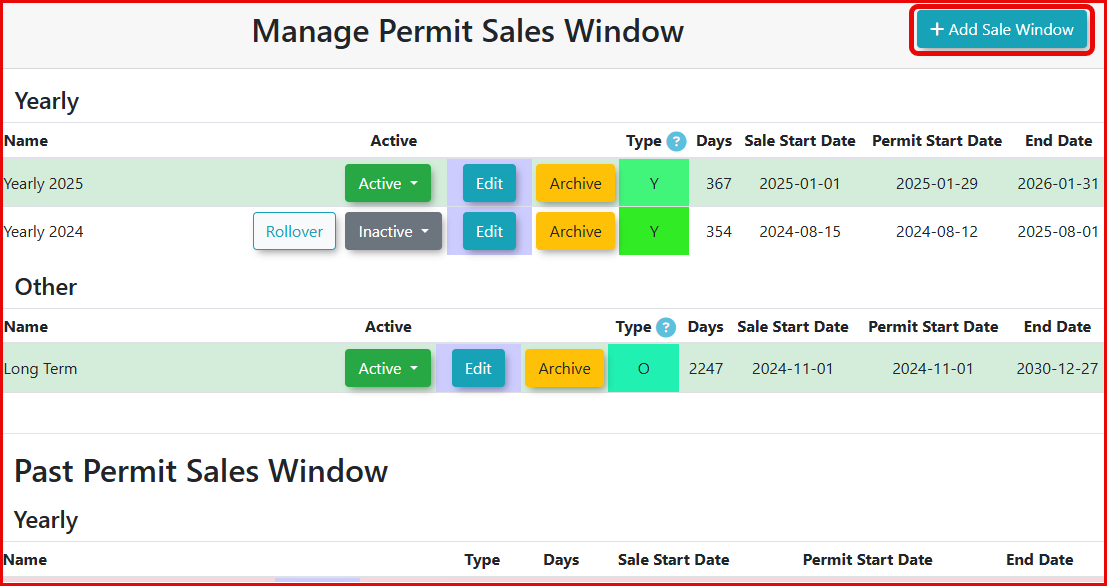
The Manage Permit Sales Window appears. Enter the information for the new sales window.
In this example, we are creating a yearly permit sales window with the following information: - Sale Start Date of December 29th, 2025 (When the permits will be available to purchase) - Permit Start Date of January 1st, 2026 (What date the permit becomes valid) - End date of December 31st, 2026 (What date the permit expires)
Creating a New Sales Window
| for
page.
Defining your Key Dates
InWhen creating a new sales window, you will need to define the salesfollowing windowkey exampledates:
- Sale Start Date:
- Purpose: This is the first day that permits associated with this sales window
waswillmadebeActive,available for purchase by users. - Example: December 29, 2025.
- Purpose: This is the first day that permits associated with this sales window
- Permit Start Date:
- Purpose: This is the first day the purchased permit becomes officially valid and usable (e.g., scannable, recognized by LPR). This allows for pre-selling permits
couldbefore their validity period begins. - Example: January 1, 2026.
- Purpose: This is the first day the purchased permit becomes officially valid and usable (e.g., scannable, recognized by LPR). This allows for pre-selling permits
- End Date:
- Purpose: This is the official last day permits can be sold within this sales window, and also the date on which the permits become invalid.
- Example: December 31, 2026.
Example Scenario: If a sales window is configured with a Sale Start Date of December 29, 2025, a Permit Start Date of January 1, 2026, and an End Date of December 31, 2026:
-
Permits can be purchased
any timeanytime betweenDec.December 29,20252025, andDec.December 31, 2026. -
These permits would be valid from
January1,January20261, 2026, to December 31, 2026.
Activating the Sales Window
Once thea sales window has been configuredconfigured, it needs to be made active.Active Tofor dopermits so,to choosebe sold.
- Locate the
correctsales windowfromyou wish to activate on the Manage Permit Sales Window(asscreen. - In
inthescreenshotActiveabove),column, clickonthe dropdownundermenuthe Active column header, and chooseActive.Notefor that sales window. - Choose Active.
Note: If you activate a yearly sales window, other existing yearly sales windows will automatically switch to Inactive.Inactive
to prevent conflicts.
Best Practices & Considerations
- Overlap Prevention: Carefully manage sales window dates to avoid unintended overlaps that could confuse users or create accounting issues.
- Future Planning: Create sales windows well in advance of the sale start date to allow ample time for configuration, testing, and marketing of permits.
- Expiration Management: Regularly review the End Date of your sales windows. Past sales windows will be located under Past Permit Sales Window and cannot be reactivated; a new sales window must be created if similar dates are needed.
- Clarity in Naming: Use clear and descriptive names for your sales windows (e.g., "Fall 2025-2026 Annual Permit Sales," "Spring Semester 2026").