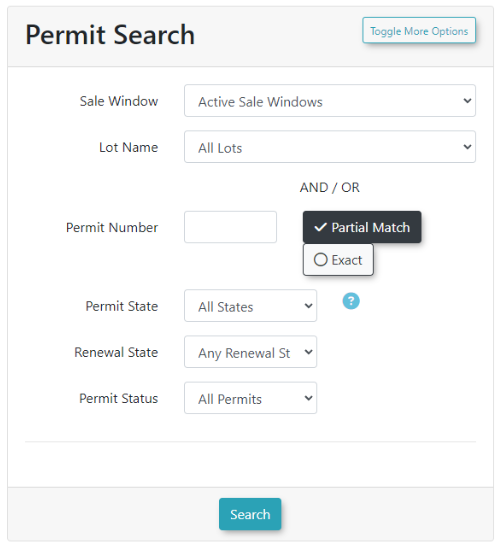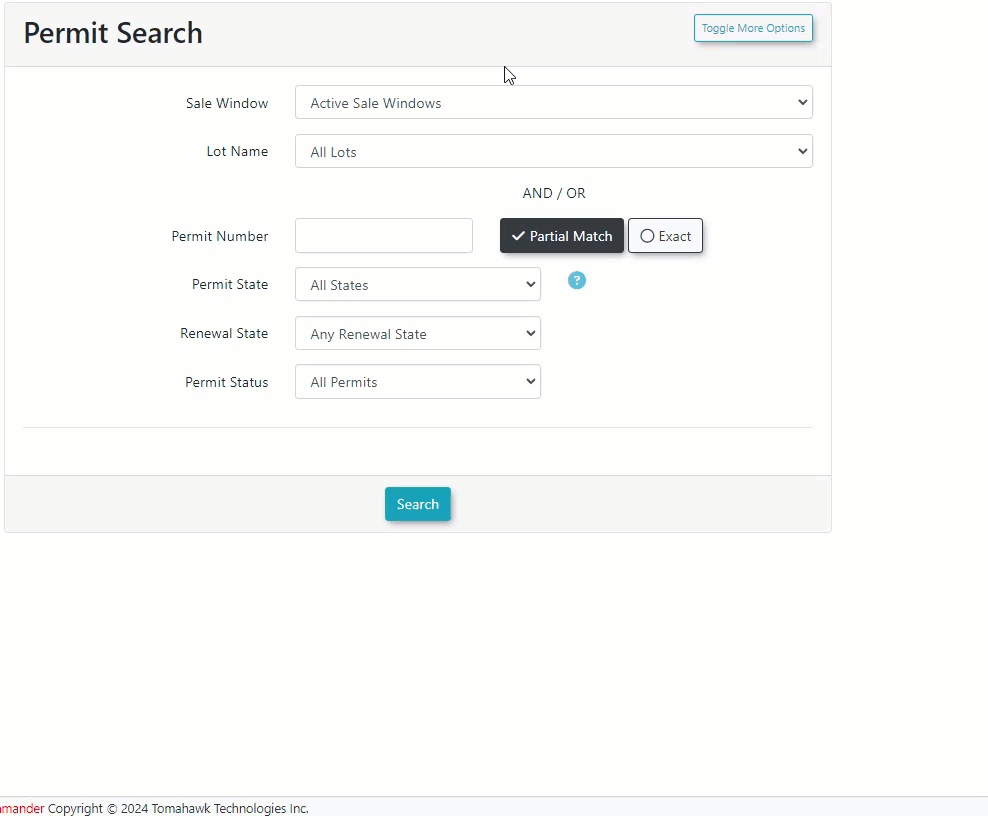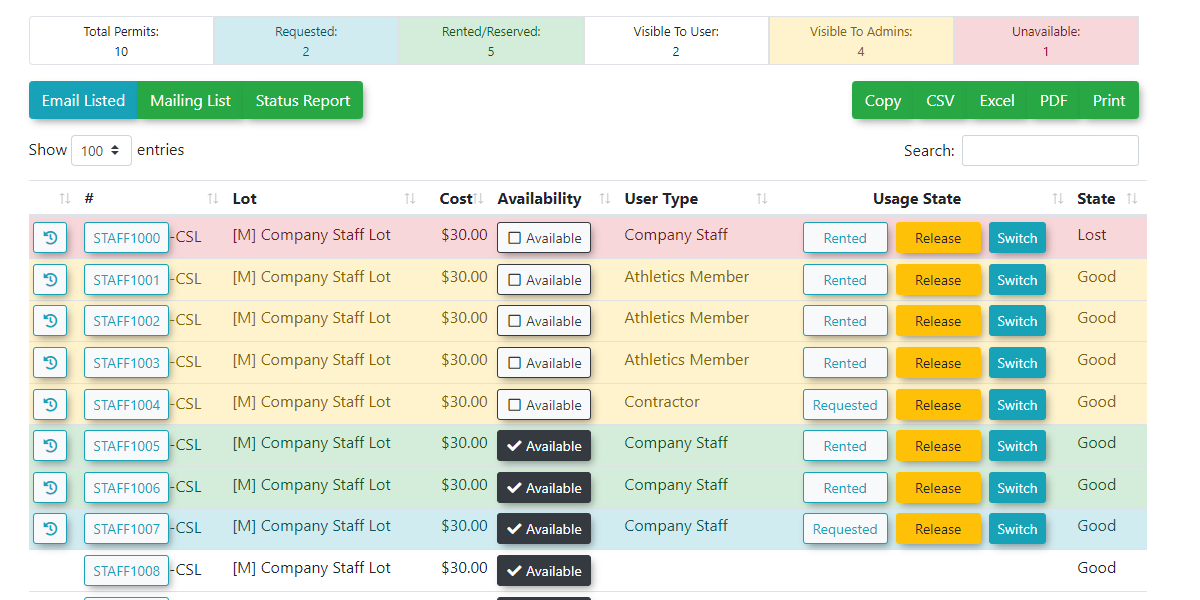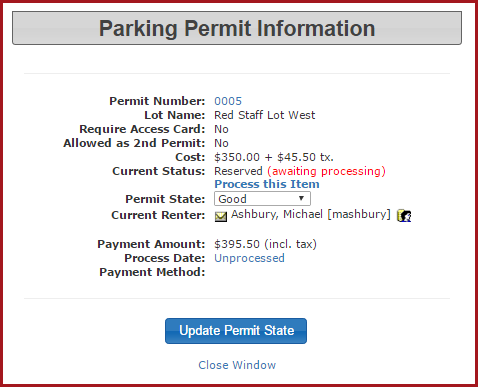Permit Search
InThis Parkingarticle Management, hover overdescribes the Permit Search tool, a central hub for finding, managing, and reporting on all parking permits. Its primary purpose is to provide administrators with detailed search capabilities and a suite of actions for managing permit visibility, user assignments, and communications. This guide is intended for OPSCOM administrators.
Using this Feature
This tool is a standard administrative feature and does not require any specific configuration. It utilizes the existing permit and user data within the system. The Permit Search page allows you to find specific groups of permits and then perform a variety of bulk and individual management actions.
Performing a Permit Search
-
Go to Permit Management
iconand click'Permit Search':
. -
Enter your desired criteria in the search
criteria.fields.If -
areOptionally,
lookingenableforthe Archived Permit Data,enable thecheckbox. Click the 'Retrieve' button. The results will display below the search criteria.Toggle More OptionsAdditional permit search options can be found under the "Toggle More Options" button and you can pin these additional options so they appear on the default permit search page next time without having to go into the toggle more options area.Example:Include Only ActiveYou are also able to search by active permits only using theor Include Only Active Permitscheckcheckboxesbox.to
refine your search. -
Click the Toggle More Options button to reveal additional search filters that can be pinned to your default view.
-
Click the Retrieve button to generate the results.
Understanding the Permit Counts Legend
At the top of the search results, a legend provides a quick overview of the permits found:
-
Total: Total number of permits found by your search criteria.
-
Requested: A user is associated with the permit, but no payment has been initiated.
-
Rented/Reserved: A payment is associated with the permit, but it may not be fully processed yet.
-
Visible To User: The permit is available for purchase and has no user associated with it.
-
Visible to Admins: The permit is hidden from users and has no user associated with it.
-
Unavailable: The permit's state is not set to Good, Valid, or Usable.
Performing Bulk Actions and Reports
-
From the drop-down menu
allowsatadministratorsthe top of the results, select a report or action topick from a variety of reportsapply tobeallgenerated.permitsSelectin thereportlist.you -
and clickClick the
'Perform Selected Action'button.button to proceed.The reports include: -
- actions include: Generate Mailing List,
(from listed data) - Generate User Usage Report ,
- Send Email to Permit Users ,
- Generate Status Report ,
- and Generate Permits for Printing
Available
- actions include: Generate Mailing List,
Managing Individual Permits in the Results List
-
ThePermitClockNumber: Click the linkdisplaysin this column to open the Parking PermitHistoryInformationscreenscreen,thatwhereshowsyou can manage theentirePermitpermit historyState and view associated user and payment details. -
Clock Icon (History): Click this icon to view the permit's complete transaction and user rental history.
-
Reserved/Rented: Click the user's name in this column to view their details, with links to
thetheirpermitprofiledetailsorandtotransactionsendhistoryanfor that specific permit. If the permit has been rented by more than one user, you will see more than one user listed here.email. -
TheToggle Availability:column indicates whether or not that specific permit is visible on the user side. IfUse the checkboxisinenabled,thisthecolumn to control if a permit is visible topurchase. If the checkbox is disabled, the permit is not visibleusers for purchase.Permits can be marked 'Visible' individually or in bulk by usingUse the'Mark allAvailable'Available or'Mark all NotAvailable'Availablebuttons.buttons for bulk changes, then click Update Records to save. -
Release: Click
thethis'Update Records' buttonlink tosave any changes made.TheReserved/Rentedlink displays details about the user who has reserved/renteddisassociate the permitwithfromaits current user, making it available for resale. -
Switch: Click this link to
view/edit their profile and a link to email the specific user. Reserved means thatchange the permithasnumberbeenassociatedrequestedwithbutthetherecurrentisuser.nopayment
Best promisePractices to& payConsiderations
- Releasing
Rentedameanspermit does not automatically refund the user. This action only disassociates the permithasfrombeenthereserveduser.andIf apromise to payrefund isonrequired,file.youmustalso- perform a separate financial adjustment.
- Understand the difference between permit statuses: Requested
is whenmeans a user has selected an item but has not yetselectedchosenhowaitpaymentwillmethod.be paid for - Reserved
is whenmeans there is an associated unprocessed payment (promise topay;pay,eg.e.g., cheque) . - Rented
is whenmeans the payment isprocessed and linked to a processed paymentprocessed.
Permit Counts ExplainedWhen viewing your Permits either in permit search or- Use the
listingToggleinMorePermit Allocate there is a legend across the top that indicates a count for various states of permits in the lot.Total= Total found by searchRequested= State is Good, Payment is Null, User associated to permitRented/Reserved= State is Good, Payment associated (doesn't have to be processed)Visible To User= State is Good, Lot & Permit is Visible, No user associatedVisible to Admins= State is Good, Lot ORPermit is Hidden, No User associatedThere's an option that is available that may show another number with Visible to Admins:State is Good, Lot OR Permit is Hidden, User IS associated.Unavailable= State is Not Good or Valid Or Usable.
TheReleaselink allows administrators to disassociate a permit from a user. This allows it to be resold.Take NoteReleasing a permit does not affect the payment transaction. If money needs to be refunded, administrators must do a financial adjustment as well.
to your default view. This saves time and customizes the search page to your workflow.The switchlinkallows administrators to change the permit number associated with a user. ThePermit Numberlink displays the 'Parking Permit Information' screen. On this screen you can change the Permit State and look at the User Profile associated with this permit. You can also see the Payment Details. If the payment has been received you can click on the 'Processed Date' link to view more details. Click the 'Update Permit State'Options button tosavepinanyfrequentlychangesusedyousearchmake.filters - Understand the difference between permit statuses: Requested