Pricing and Lot Admin
The Pricing and Lot Admin page allowsis youa central management tool for OPSCOM administrators to addcreate new lotsparking aslots, welldefine astheir tocharacteristics, editand configure pricing and permit settings. This page allows for comprehensive control over lot visibility, access, permit types (standard, temporary, flex), and advanced features like waitlists and LPR settings, helping administrators efficiently manage their parking inventory.
Pricing & Lot Admin Main Page
To access the pricePricing of& aLot permitAdmin for the specified lot by editing the text box on the same line as the lot name.
Quick Steps
Quick step for editing lot information.page:
- Hover over Parking Management,
thenLot Administration, andselectclickPricingPricing & Lot Admin. To view archived lots, clickShow Archived.To export data, click on theExportbutton at the far right of each lot line.Click on theLot Nameto view and edit lot details.In theGeneral Tabyou can update the lot name, short name, lot group, access settings, visibility, and more.In theZone & Location Tabyou can set the location description, upload an image, and configure the sales window and access settings.In theStandard Permits Sectionyou can configure cost, prorated settings, second permit settings, and waiting list settings, along with the lot sales window.In theTemporary Parking Tabyou can set maximum permits, pricing, permit duration, and QR Codes.In theFlex Permits Tabyou can add different permit costs and apply them to a time and day of the week.In theLot LPR Settingsyou can configure free parking time per lot.In theAdditional Settings Tabyou can add aBannerDetail Code.ClickUpdate Lotafter making all your desired changes on a tab.
Lot Admin Page
Parking Management
Locate Lot Administration:From the dropdown menu, hover overLot Administration.Navigate to the Pricing & Lot Admin page: In the dropdown, click onPricing & Lot Admin. This will open theThe Permit Pricing & Lot Administration screenwhereopens so you can manage all lot details.
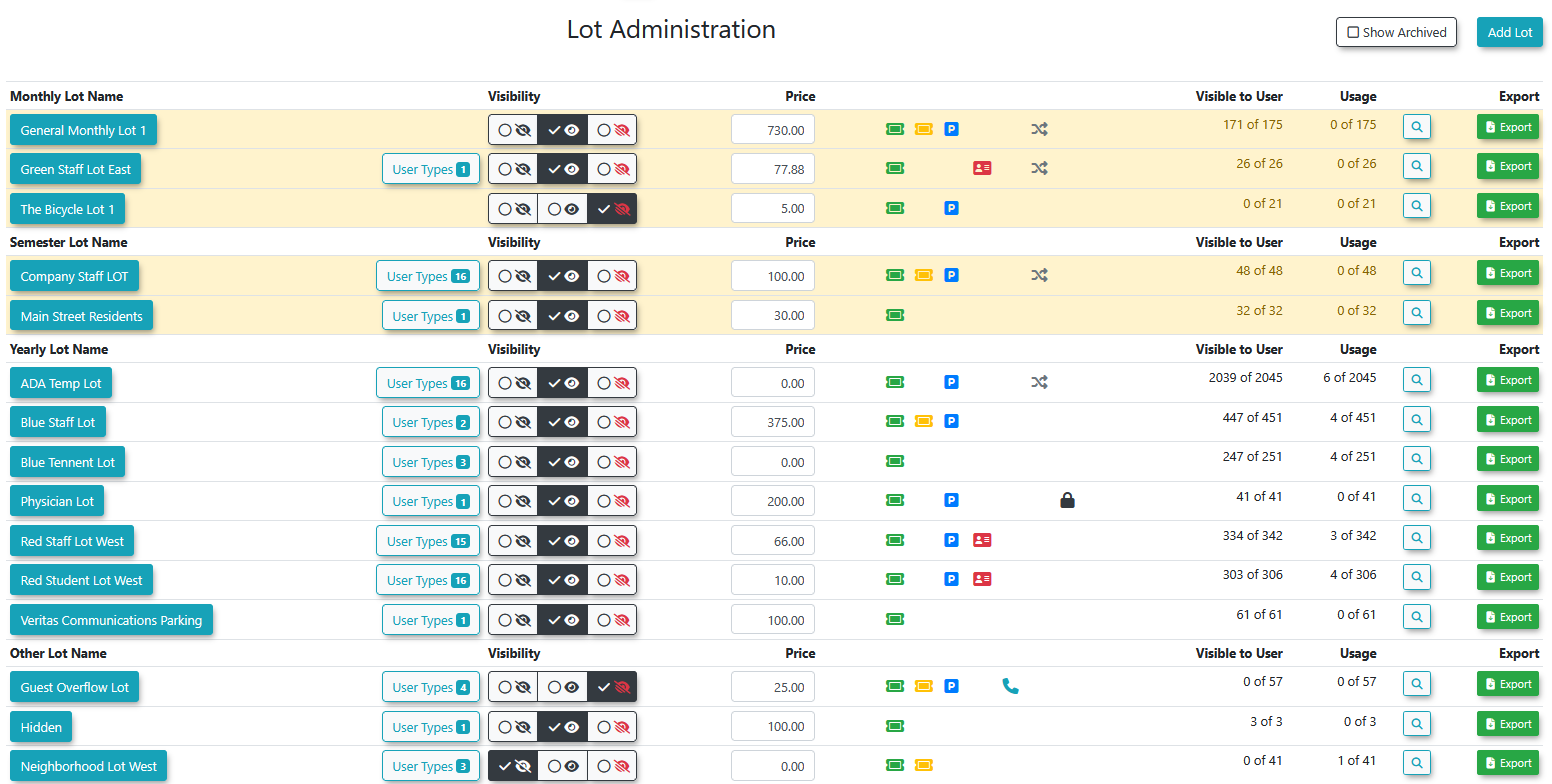
The
Key lotInformation admin page lists all lots that have been created within the system.
Column Details
Displayed
- Lot Name:
-Thethefull name of thelot,lot andtheitstypeassociatedofpermitthesaleslotwindow (e.g., Monthly, Semester, Yearly, Other). - User Types:
-The specific user typesallowedpermitted to book permits for thelotlot. - Visibility:
-Indicates the lot's visibility touserusers (e.g., Notvisible,visible,visible,Visible,notNot visible butavailable)available). - Price:
-The standard base priceoffor permits in thelotlot. - Permit types:
-Iconsicons indicatingrepresenting the types of permits enabledonfor the lot (e.g., standard, temporary, flex). - Visible to User:
-Thehownumbermanyof permits in the lotarecurrently available forusersuserto bookpurchase. - Usage:
-The number of permits currently booked or in use within thelot Search- navigates to the permit search page to view the permits in the lotExport- exports the lot info to Excel filelot.
Available AdditionalActions Settings
& Buttons
- Show Archived: Click this button to view or edit
archivedlotslots.that have been archived. - Add Lot
-: Click this button toaddcreate a new parking lot configuration. - Lot Name (link): Click on the Lot Name of any listed lot to open its detailed edit page, where you can modify various settings across different tabs.
- Export: Click the Export button at the far right of each lot line to export the lot's information to an Excel file.
- Search: Click the Search button on each lot line to navigate to the permit search page and view all permits associated with that specific lot.
Lot Edit Page Tabs
When you click on a Lot Name, the Lot Edit Page
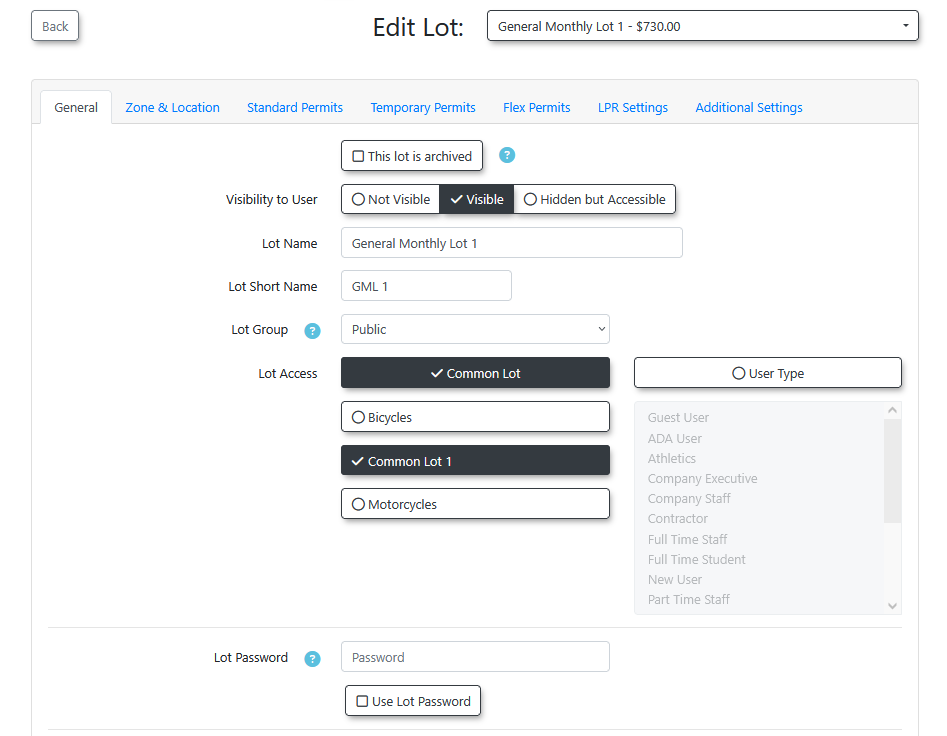
General General
Tab
- Archive the Lot: Enable the This lot is archived checkbox to archive
athelot.lot, making it unavailable for new sales but retaining historical data. - Visibility to Users:
EnableSelect one of the following options:Visible,Visible, Not Visible, or Hidden butAccessible.Accessible. - Lot Name: Enter the
fullfull, descriptive name for the lot. - Lot Short Name: Enter an abbreviated name for the lot.
- Lot Access: Choose
ifbetween:the- Common Lot: Any user type can park here.
- User Type Lot: Restrict access by specific user
type.types. Hold Ctrl to select multipletypes.user types from the dropdown.
lot is accessible to all user types or specific user types. The two types include:The second type is
Click Update Lot after making changes in this tab.
Zone & Location
Tab
- Location Description: Enter
the locationa descriptionthatof the lot's physical location, which will appear on the user interface. - Image: Upload an image that will
appearbebesidedisplayed next to thelot,lotwhichname; users can click it to enlarge. - Zone: Configure a zone for this
lot. Do thislot by selecting a zone and specifying days or a range within the saleswindowwindow,asalongwell aswith a start and end time. - Map Detail: Move or Create a Map Marker to pinpoint the
lotlot'slocation.location on a map. Once the marker is set, the GPS coordinates will automatically populate.
Click Update Lot after making changes in this tab.
Standard Permits
Section
- Default Cost: Enter the base cost for standard permits in
thethis lot. - Prorated Sales: Choose
Enabled,Enabled, Use Default Setting, or Disabled asrequired.required for prorated permit sales. - Multiple Permits: Enable the This lot can be used for a second permit checkbox to allow users to purchase multiple permits for
thethis lot. WaitingWaitListListOptions:- Enable the Allow the use of
waiting listWaitlist with this lot checkbox if you want the waitlist to be available to be joined. - Enable the Only Allow Waiting List after lot is full checkbox if you want a
waitingwaitlistlisttofeaturebecome active when permits for this lot are sold out.
- Enable the Allow the use of
- Waitlist Lot Category: Group multiple lots together
ononto the same waitinglist.list by selecting a category. - Lot Sales Window: Choose the sales window type for term permits that will be sold here (e.g., Yearly, Monthly).
- Hang Tag Settings: Enable settings for printing physical hang tags if
required.required for this lot.
Click Update Lot after making changes in this tab.
Temporary Permits
Parking Tab
- Temporary Parking Only: Enable the This lot is for temporary parking only checkbox if the lot is
dedicatedexclusivelytofor temporary parking. - Max Permits per Day: Set the maximum number of temporary parking permits
available.available per day for this lot. - Permit Duration:
- Enable
theAllow temp permits up to 30 daysoptionto limit temporary permits to 30 days. - Enable
theAllow temp permits to be used over 30 daysoptiontoallowpermit temporarypermitsparking foroverperiods exceeding 30 days.
- Enable
- Permit Application to All Vehicles: Enable Allow all vehicles on profile to receive the permit to automatically apply the temporary permit to all vehicles on a user’s profile.
- Daily Cost: Enter the maximum fee for parking beyond 6
hours.hours (if applicable). - Hourly Costs: Enter the hourly fee for
parking (if applicable).parking. If the lot has a flat rate, leave these fields blank. - Over 30 Days Monthly Cost: Enter the monthly cost for parking permits that extend beyond 30 days.
- Real-Time
Map:Map: Enablehavedisplay this lotappearon the Real-TimeMap.Parking Map feature. - QR
Code:Code:- View the QR Code for this
lotlot. - Access the Link to the QR Code.
- Download or Print the QR Code directly from this
pagepage. - Add a Logo Image
that canto beaddeddisplayedtoin the center of the QR Code.
or accessYou canand also add - View the QR Code for this
Click Update Lot after making changes in this tab.
Flex Permits
Tab
This tab allows for flexible pricing based on specific times and days.
- Using Flex
Permits:Permits:In theFlex Permits TabclickClick the checkbox to Enable FlexPermits.Permits - Add
New:New:AllowsClickyouAdd New toaddcreate a new Time Slot with a specified Price and a choice for Colour coding. Click Save Changes when complete. - View &
Edit:Edit: You can Edit existing TimeSlots,Slots,Pricing,Pricing, or Colours individually by clicking the appropriate Editbuttonbutton.or you canAlternatively, use the Time Slot Chart and the Select button to click and dragthetime slot information to apply to multiple times and datesat once.
simultaneously. UseClear: Click the Clear button toclearremove all pricing configurations from thechartchart.- Fill: Click the Fill button to
fillpopulate the chart with allofthe same pricing. - Reload: Click Reload
willtoresetrevert theinfoinformation to yourpreviouspreviouslysetting.saved settings.
Click Update Lot after making changes in this tab.
Lot LPR Settings
Tab
- Free Parking Time: Set a grace period
forduring which patronstocan register their license plate with a pay-by-platemeter.meter without incurring a charge.
Click Update Lot after making changes in this tab.
Additional Settings
Tab
Click Update Lot after making changes in this tab.
Best Practices & Considerations
- Consistent Naming: Establish a consistent naming convention for your lots (e.g., "Lot A - Faculty," "Visitor Parking Garage") to improve clarity for both administrators and users.
- Visibility Control: Carefully consider the Visibility to Users setting for each lot. A lot marked Not visible but available is useful for administrative purposes or specific user groups, while still being accessible if the direct link is provided.
- Waitlist Management: If using waitlists, organizations should develop a clear business rule for when to remove a user from the waitlist, such as after a permit has been offered or after a user has been emailed.
- QR Code Usage: If utilizing QR codes for temporary parking, ensure they are prominently displayed and easily scannable at the lot location.
- Regular Review: Periodically review lot configurations, especially pricing and sales windows, to ensure they remain current and aligned with organizational policies.
