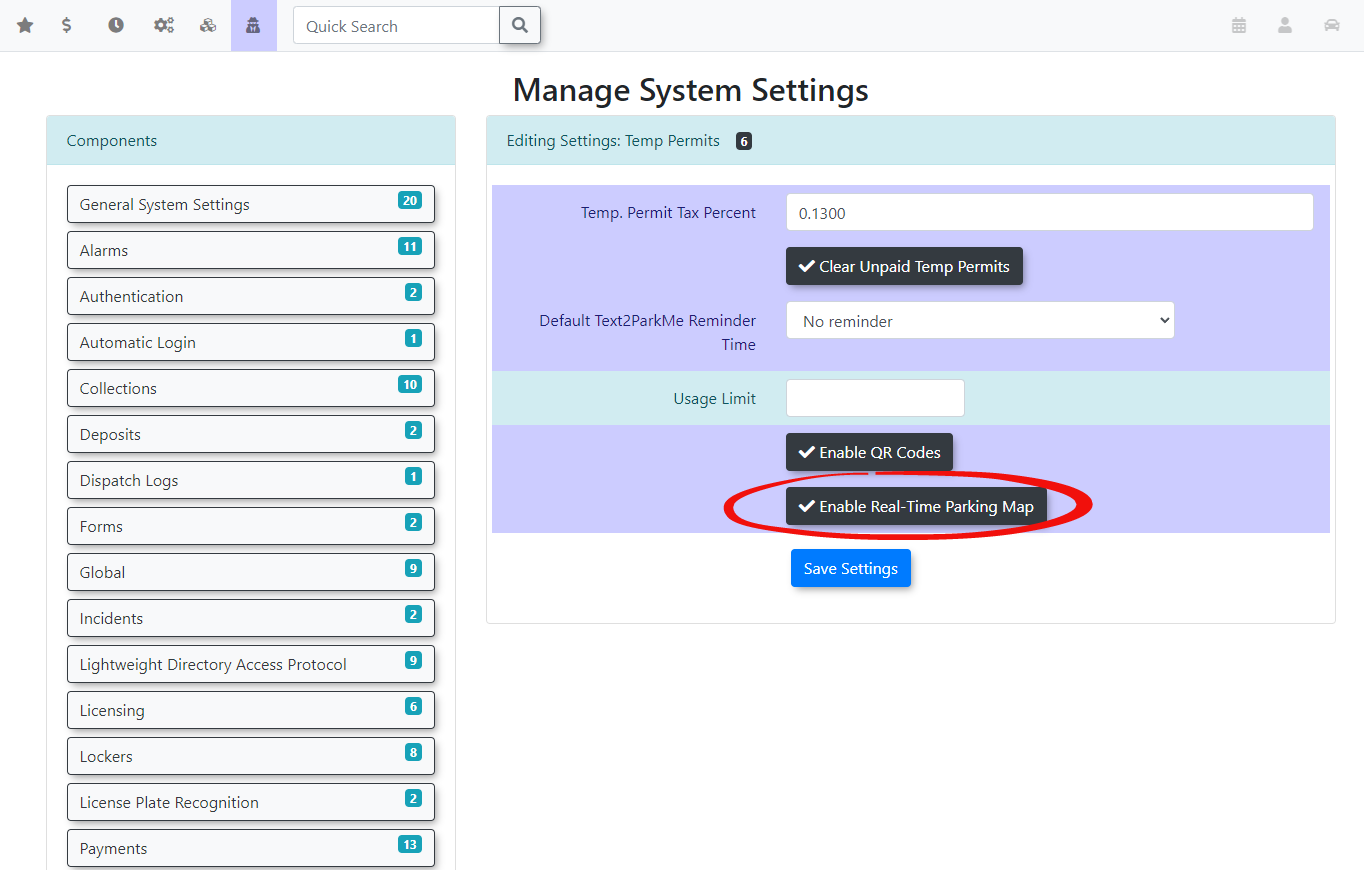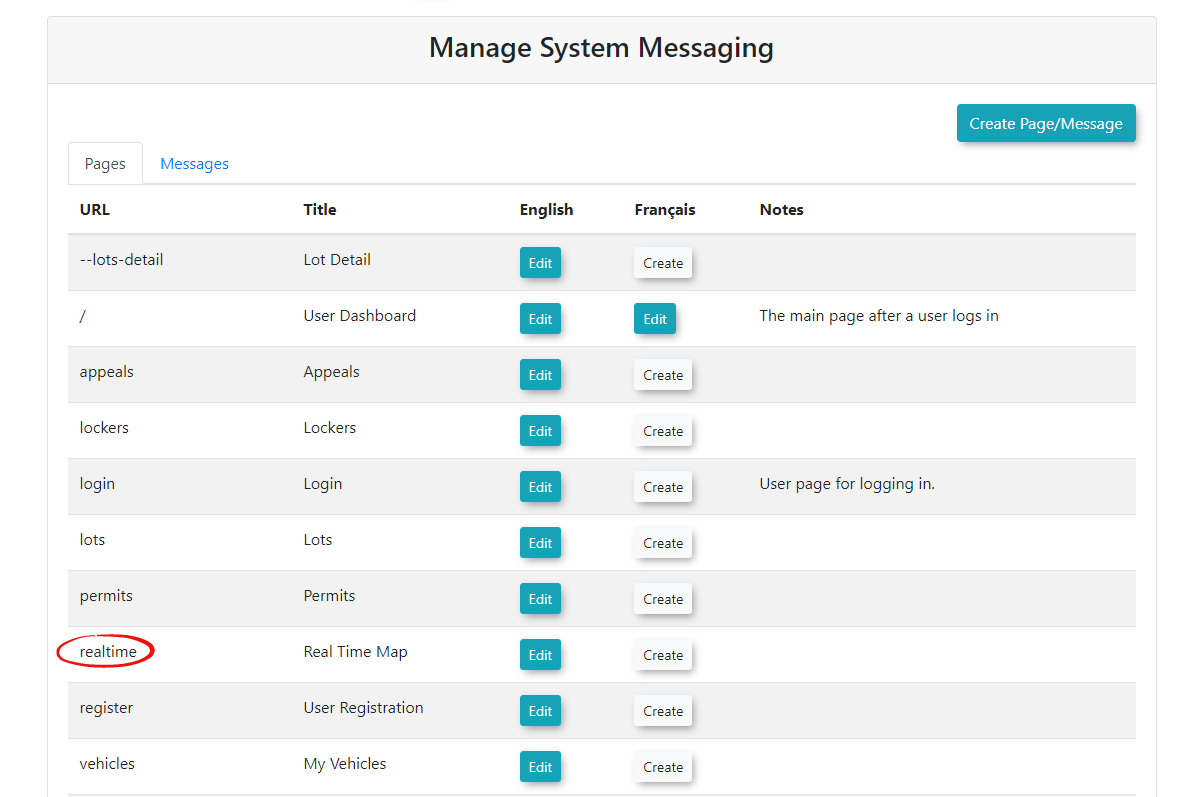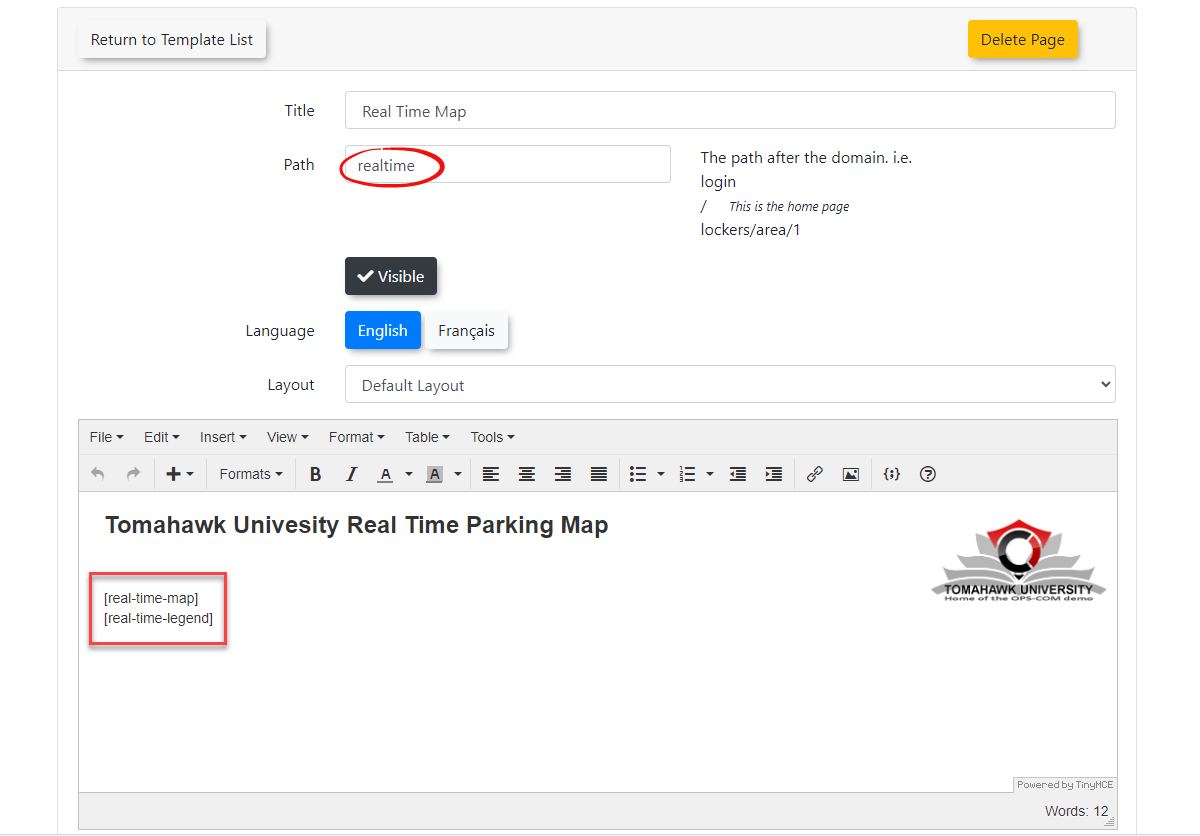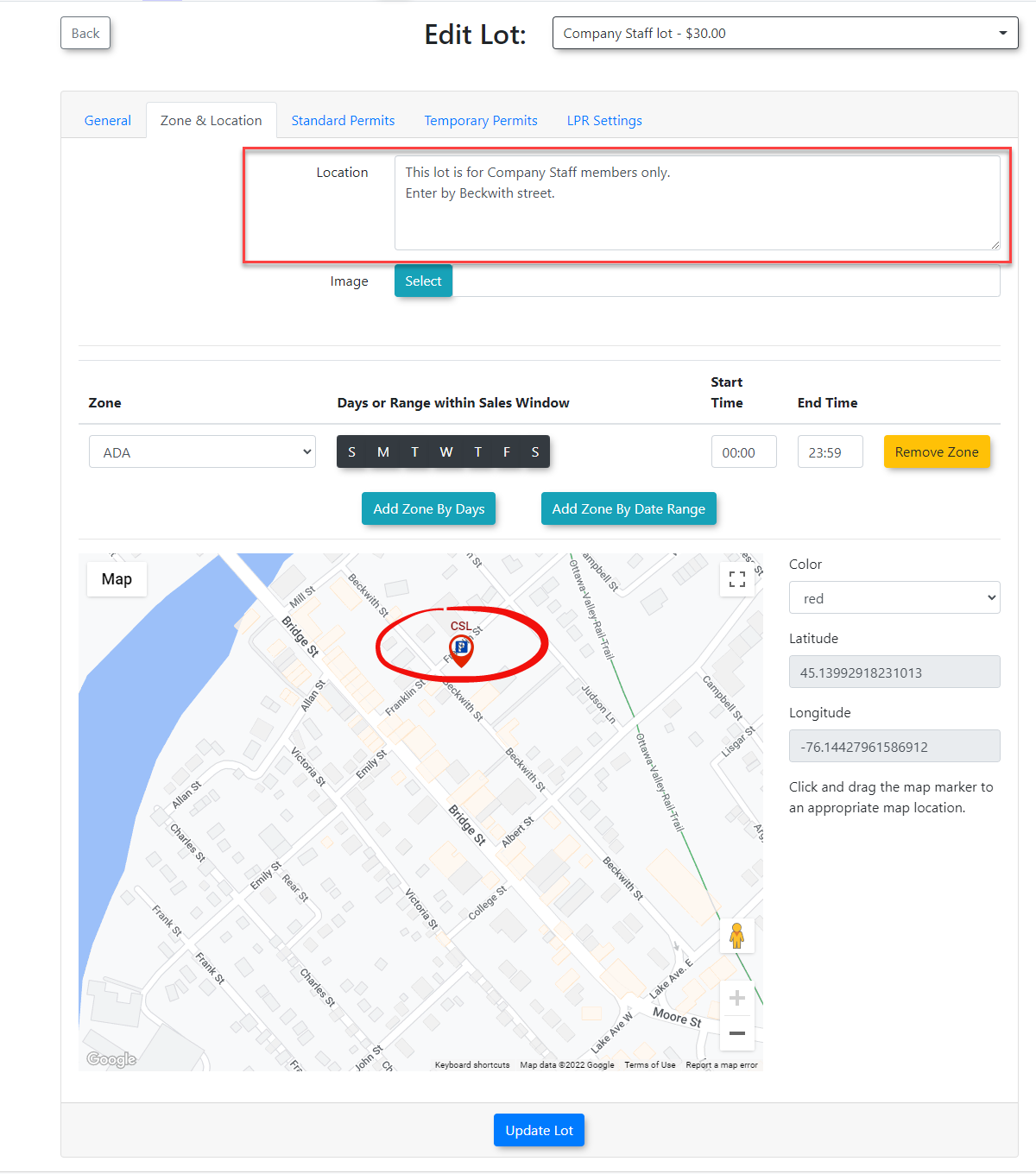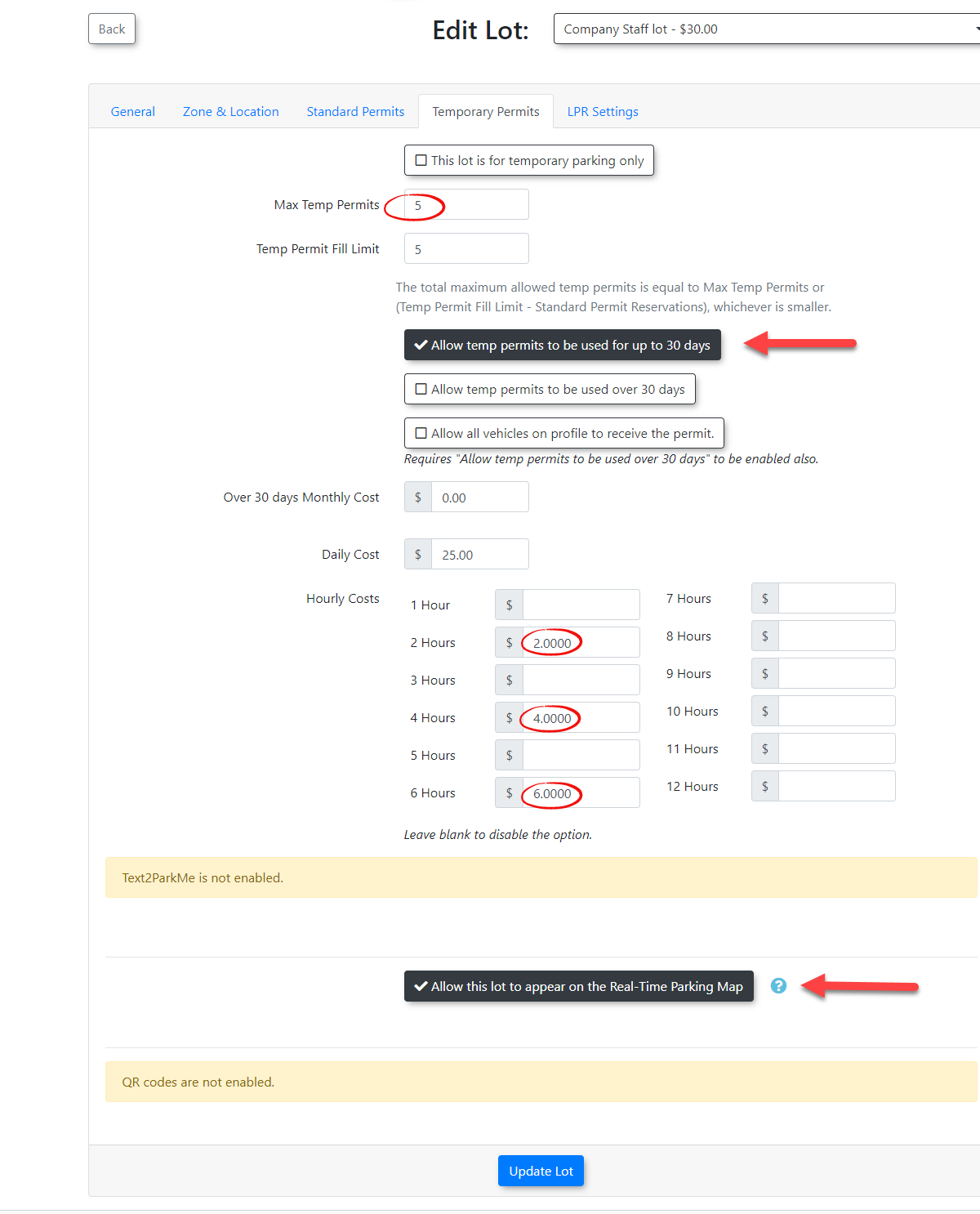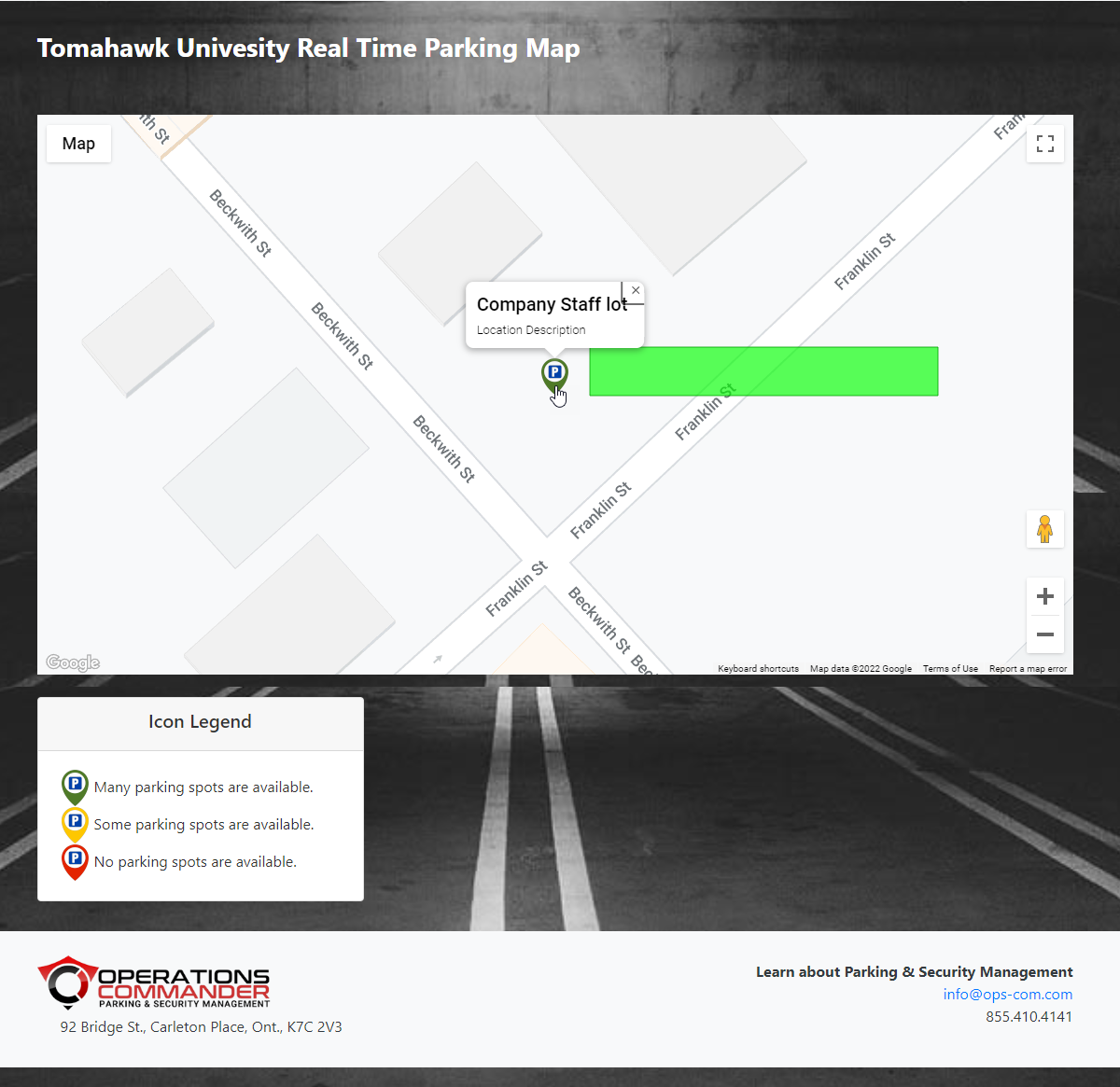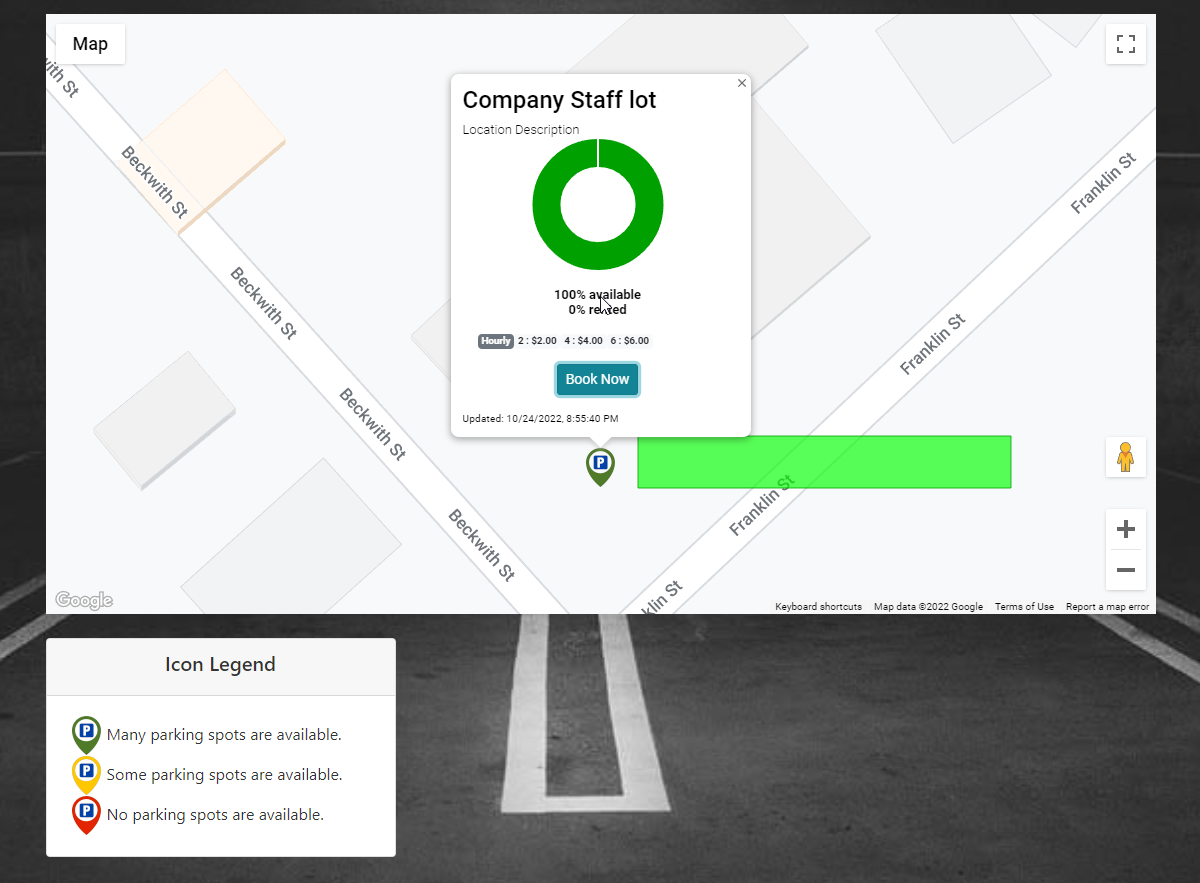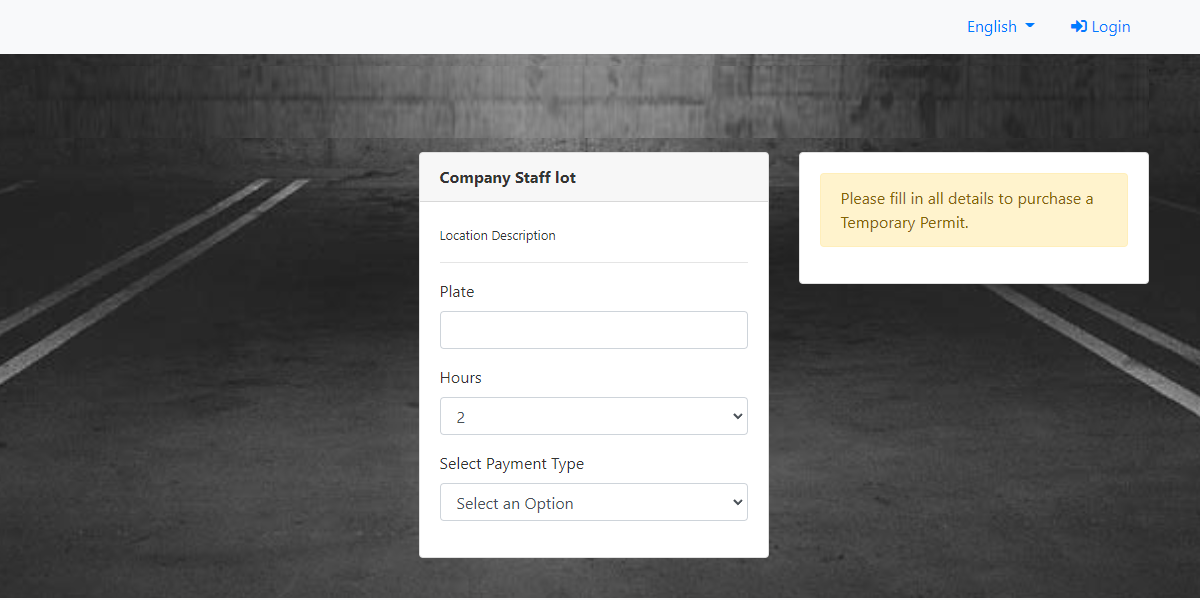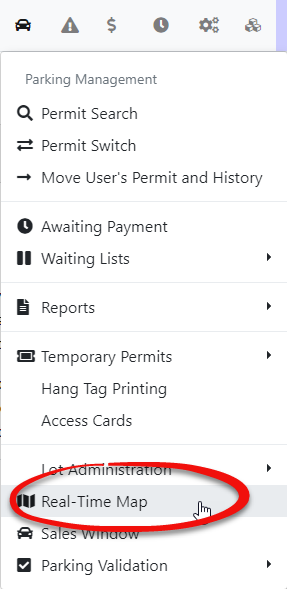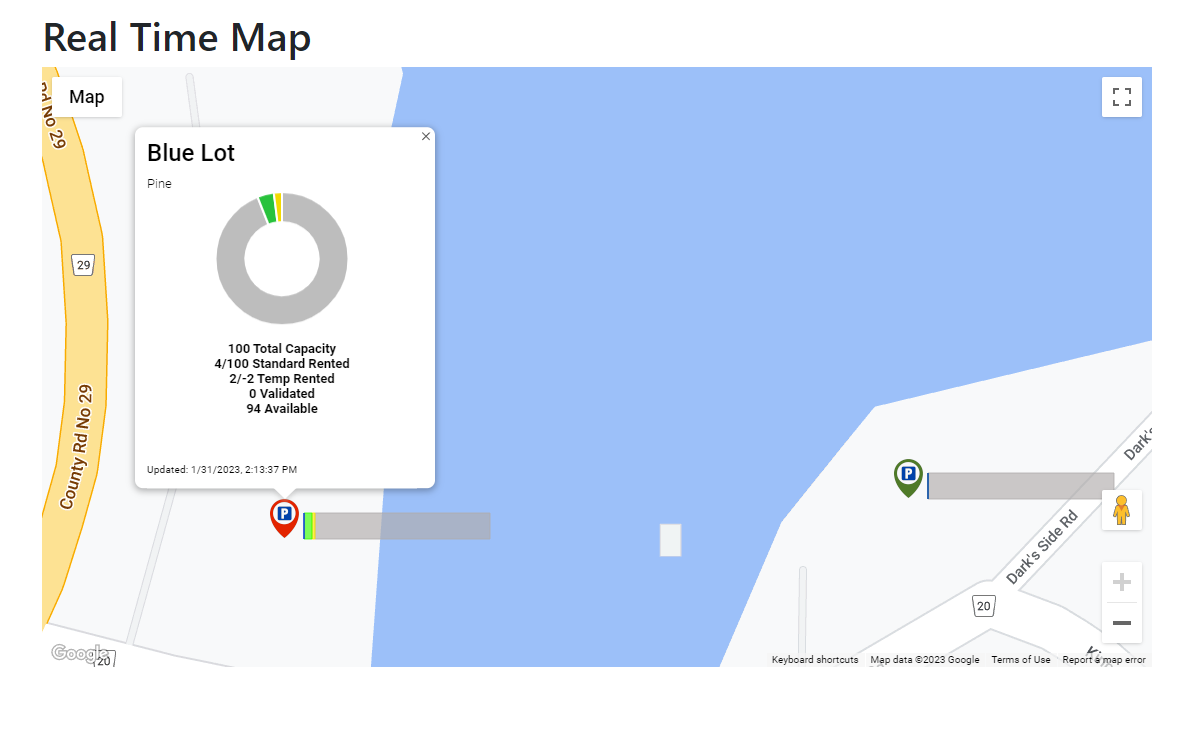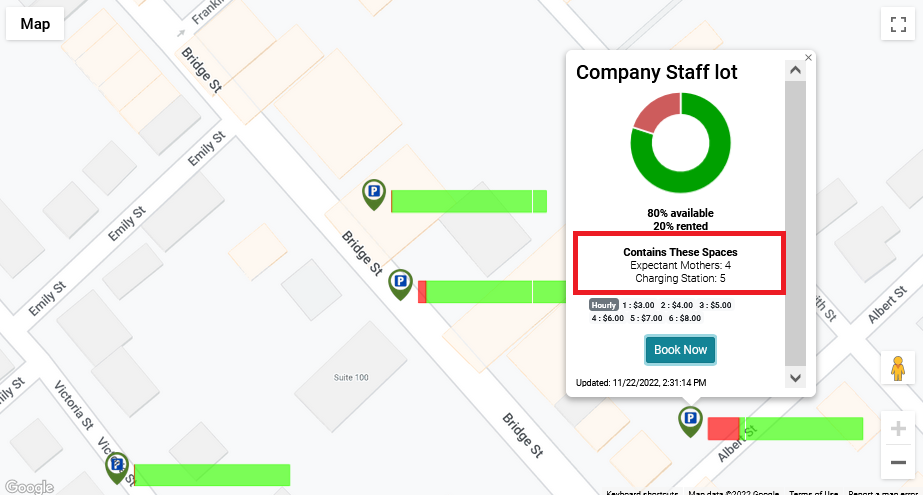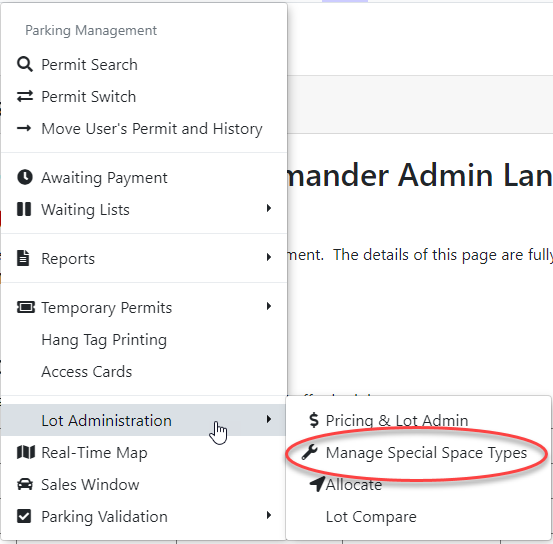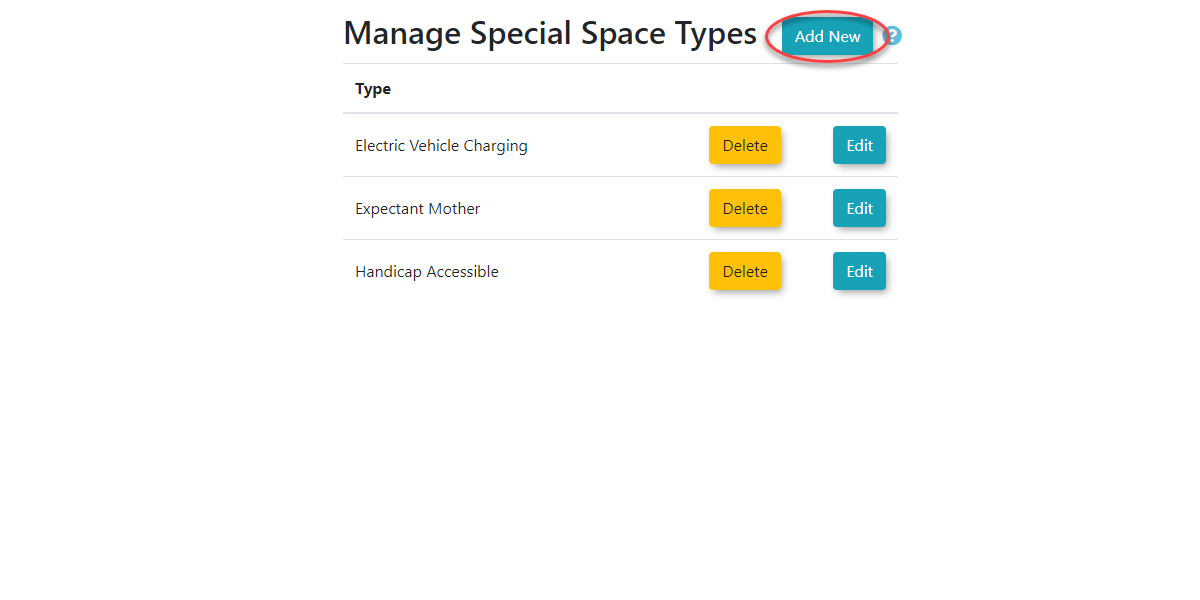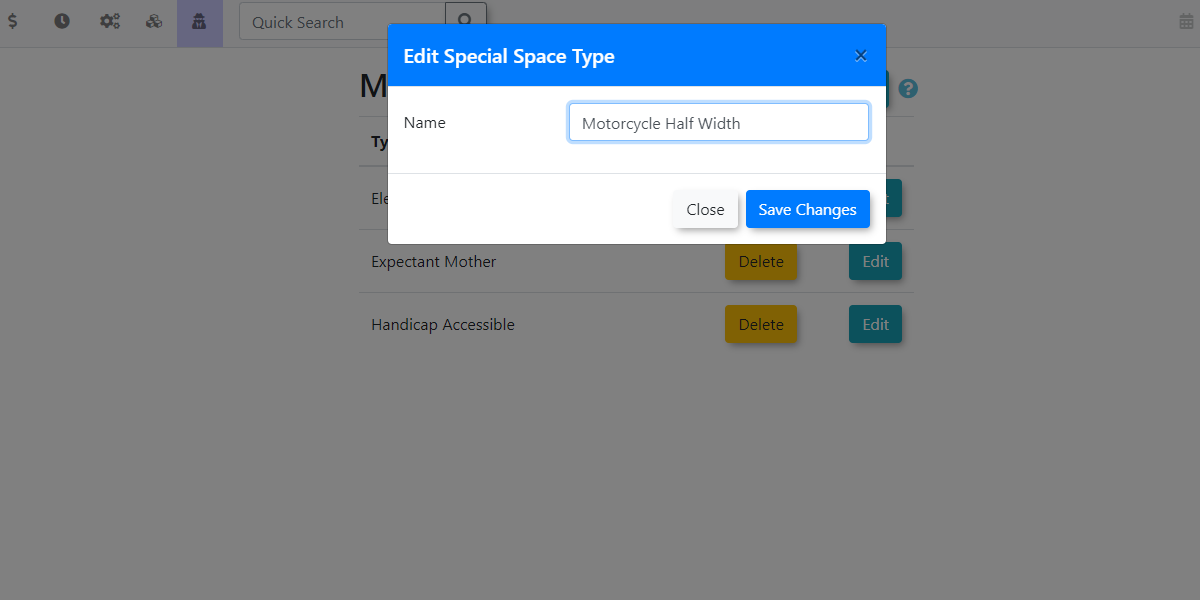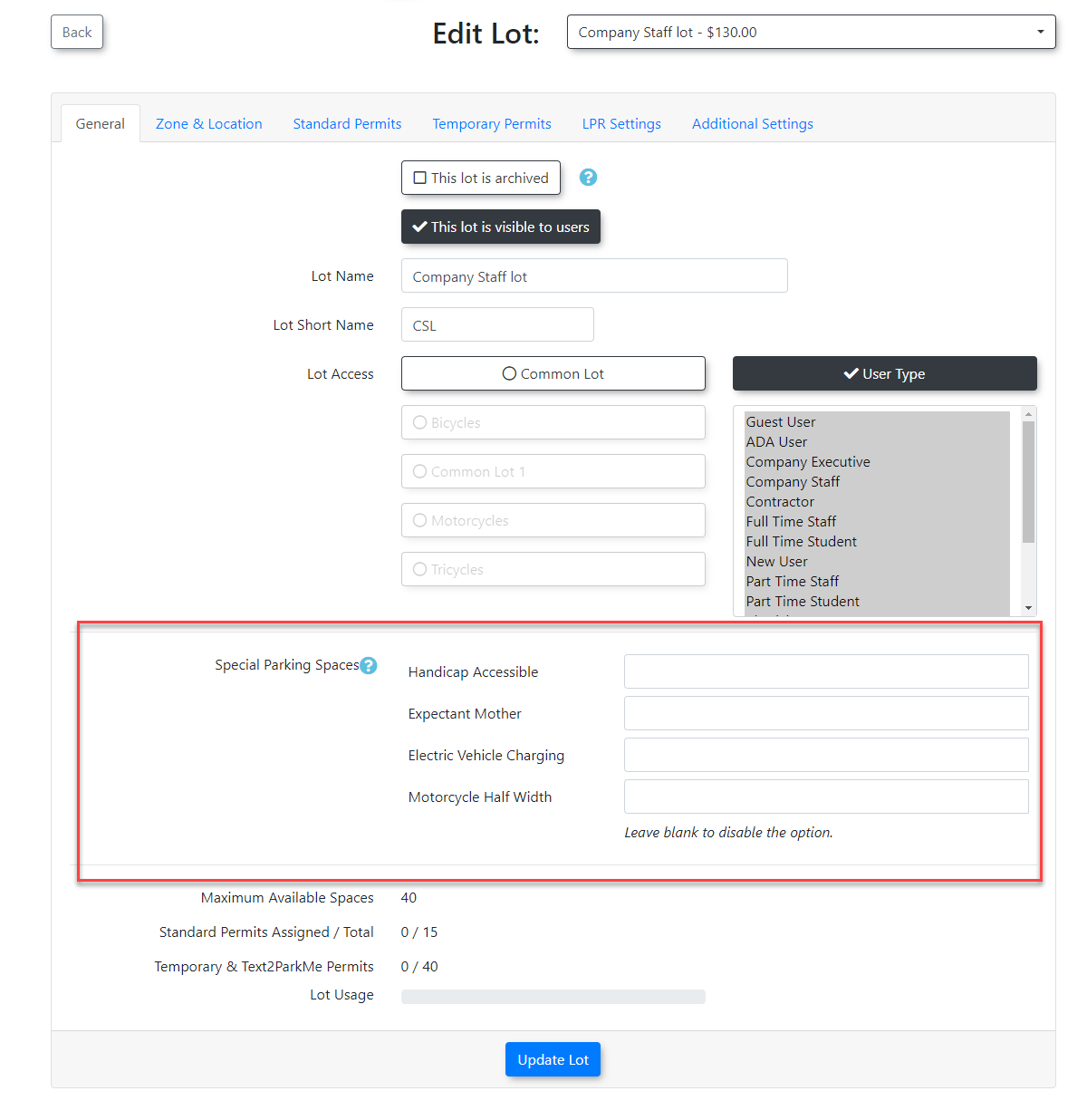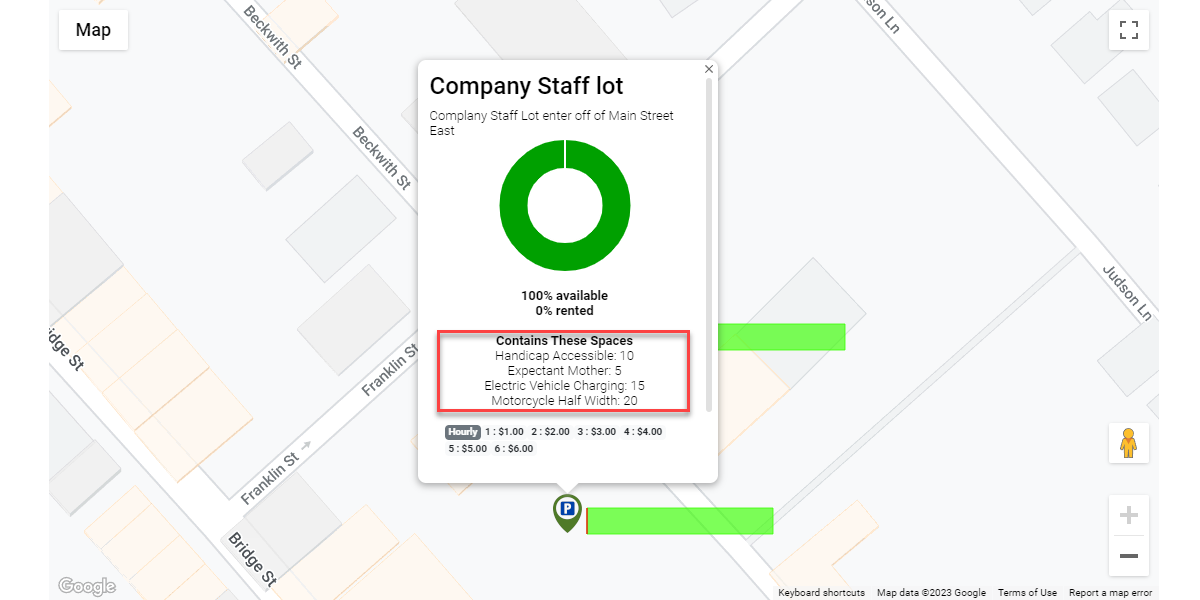Real-Time Parking Map
System
This Settingsarticle
Todescribes beginthe usingsetup and use of the Real-Time MapParking forMap. This feature provides a specificpublicly lot,accessible, youinteractive mustmap setdisplaying real-time lot availability, allowing users to find parking and purchase temporary permits directly.
Setup & Configuration
Setting up the functionalitymap inrequires Lotcreating Administrationa underpublic-facing page and then configuring each lot that you want to display on that map.
Step 1: Create the TemporaryMap ParkingPage
Step 2: Configure Individual Lots
For each lot you want to display on the map, you must configure the following settings.
-
In Zones and Locations:
-
Go to the Zones and Locations
Page,page.you -
Select the lot and set a map marker.
The -
ofEnter
theamarkerpublic-facingcan be whatever you likedescription in theconfiguration as the color will be controlled by the lot availability on the actual Real-Time map.It is preferable to have a description, or information about the lot, in theLocation field.
mustcolor -
-
-
In the Temporary Permits tab it is essentialGo to Lot Administration and select thefollowing:same lot. TheGo to the Temporary Parking tab.
-
Set the Maximum number of Temp Permits
, Youamust30-dayselectusageeithersetting,ofand the30 day settings which are: Allow temp permits to be used up to 30 days or Allow temp permits to be used over 30 days.If selecting the Over 30 Days setting, you must indicate a monthly cost in the Over 30 days MonthlyDaily Costfieldand(otherwise,Hourlynothing is required in this field)costs.-
You must enter a Daily Cost You must enter Hourly costs. These can vary as required.You must also selectEnable the Allow this lot to appear on the Real-Time Parking Map checkbox.
-
Viewing
Step Real-Time3: MapOptional from- aConfigure PubliclySpecial AccessibleSpots
-
Once this information is configured you will be ableGo todisplay the Real-Time Map by going tohttps://yourdomain.parkadmin.com/real-time.Hovering over the map marker will display theLotNameAdministration andtheselectLocationManageDescriptionSpecialyouSpaceconfigured above.Types. -
ClickingClickonAddthe map marker will bring youNew toancreateinterfaceinformationalthatcategoriesshowssuchmoreasinformation'ElectricaboutVehicletheCharging'lotoravailability'HandicappedandAccessible'.present -
buttonNavigate
Lotwhereby you can purchase a permit.Click on Book Nowback tocontinue.Purchasing a Permit
and select theThis will bring you to the Permit Purchase screen where you can enter your vehicle plate numberAdministrationlength of time you wish to park.Viewing the Real-Time Map from an Admin Portal MenuAdmins can also view the Real-time map from within the Admin Portal. To do so, go to the Parking Management menu and click on Real-Time Map.The map will present itself in a similar fashion to the public view.Admins can click on the map markers to see stats on the lot.Special SpotsAdmins can indicate special spots in each lot. This information is displayed in the Real-Time Parking Map in the lot detail. As indicated this is informational only.This information may contain such details as the number of spaces designated for special purposes. ie:Electric Vehicle Charging, Expectant Mothers, Handicapped Accessible, etc.To configure the special spots go to the parking management menu and hover over Lot Administration. Select Manage Special Space Types.The page will refresh with the list of special space types. Click on Add New to add a Special Space Type.Enter the description of the Special Space type.To add this information to a lot, go to Lot Admin for the specificlot you wish toaddupdate.information -
Go to the General tab and
select the General tab.Enterenter the number of spaces available for each Special Spacetype.Type.
Using this Feature
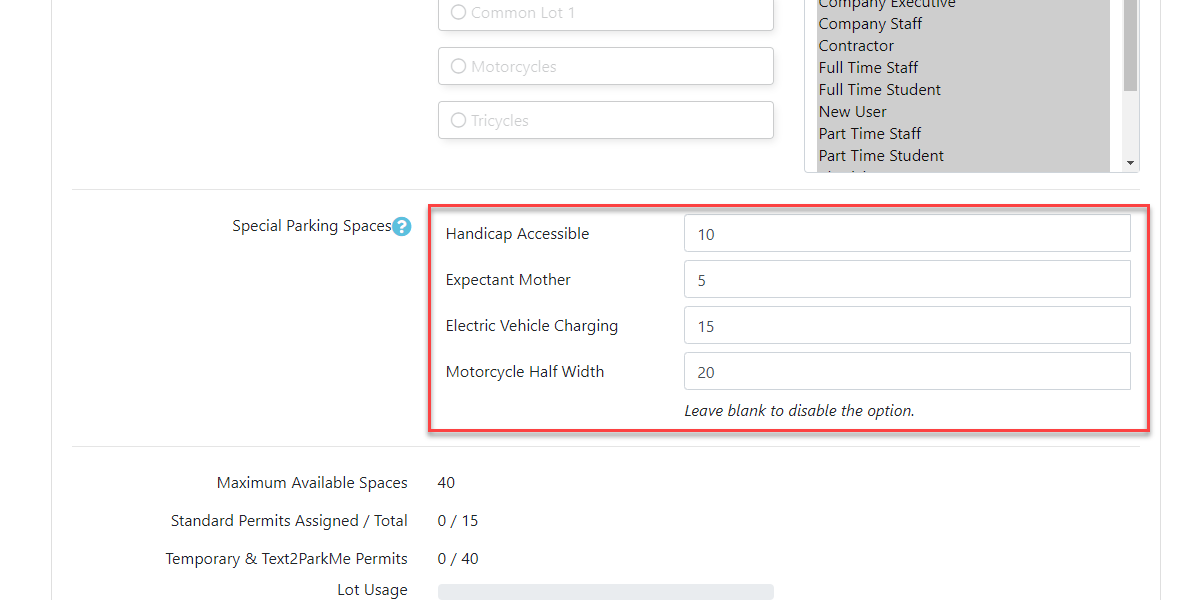
Public User View
-
ThisThe map is accessible to the public at the URL:https://yourdomain.parkadmin.com/real-time -
Users can hover over a map marker to see the lot name and description.
-
Clicking a marker displays detailed availability, information
willaboutshowspecial spots, and a Book Now button. Clicking this button directs them to the temporary permit purchase screen.
Administrator View
-
Administrators can view the map internally by hovering over Parking Management and clicking Real-Time Map.
-
The admin view is similar to the public map, but clicking on the
publicmapfacingmarkers will display more detailed lot statistics.
Best Practices & Considerations
- The Real-Time Map is designed for temporary parking. A lot will not appear on the map unless all the required fields on the Temporary Parking tab in Lot Administration are correctly filled out and the feature is enabled with the checkbox.
- Write clear and helpful descriptions in the Location field under Zones and Locations. This text is visible to the public when they hover over a map marker and can be used to provide useful information, like 'Visitor Parking
Map.- North Campus'.