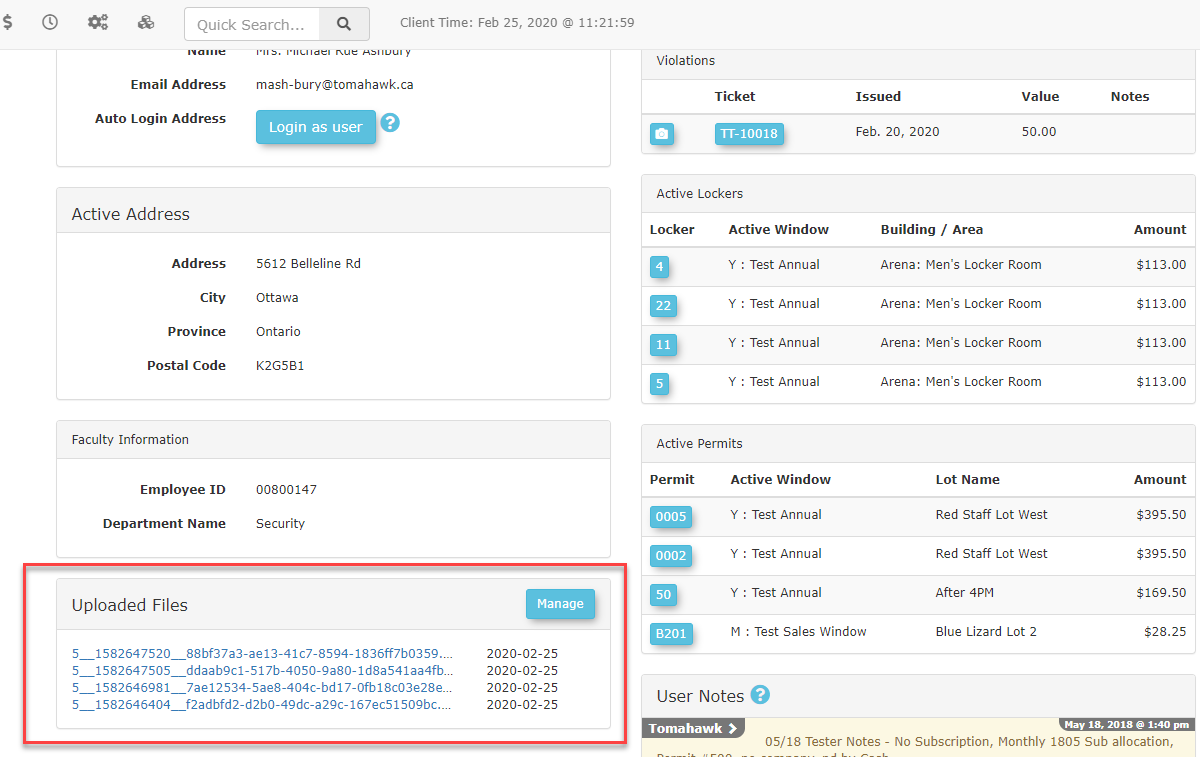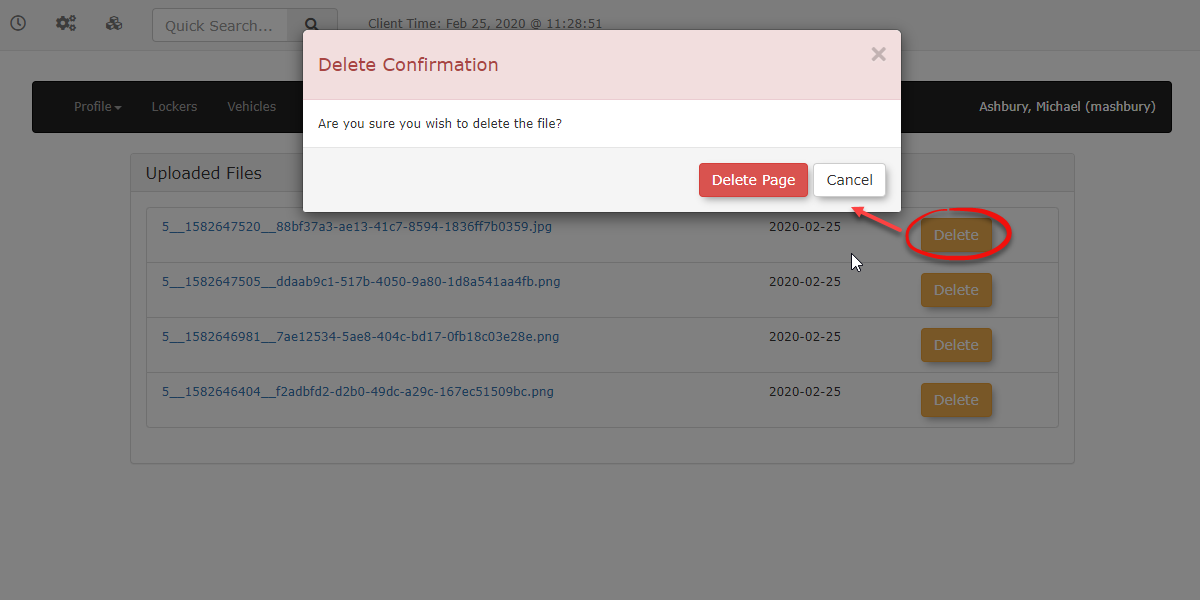Retrieving Uploaded Files
WhereRetrieving User-Uploaded Files
This article provides instructions for OPSCOM administrators on how to Manage Uploaded Files
Admins can viewmanage files uploaded by specificusers. usersIt bycovers goingthe intoprocess theirof profileslocating, viewing, and deleting user-submitted files from within the administrative portal.
Setup & Configuration
File management is a standard feature and requires no special setup. However, it is important to understand the roles for uploading and managing files:
-
Admin Side: Administrators can only view and delete files from the
admin-sideadminandportal.lookingTheyforcannottheuploadUploadedfilesFilesonsectionbehalf oftheausersuserdashboard.from this interface. -
User Side: Only users can upload
files, so admins will needfiles tologintheirasowntheprofiles.user
Using thethis instructions on Uploading Files from the User-side to do this. Feature
All Keepfile management tasks for a specific user begin from their profile page in mindthe thatadmin onlyportal.
Viewing Uploaded Files
-
This section displays a preview of the five most recently uploaded
imagesfiles.will
To view morea uploadsspecific youfile, wouldclick need to selecton the Managehyperlinked button.file name.
Viewing
Admins mayTo view theall uploaded files by selectingfor the fileuser, name, or by clickingclick the Manage button from the users dashboard.button. This will take you to the user's main Uploaded Files page.
Deleting an Uploaded File
-
From the
useruser'shasprofile,submitted.click the Manage button in the Uploaded Files section to access the full list of files. -
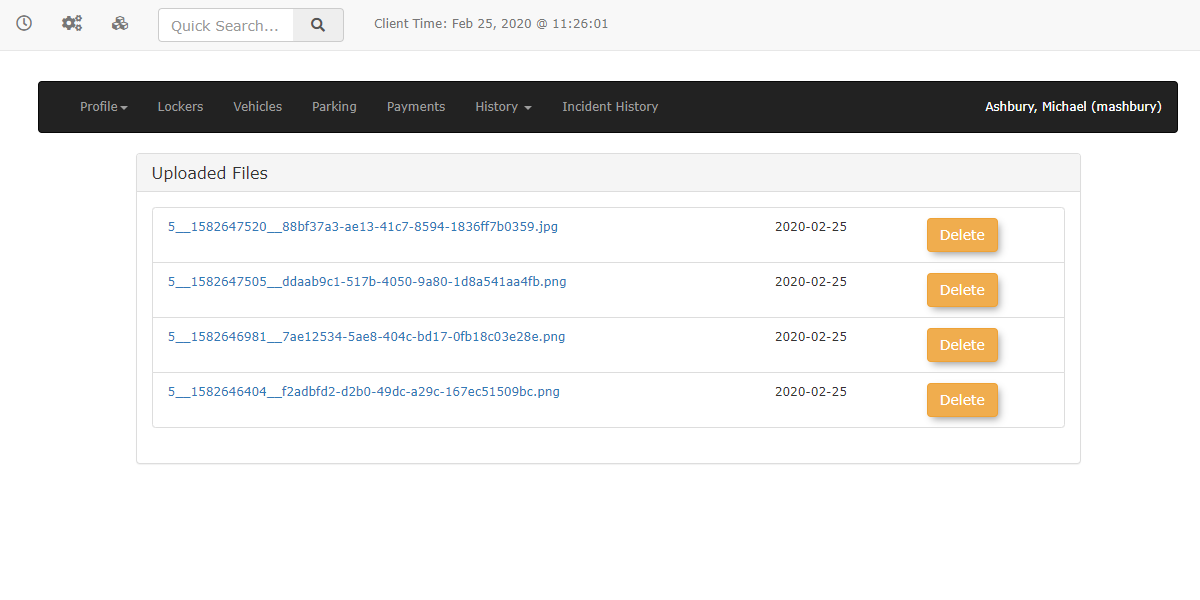
-
Click the Delete button associated with that file.
-
Confirm the action in the subsequent prompt to finalize the deletion.
Best Practices & Considerations
- Uploading Files for a User: Administrators cannot directly upload files to a user's profile. To upload a file on behalf of a user, you must use the Login as User feature and follow the user-side workflow. Instructions can be found in the Uploading Files from the User-side article.
File Deletion is Permanent: Once a file is deleted, it cannot be recovered. Always verify you are deleting the correct file before confirming the action.
Deleting Files
Once you are managing the files that have been uploaded by a specific user, you can choose to remove that file by clicking the Delete button. This will bring up a confirmation dialog for you to select before confirming that the file will be deleted.