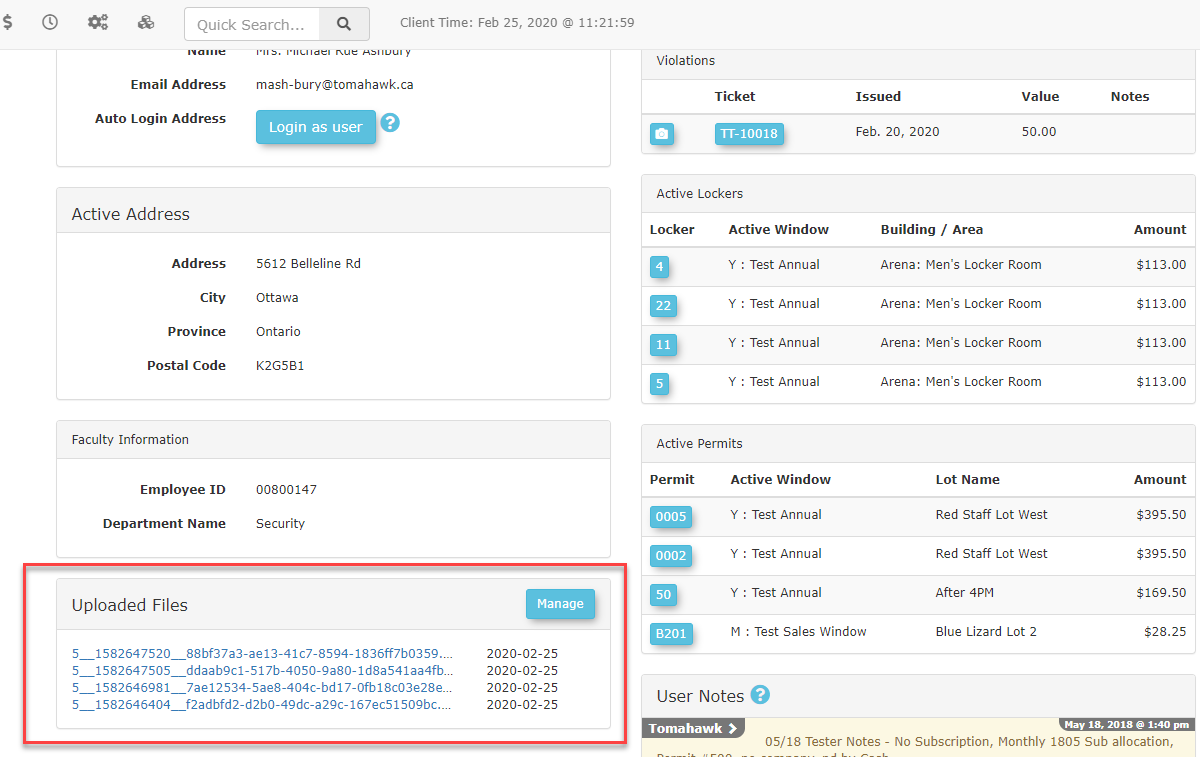Retrieving Uploaded Files
This article provides instructions for OPSCOM administrators on how to manage files uploaded by users. It covers the process of locating, viewing, and deleting user-submitted files from within the administrative portal.
Using this Feature
File management is a standard feature which requires the appropriate administrator permissions:
- View User Uploads: Lets the administrator view the files that have been uploaded by a user.
- Delete User Uploads: Lets the administrator delete the files uploaded by users.
Additionally, it is important to understand the roles for uploading and managing files:
-
Admin Side: Administrators can only view and delete files from the admin portal. They cannot upload files on behalf of a user from this interface.
-
User Side: Only users can upload files to their own profiles.
All file management tasks for a specific user begin from their profile page in the admin portal.
Viewing Uploaded Files
-
This section displays a preview of the five most recently uploaded files.
-
To view a specific file, click on the hyperlinked file name.
-
To view all uploaded files for the user, click the Manage button. This will take you to the user's main Uploaded Files page.
Deleting an Uploaded File
-
From the user's profile, click the View All button in the Uploaded Files section to access the full list of files.
-
On the Uploaded Files page, locate the file you wish to remove.
-
Click the Delete button associated with that file.
Best Practices & Considerations
- Uploading Files for a User: Administrators cannot directly upload files to a user's profile. To upload a file on behalf of a user, you must use the Login as User feature and follow the user-side workflow. Instructions can be found in the Uploading Files from the User-side article.
- Viewing/Deleting User Files: To view or delete user-uploaded files, ensure you have the appropriate permissions to perform these actions.
File Deletion is Permanent: Once a file is deleted, it cannot be recovered. Always verify you are deleting the correct file before confirming the action.