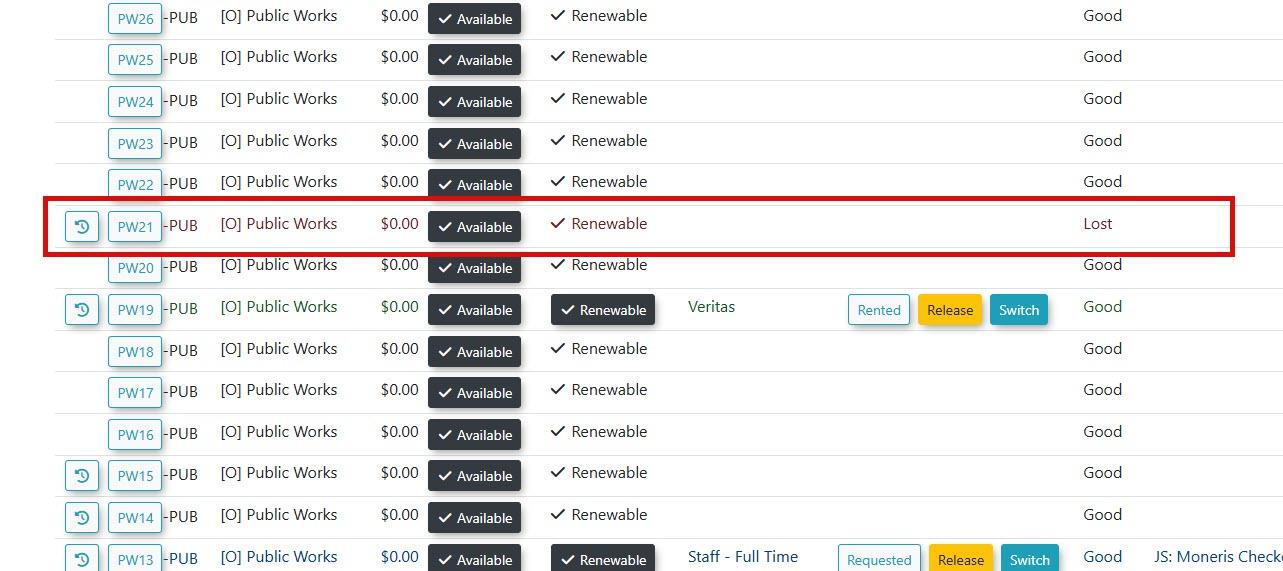Setting Permit State for a Lost or Stolen Permit
This processarticle will explain how to set the state of a permit to lost. It will also illustratedescribes the process offor managing a lost or stolen permit. This involves switching the user to a new permit priorand tothen setting the state of the original permit to Lost or Stolen to remove it from circulation.
Understanding the Lost or Stolen State
Setting a permit's state to lostLost andor stillStolen will immediately remove it from active circulation. The permit will no longer be ableavailable to track it in the system. It would also be possible to reinstate the permit if it were ever returned or physically recreated.
If you are doing this process during a busy sales period you may want to be ultra safe by hiding the permit so it doesn’t get bought during the brief moment it will be released from the owner during the switch process.
Setting the permit to Lost or stolen will essentially take the permit out of circulation and render it unavailable to both end user as well as Admin when performing any of the following:for:
PermitPurchase or
assigningassignment from the Admin PortalPermitPurchase from the User Portal
-
Selection within the Permit Switching
fromtoolthe Admin Portal
Using this Feature
SinceYou must switch the user to a new permit before setting the old permit's state to lostLost or stolenStolen. rendersFailing to do so will make the old permit unavailable for the switch process. No specific system configuration is required for this process. It utilizes the standard Quick Search and permit management tools.
This process is divided into two distinct parts: first switching the user to a new permit, and then deactivating the old one
Section 1: Switching the User to a New Permit
-
Use the Quick Search bar to find the permit
unavailablenumberinthatthishasmanner,beenyoureportedmustlostperform(e.g. PW21). -
From the search results, click the Switch button.
-
On the permit switch
to replacescreen, thelost or stolen permit for the user before setting the state to Lost or Stolen.Step-by-Step Instructions:Let’user'slook at the fastest way to handle thepermit switch.Search for the permit number in quick search. In this case we are looking forPW21.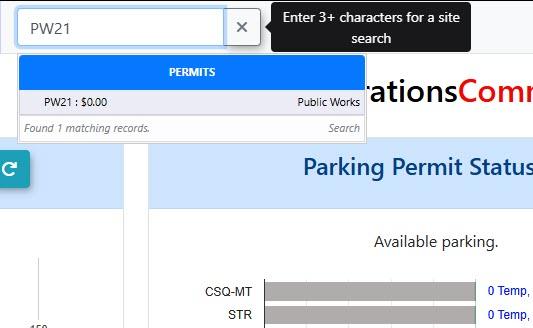
The search results will appear as follows.ClicktheSwitchbutton to proceed.
The switch permit interface will open up. Youcurrent permit(PW21)will appear on the left.The right hand side ofOn thescreenright,willusepresentthe drop-down menu to select adropdownnew,list where you can see your currentavailable permitin the list.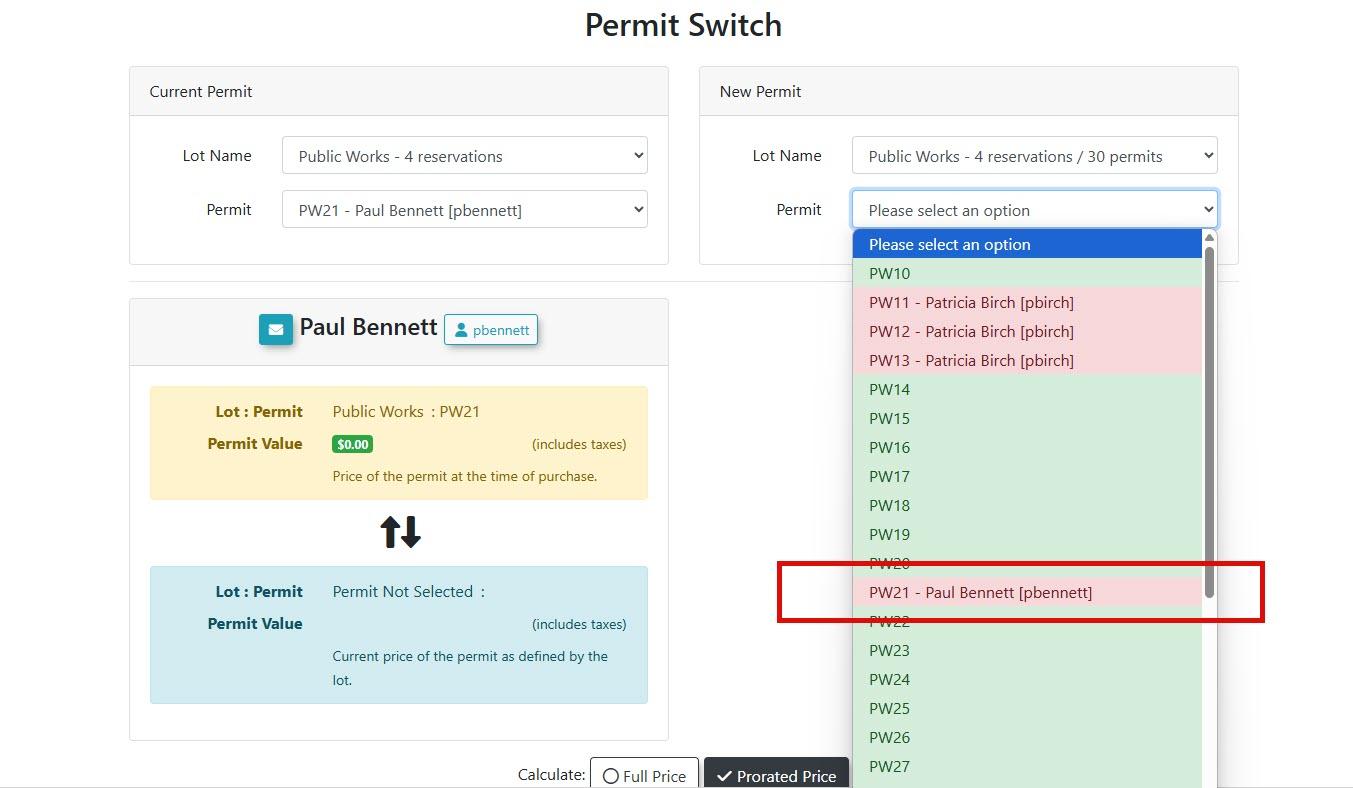
Simply select the permit you wish to switchfor the userto.(e.g.,InPW19).our case permitPW19is our new choice.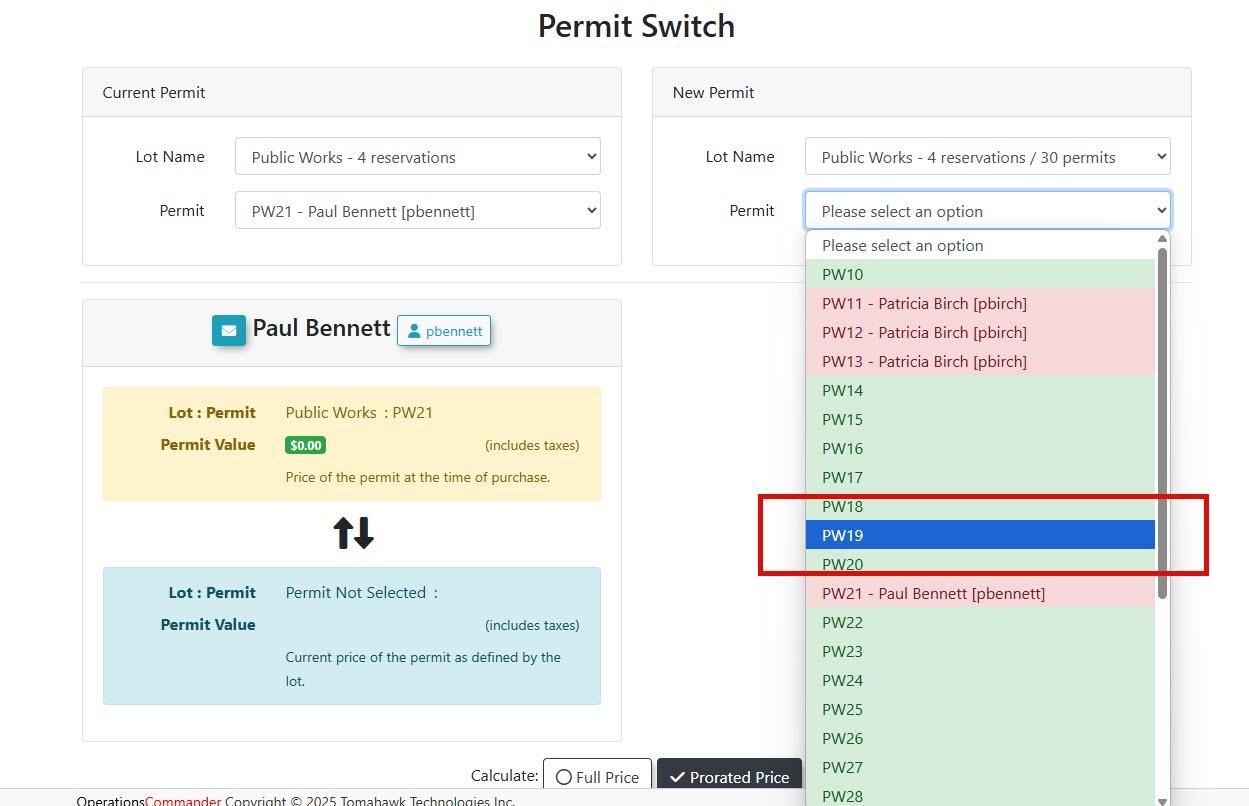
Itshould look like this in the permit switch interface whenPW19is selected.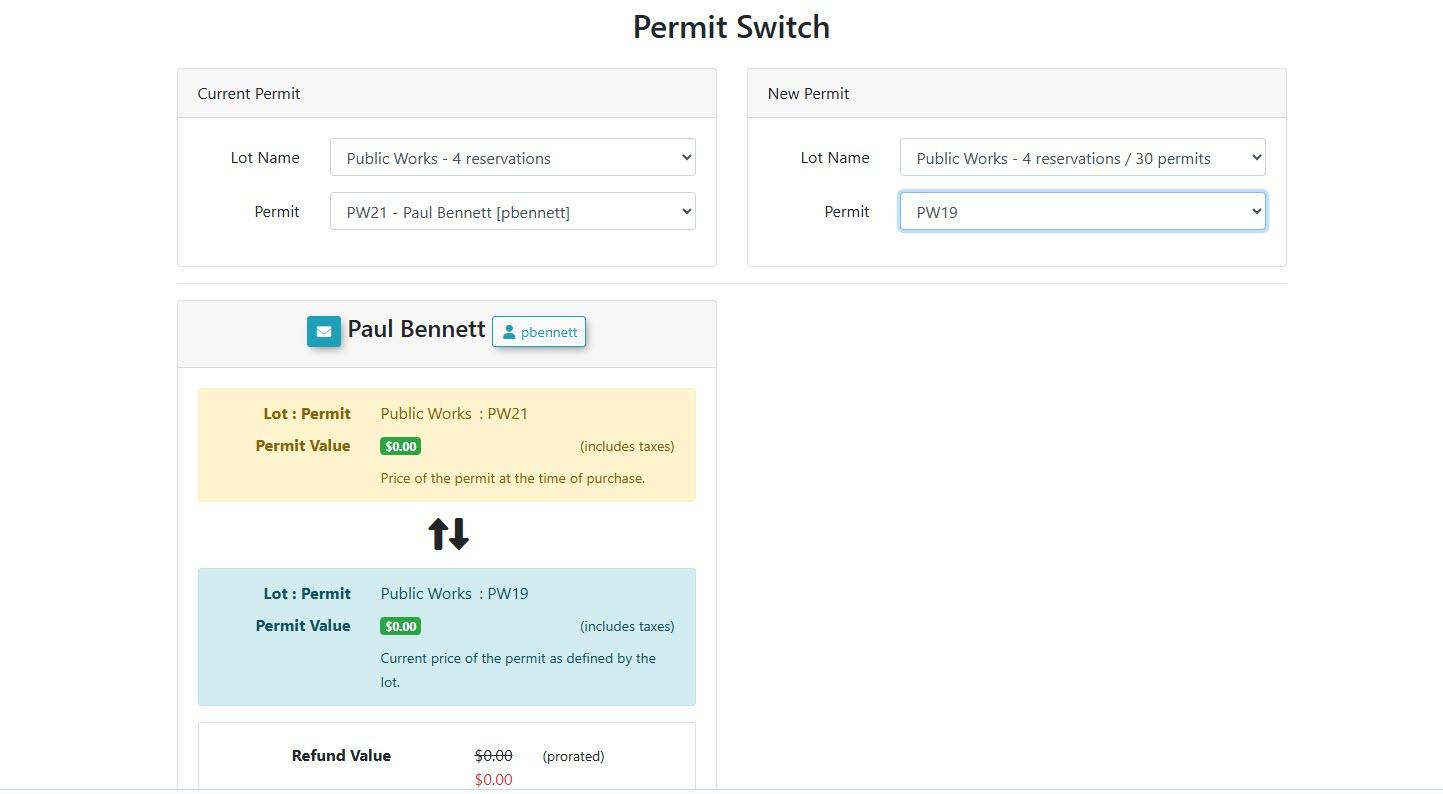
Click the Switch Permits button to
proceed. As long as you are switching permits incomplete thesamechange.lotAtherepop-upshouldnoticebewillno cost associated withconfirm theswitch.switch is complete.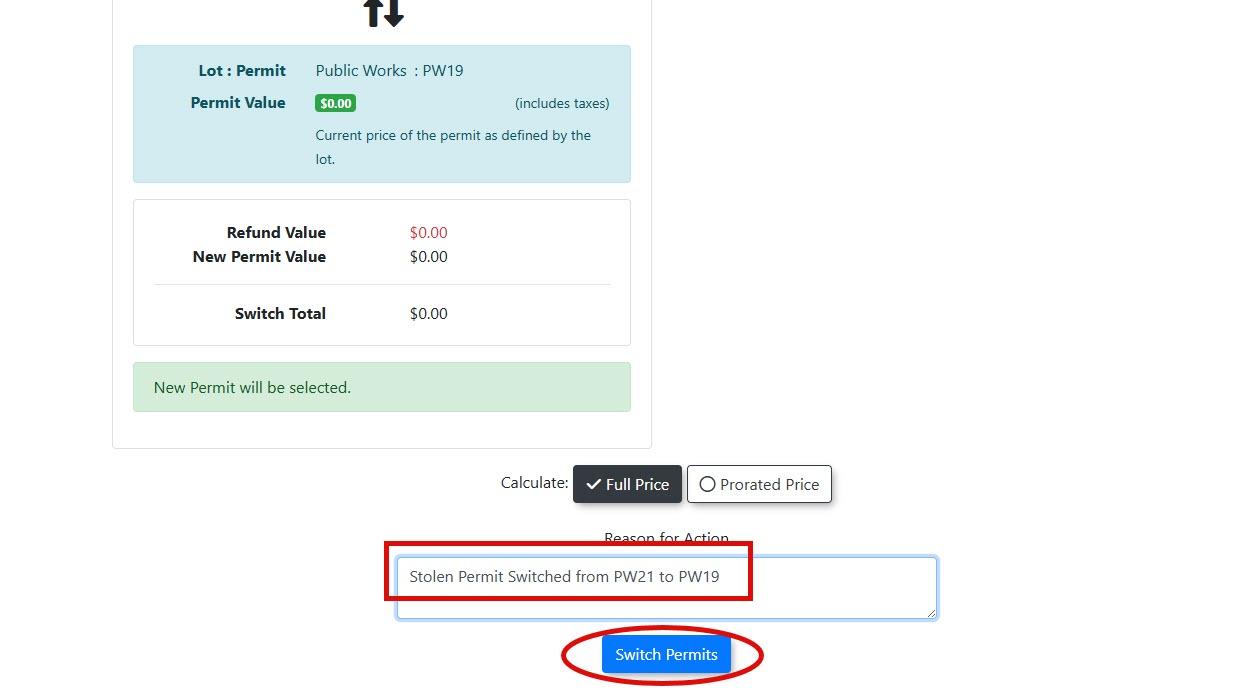
Once
Setting the processOld isPermit complete you will receive a popup notice.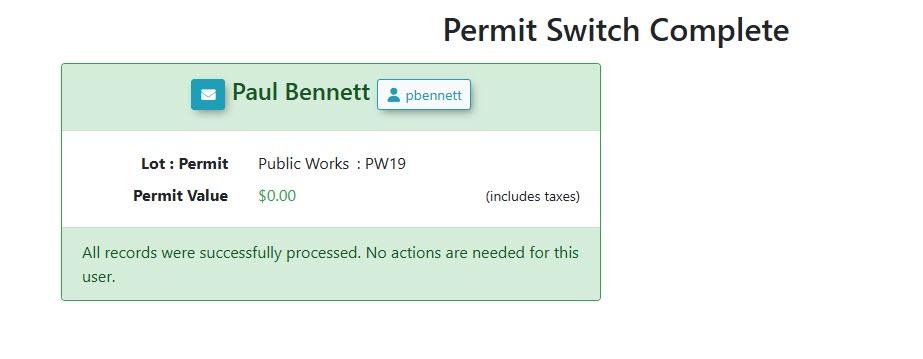
Now we can set the old permitState to lostLost
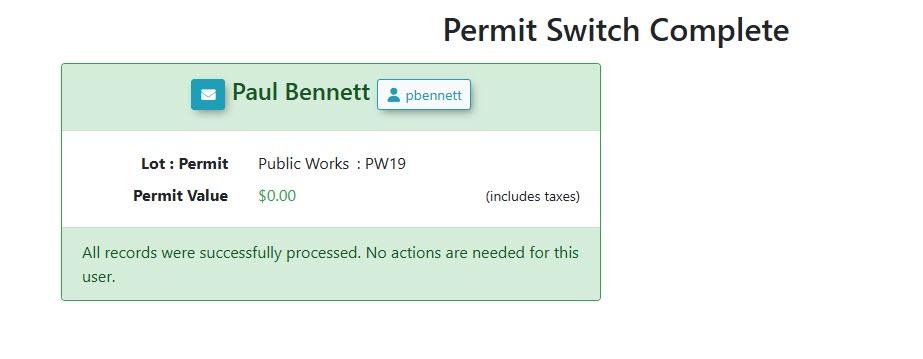
Firstsearch for the permit again inUse the Quick Search
bar.bar again to find the original permit number (PW21).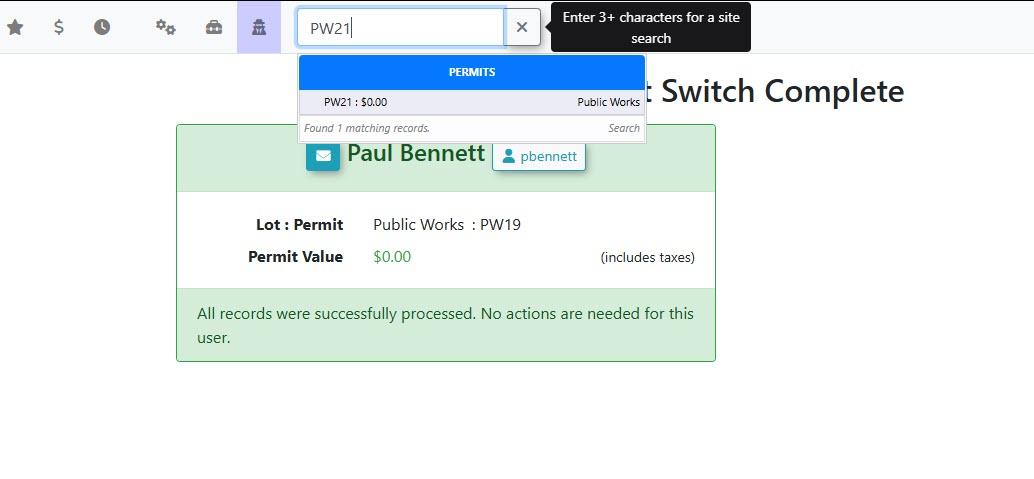
InFrom the search
result this time we willresults, clickonthe permit numberto getlink toand edit permit details.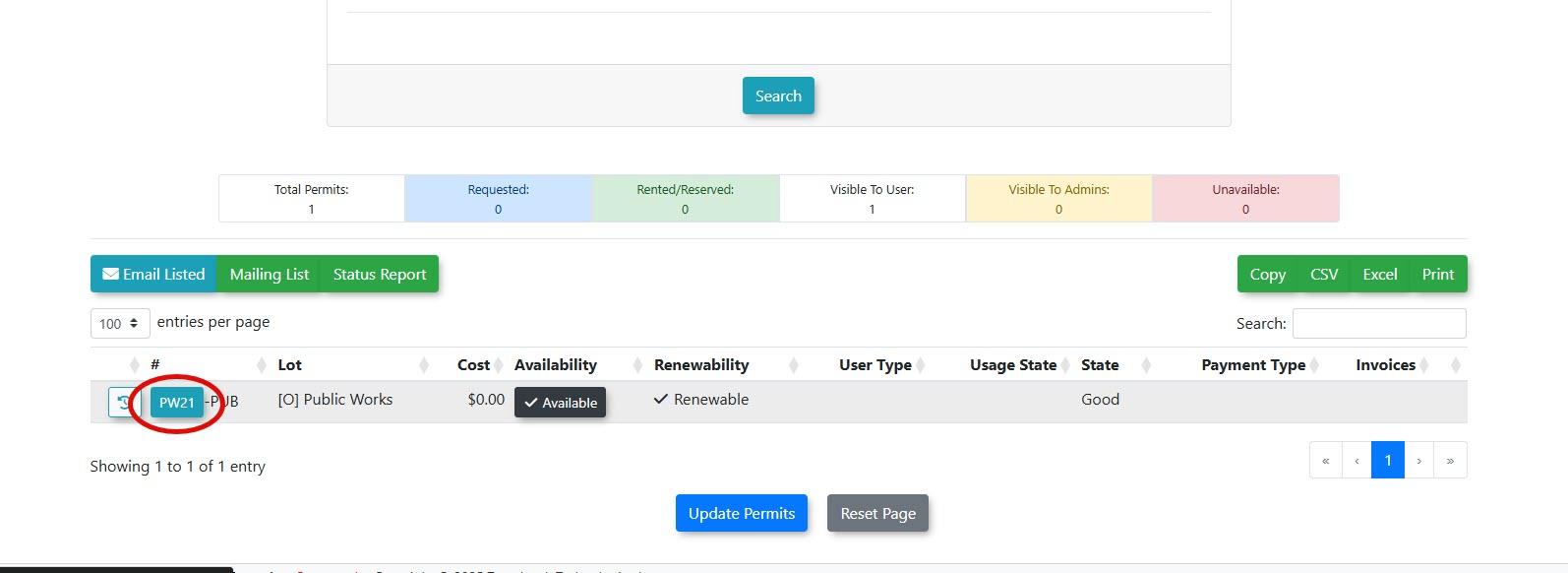
Once inopen the permit detailsyoupage.-
Click the Permit States drop-down menu and select Lost or Stolen.
-
The system will
see where you can changeconfirm thestateupdate.ofThethe permit.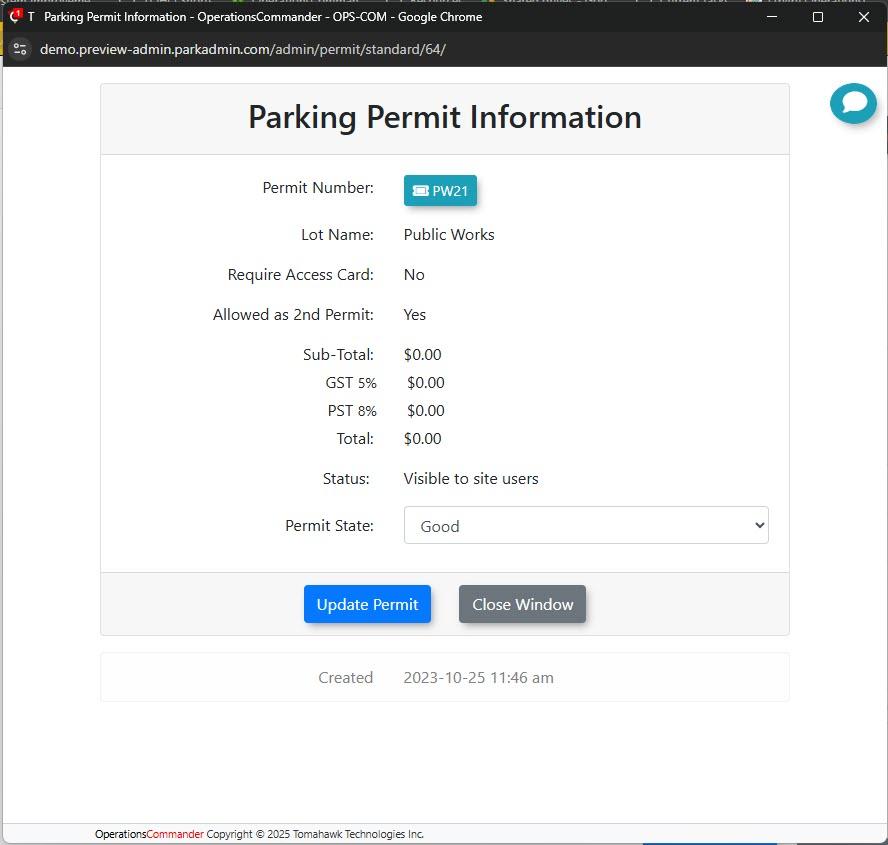
Select from the list of Permit States. In our case we are selecting Lost. Lost or Stolen will basically have the same effect of rendering the permit unavailable. You do not have to additionally select Unavailable.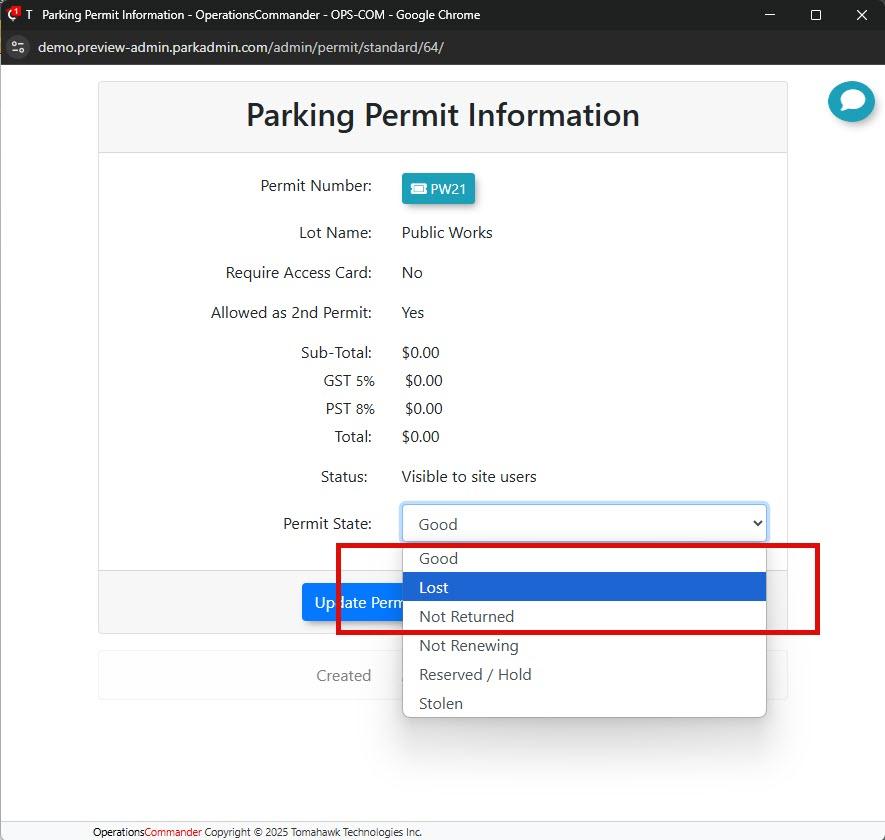
Once selected you will get a confirmation.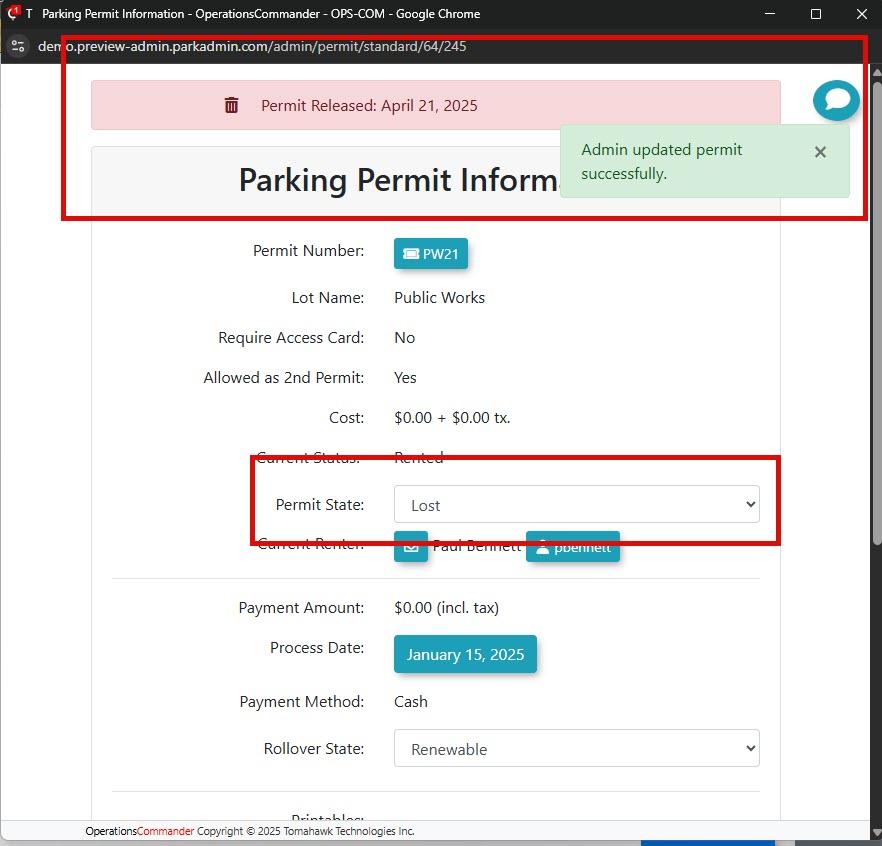
Once the state is set to Lost or Stolen it will not appear in the list of available permits both in the Admin portal as well as the User Portal.As we see here:PW21no longer in the list.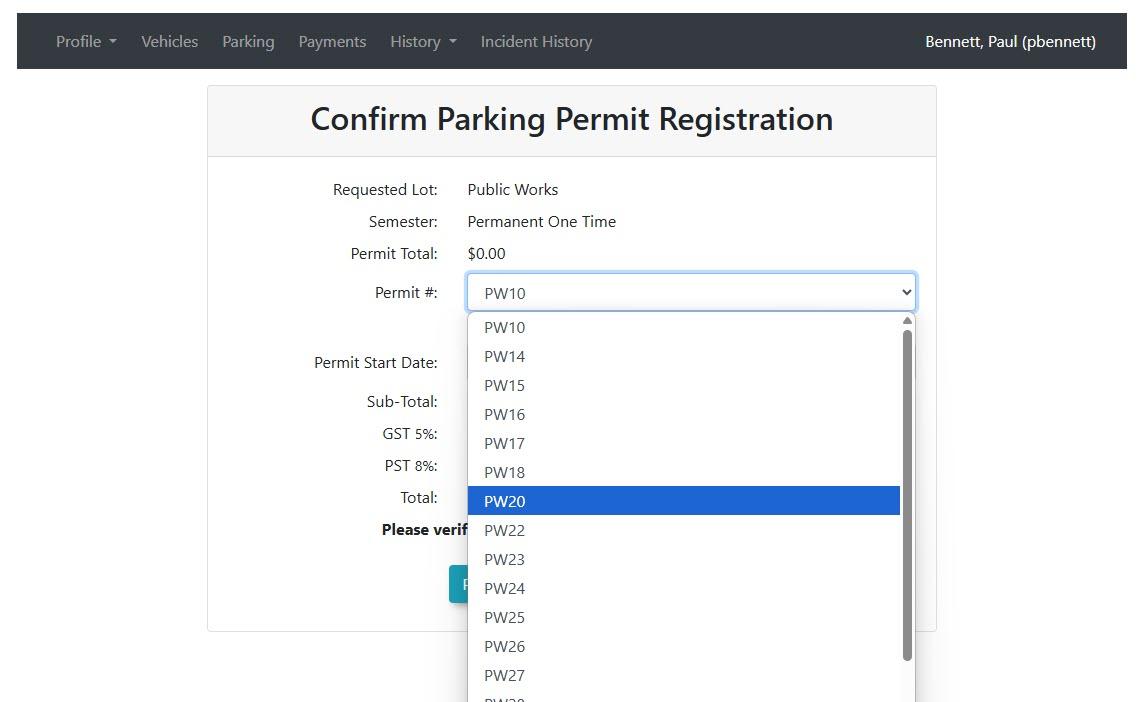
In Allocate permits theold permit is nowshowingofficiallyasoutlost.ofYoucirculation and will no longer appear in available permit lists.
Best Practices & Considerations
- During busy sales periods, consider temporarily hiding the new permit you plan to switch the user into. This prevents another user from purchasing it during the brief moment it is being processed.
- The Lost or Stolen state is reversible. If a permit is found, you can
alsonavigateseebackintothisitsimagedetailsthepagepermitandPW19changeasitsbeingstaterentedbacktherebytoconfirmingantheactiveuser’s permit has been switched.