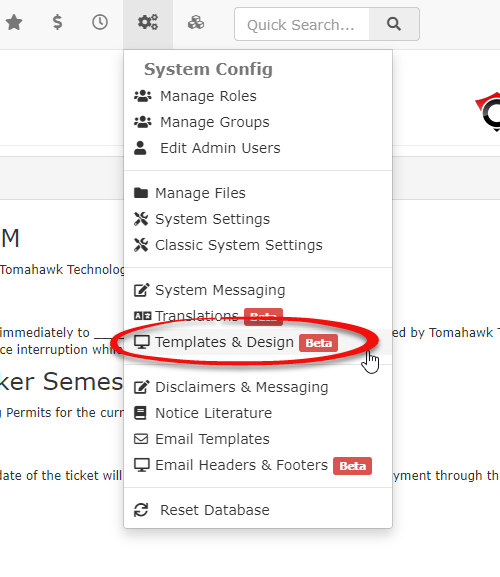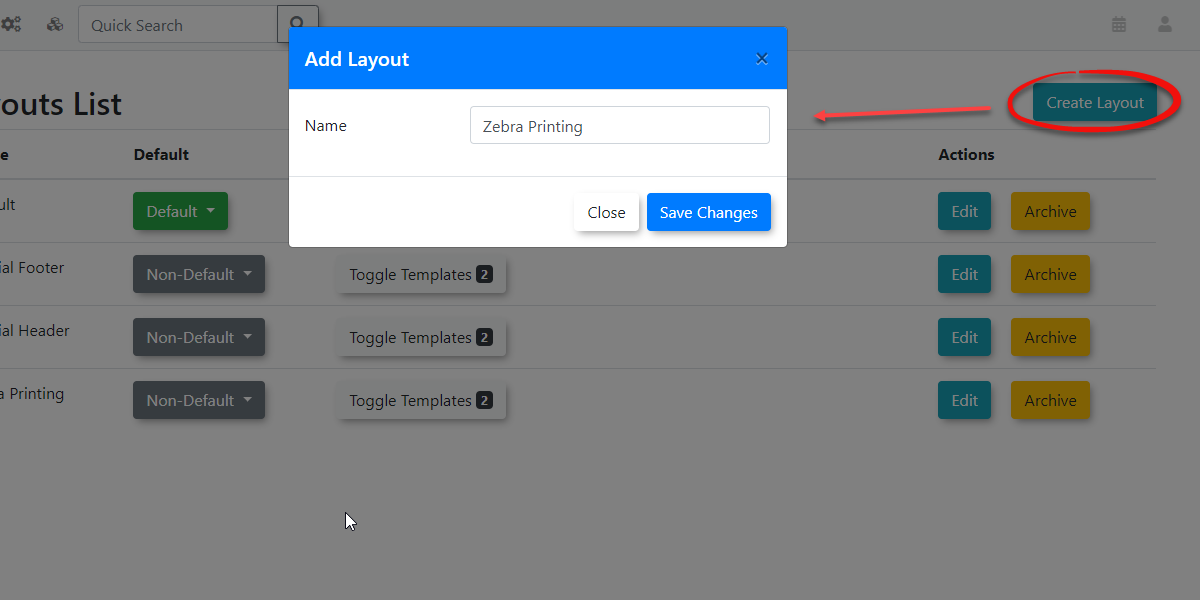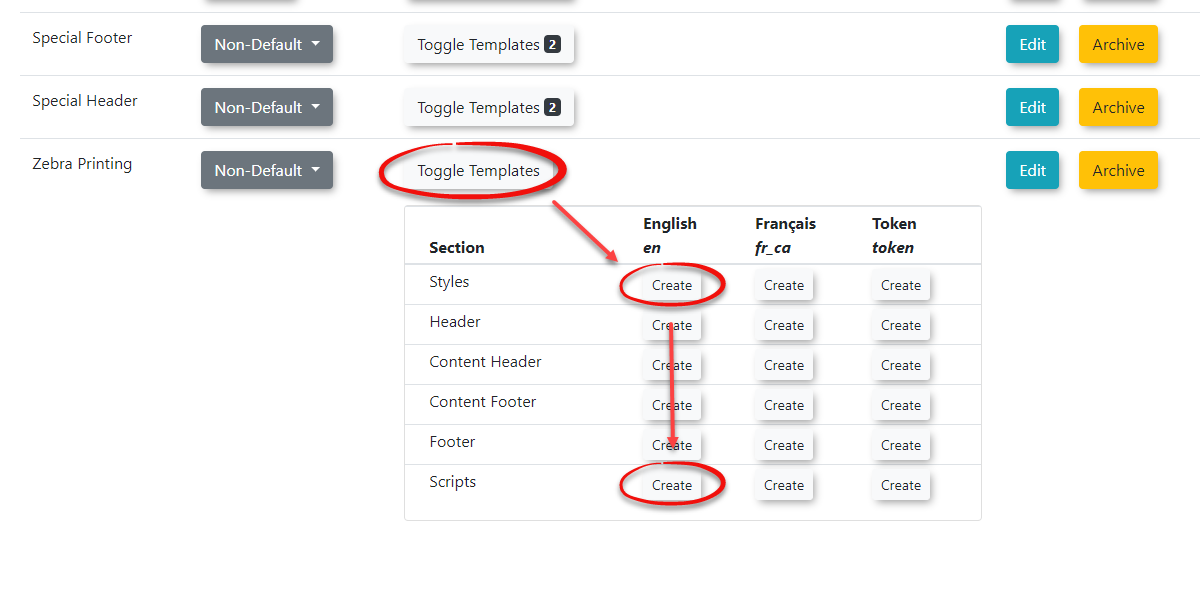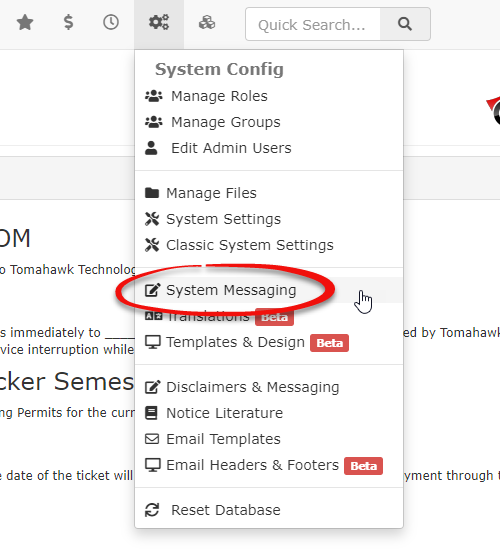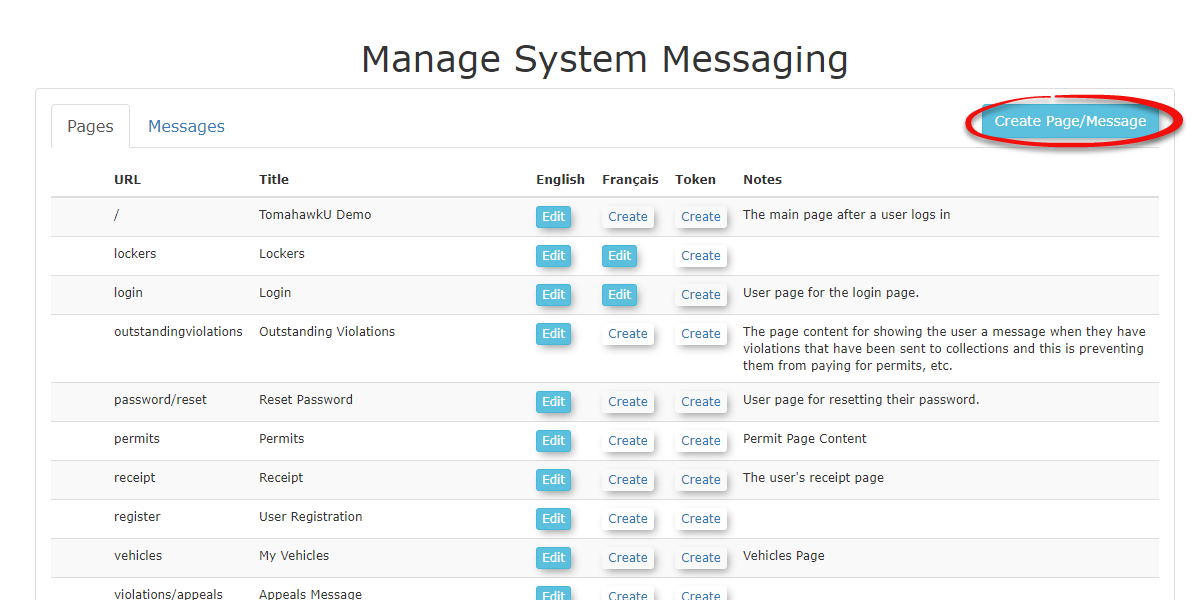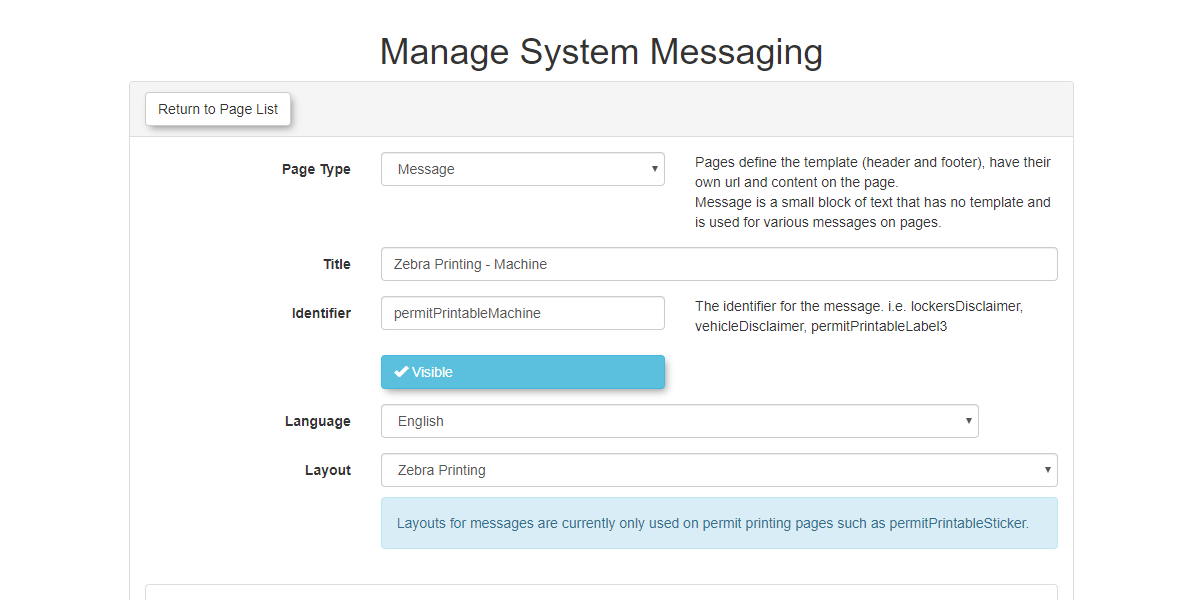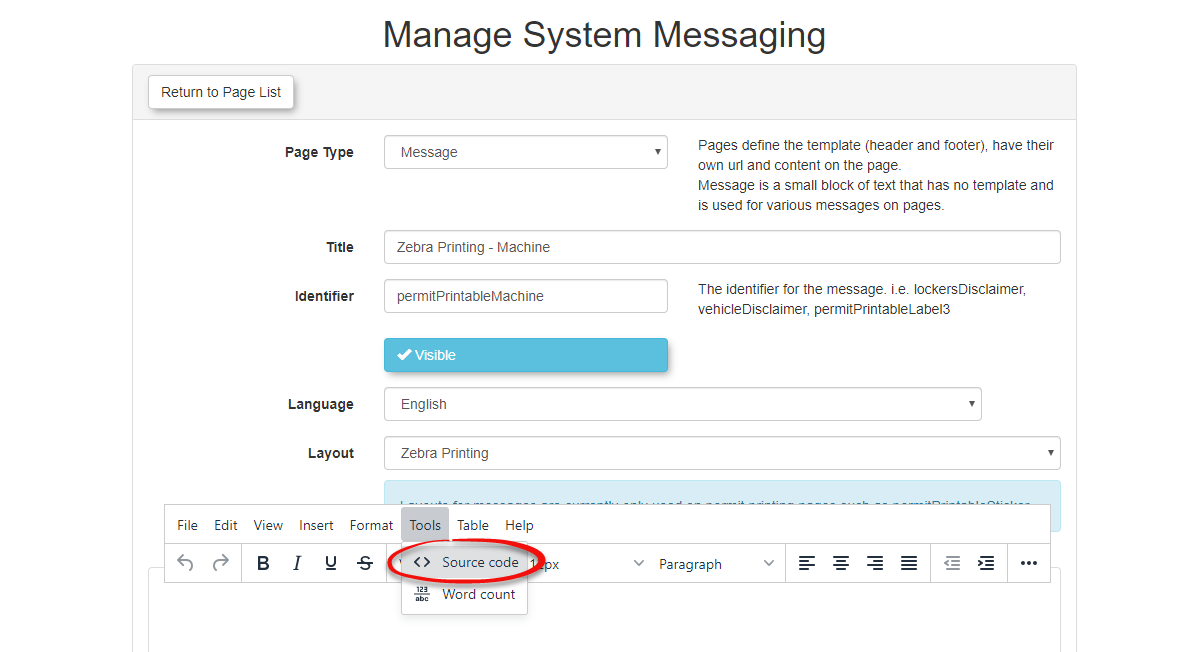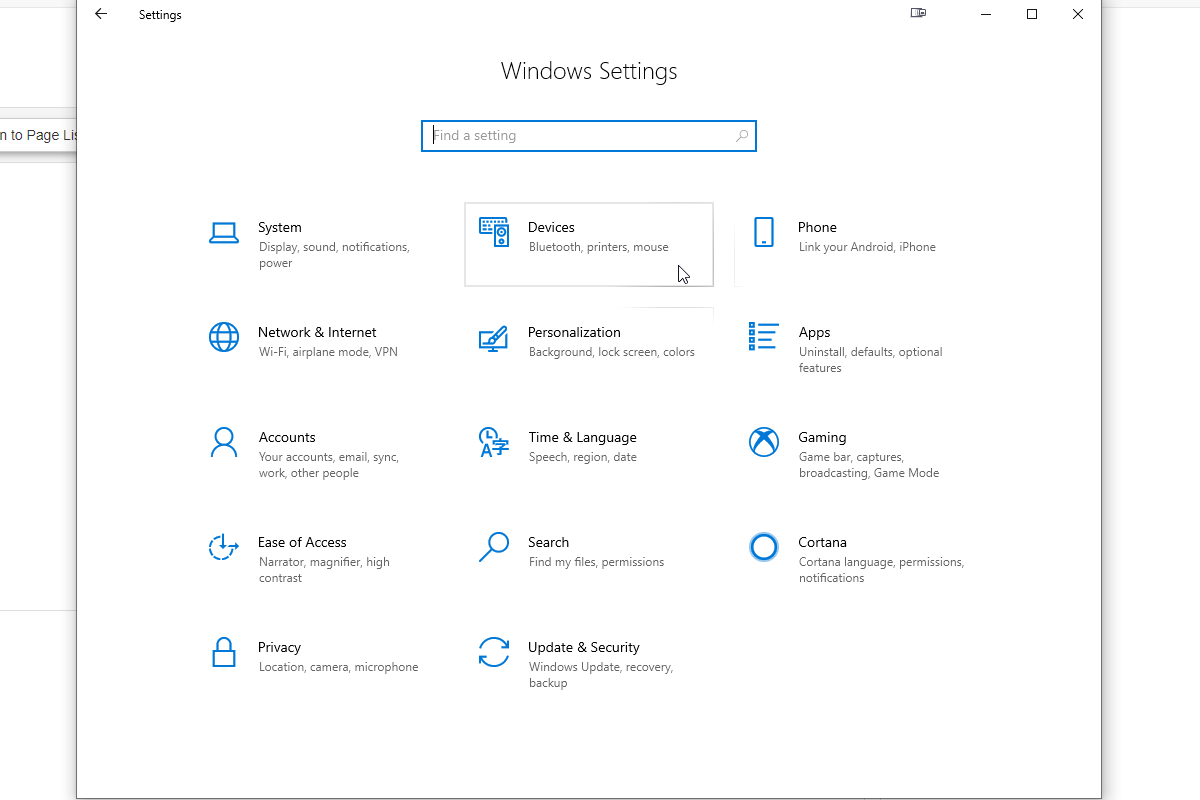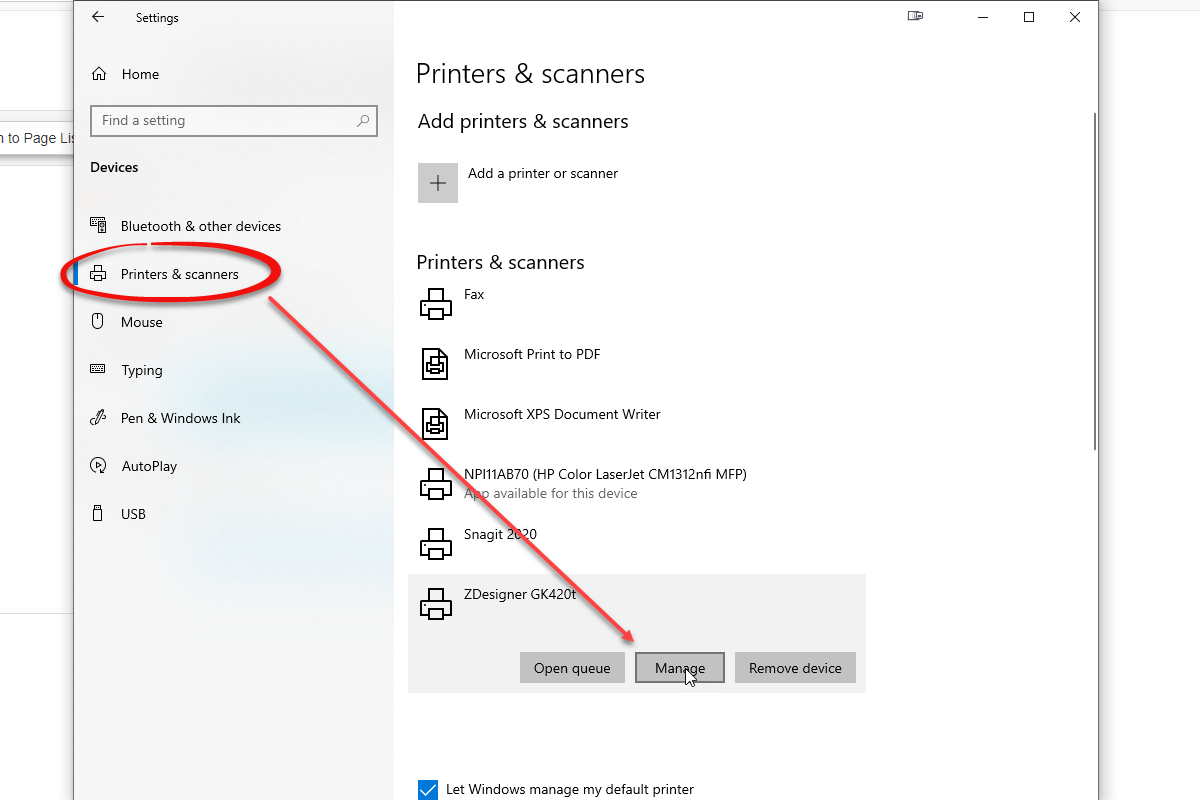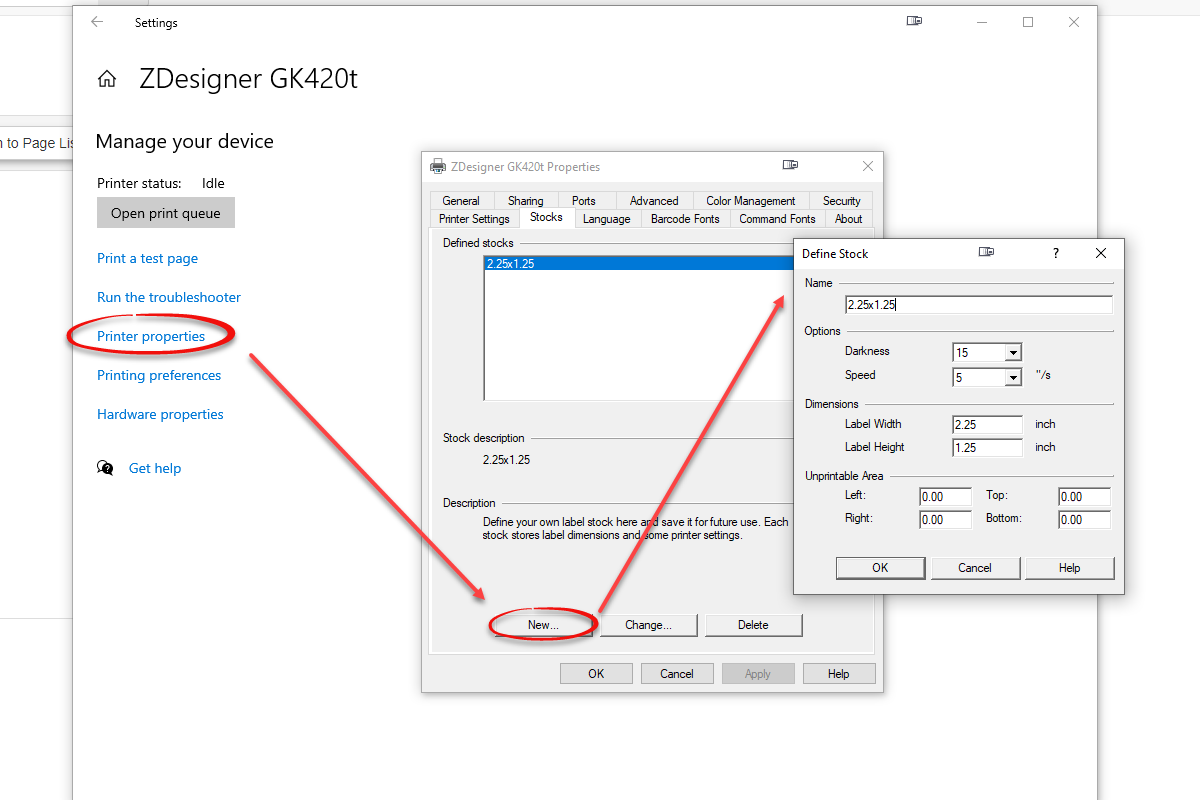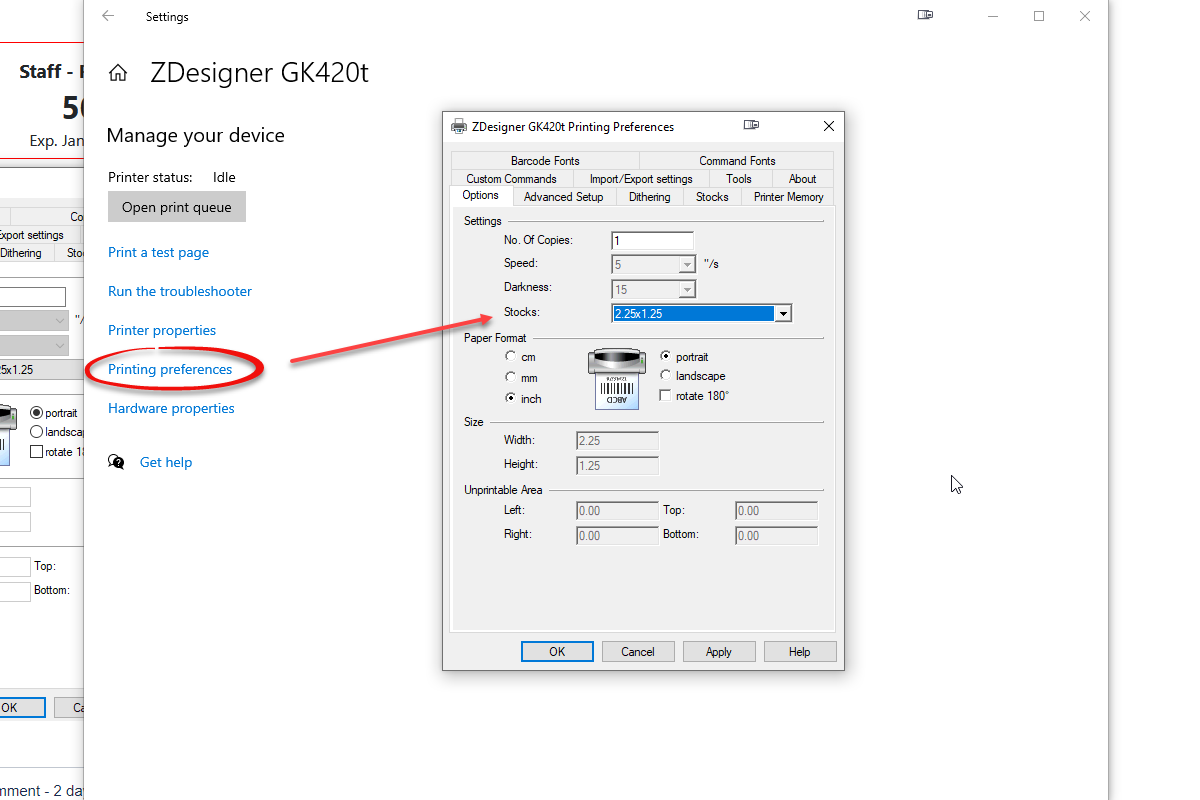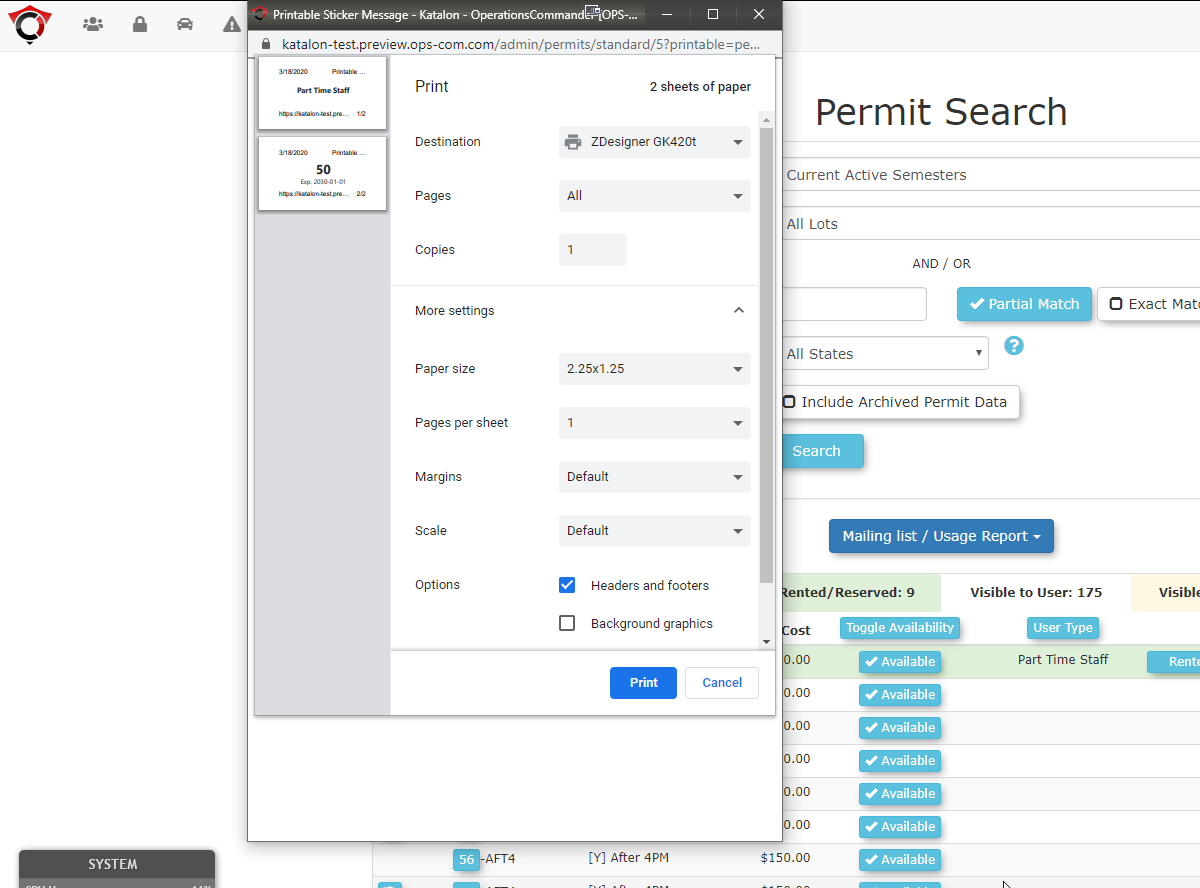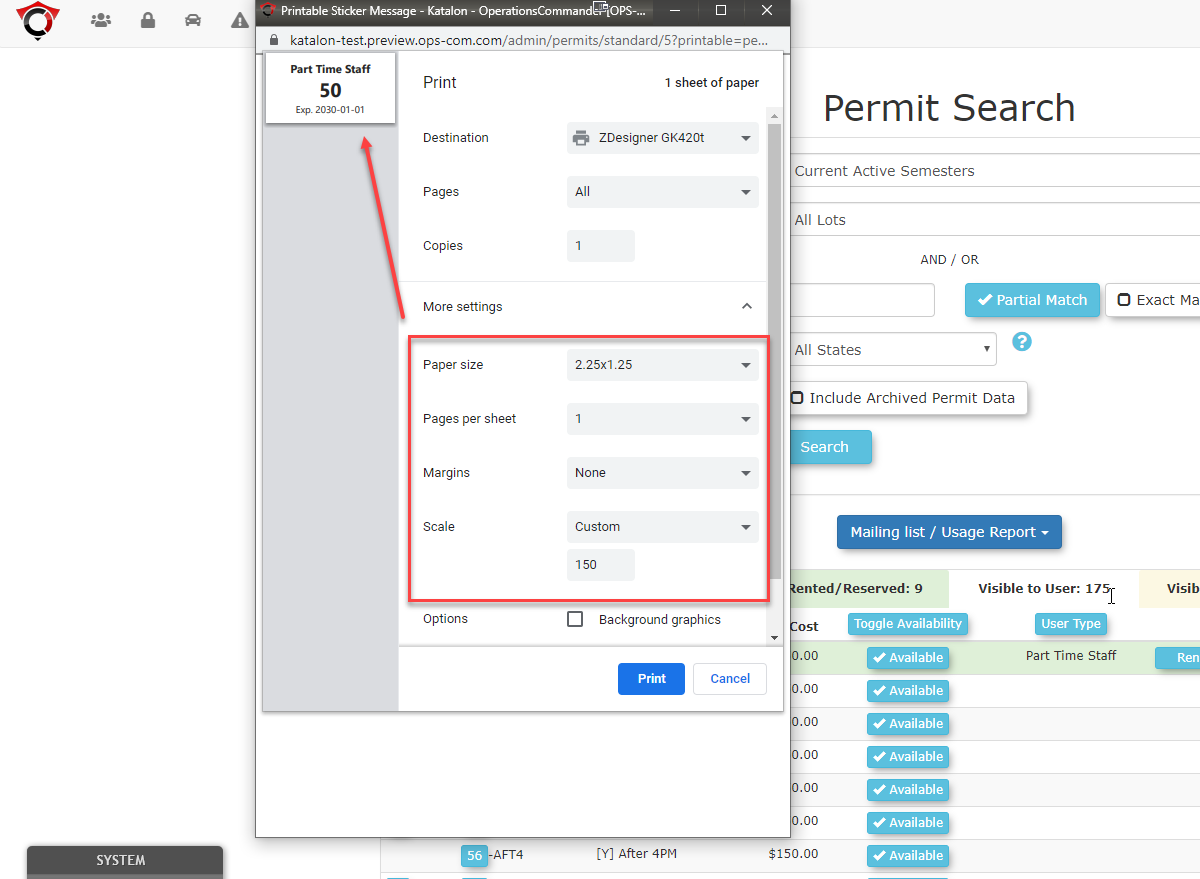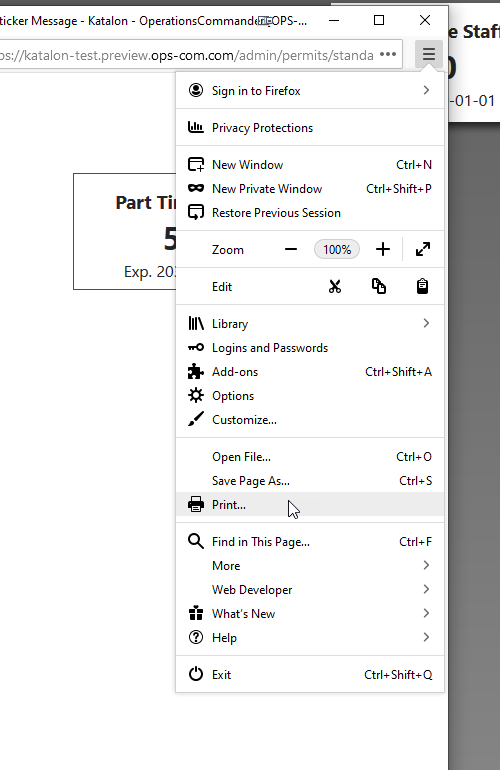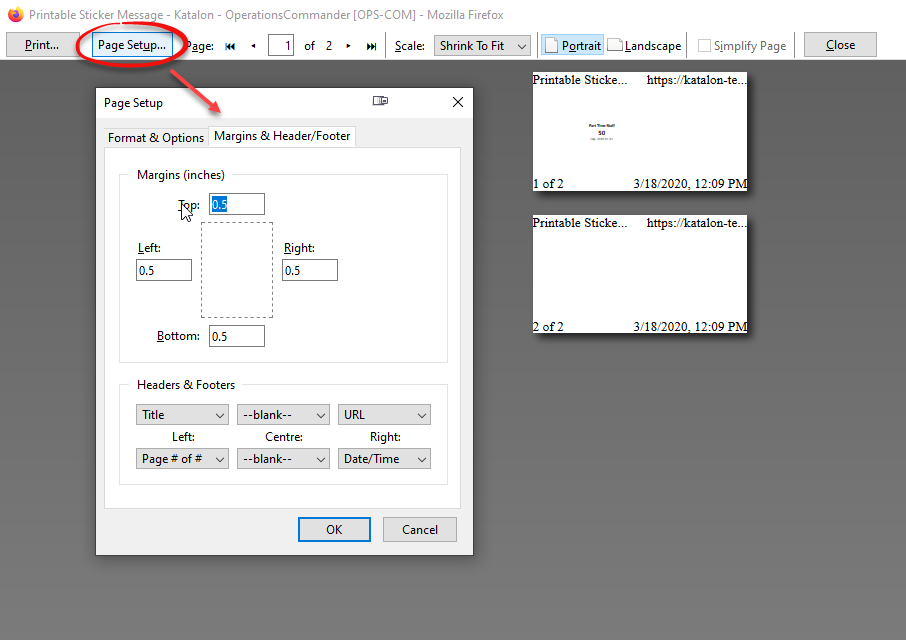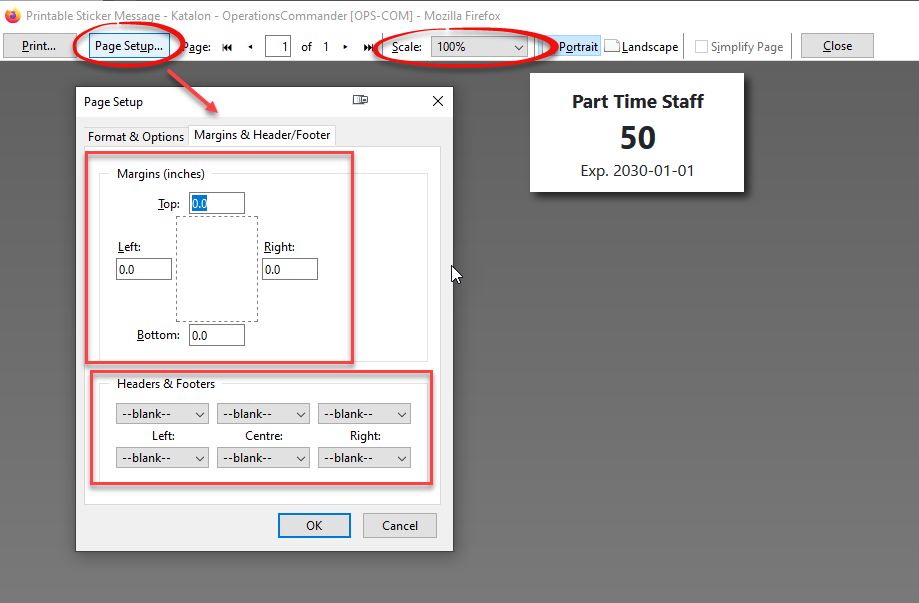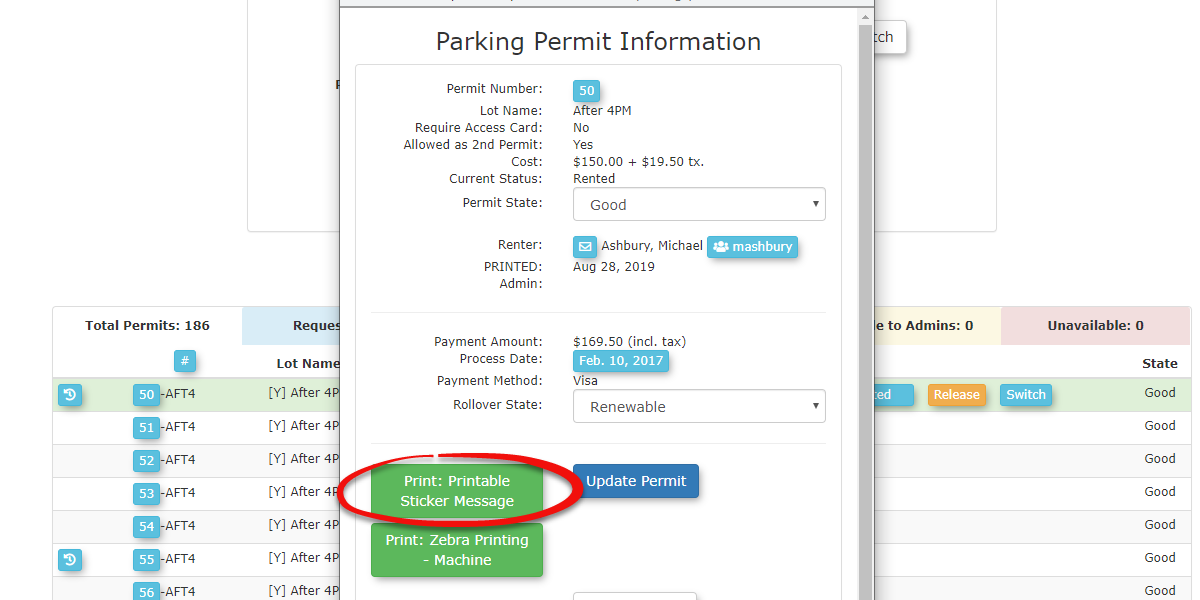Zebra Sticker Printers
Creating
This thearticle Templateprovides a
Tocomprehensive useguide for configuring Zebra sticker printers youfor first need to create a new template to be useduse with the messaging.OPSCOM StartAdmin byPortal. goingThis process involves setting up a custom layout and system message in OPSCOM, as well as configuring local printer and browser settings, to enable the printing of physical permit stickers.
Setup & Configuration
This is a one-time, multi-phase setup process. It is recommended to complete all phases in the specified order before attempting to print.
Phase 1: Create the OPSCOM Layout Template
-
Hover over System Config and click Templates & Design page under System Config.
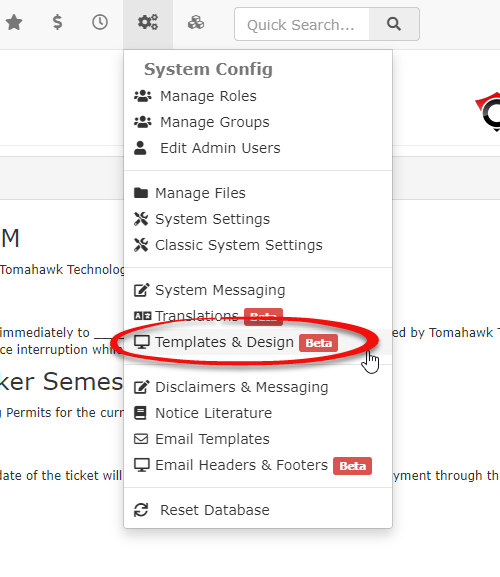
-
This will take you toOn the Layouts List page where you want topage, click the Create Layout buttonbutton.
to
create-
Enter a new layout. This will bring up thedescriptive Add LayoutName model window.
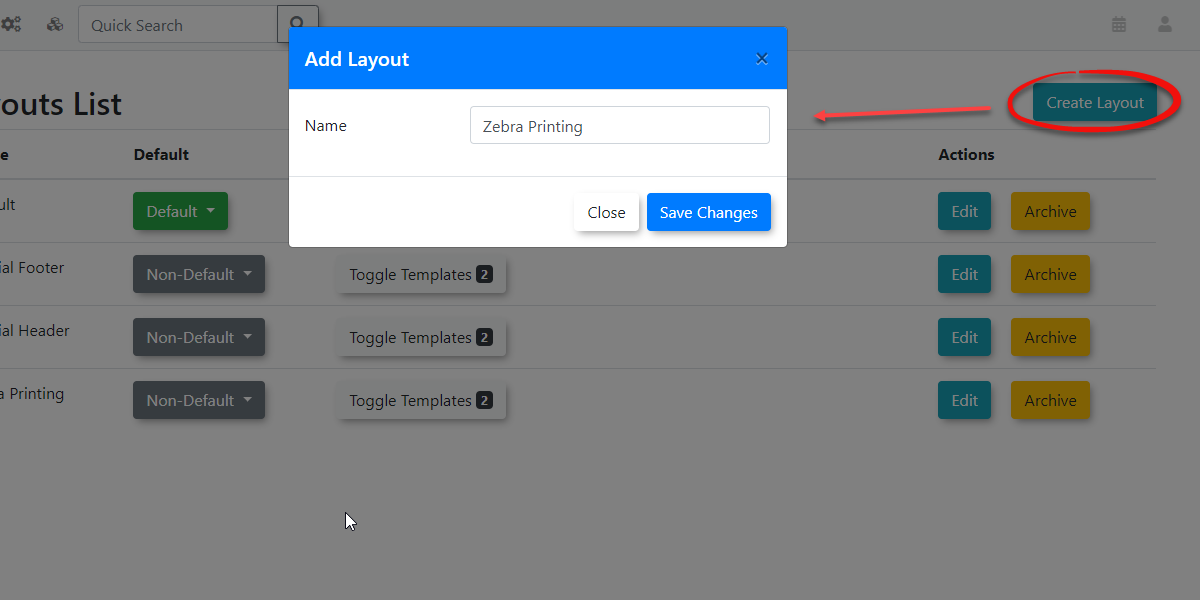
Namefor the layout whatever(e.g., makes sense for you, in this case I will be naming mine layout "Zebra Printing.Printing") Clickand click Save Changes when you are finished. .
Providing
-
On the Sectionsnext
Clickscreen, click Toggle Templates toand bring upcreate a list of the available sections we can create. For this template we only care about creating the Styles section and a Scripts sections.
section.
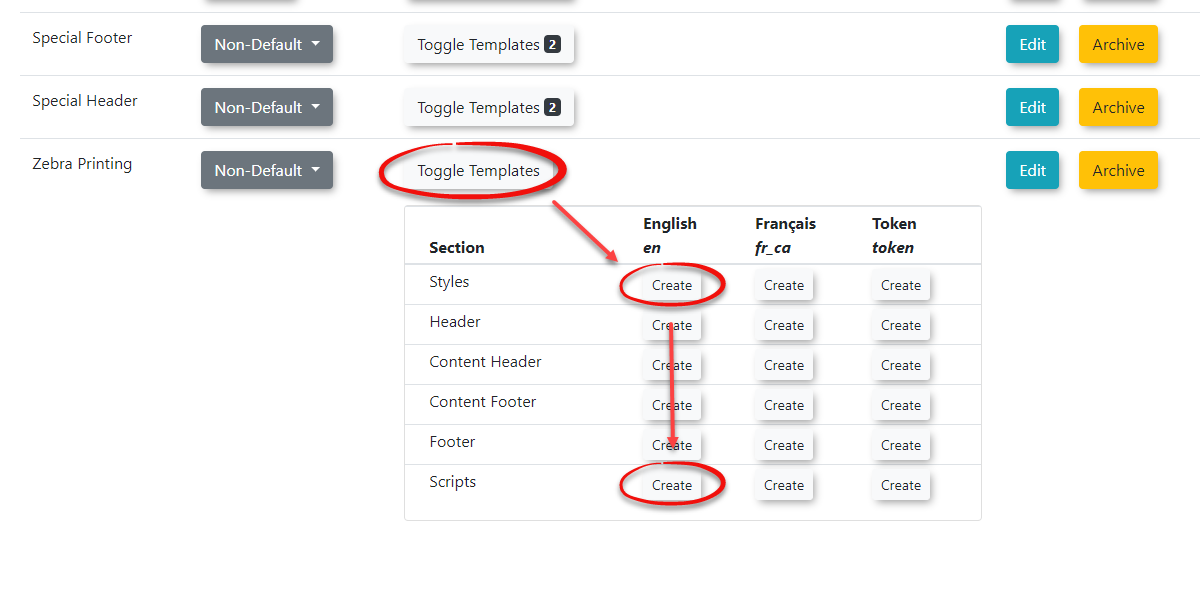
-
Copy the provided styling and scriptsscript found belowcode into eachthe of thecorresponding sections for theeach languageslanguage you wish to support.
CreatingCreate the System Messaging
Message
-
Next we will needNavigate to create the system message that uses our new layout.
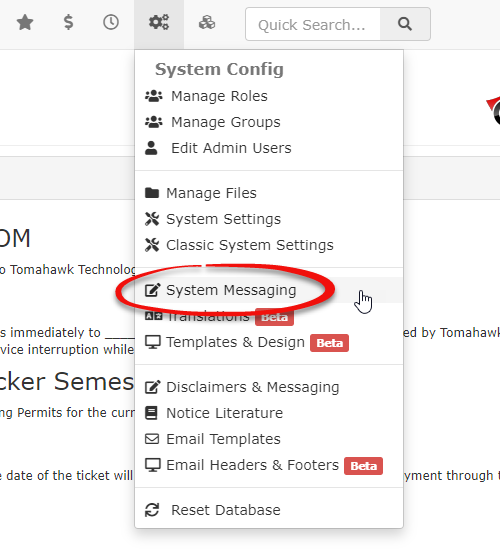
From the Manage System Messaging pageand click the Create Page/Message button
button.
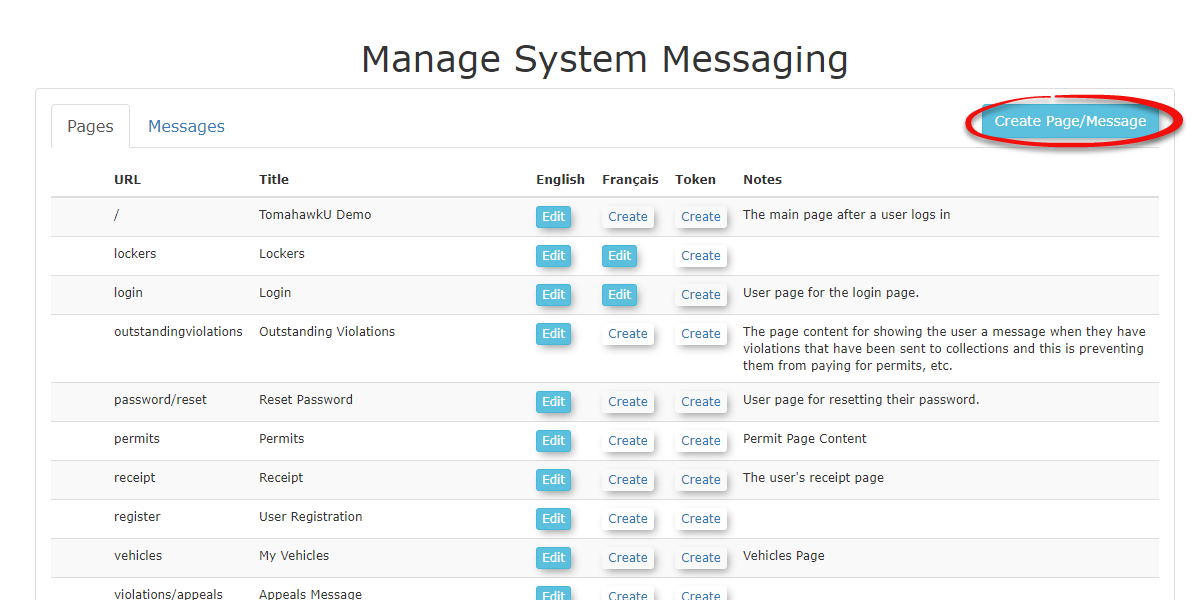
-
CompleteFill in the fieldsrequired withfields, ensuring you select the datanew shownlayout below.
you 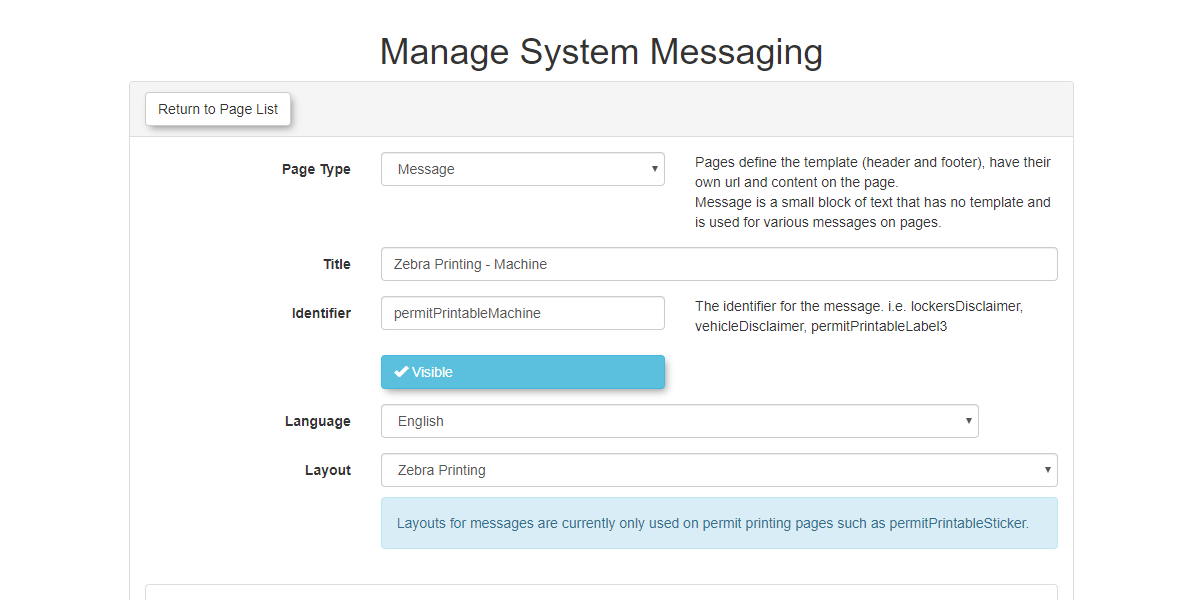
created Nextin wePhase need1 to includefrom the shortcodesLayout thatdrop-down willmenu.
be
used-
to display the actual permit information displayed on the sticker. To do this hover overIn the content boxeditor followedbox, byhover over Tools and click Source Code.
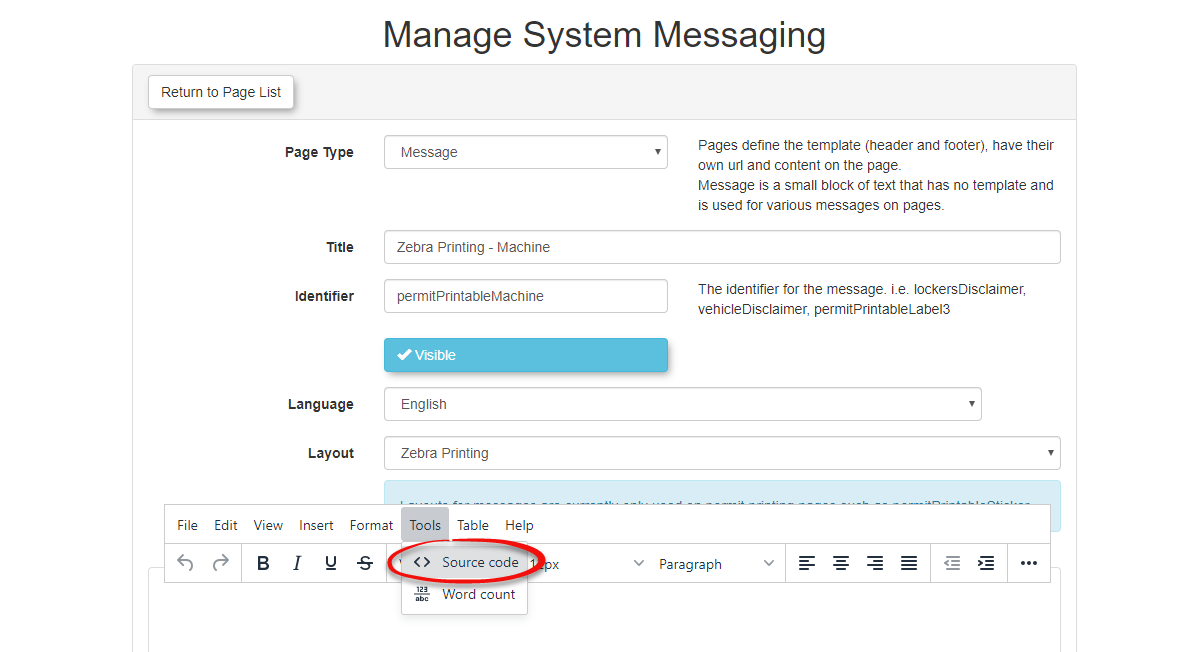
-
AddPaste the followingrequired textshortcode toHTML into the source code sectionview ofand your message followed byclick Save when you are finished. .
Setup theWindows Printer Drivers
-
This guide will show you how to set up the printer drivers on your machine. We will be showing you how this can be done on Windows machines. Start by going into theOpen Windows Settings followedand bynavigate to Devices
, 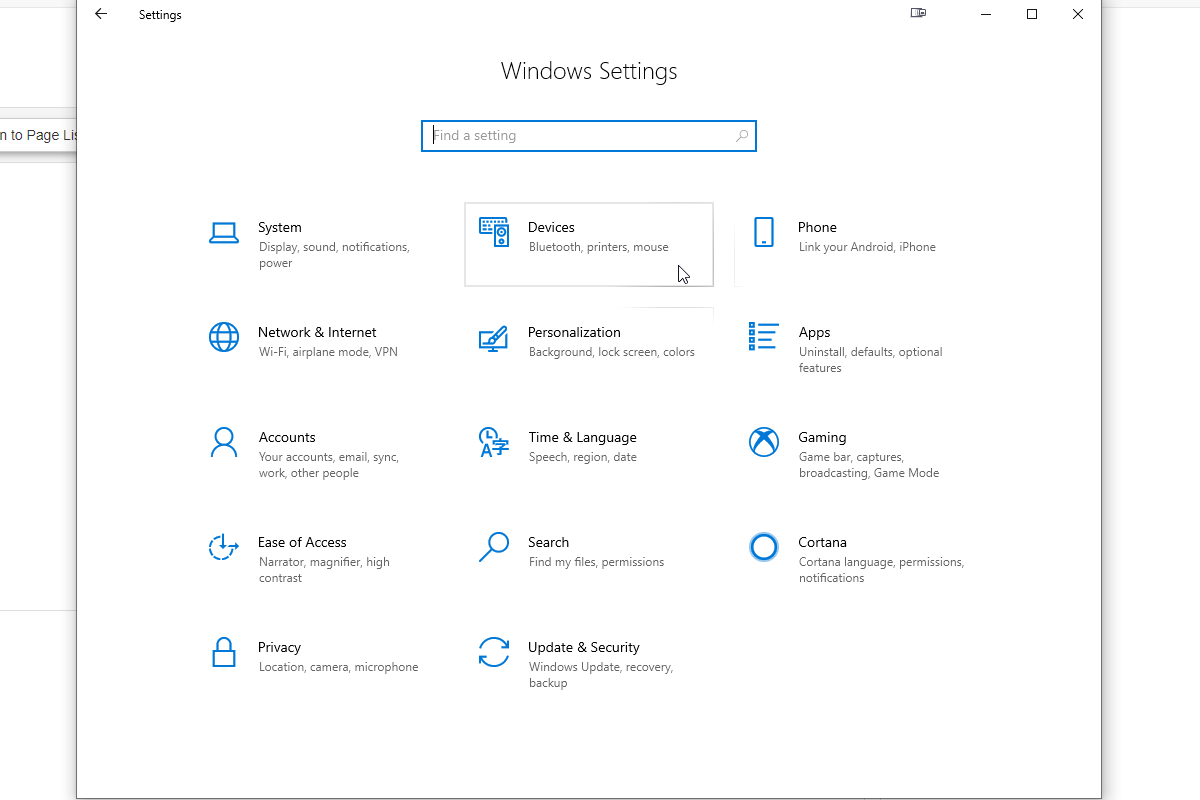
Clickthen Printers & Scanners.
as
well-
asSelect theyour Zebra printer youand wish to manage followed byclick the Manage button.
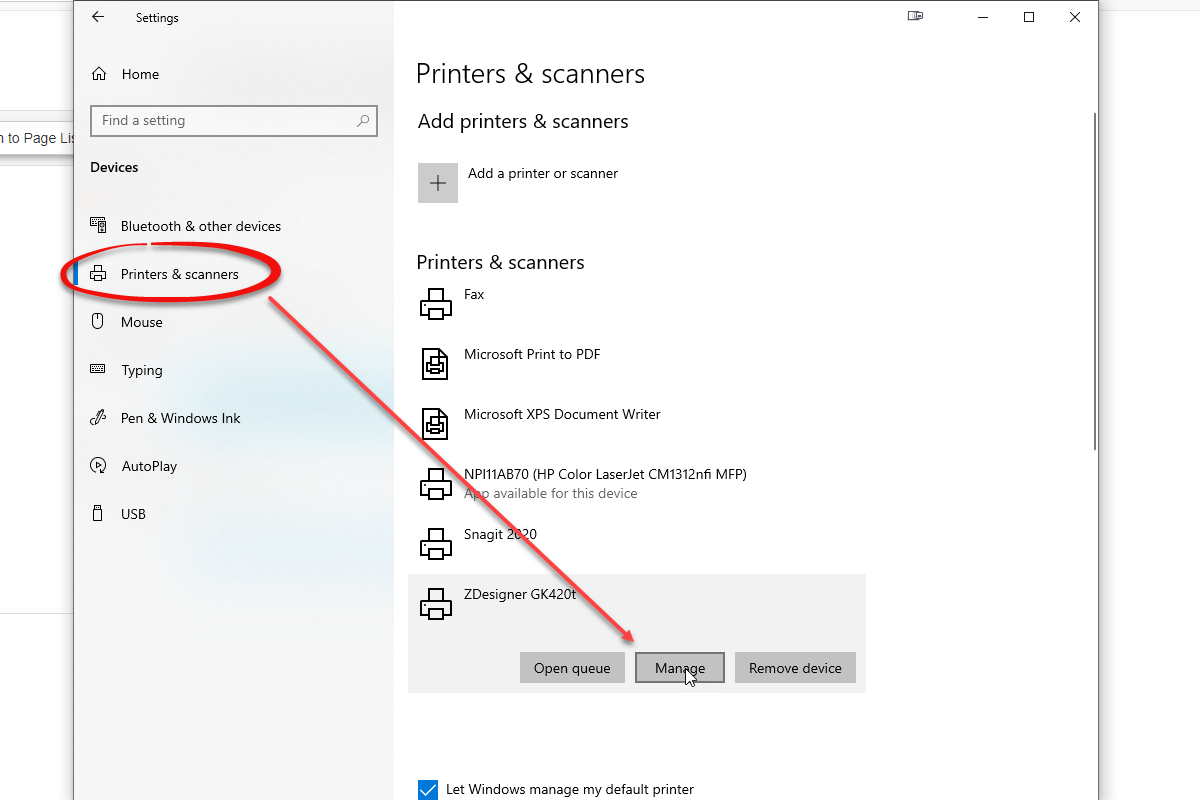
-
Select theClick Printer Properties and clickgo to the Stocks tab.
From
there-
you want to clickClick the New... button to createdefine a new stock tothat usematches foryour printing.sticker
label dimensions.
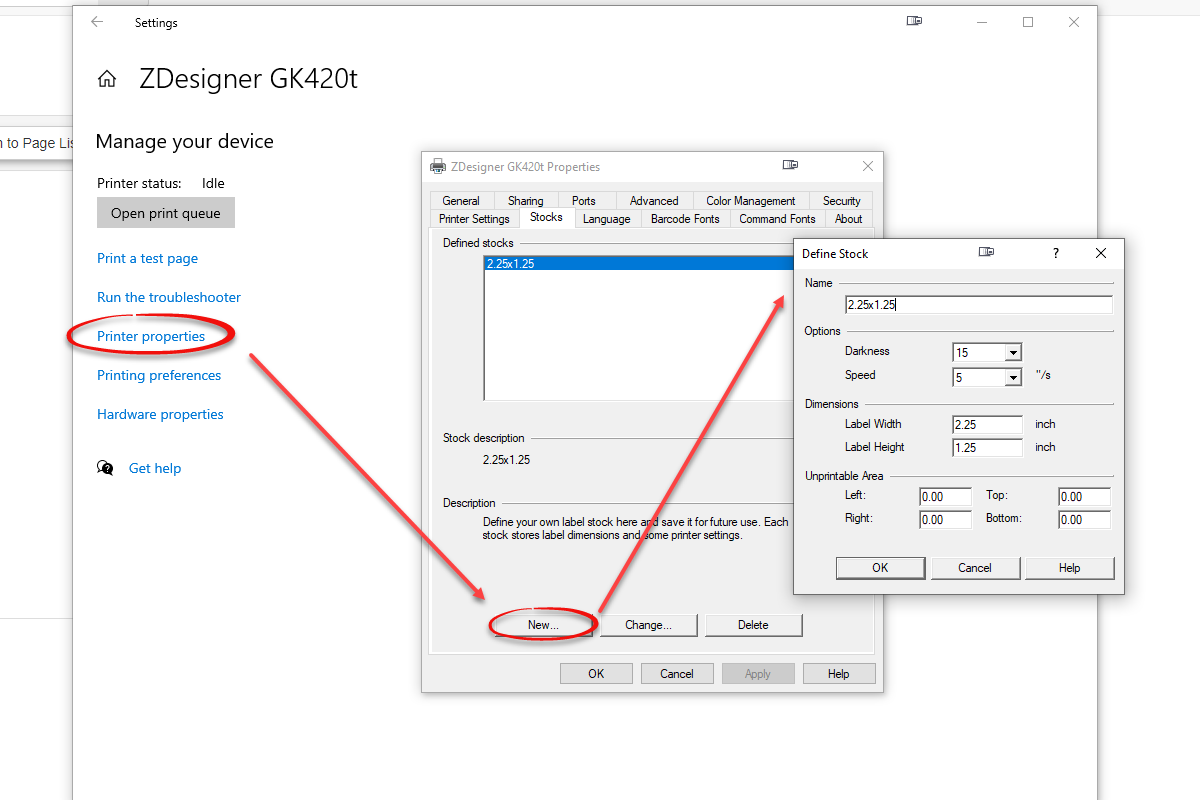
-
NextAfter wecreating wantthe stock, navigate to select the Printing Preferences followedand byselect the new stock weas justthe created.
default.
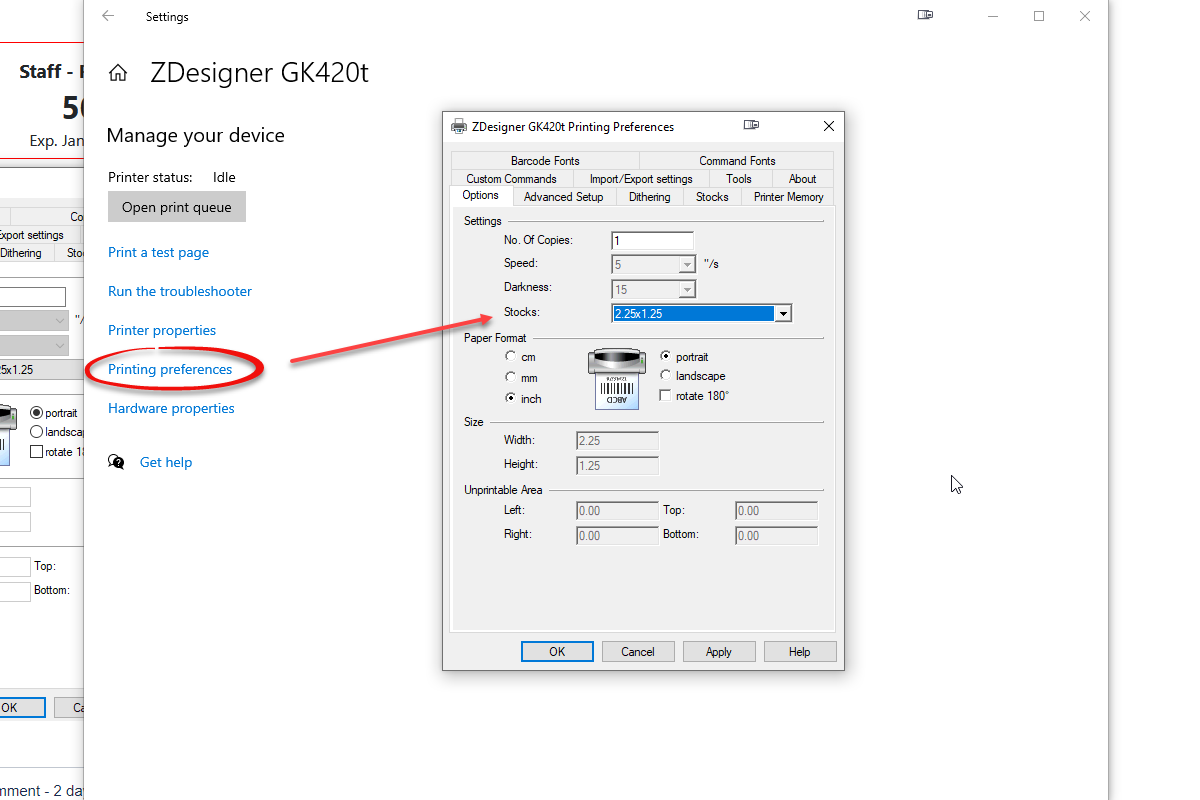
Setup
the
Before adjustingproceeding, you must temporarily disable the browsers auto-print settingsscript. weNavigate needback to go into theyour layout template ofin systemOPSCOM message(System Config -> Templates & Design) and comment out the code in the Scripts sectionsection. soThis thatwill prevent the sticker is notfrom automatically printedprinting which willand allow usyou to adjust thesethe settingsbrowser ourselves. settings.
Chrome
-
ToFor makeChrome: sure thatAdjust the sticker prints properly on the chrome browser we need to adjust some of the printer properties. Below you can see some of the default properties that will cause problems when trying to print with your device.
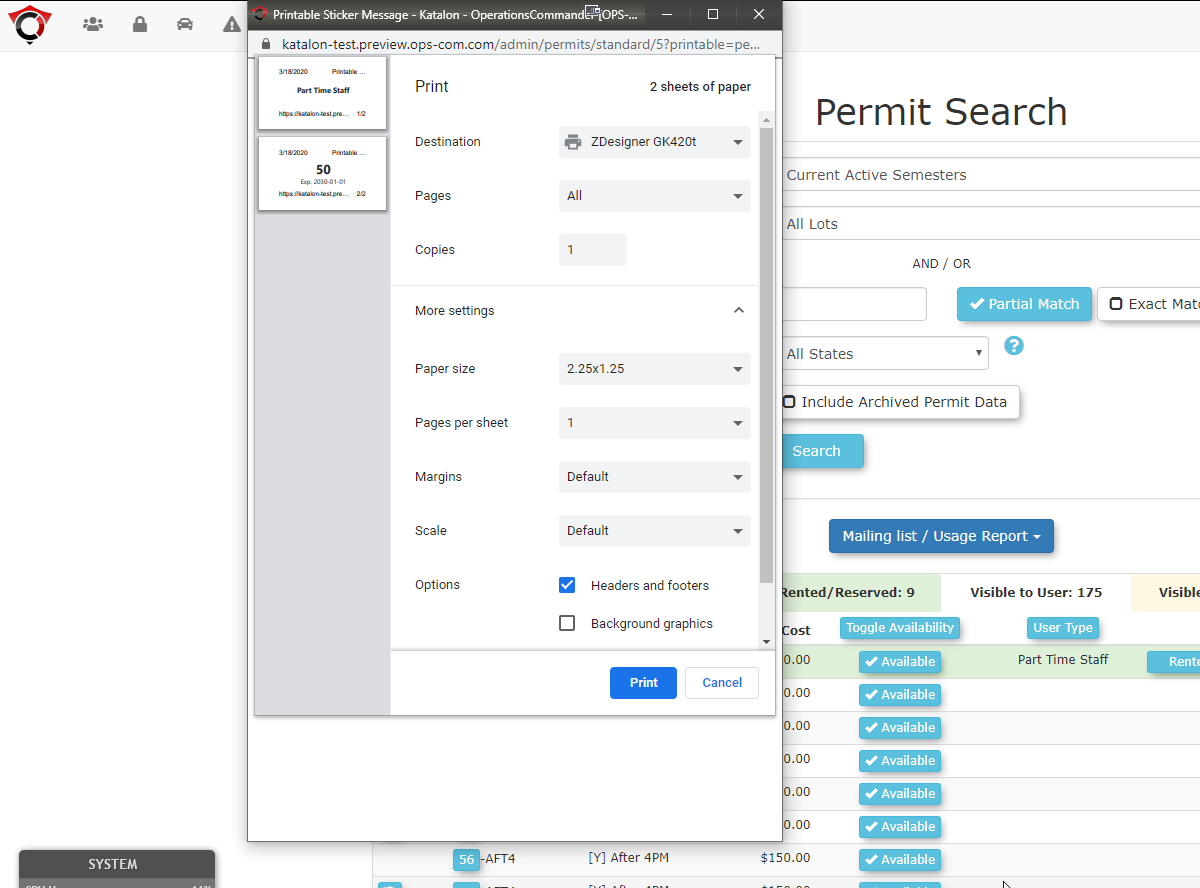
Make sure that you change these settings to match the imagerequired seenconfiguration, belowpaying
close 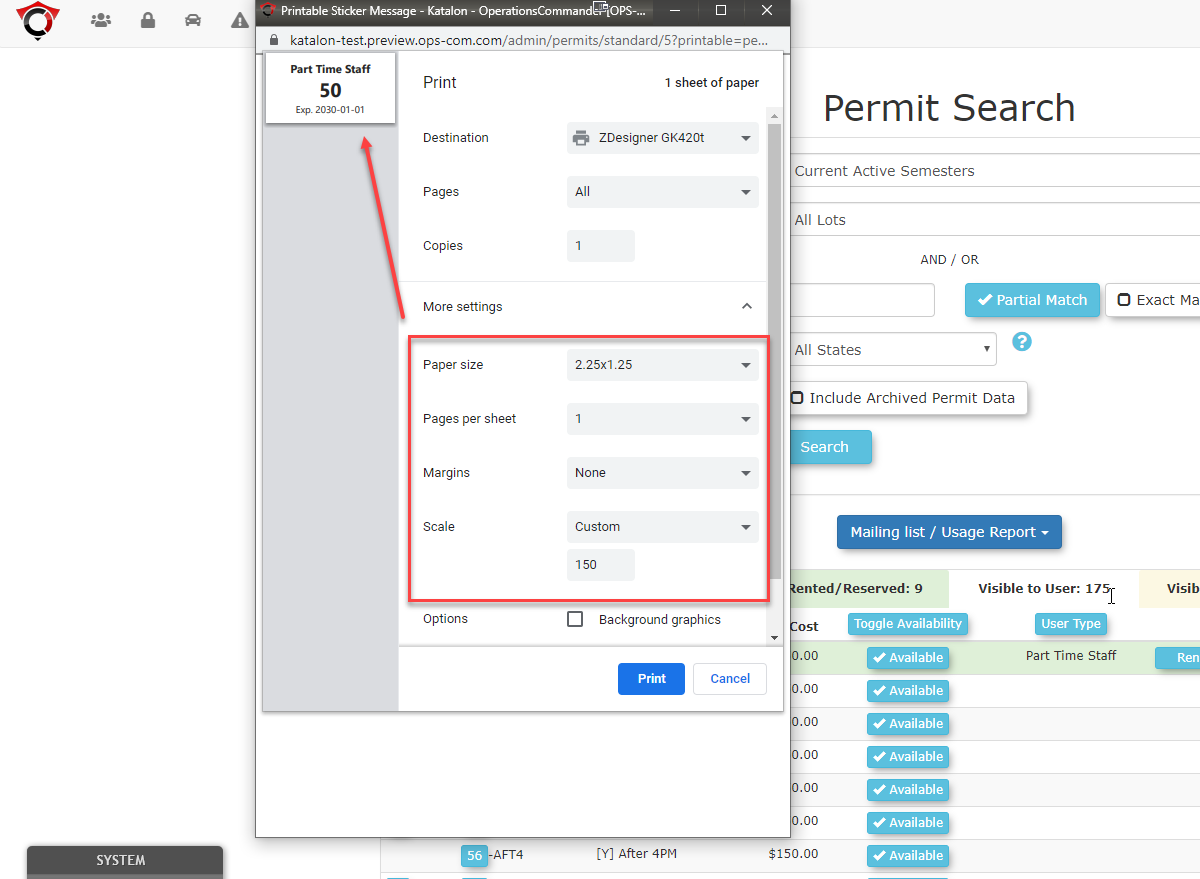
Firefox
To make sure the sticker prints properly on the Firefox browser we needattention to gomargins intoand ensuring headers and footers are disabled.
-
For Firefox: Open the print settings from Firefoxmenu and adjust somethe ofpage properties to match the properties.required Toconfiguration, dofocusing on orientation, scale, and margins.
Using this click the hamburger followed by Print.
Feature
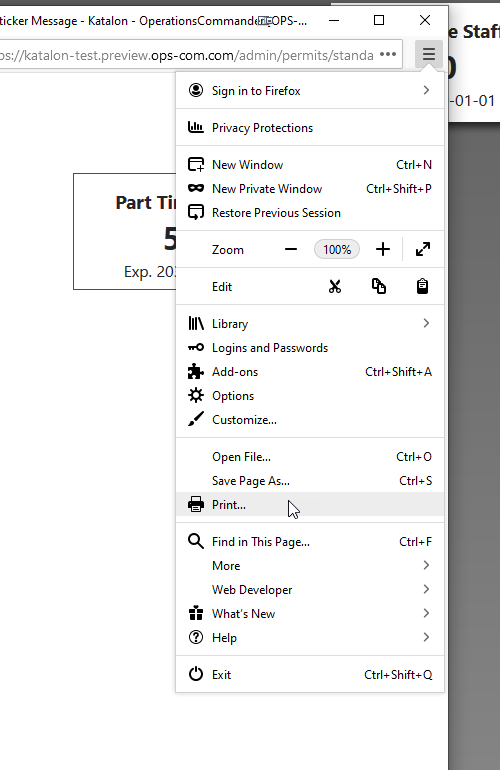
Once Nextall youconfiguration shouldsteps seeare somecomplete, ofadministrators the default settings used tocan print inpermit Firefox as seen below.
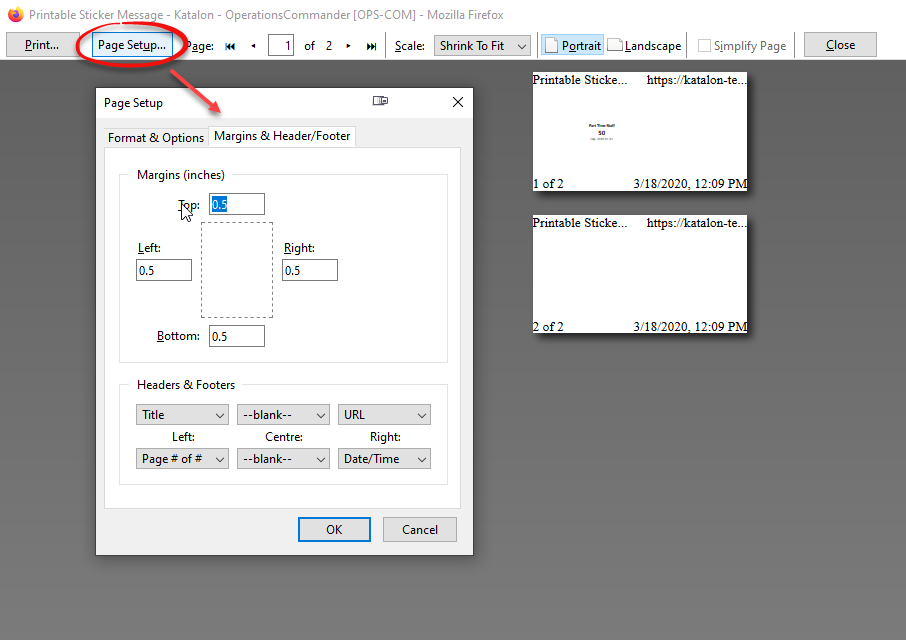
We want to adjust the fields so that they match all fields shown in the image below.
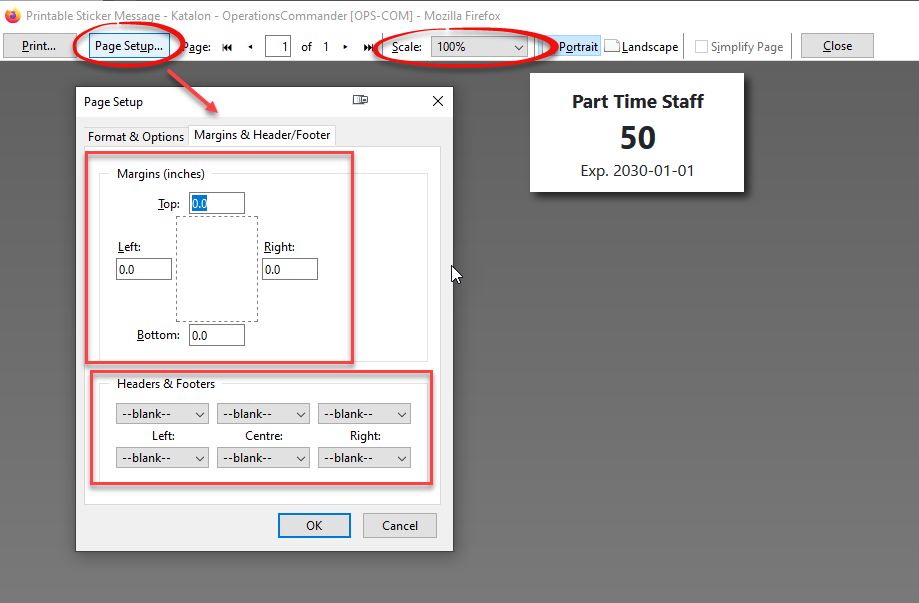
You should now be able to begin printing your new labelsstickers from the adminAdmin side.Portal.
Where
Printing permits from the admin side can now be done from the Parking Permit Information page byfor clickingthe desired permit.
-
Click the green print buttonsbutton located next to the Update Permit button.
-
The browser's print dialog will appear, allowing you to print the sticker.
-
After confirming the print settings are correct, you can uncomment the code in the Scripts section of your layout template to re-enable automatic printing.
Best Practices & Considerations
- Incorrect Windows driver or browser print settings
button.are
the 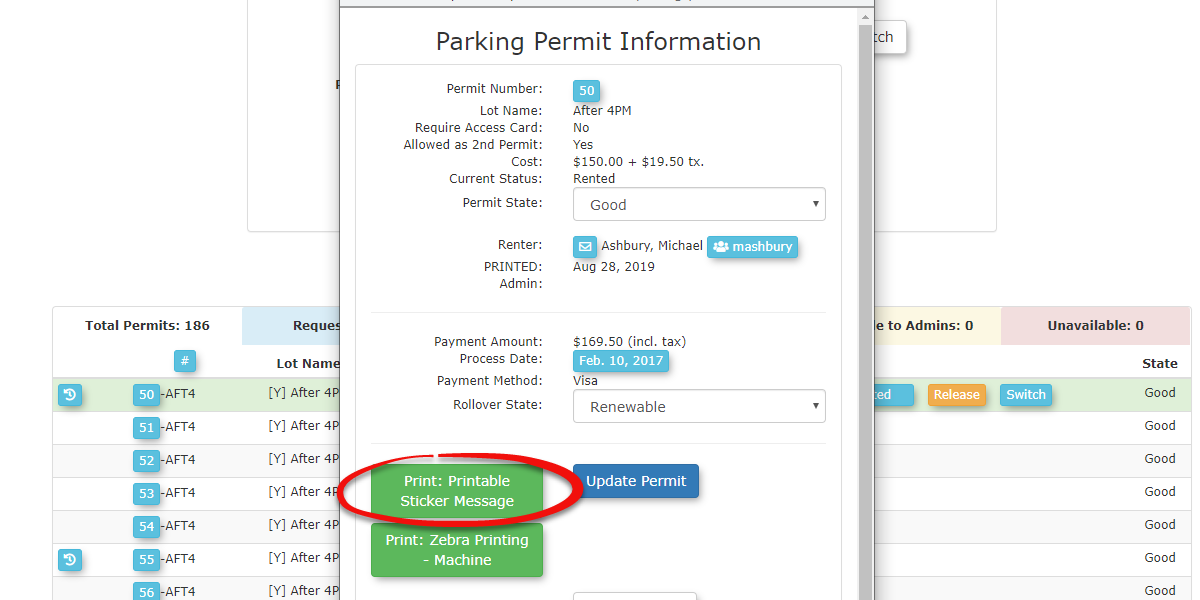
most common cause of printing issues. Double-check that margins, headers/footers, and paper/stock size are configured exactly as required for your specific sticker labels.
- The Layout Template controls the styling and printing action, while the System Message controls the content and data that appears on the sticker. Ensure both are configured correctly for the integration to work.