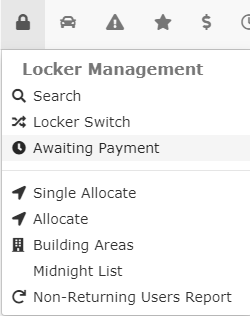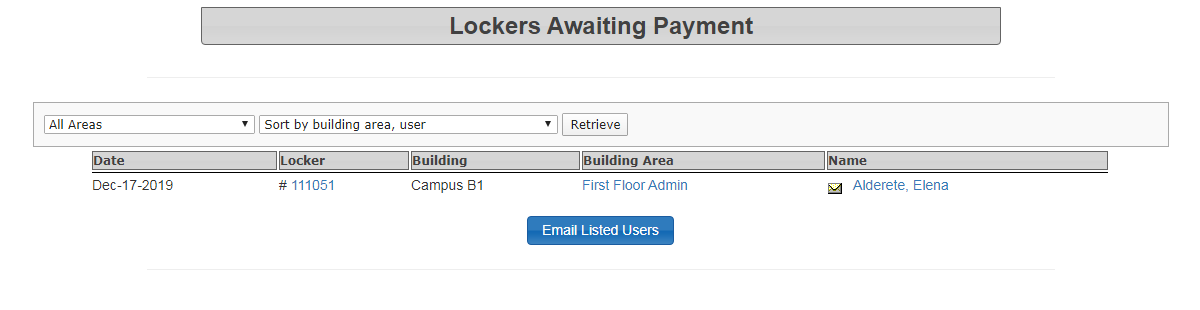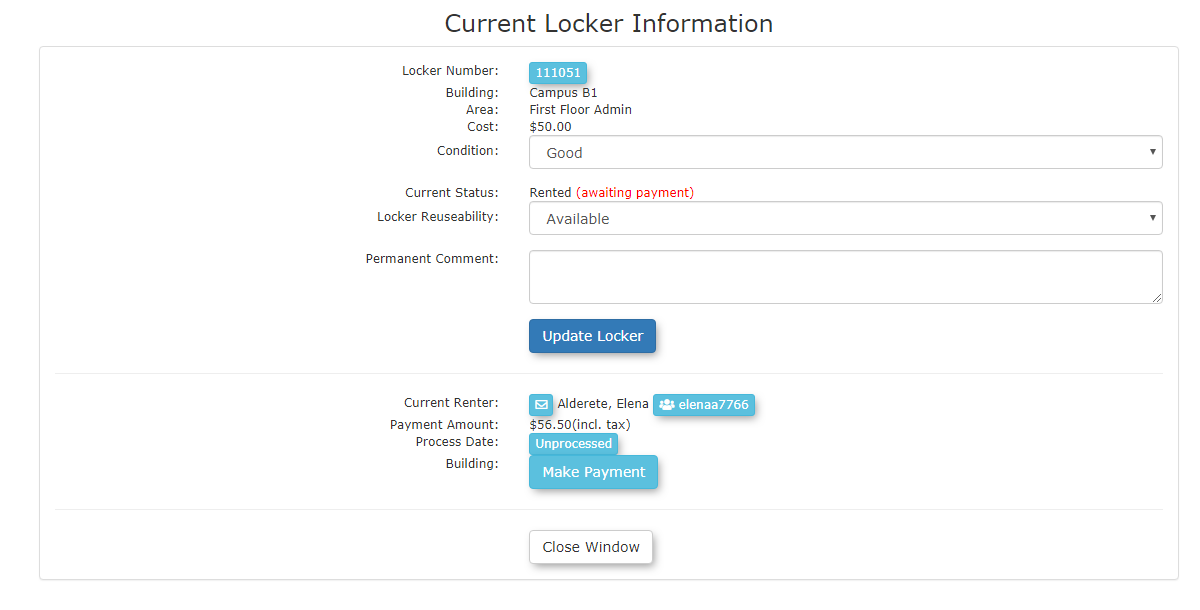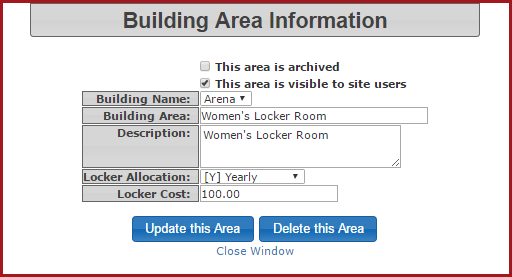Awaiting Payment (Lockers)
Quick Steps:
- Hover over
theLockerLockersManagementiconand click'Awaiting Payment'.TheLockersAwaiting Payment. - Choose
displays.theThelockersearcharearesultsandaresortlisted.type
then clickTheon Search. - Review the list of users.
- Use the Envelope
iconallows administratorsIcon to emailthatindividualuser.users. - Click the Username
linkallows administratorsbutton toview/editviewthattheuser'user’s profile. - Use the Email Listed
Usersbuttonallows administratorsto send a single emailmessageto all users. - Click the Locker Number button to view or update locker details, then click Update Locker.
- Click the Building Area button (if applicable) to view/edit building area details, and click Update this Area to save any changes.
The
The
Step-by-Step Instructions:
- Accessing Awaiting Payment page: Hover over the Locker Management icon and click Awaiting Payment.
-
The Lockers Awaiting Payment page will appear. Apply the desired filters (e.g., All Areas, Sort by building area, user). A list of users who are awaiting payment for their lockers will appear.
-
Key Features and Functions on the Page:
-
Envelope Icon: Click this to send an email to the user listed.
-
Username button: Click to view or edit the user’s profile.
-
Email Listed Users button: This button allows you to send a single email to all users
listeddisplayed in the search results. -
TheLocker Numberlinkbutton:opensClicking on this will open a pop-up window with the locker’s currentlockerdetails.information.Here,Theyouconditioncanofupdate thelockerlocker’sandcondition,thecheckabilityifto reuse a lockerit can beupdatedreused,here. You may alsoand add comments.ClickDon'ttheforget to click'Update' buttonto save any changes. -
TheBuilding Arealinkbutton:displaysIf applicable, this opens the'Building Area Information'pop-upup.window.YouThiscanallowsviewadministratorsorto view/edit details about the building area. If youeditmakeanychanges,details,clickClick the 'Update thisArea'Areabutton.to save. You can also delete the building area from this window.