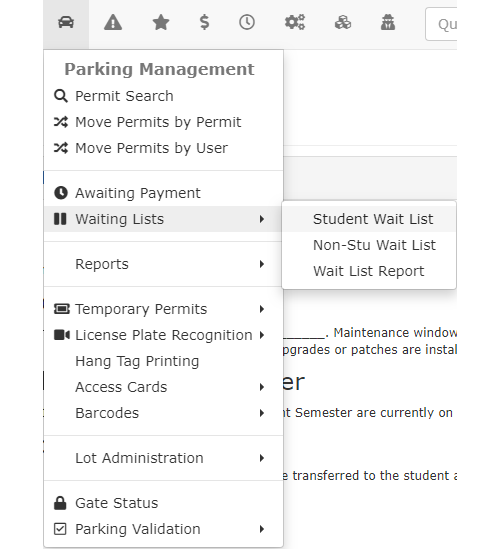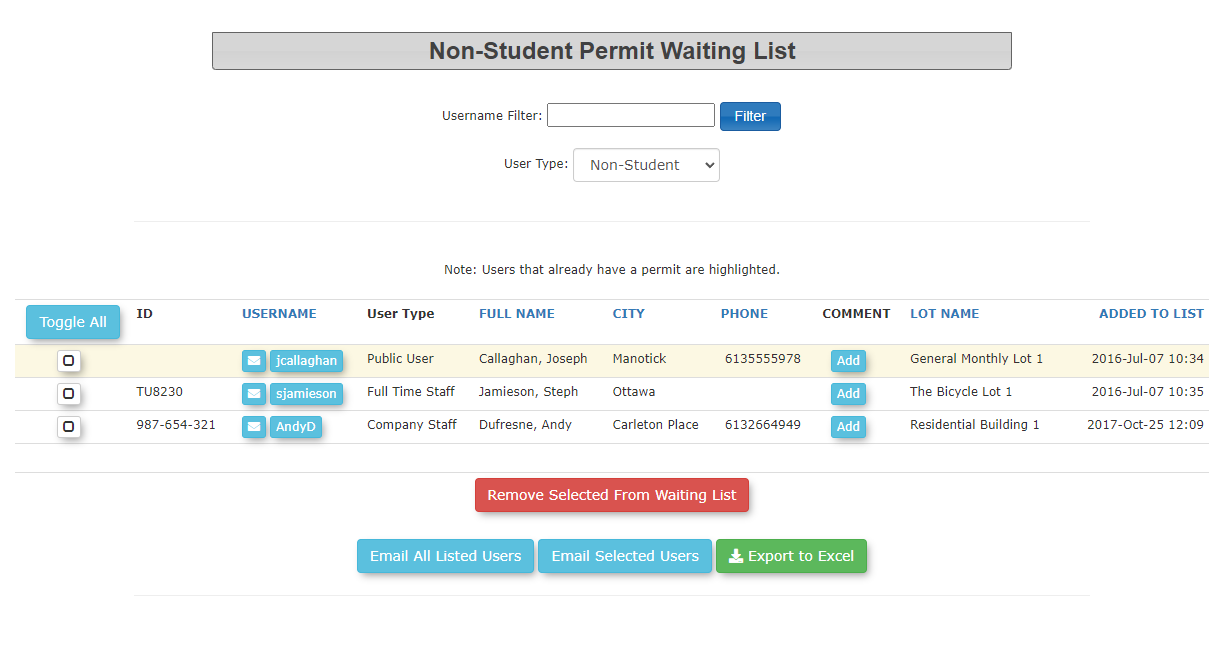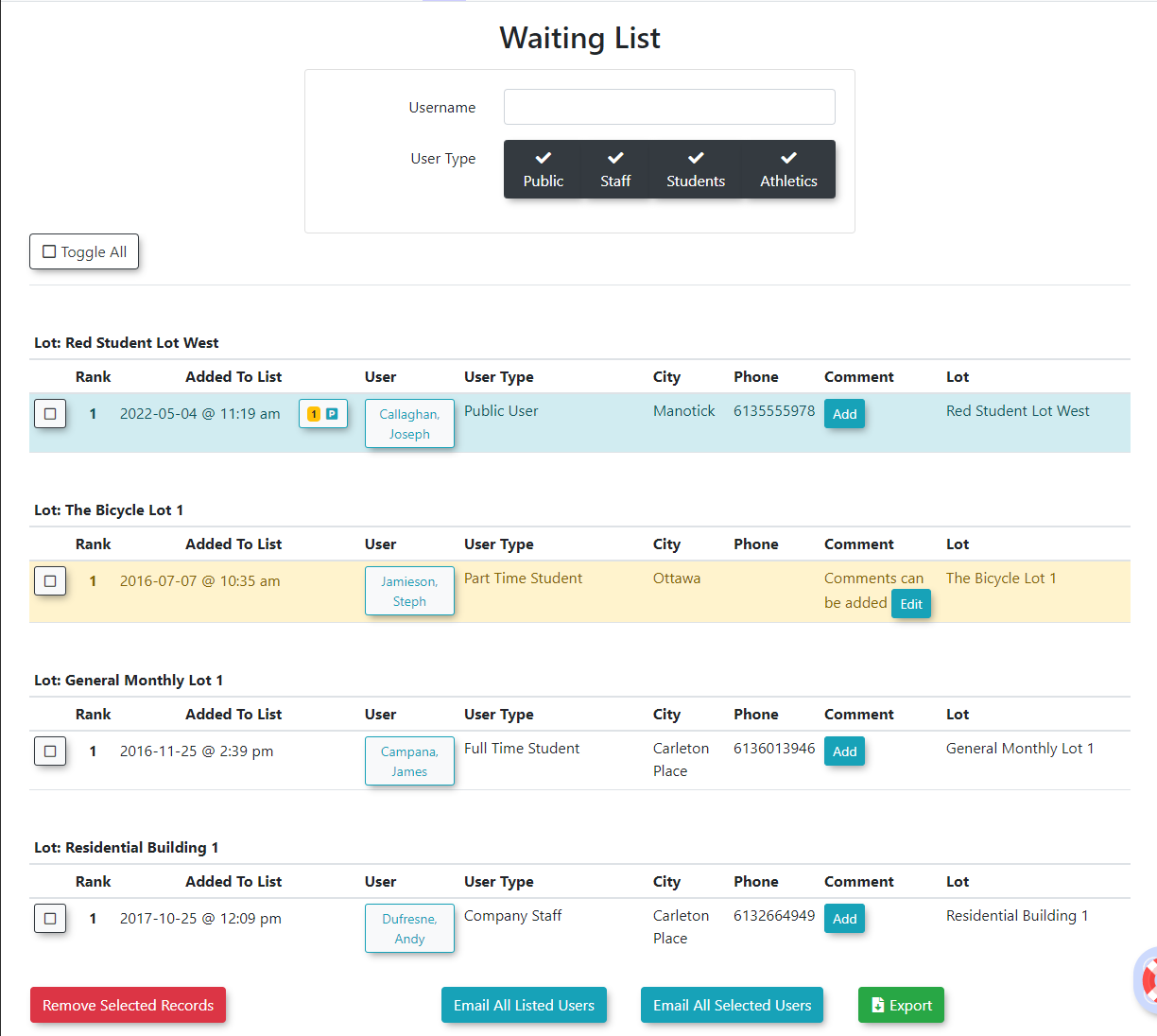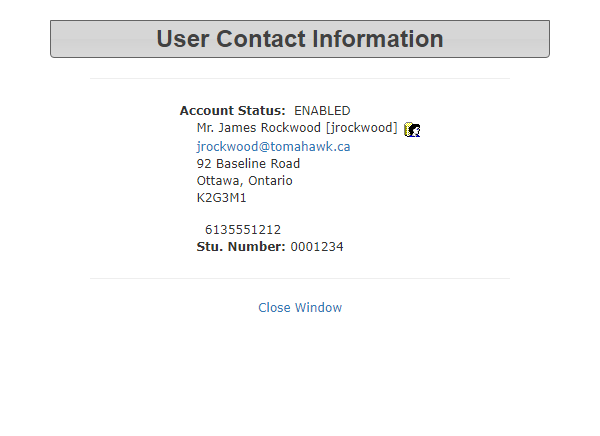Basic Waitlist Report
Getting
When a user joins a waitlist, Admins can access a report to see the waitlists by lot, link to the Waituser's Listprofile Reportor email
Inusers Parkingindividually Management,or in bulk.
- Click Permits, hover over
thePermit Managementicon and clickWaiting Lists followed byWait ListWaitlist Report. - The
Waiting ListWaitlist Report screen displays. Administrators can view/edit details about a user waiting to purchase a permit in a specific lot. -
This screen allows the admin to quickly see:
Note- The user's Rank on the waiting list
- The date they were added to the waiting list
- The user's name
- Their user type
- Their city
- Phone Number
- Comments
- The lot they are waiting for a permit in
Waitlist Report
If the record is highlighted in yellow or red,blue, the user does not currently hashave a permit inassigned anotherto lot.them. Administrators can sort
If the tablerecord byis clickinghighlighted onin any ofyellow, the columnuser headings.does Keepcurrently in mind users can only be onhave a singlepermit waitlistassigned atbut ahas time.not yet purchased it.
- The
usernameUser Profilelink displays a brief overview of the user's contact information where you can drill into the user's profile from.The users profile icon (),icon, allows administrators to view/edit the user's profile.This is also the link that administrators would use if they wanted to sell a permit to the user that is on the waiting list (Click the User Profile icon and click the Parking Tab).
- The Add link allows administrators to add comments to the
Waitlistwaitlist record. If a comment already exist, an edit link will appear allowing administrators toExcelupdate - The 'Toggle Selections' button allows administrators to select all records. Enable the check box to the left of the record to make individual record selections.
- The 'Remove Selected From Waiting List' button allows administrators to remove records from the wait list. Organizations should develop a business rule for when to remove a user from the waiting list, after a user has been emailed or after a permit has been purchased.
- The 'Email All Listed Users' button allows administrators to send a single email message to all users listed in the table.
- The 'Email Selected Users' button allows administrators to email only those users that they have selected.
- The 'Export to
ExcelExcel' button exports the table as an Excel spreadsheet.
Exporting
comments on file.