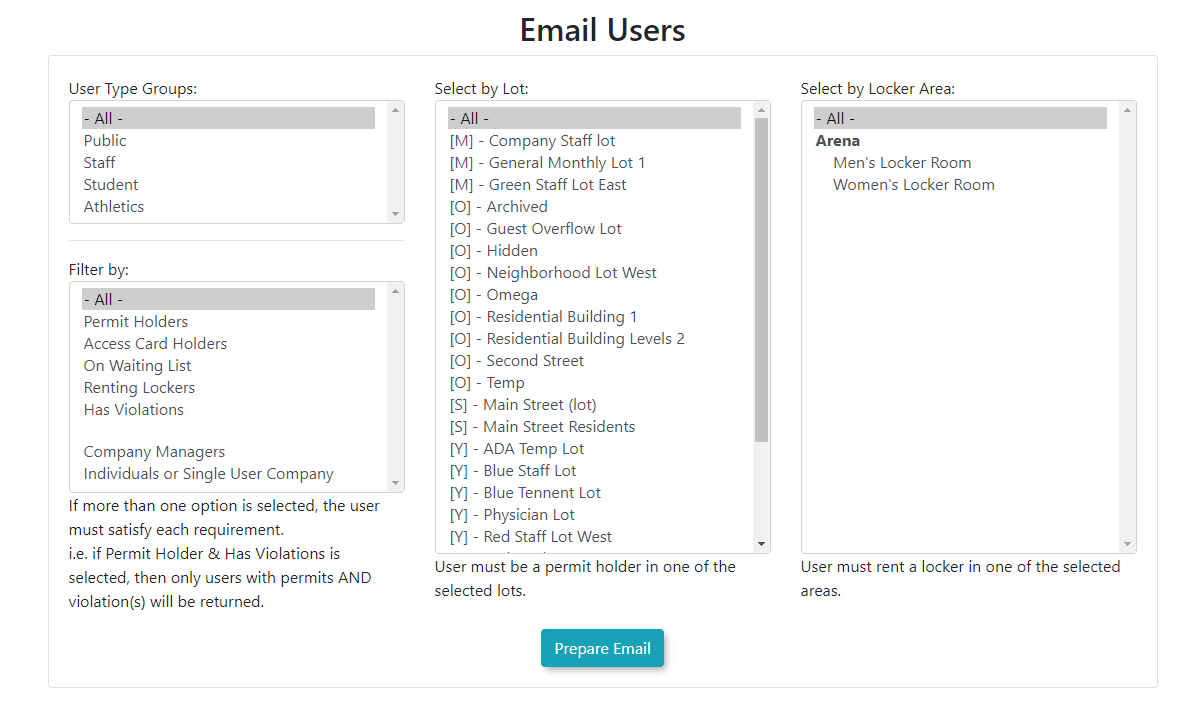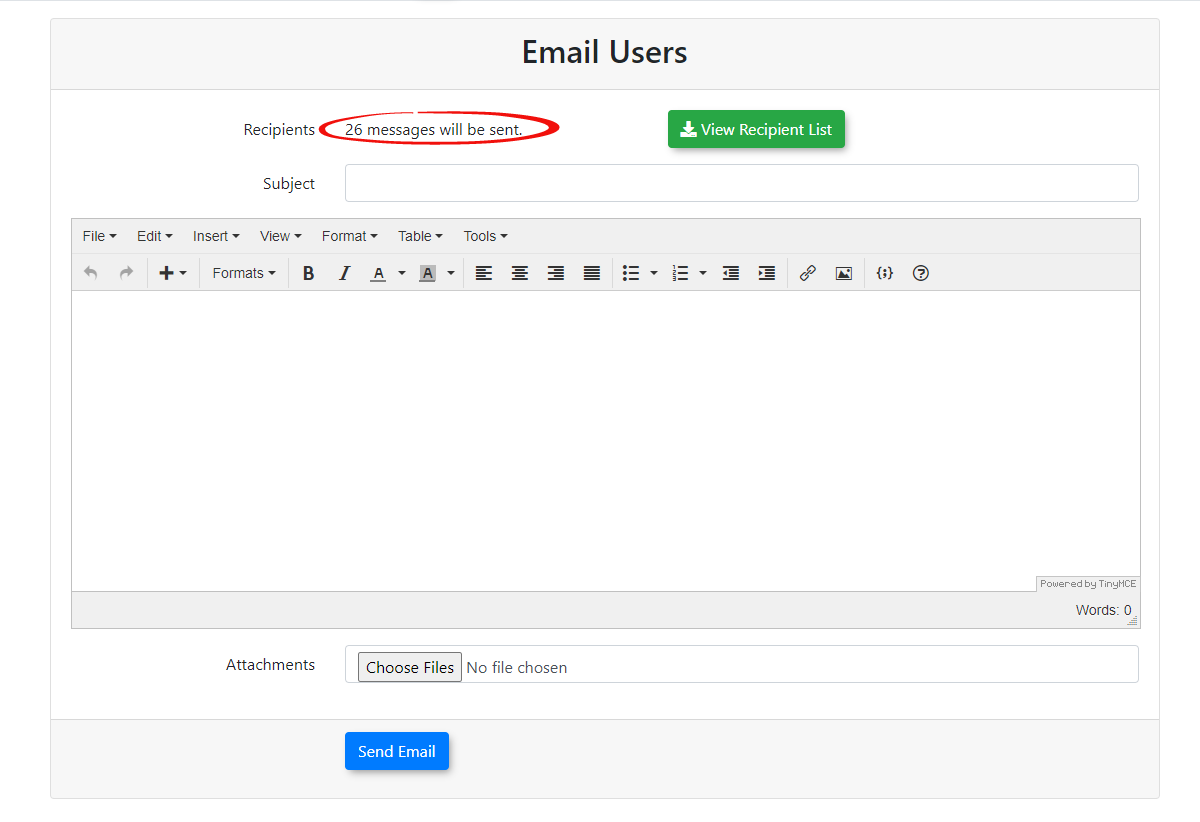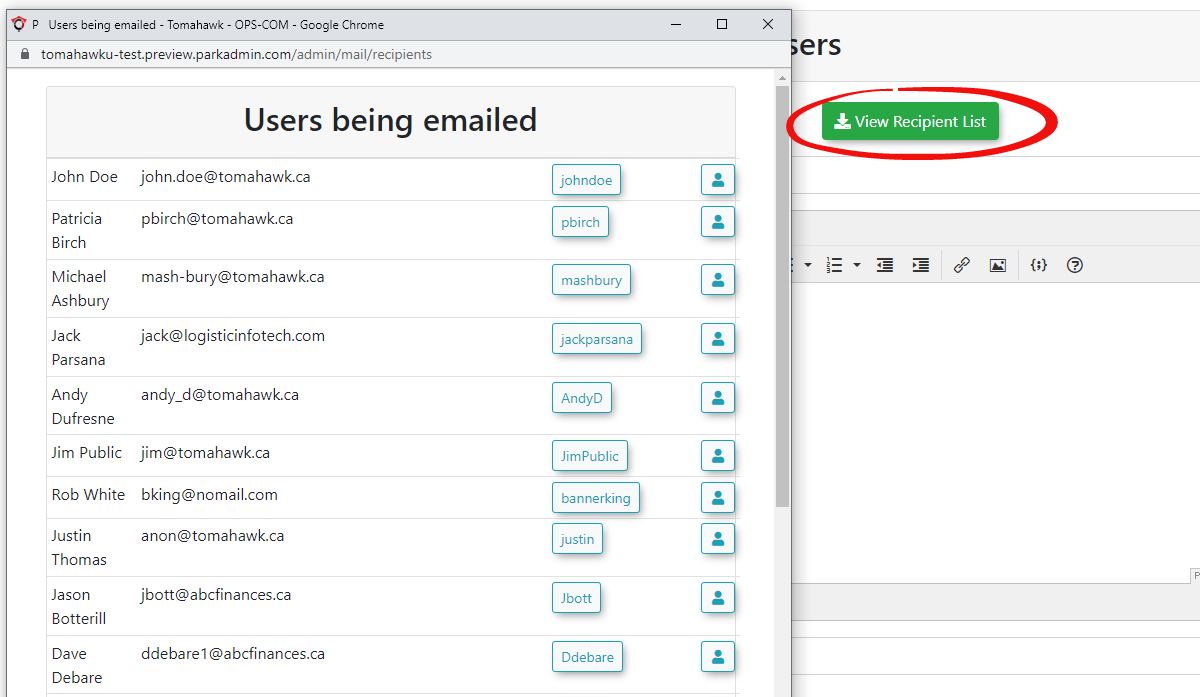Bulk Email Users
Locate
Quick theSteps:
- Hover over User Management
clickClick Email Users. - Choose a User Group.
- Select recipient filters in the
group you want to email or clickMoreto access additional preset options.TheEmail Message Menu. - Click
theView Email Recipient Listbuttontoconfirmverifyyourecipients. - Compose
sendingyourthe email to the appropriate users.Type a Subject and a Message. You can alsoemail, add attachmentsbyifclickingneeded. - Click Send Email Message.
- Confirm
Abydialog box will open asking you to confirm you are sending the email. Clickclicking Yes. - Wait for the confirmation message
Mailthatmessageyour email has beenqueuedqueued.
Sending an Email
After you have chosen your preset recipient list, the Compose Email Message screen will display. In our example we have set the criteria such that we have 26 recipents.
The