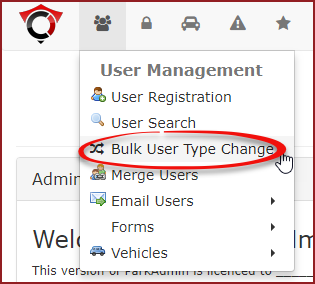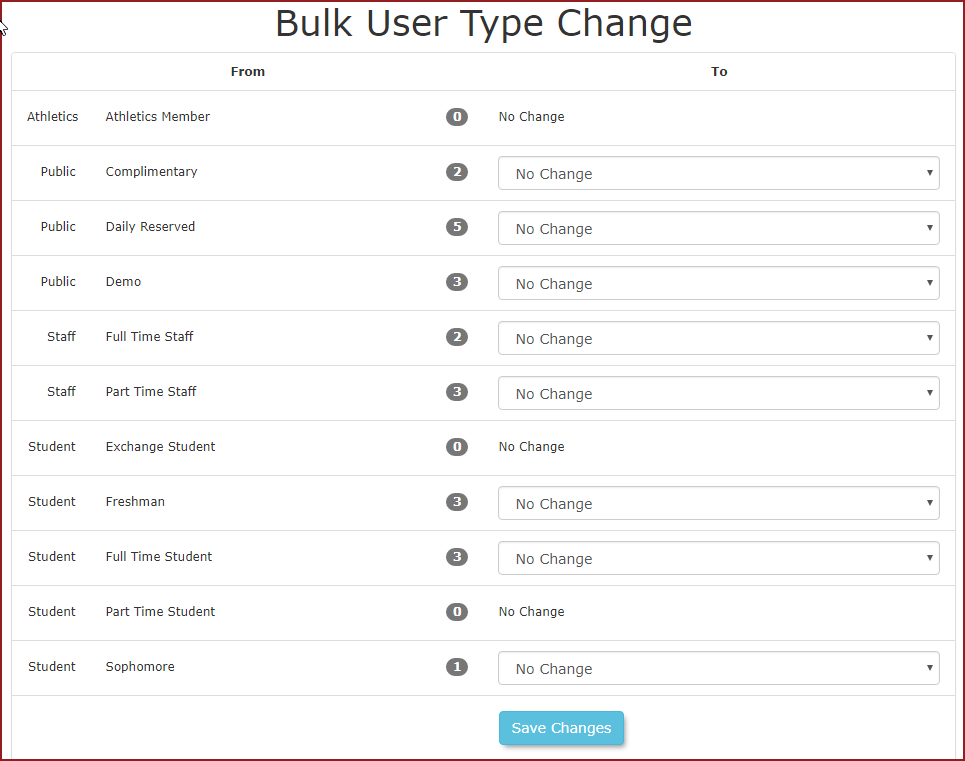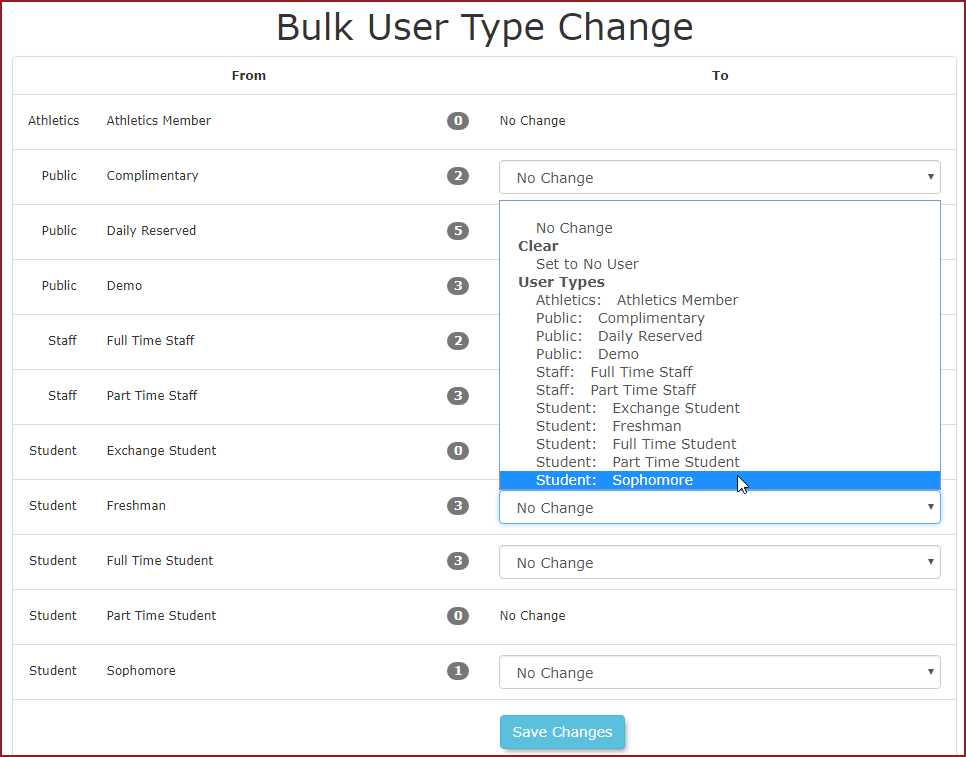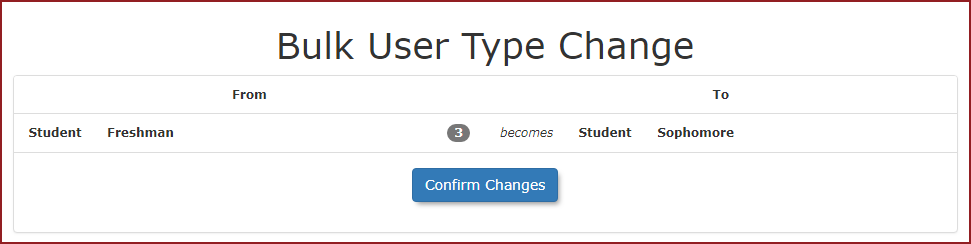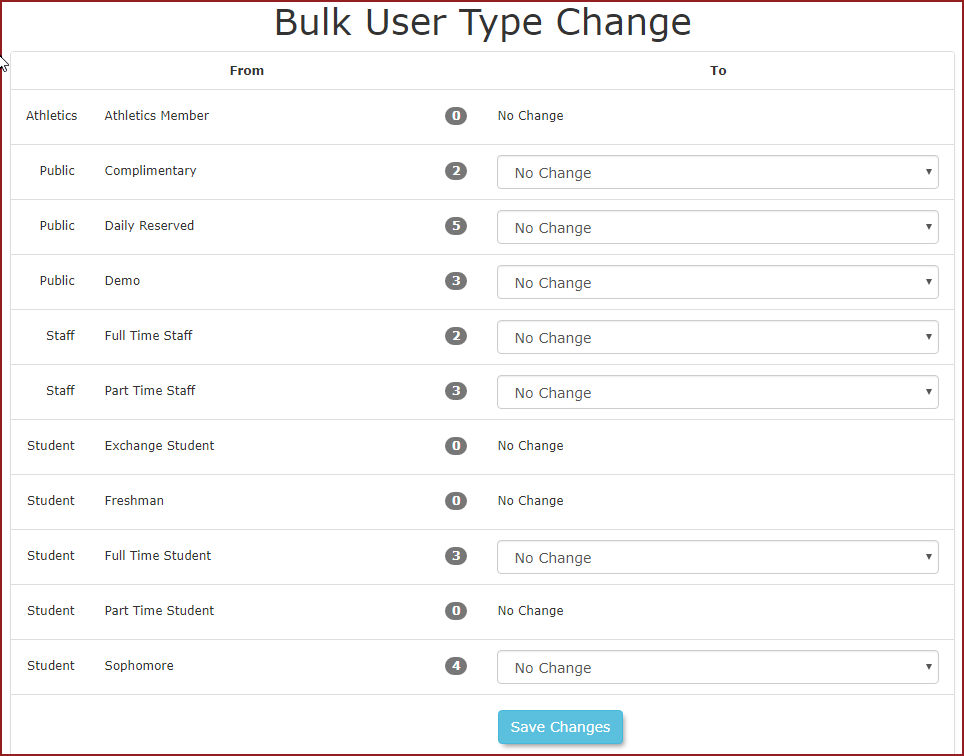Bulk User Type Change
The Bulk User Type Change Menutool Option
administrators to change User Types in bulk. This is useful for clients that have different parking options based on User Type.
Quick Steps:
- Hover over User Management and
clickselect Bulk User Type Change. - On
Thethe Bulk User Type Change screen, locate the user type you want to change. - Click the drop-down menu next to the user type.
- Select the new user type from the list.
- Click Save Changes then click on Confirm Changes to apply the change.
- Verify the updated number of users in the new user type.
Step-by-Step Instructions:
- Hover over the User Management section in the menu.
- Navigate to Bulk User Type Change: Click on Bulk User Type Change
screenfromisthedisplayed.options thatTheappear.centralThiscolumnwillwithbring up the Bulk User Type Change screen. In the center column, you’ll see a number badge next to each User Type. This representsthehownumbermanyofusers belong to thatspecificparticular User Type in the system. - Click the
dropdrop-down box next toFreshmantheanduserclicktypeSophomoreyoufromwith to change. - Change user type: From the list of available user
typestypes,available.select the
apply theClickuser type you wish to replace the old one with. After making your selection, click Save Changes then Confirm Changes tocontinue.changes.
- Confirm
youChanges:canverifyseethattherethearenumber4 Sophomoreof usersinsteadof1.that type has changed to the desired number.
Example Bulk Change User Type
For this example we wish to change all Freshman users to Sophomore.