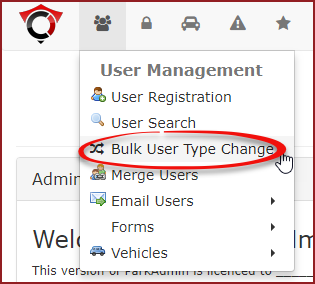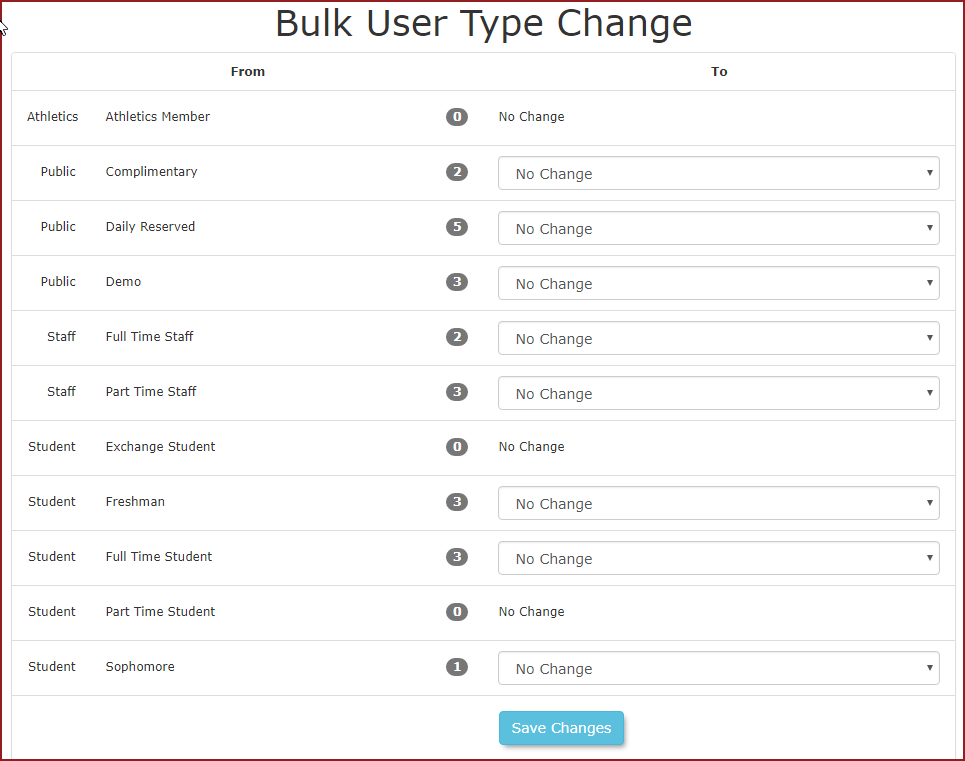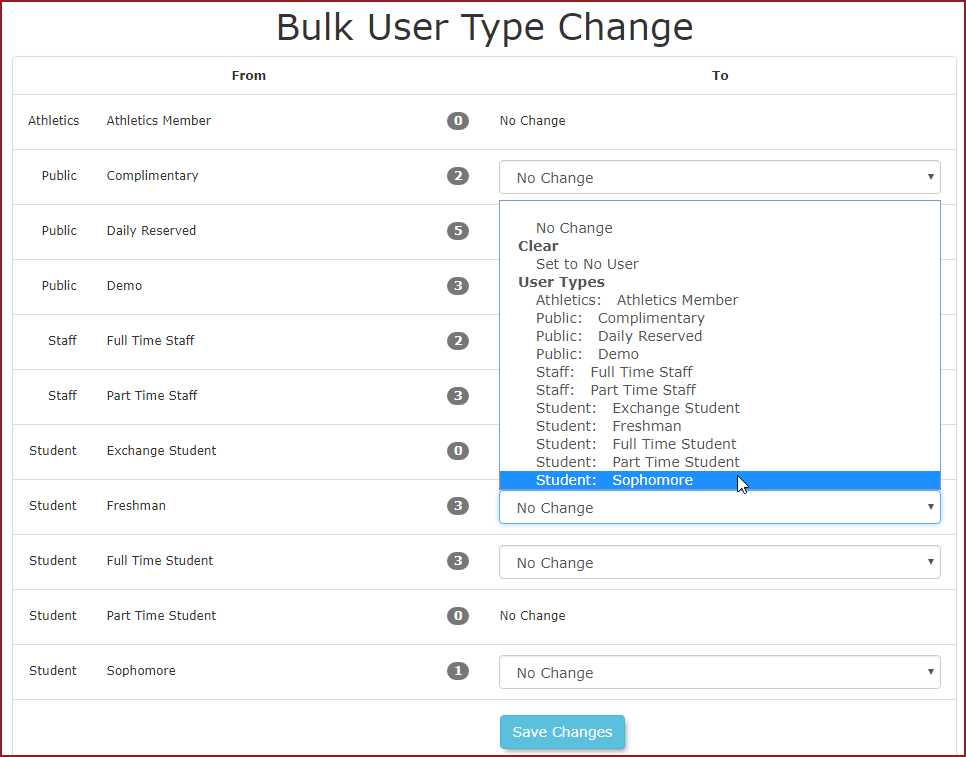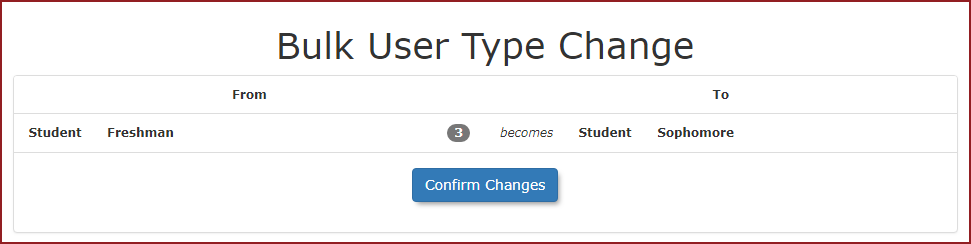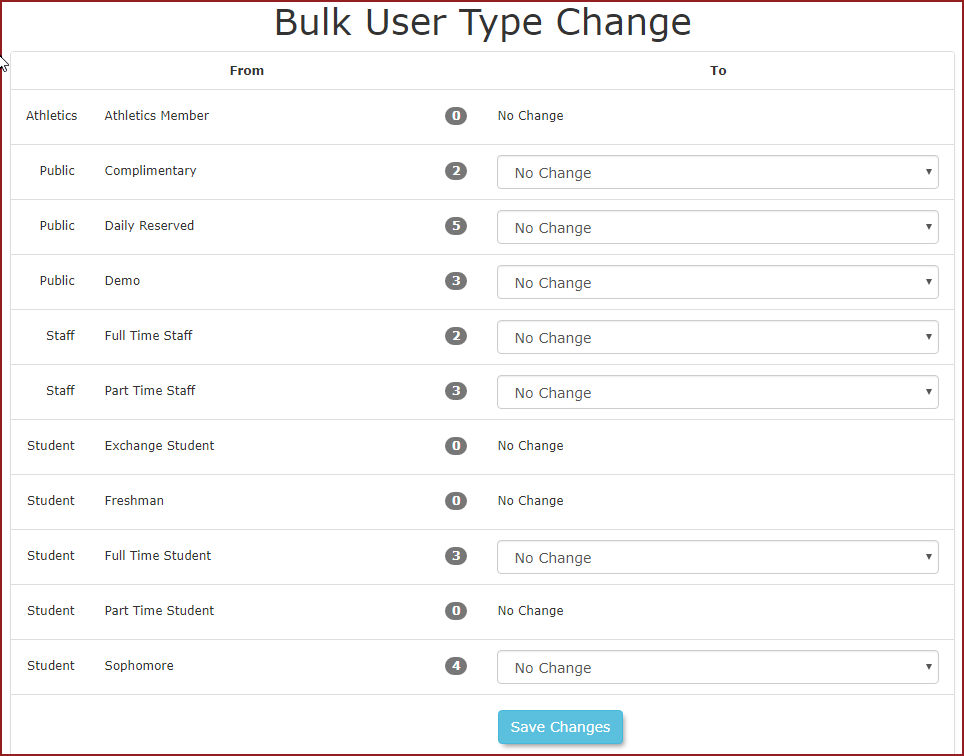Bulk User Type Change
Bulk User Type Change Menu Option
Hover over User Management and click Bulk User Type Change.
The Bulk User Type Change screen is displayed.
The central column with a number badge represents the number of that specific User Type in the system.
Example Bulk Change User Type
For this example we wish to change all Freshman users to Sophomore.
Click the drop down box next to Freshman and click Sophomore from the list of user types available.
Click Confirm Changes to continue.
Now you can see there are 4 Sophomore users instead of 1.