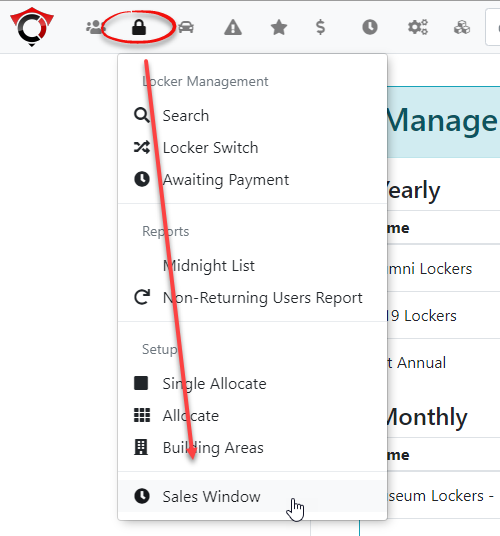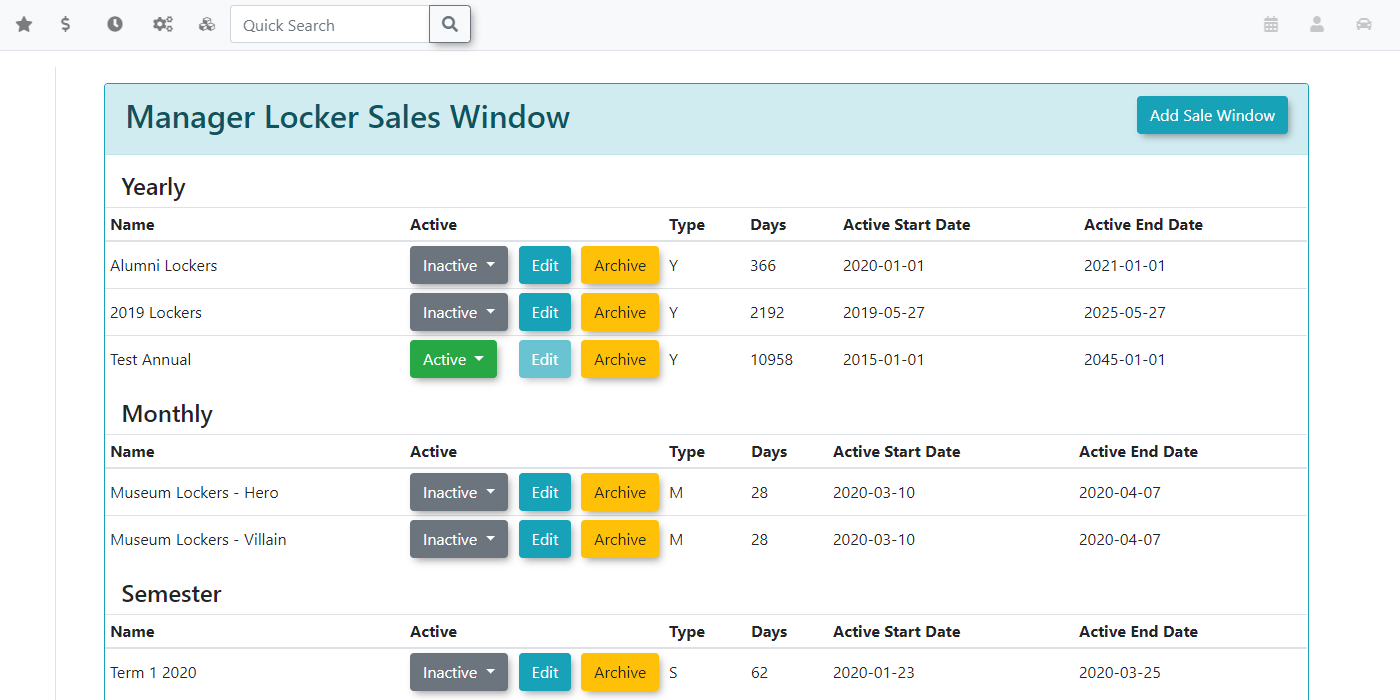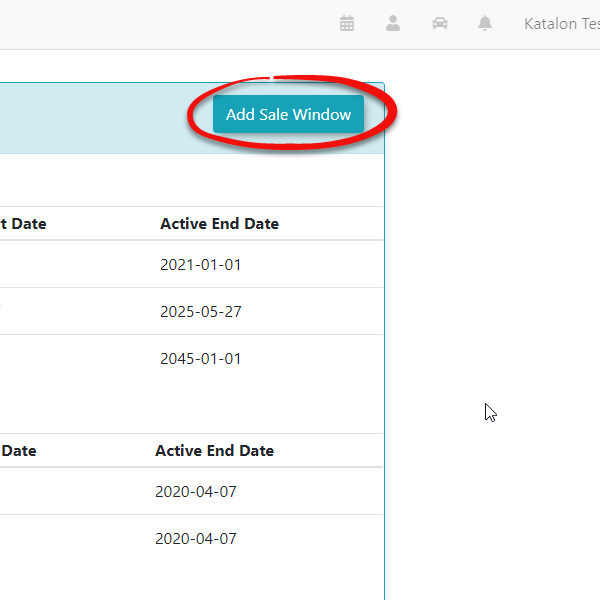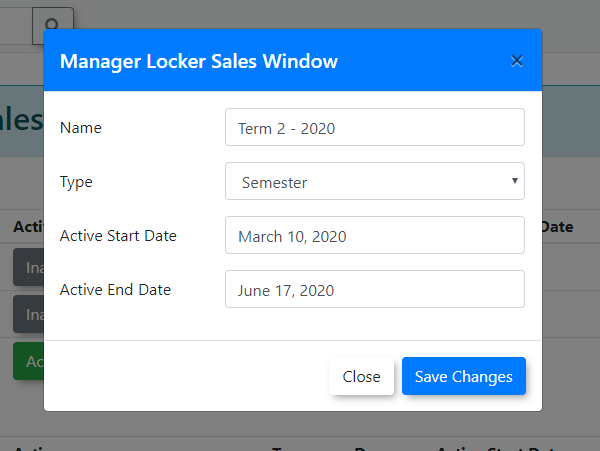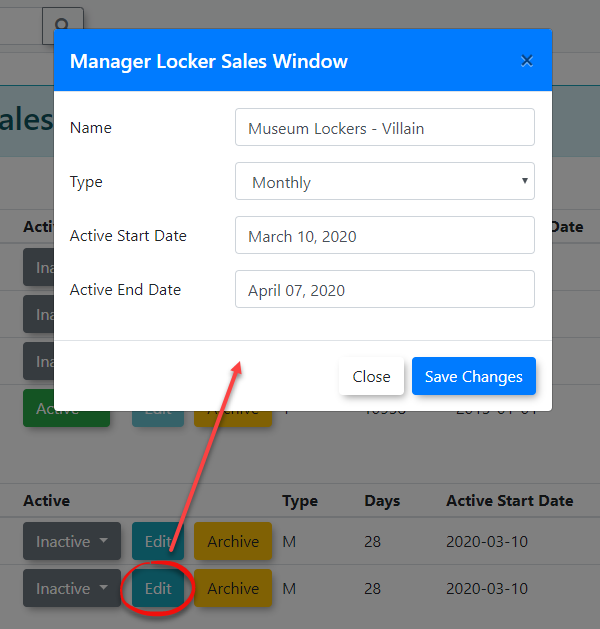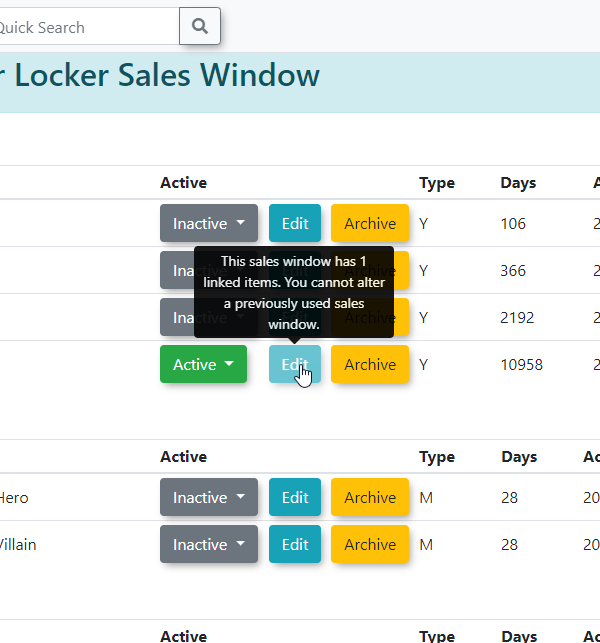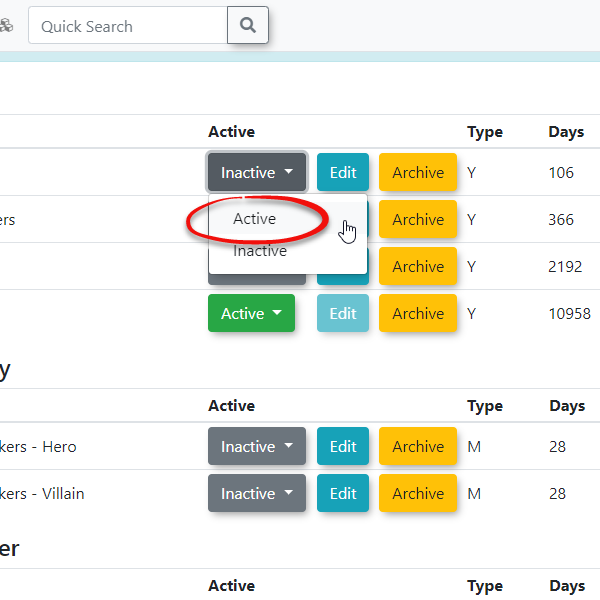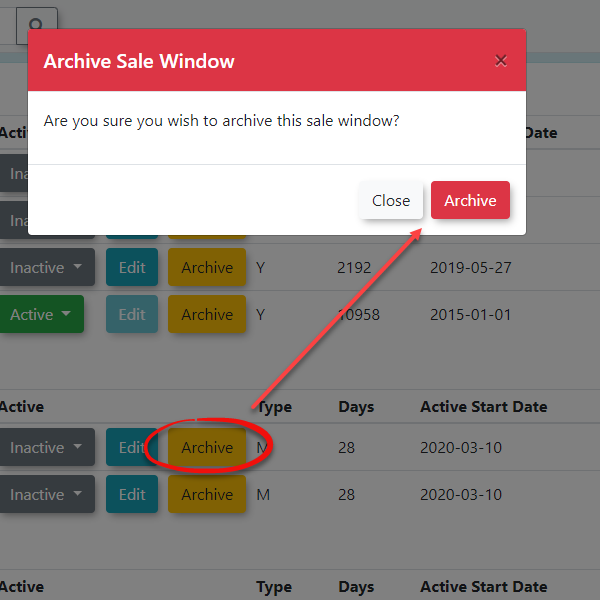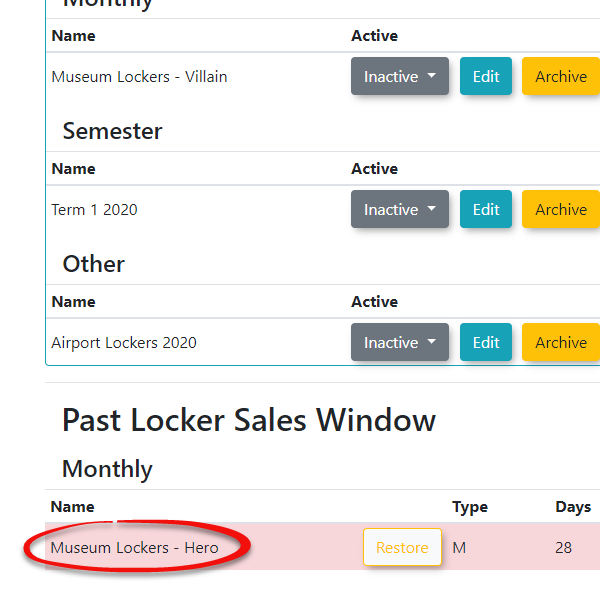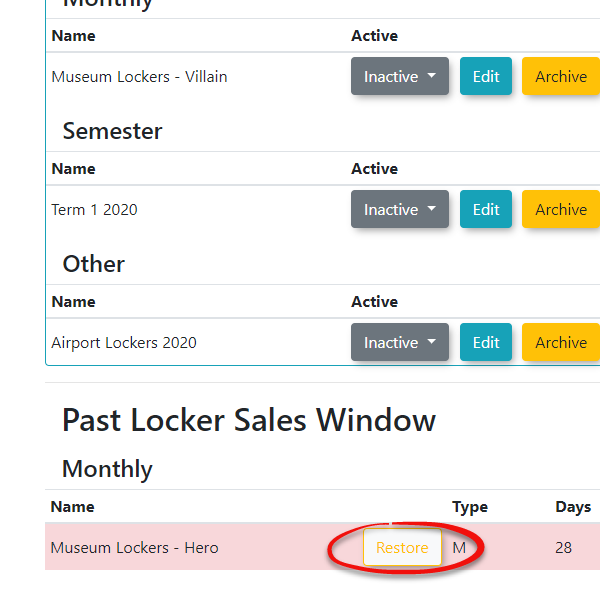Locker Sales Windows
Managing Locker Sales Windows
To begin managing locker sales windows hover over the locker management icon followed by Sales Window
This will take you to the Manage Locker Sales Window page.
Adding Sale Windows
To add new locker sales windows click the Add Sale Window button found at the top-right of the page.
Complete the text fields in the new modal window that appears and hit Save Changes when you are finished
Click Save Changes when you have completed the required fields in the modal window. The sales window will start as Inactive until you make the window active again.
Editing Sales Windows
To edit your sales windows simply click the Edit button next to the sales window you wish to make changes to.
If the sales window has been associated with any sales, you won't be able to make any changes to this sales window and you will have to contact OPS-COM to make these changes for you. Sales windows that cannot be edited will have a faded Edit button.
Activating Sales Windows
Activating sales windows determine whether users can purchase permits in a given building area or not.
Once you have activated a locker sales window and sold lockers within that window, marking it as inactive will cause all users to lose the current lockers in that window. You can make that window active again which will display all the lockers on the user's profiles. You are able to have a total of 4 sales windows active at a time by creating windows in Yearly (Y), Monthly (M), Semester (S), and Other (O).
Purchasing a Locker Using the Sales Window
Now that the sales window has been activated it can be used with a building by selecting the building type. This will automatically associate that building to whatever locker sales window is currently active and you only have to worry about managing your sales windows at this point.
Archiving Past Sales Windows
To archive the sales window click the Archive button
You will then see the sales window moved to the Past Locker Window section
Restoring Sales Windows
If you ever need to restore a sales window you can do so by clicking the Restore button next to the sales windows found under Past Locker Sales Window. Keep in mind you cannot edit these windows if they have lockers associated with them.