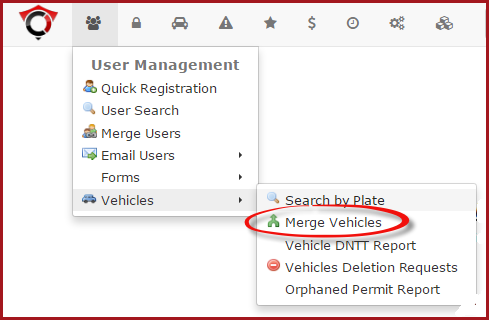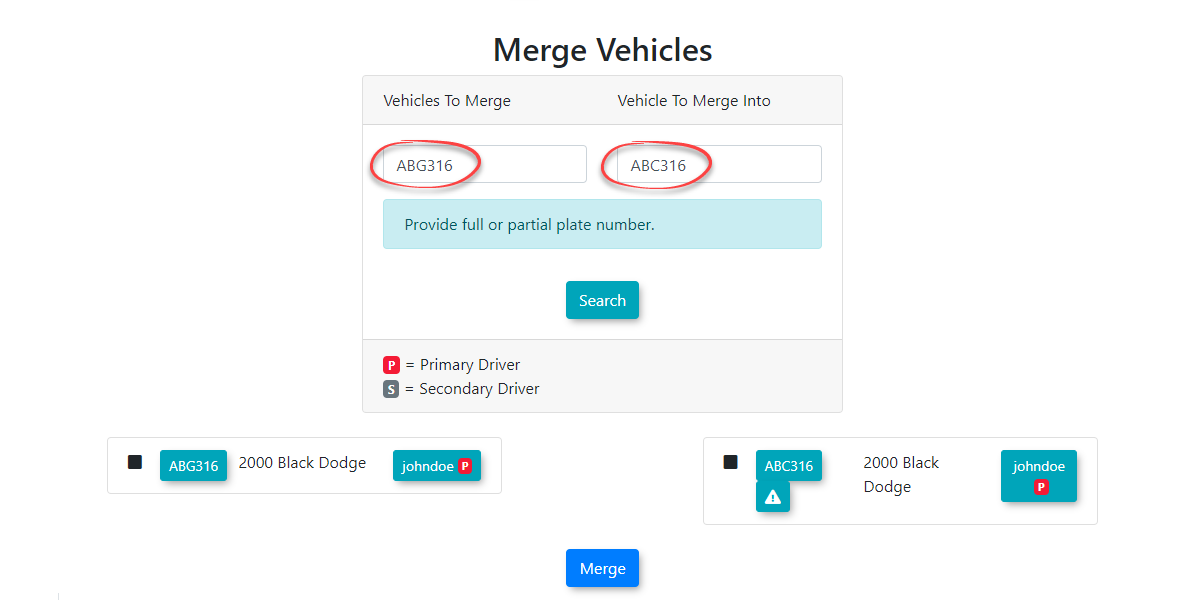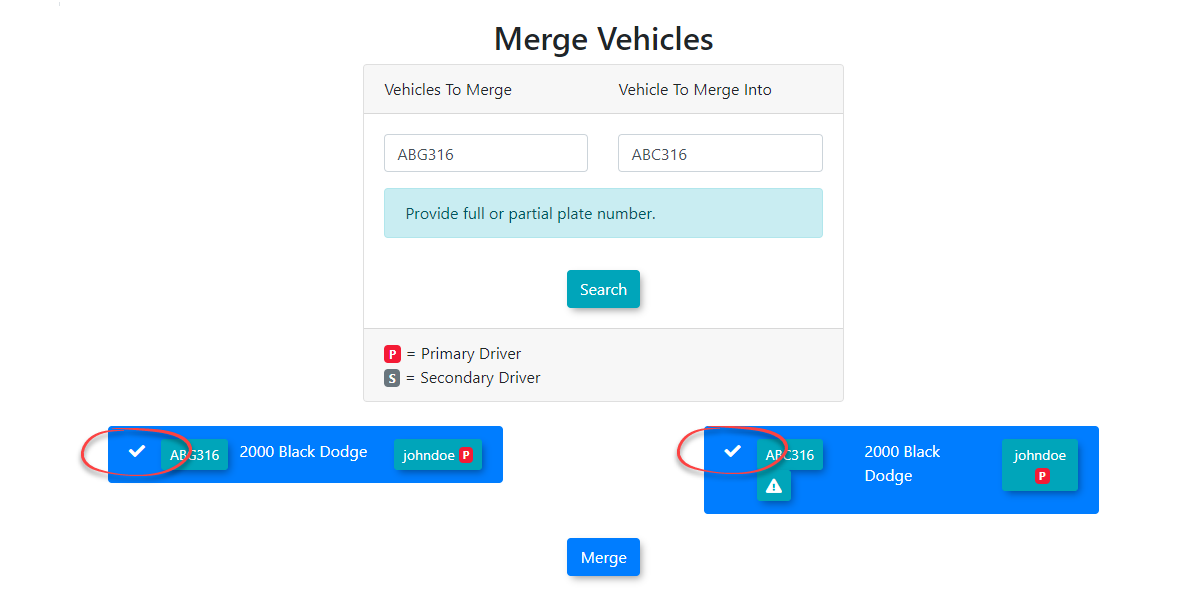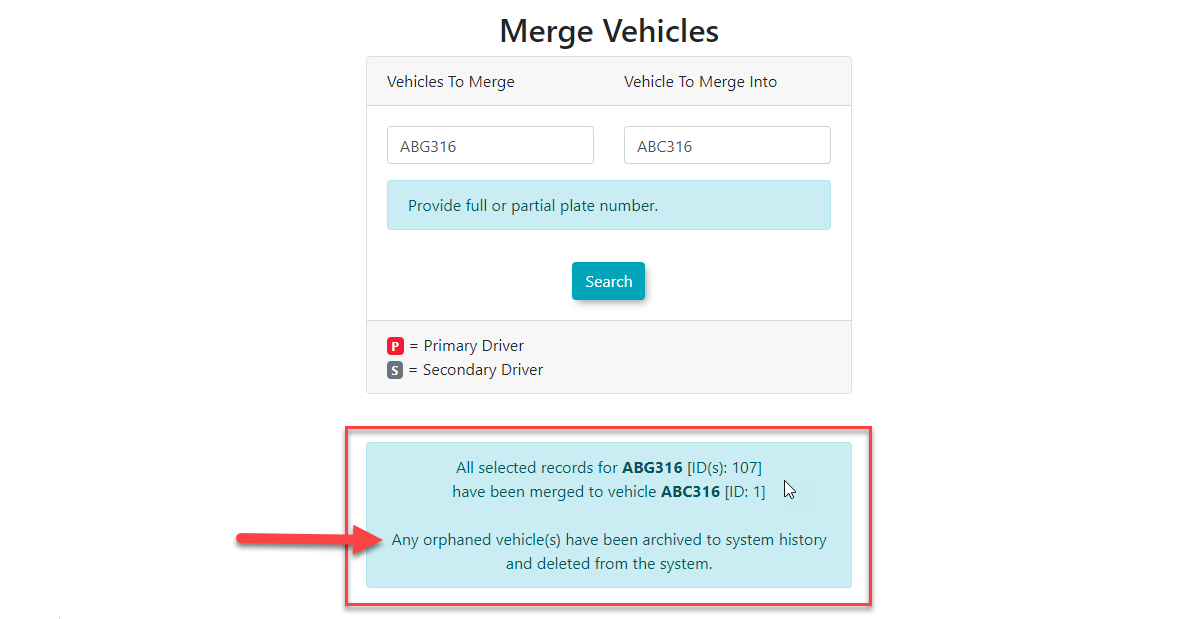Merge Vehicles
Quick Steps:
- Hover over User Management then Vehicles. Click Merge Vehicles.
Menu- Enter
Option
the vehicle plate or VIN and click Search.
Step-by-Step Instructions:
- Hover over the User Management
iconicon. - Select Vehicles.
- Click Merge Vehicles.
- Enter the partial or full vehicle plate
informationnumber ortheVINnumberof the two vehiclesthatyou want to merge. - Click the Search button.
- Select the secondary vehicle(s) on the left (the one you want to merge
andintoclickanother). - Select the primary vehicle on the right (the one you want to merge into).
- Click the
Searchbutton.Merge SelectionSelect thesecondaryvehicle(s) to be merged (left) and select theprimaryvehicle to be merged into (right). Click the - Confirm that you want to merge the vehicles.
Merge Search
A confirmation screen will appear when the merge is complete.