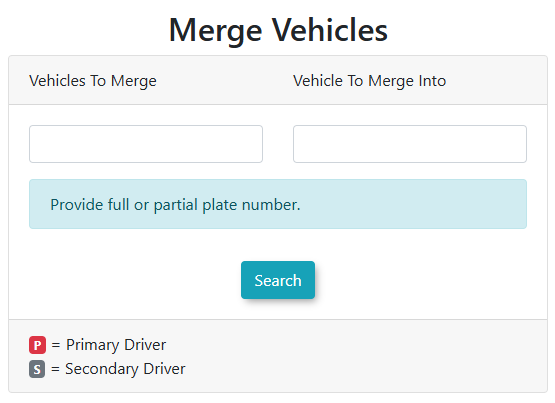Merge Vehicles
The Merge Vehicles feature in OPSCOM allows administrators to combine two existing vehicle records into a single, unified record. This tool is invaluable for correcting duplicate entries, associating vehicles with their correct user profiles, and consolidating all historical data (including violations) to the primary vehicle record, ensuring data accuracy and comprehensive vehicle history.
Using this Feature
The Merge Vehicles interface facilitates the process of consolidating vehicle records.
This will associate the vehicle to the User and bring along all the violation history to the User.
- Hover over User Management, then Vehicles, and click Merge Vehicles. This will open the Merge Vehicles interface.
- Enter the vehicle plate or VIN of one or both vehicles you intend to merge.
- Click Search.
- From the results on the left side, select the secondary vehicle(s). These are the records whose information and history (e.g., violations) you want to consolidate into another vehicle.
- From the results on the right side, select the primary vehicle. This is the single vehicle record that will remain after the merge, inheriting all information and history from the secondary vehicle(s).
- Click Merge.
- Confirm the merge action in the prompt.
- Wait for the confirmation screen to appear, indicating successful completion.
Best Practices & Considerations
- Irreversible Action: Merging vehicles is a permanent action. Once two vehicles are merged, the secondary vehicle record(s) are effectively absorbed into the primary, and the action cannot be undone. Always verify your selections before proceeding.
- Data Consolidation: When vehicles are merged, all associated history, including outstanding violations, is transferred to the primary vehicle. This is particularly useful when a vehicle with a history of violations is later added to a user's account, ensuring all its history is linked to that user.
- Identify Primary Vehicle: Clearly determine which vehicle record should be the "primary" one that remains in the system. This is usually the record with the most accurate, complete, or longest-standing information.
- Review Before Merge: Before initiating a merge, carefully review the details of both the secondary and primary vehicles to ensure they are indeed duplicates or that the merge is intended. Look at details like make, model, color, and ownership history.
- Impact on User Profiles: If the vehicle being merged has outstanding violations and is then associated with a user, this process will correctly link all the violation history to that user's profile.
- Search by Plate or VIN: The flexibility to search by either plate or VIN helps in accurately identifying the correct vehicles for merging.