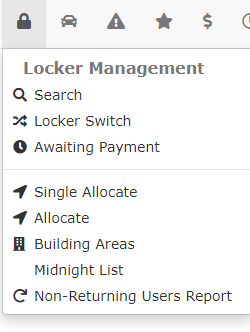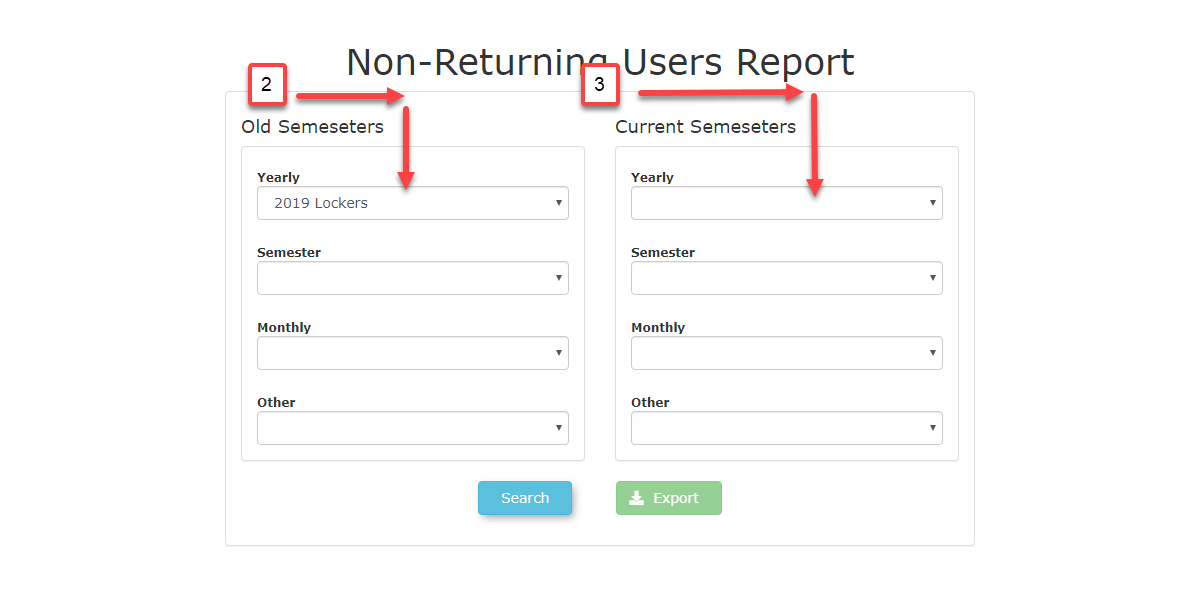Non Returning Users Report
Accessing
At the Reportend
Toof accessa semester, students are required to re-rent a locker. This report helps find students who continue to use their locker without paying for it. This report will show students that rented lockers in the previous semester but did not rent a locker in the current semester. That list can be used to vet whether or not they are still using their locker or no longer attending the school.
Non-ReturningQuick UsersSteps:
Report,
hover- Hover over
the LockersLockers Management icon, and click Non-Returning Users Report.
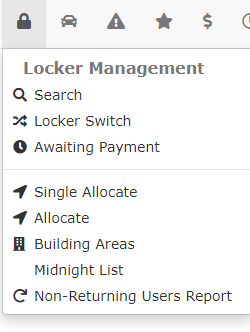
- Select
Old ClickSales onWindow
from the Yearly drop down menudropdown under Old Semesters,.
- Select Current Sales Window from the Yearly dropdown under Current Semesters.
- Click Search to view the report.
- Click Export to download the data.
Step-by-Step Instructions:
- Navigating to the Non-Returning Users Report page: Hover over Lockers Management and click Non-Returning Users Report.
- Accessing the Report: Hover over the Lockers Management icon in the system. Click on Non-Returning Users Report.
- Selecting Sales Windows: Under the Old Semesters section (or
whicheverthe type yourappropriate past sales window was,type), and choseclick the OldYearly dropdown menu and select the corresponding Old Sales Window.
ClickUnder on Yearly drop down menu underthe Current Semesters, section (or whicheverthe type yourappropriate current sales window is,type), click the Yearly dropdown menu and choseselect the Current Sales Window.
- Viewing
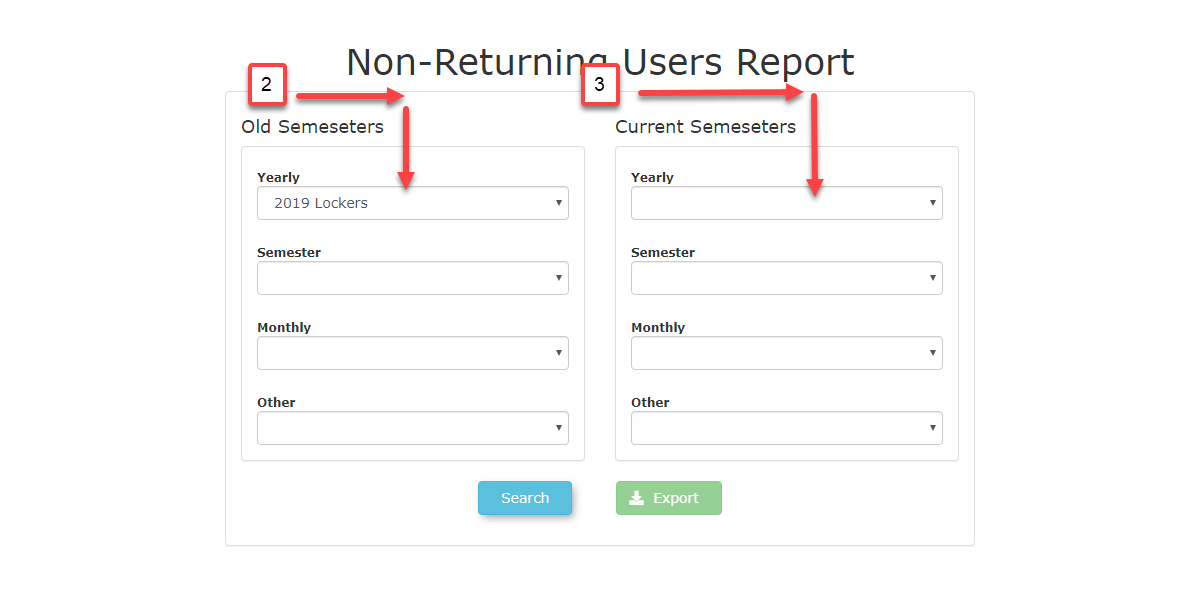
the
Report: Click on Search. A table appearswill belowappear withshowing users thatwho are not returning.

- Exporting
Click on ExportData: toTo download a spreadsheet file containingthe information from the table.
table, 
click Export to download the data as a spreadsheet file.