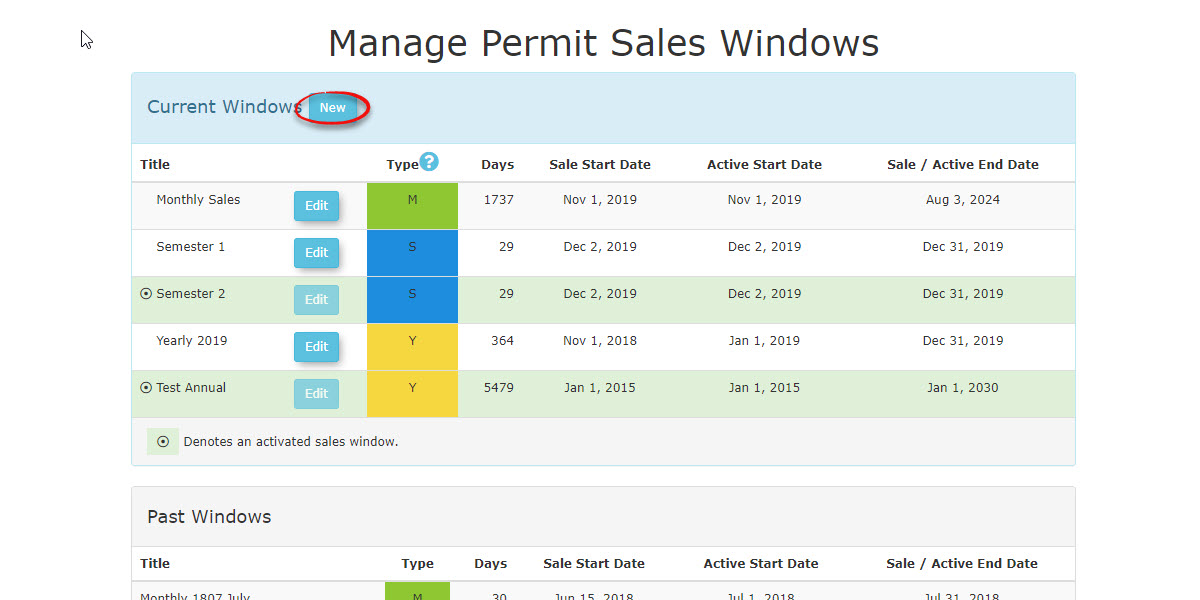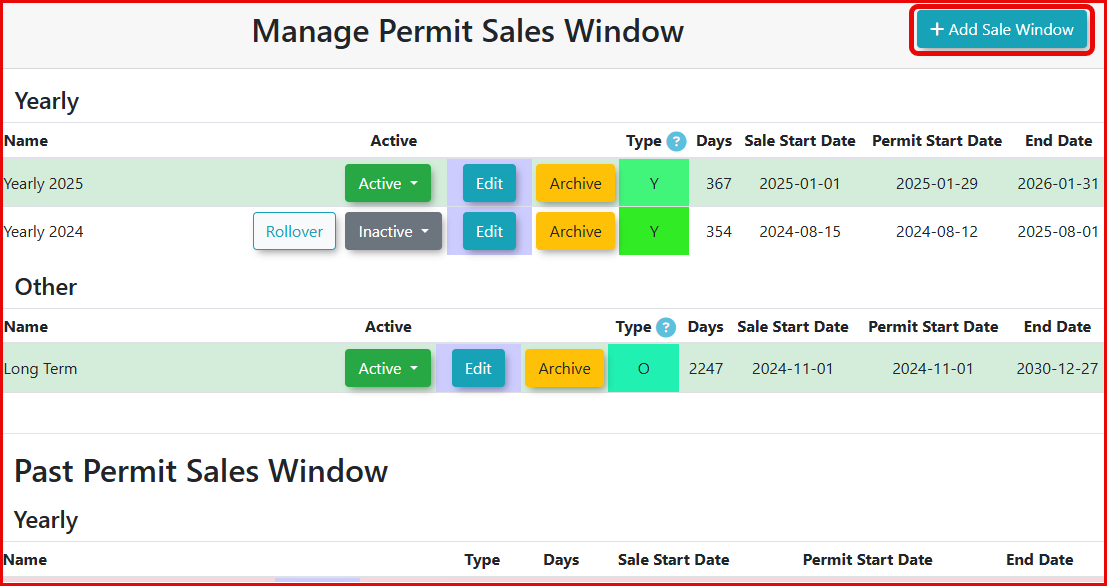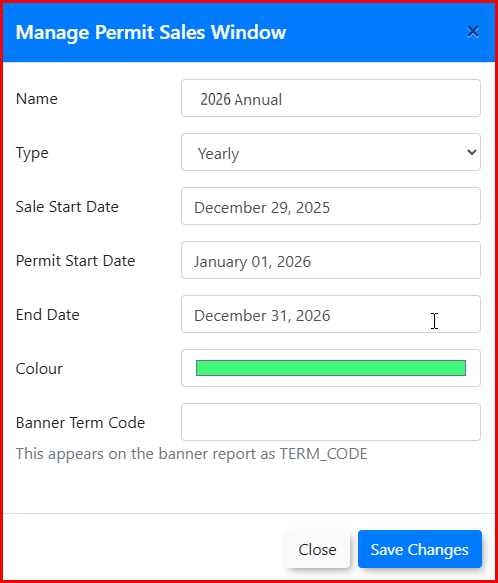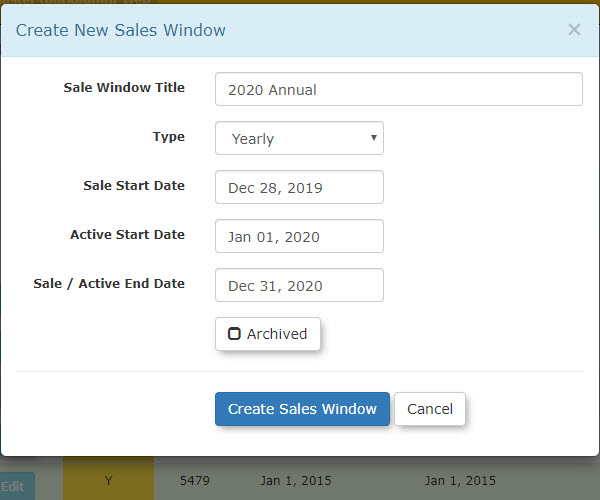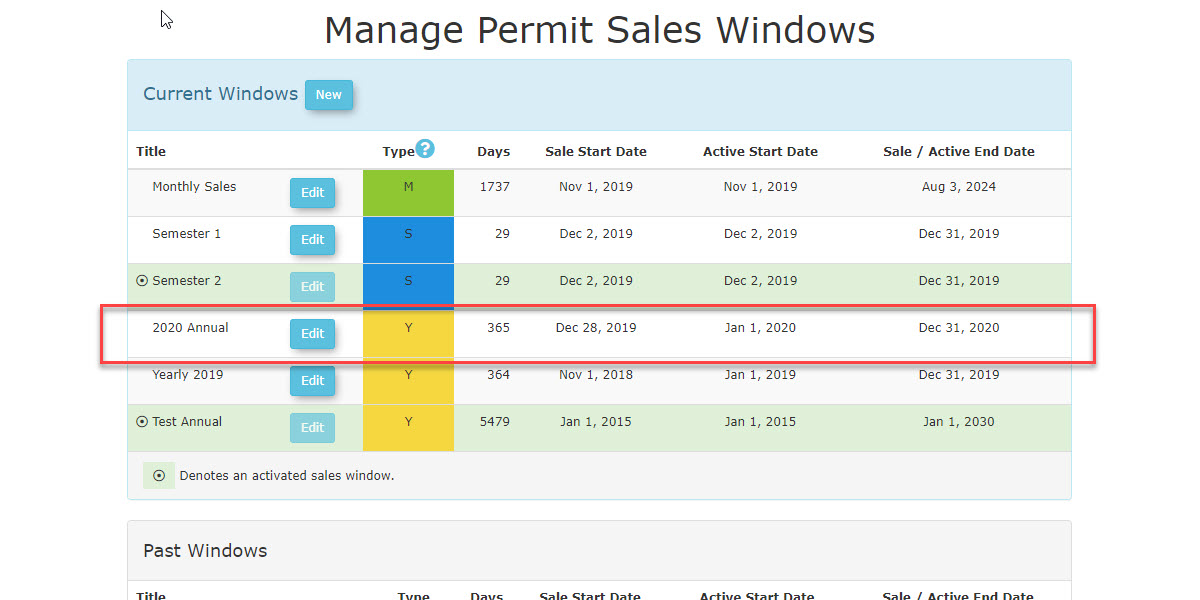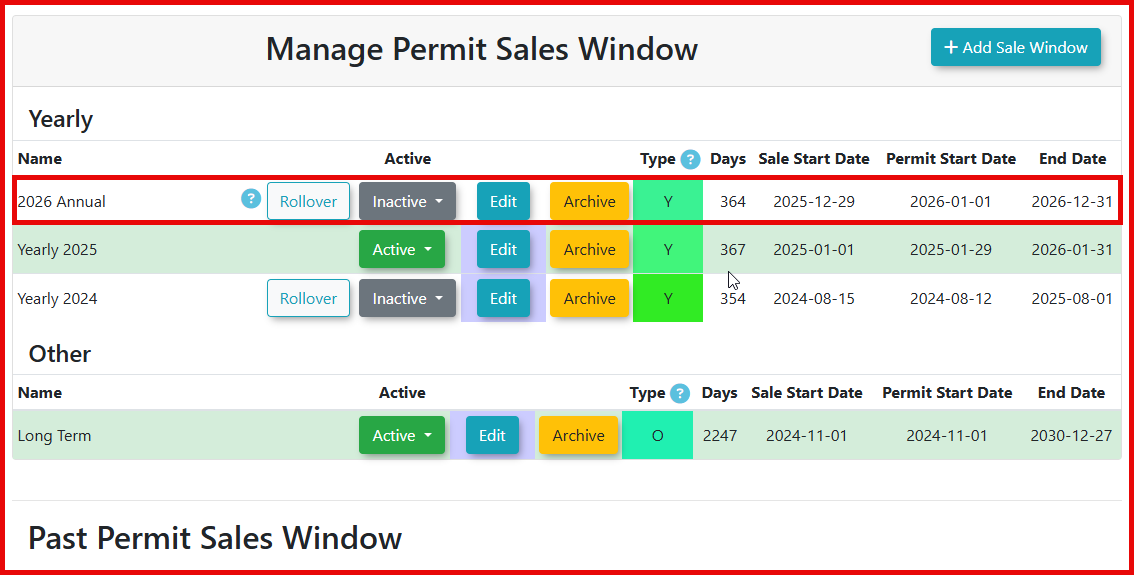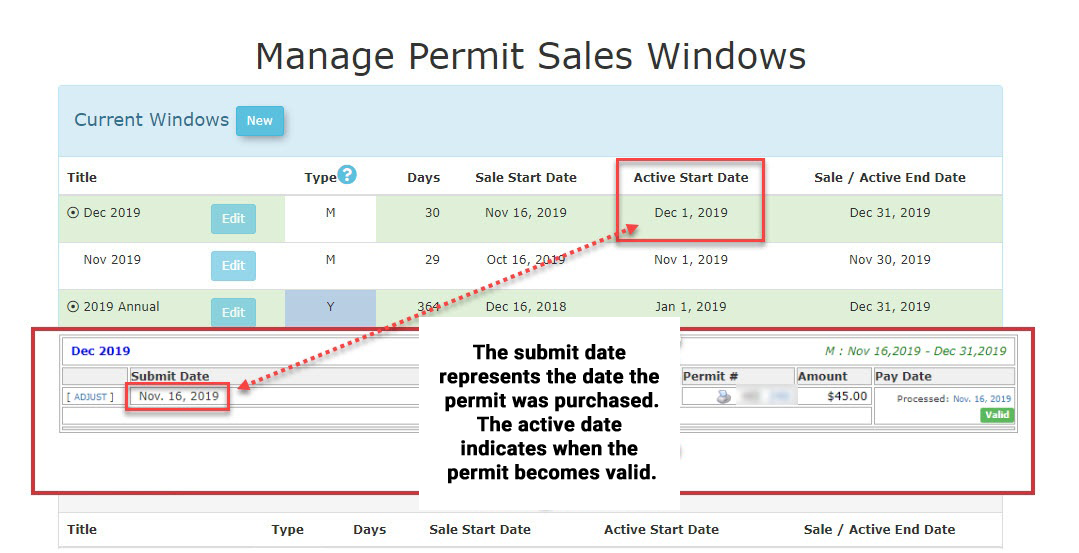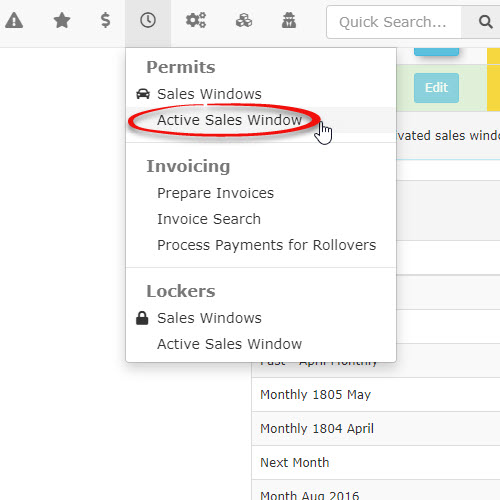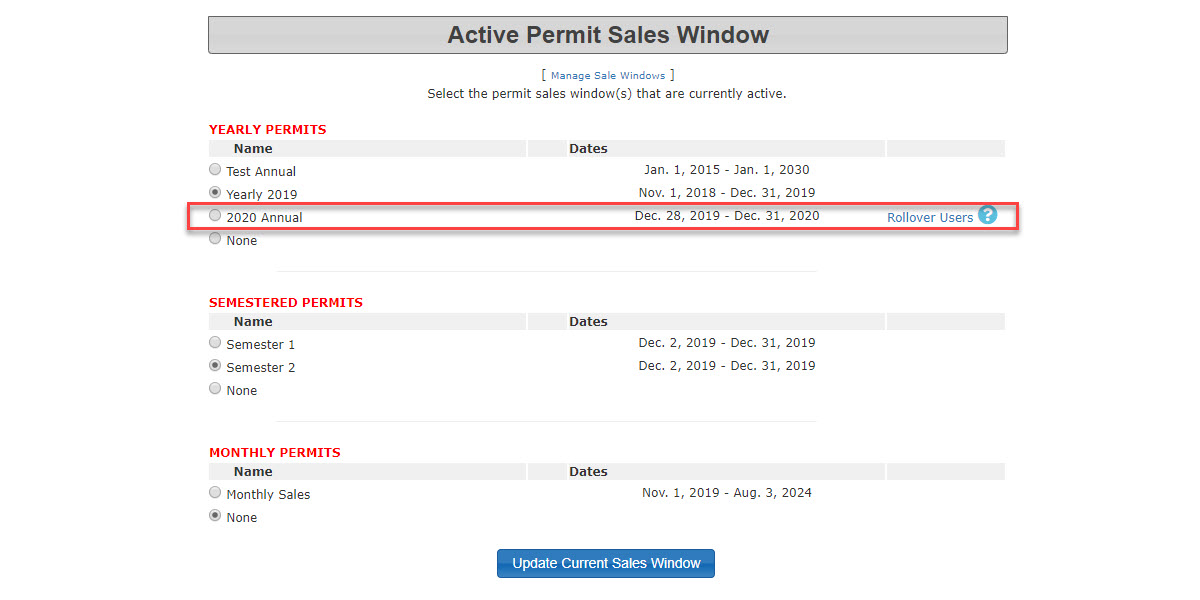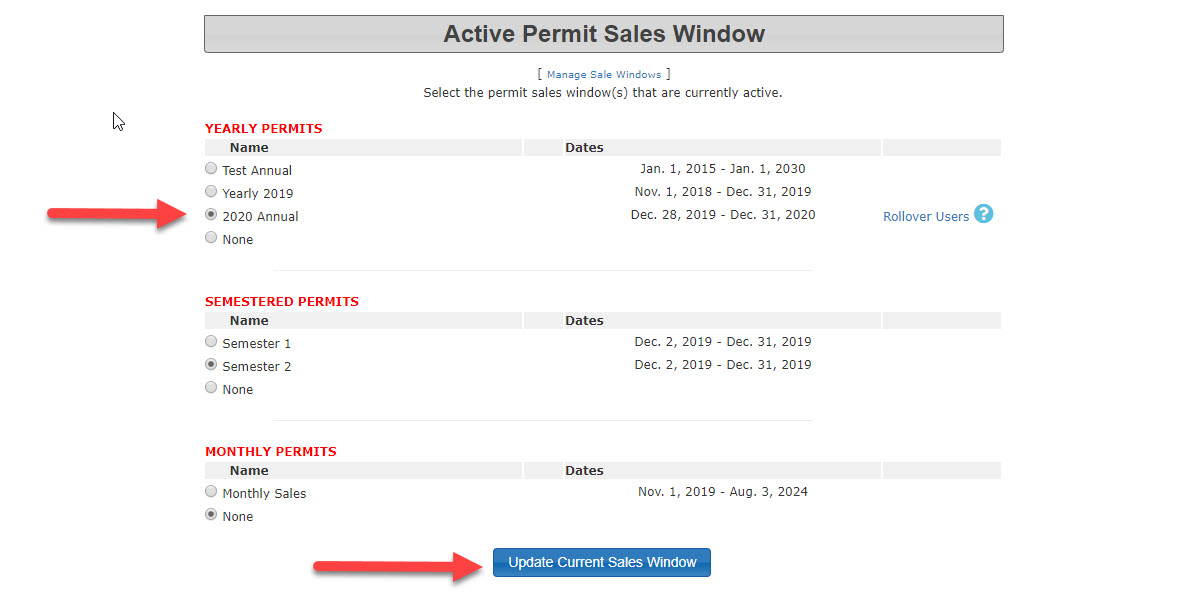Permit Sales Window Management
Creating a new Sales Window
To create a new Sales Window, choose Sales Window from the Parking Management or Permits menus. When presented with the Manage Permit Sales Window screen click NEW+Add Sale Window.
Be sure that you have chosen the Permit Sales Window and not the Locker Sales Window option.
The CreateManage NewPermit Sales Window window appears. Enter the information for the new sales window.
In this example, we are creating a yearly permit sales window with the following information:
- Sale Start Date of December 28th,29th, 20192025 (When the permits will be available to purchase)
- ActivePermit Start Date of January 1st, 20202026 (What date the permit becomes valid)
- Sale/Active endEnd date of December 31st, 20202026 (What date the permit expires)
| Sale Start Date | ||
|---|---|---|
| The day that the permits are on sale and users can begin to purchase permits in the lots that use this sales window. | The day the permits become valid (Useable, Scannable, Swipe able, LPR/Handheld Reads, etc.). This allows you to sell your permits in the Sale Start Date field but not allow them to be valid until a certain date. | The official end date that permits can be sold until, or can be active for, in this sales window. Remember Active differs from Sale. |
Click CreateSave Sales WindowChanges to save your information. It will now appear in the list of possible Sales Windows.
In the monthly sales window example below:above: Permits withIf this Active Salessales window canwas made Active, permits could be purchased any time between NovDec. 16,29, 20192025 and DecDec. 3131, 2019.2026. These permits would be valid from DecemberJanuary1, 1st 20192026 to December 31st31, 2019.2026.
Activating the Sales Window
Once the sales window has been configured it needs to be made active. To do so, choose the correct sales window from the Manage Permit Sales Window (as shown in screenshot above), click on Activethe Salesdropdown Window to viewunder the listActive ofcolumn currentheader, and futurechoose salesActive. windows.
Theother list ofyearly sales windows appears.automatically Noticeswitch theto newInactive. sales window we created is now in the list but not yet activated.
Select the radio button adjacent to the sales window you wish to activate and click on Update Current Sales Window.