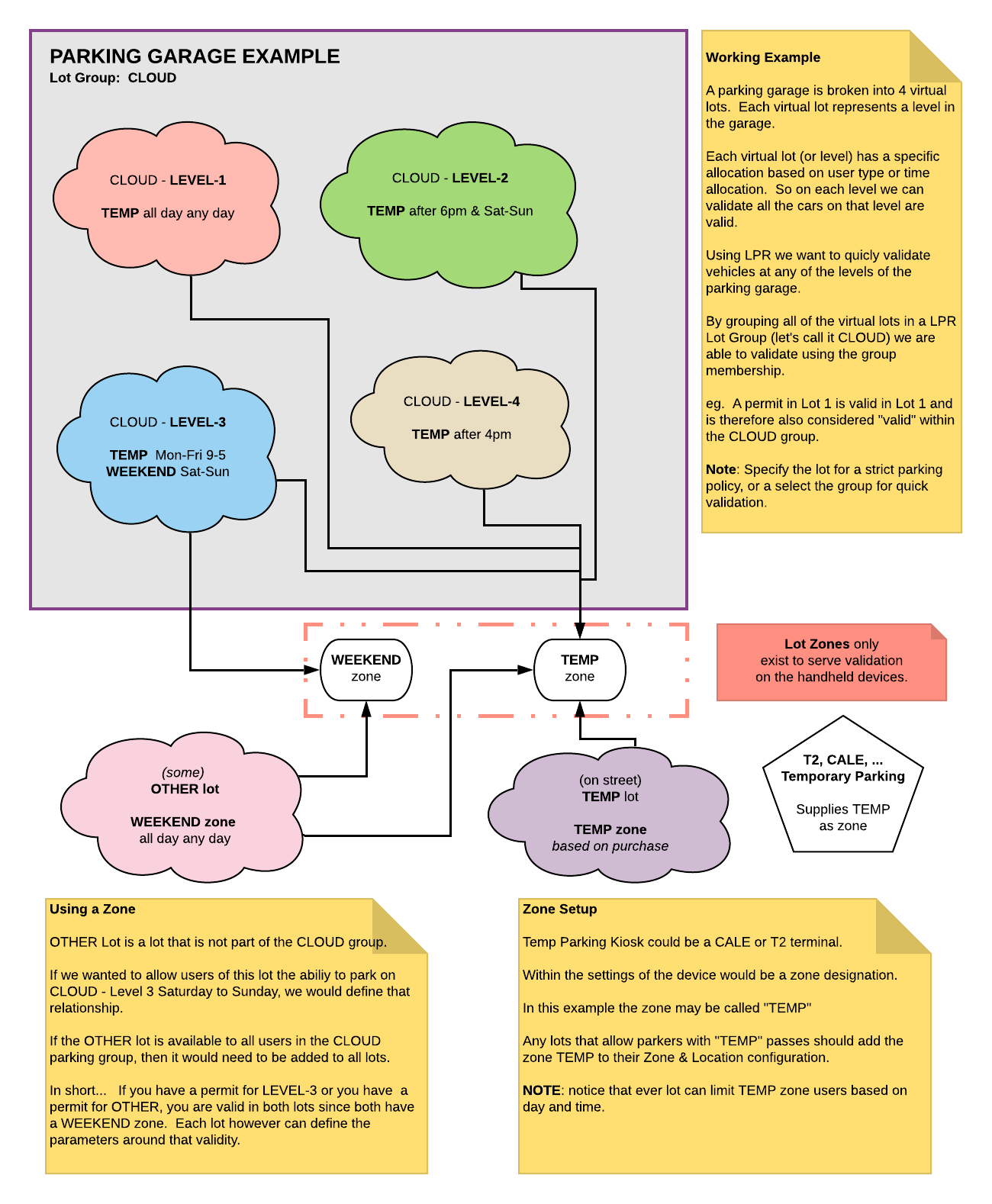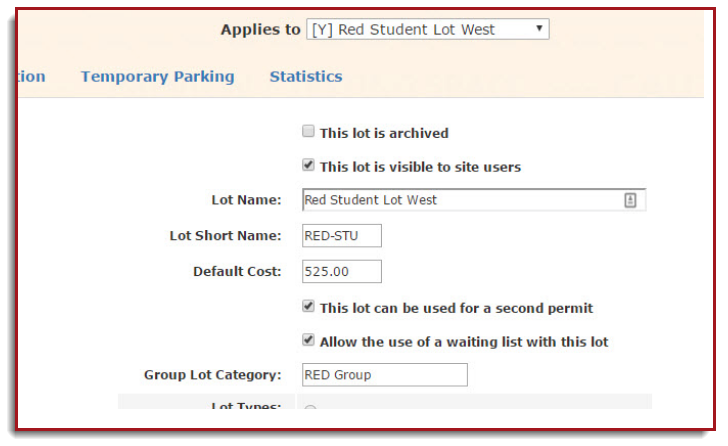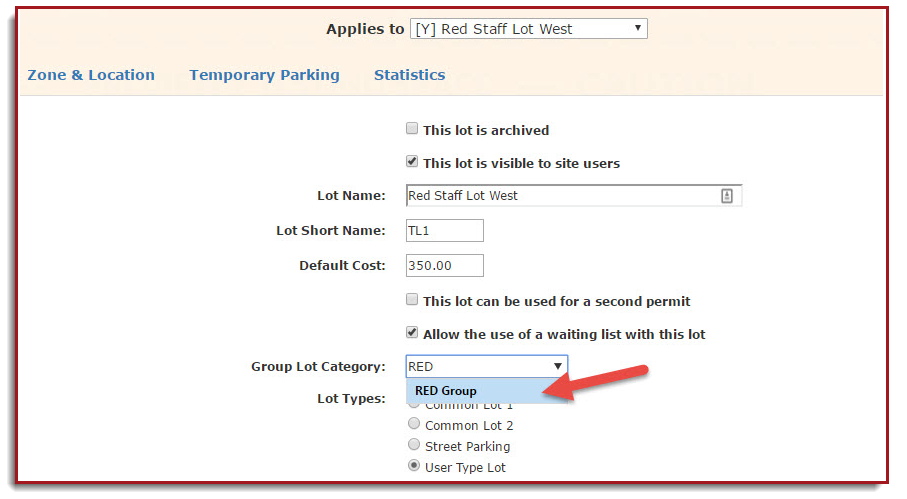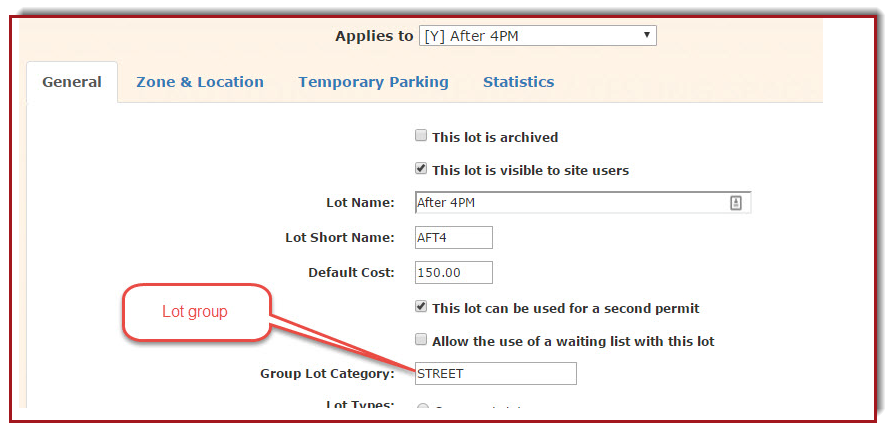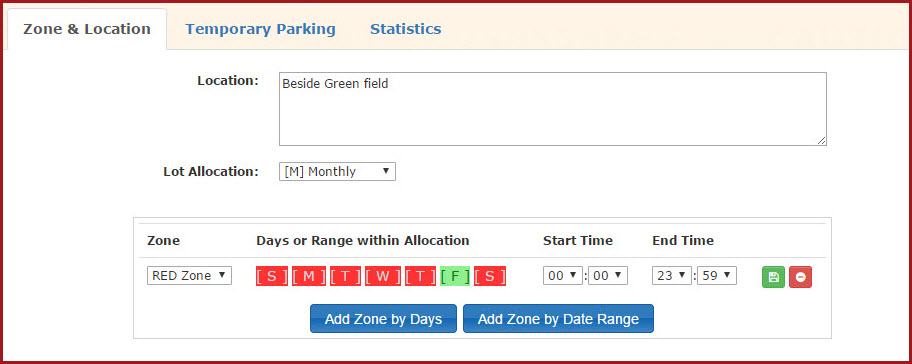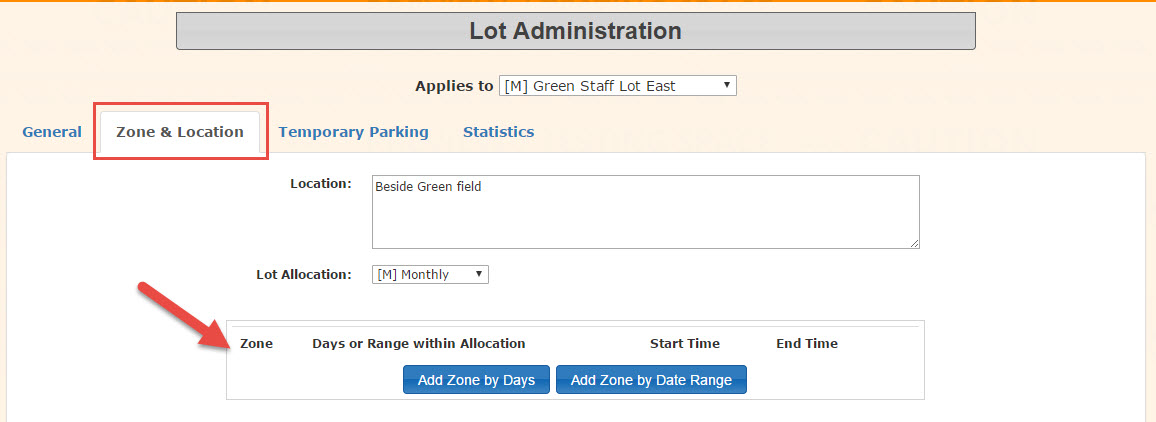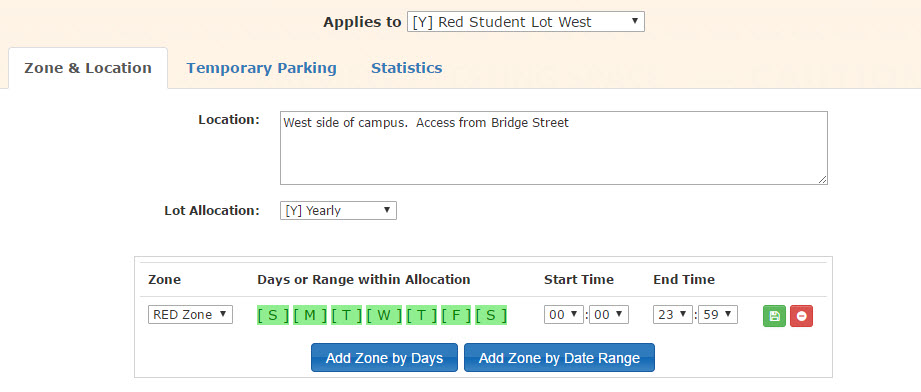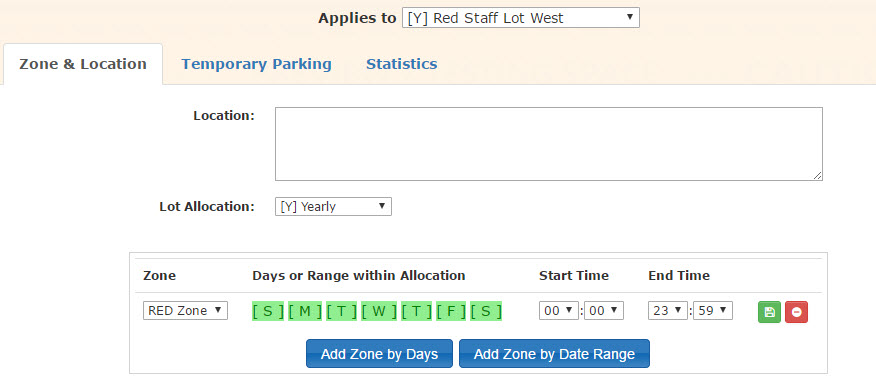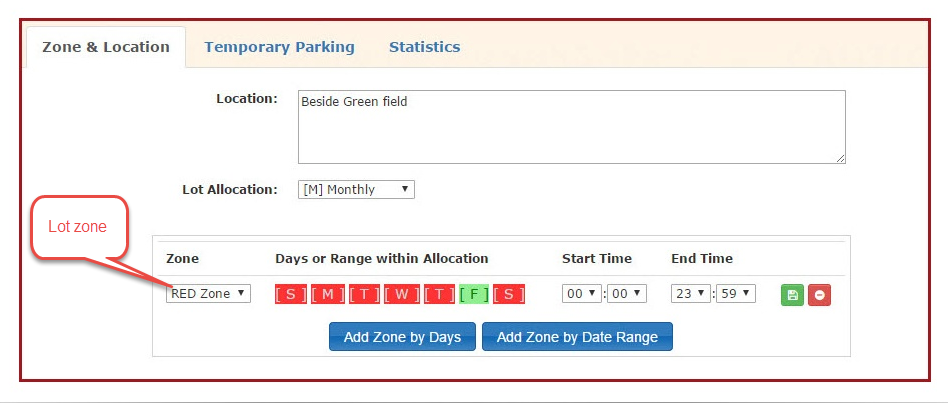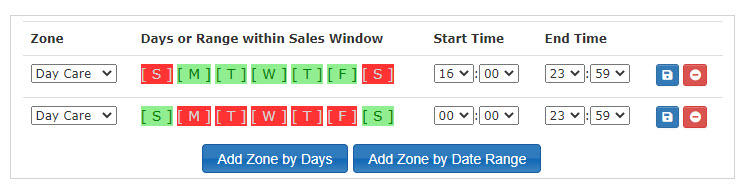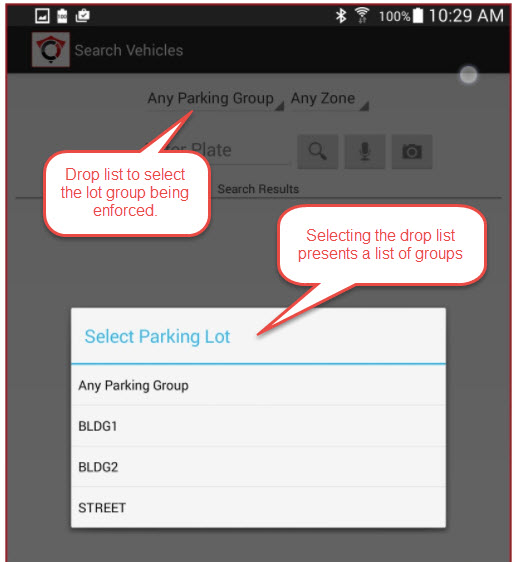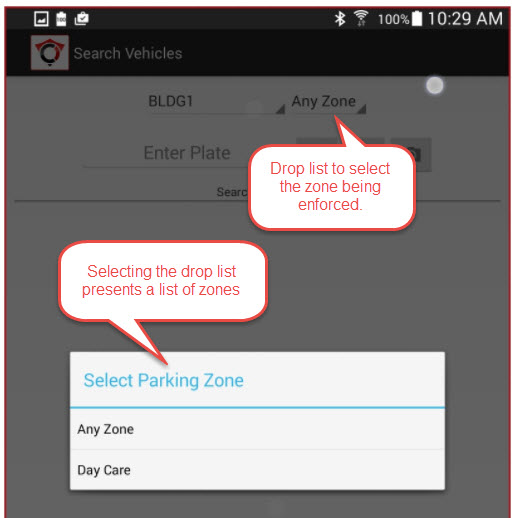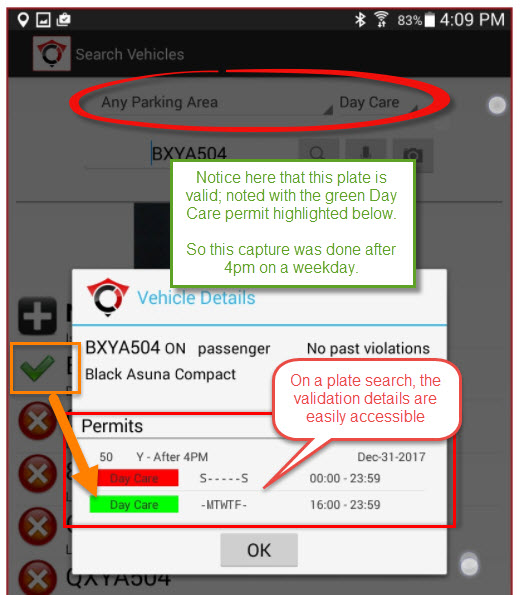Planning Lot Groups and Lot Zones
OverviewQuick Steps:
-
Using GroupsA lotmay only belong toonegroup and there are no parameters around validity beyond the grouping.An example of using a group might be a physical parking lot that is chopped up into virtual smaller lots. Consider we have a huge parking lot that we don't want to put physical barriers into and the lot can accommodate 100 staff and 500 students.In summary, one big physical lot with 600 parking stalls:Virtual lot #1: Red staff - 100 permitsVirtual lot #2: Red student - 500 permits
When we are doing enforcement, if we select either of these lots we will get misses or "valid permit but wrong lot" type messages. This will slow down enforcement and is unusable in a automatic chalking scenario. We want to be able to group these lots so that anyone parked in this large area with a valid permit in the listed lots, is seen as valid. We'll call the group "RED Group".We can call the group whatever we want, it is just a way to link lots as a textual category.Create a Lot
Group:GroupAdding -
That's it. Now we have our Red lots grouped on the system.Notice that grouping is justCreate avery simple way to group lots, there is no validation around day or time. It allows an enforcement patrol to select the group of lots that they are patrolling.There is definite similarity to Groups and Zones. Groups are a simple grouping mechanism, while Zones offer more flexibility.Please Note:Zone:groups and zones are free text and not bound by the items they groupa lot can only be a member of one groupa lot can have many zonesgrouping is a methodGo totrack similar lots
Enforcement allows the selection of: lot group, specific lot, zone or a mix of lot group and zone designationVisual: Adding Groups to a LotUsing ZonesGenerally use is tied directly to enforcement and the handheldsA lot may belong to many zonesDifferent zones can supply different time/date validation parameters (ie. after-4pm, day care, weekend, evenings,...)Zones are not required and are unnecessary if a permit is valid all day every day with no other validation requirement
It is important to keep in mind thatzonesare useful to designate times and days and/or a date range when a zone is valid; or really when a lot is valid in a zone.When creating a lot, the administrator canspecify what zones a permit is valid in.Please note that permits must have one, and only one lot.This discussion refers to permits and lots interchangeably, but keep in mind that a 'parker' owns a permit, not a lot. Therefore when a lot has a zone, it implies that a permit has a zone since a permit is one of many entities within a lot.Zones allow us to solve a complex issue such as:Different zones can supply different time/date validation parameters (ie. after-4pm, day care, weekend, evenings,...)Zones are not required and are unnecessary if a permit is valid all day every day with no other validation requirement
Example:Permit #1234 belongs to theGreen Lot(we'll call these usersGreen Parkers)Green Parkers can park in theGreen Lotany day of the weekGreen Parkers may also park in theRed Loton Fridays
So we could create a zone and understand that it refers to theRed Lot .We can call this the "RED Zone" to allow admins, patrols, etc. to connect its use to theRed lot.We can add the"RED Zone"to theGreen Lot'szones throughthe lot admin tool. - Add a zone (e.g., "RED Zone") to the lot.
- Set the valid days/times for the zone (e.g., Fridays).
- Done! The lot is now linked to the zone.
-
Assign Zones to Multiple Lots:
- You can
also specifyassign thedays,samedatezonerangeto multiple lots (e.g., “RED Zone” to both the Red Lot and Green Lot). - Specify when each lot’s zone is valid.
- You can
-
Enforcement:
- Patrols can select either a Lot Group or
timeLotwhenZoneGreenduringParkersenforcement. - Zones
useallowthisenforcementzone.based on time/dates, and groups allow enforcement across multiple lots.
can - Patrols can select either a Lot Group or
Visuals for Reference:
Create
a- See
Zone
the system screenshots for easy understanding of where to add groups and zones to lots.
AtKey thisPoints:
- Lot
GreenGroups:LotGrouphaslots for general organization; nozones.time/dateThisrules. - Lot
completelyZones:validDefinesincespecificthetime/date rules for parking permits. - A lot
would simply fall under a "Any zone"type designation.On the handheld during enforcement, there is no requirement to select a zone, as "Any Zone"can beselected. Perhaps validation is at the specific lot or lot group level, with no concern around zoning.Now since we want users to be able to parkinthemany"Red Zone" on Fridays, let's add it to the zone list.So for completeness, we should also add the "RED Zone" to theRed lot, and select that anyone in that zone can park any day all day.Remember the name "RED Zone" has no real connection other than the word "RED" to the Red lot.We also have aREDstaff lot, so we should add the zone to that lot as well.In Summaryusers with RED permits (Student and Staff) are allowed to park in the"RED Zone" any day of the week all dayGreen Staff permit holders can also park in the"RED Zone"zones, but onlyononeFridaysgroup.- Enforcement can select specific lots, groups, or zones for validation.
Visual: Adding Zones to a LotSupporting Zones in Other LotsLot 5Support a zone in other lots but not in the current lot.This configuration shows Lot 5 supports the zone elsewhere and not in this lot.This stops Lot 6 permit holders from having access to Lot 5 due to zone configuration.Lot6Support a zone that is linked with another lot.Since Lot 5 supports "Day Care", Lot 5 permit holders can park in this lot on evenings and weekends.Usage During EnforcementGroup Selection on the HandheldZone Selection on The HandheldEnforcement on the Handheld