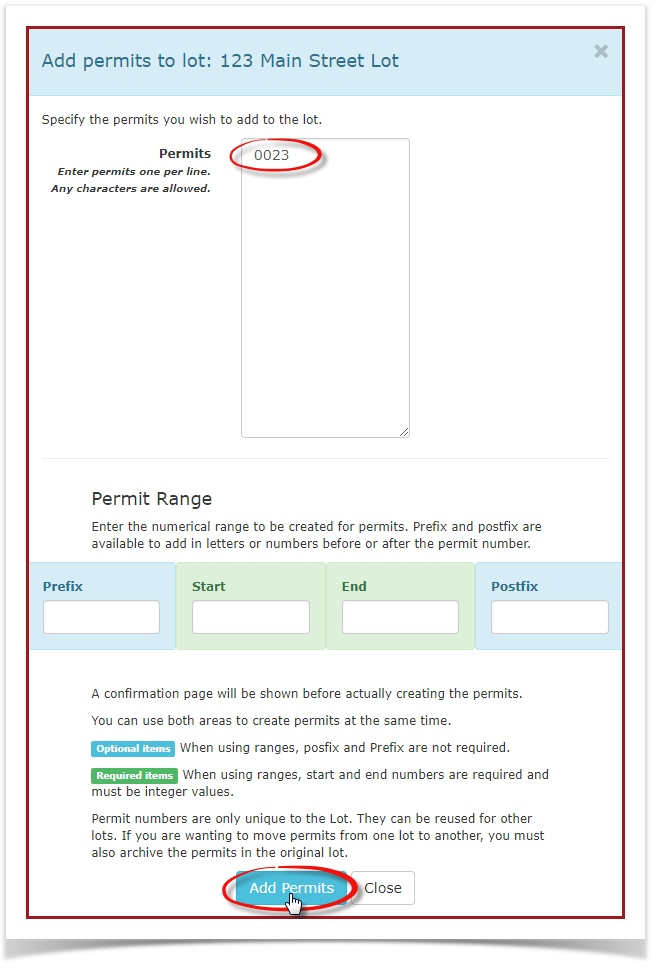Skip to main content
Single Allocate
1.
Quick Steps:
- Hover over Parking Management then Lot Administration and Select Allocate.
- Find the lot to add the permit to.
- Click Add Permits To Lot.
- Enter the permit number.
- Click Add Permits.
Step-by-Step Instructions
- Navigate to Parking Management: Hover over the Parking Management icon
andin clickthe 'system.
- Select Lot Administration: Click on Lot Administration
', then choose 'Allocate'. 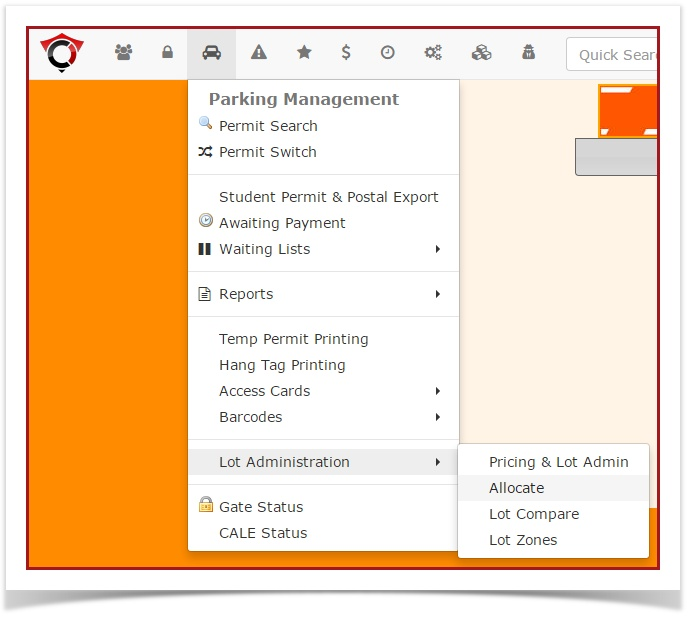
from 2.the options.
- Locate the Desired Lot: On the Allocate page,
Locatefind the lot you wishwant to add a single permit to.
- Add Permit to Lot: Click
onthe Add Permits To Lot. 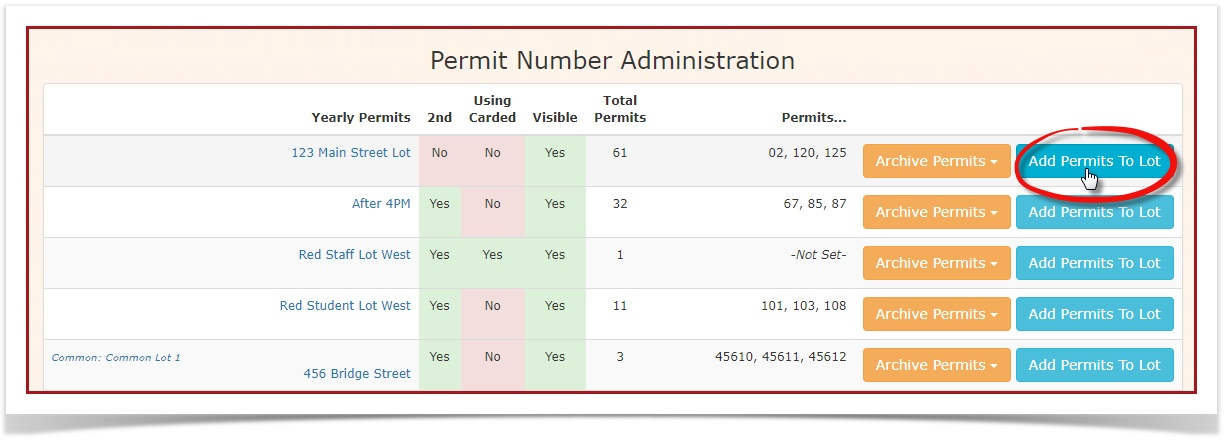
button.
3. The
AddEnter Permit Informations: screen opens. EnterIn the single permit number , and select the "Add Permits" button.screen, Thistype willin the permit number.- Confirm Addition: Click the Add Permits button to add the
singlepermit. For example, this will add permit 0023 to the 123 Main Street Lot.