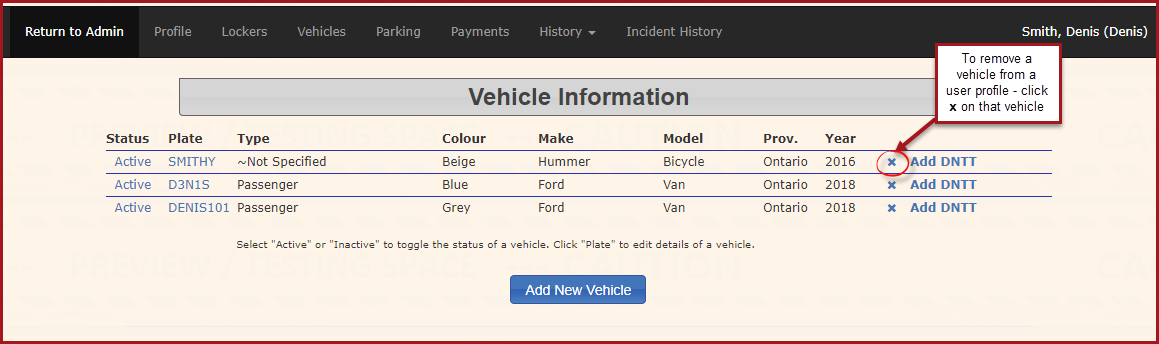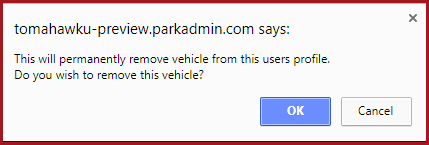Unlink User and Vehicle
UnlinkQuick aSteps:
User
- Search for the user.
- Select their profile and
Vehicle
To remove a vehicle from a user profile, follow the steps outlined below.
Perform a User Searchgo to pull up the User's Profile that you wish to remove a vehicle from.
Select the profile of the desired user from your user search, and click on the Vehicles tab.
The page will refresh, and the list of vehicles associated with the user will appear.
The vehicle list gives administrators the ability to add, edit, create a DNTT, and/or delete a vehicle from a user's profile.
Find the vehicle that you wish to removeremove.
A confirmation pop-up window will appear.
Clickclicking OK to confirm removing the associated vehicle, or click Cancel.