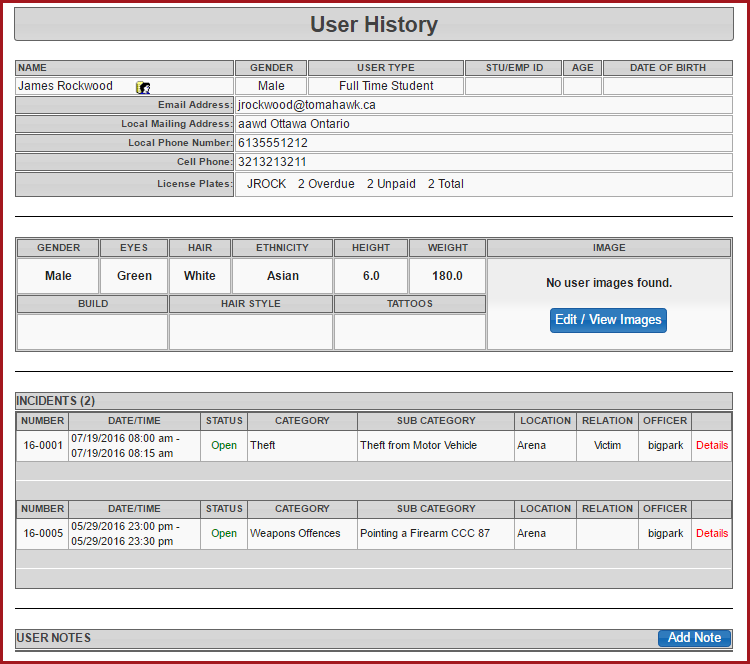User - Incident History
QuickThere Steps:
are - a
Clicknumber of links onthethisUserpageManagementthattaballowandadministratorsclicktoUsergetSearch.additional Search for the user using either aname,username,emailinformation oraccountmakenumber.Click on that user'susernameedits toenterexistingthatinformation.user'sProfile Page.Click theThe User Profile icon
towillviewopen the contact's user profile.Click onIncident HistoryUse theThe Edit/View Images button allows administrators to
addattachorimages of the user and selectimages.a Clickdefaulttheimage if more than one image is on file.The Details link will link to
seethe incident for moreincidentdetails.details.Click the