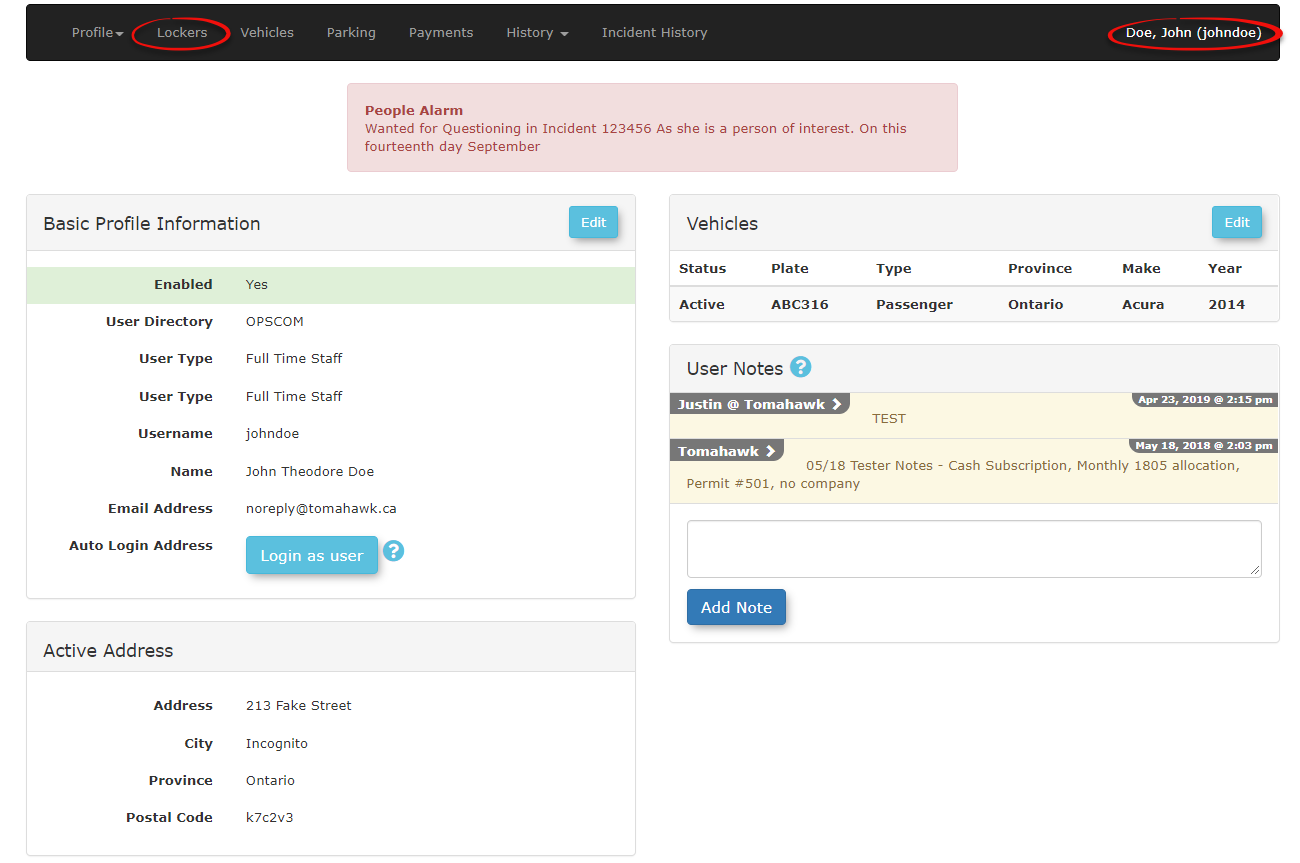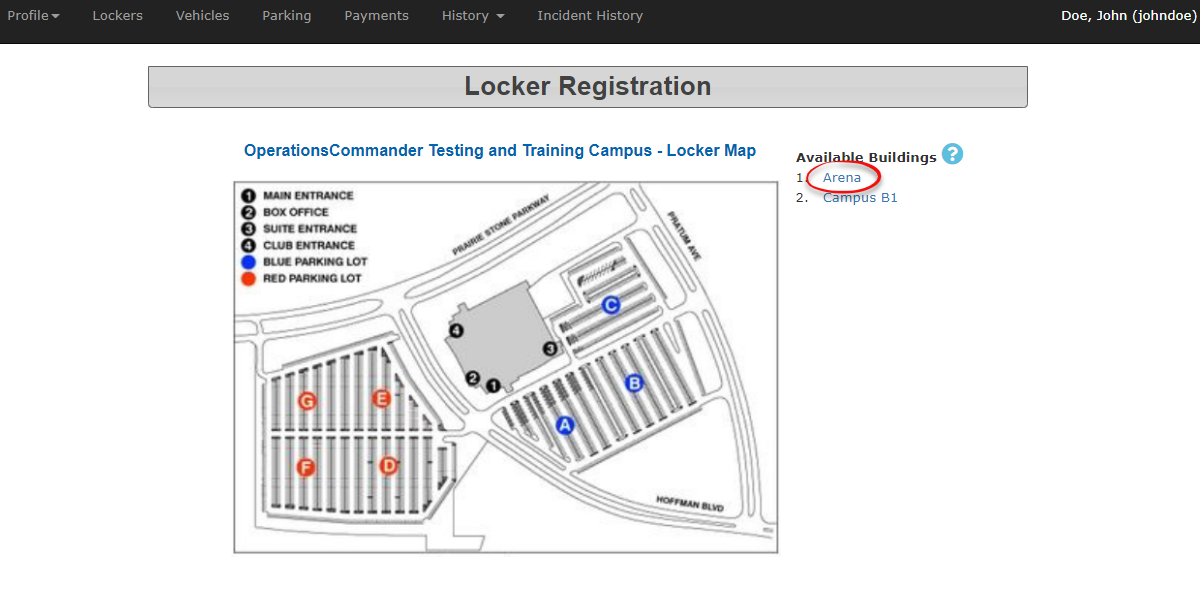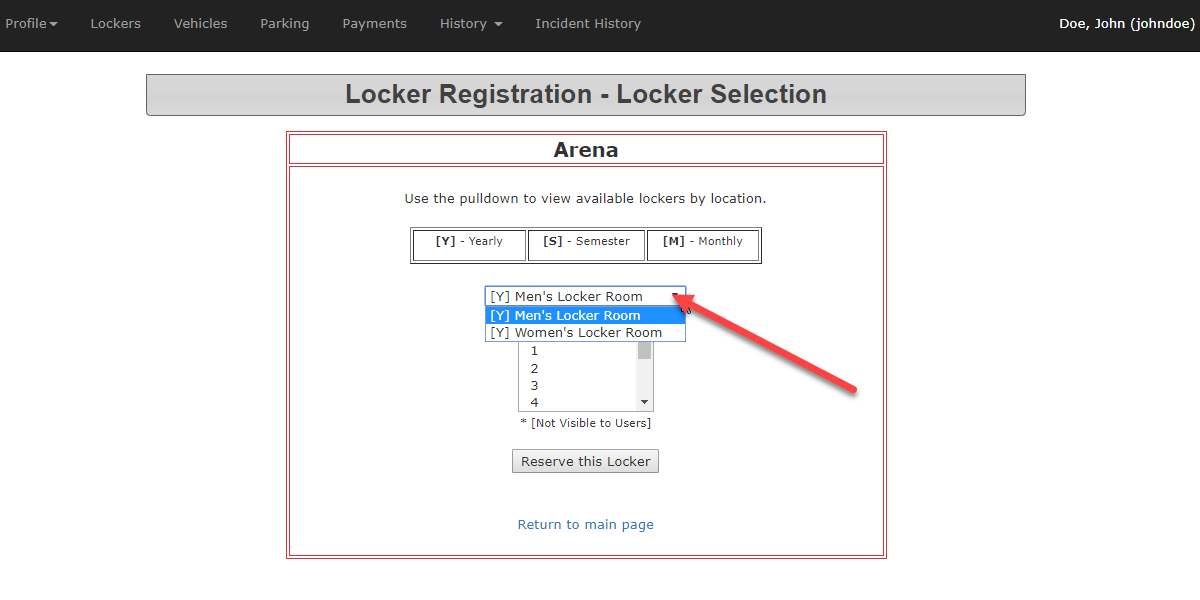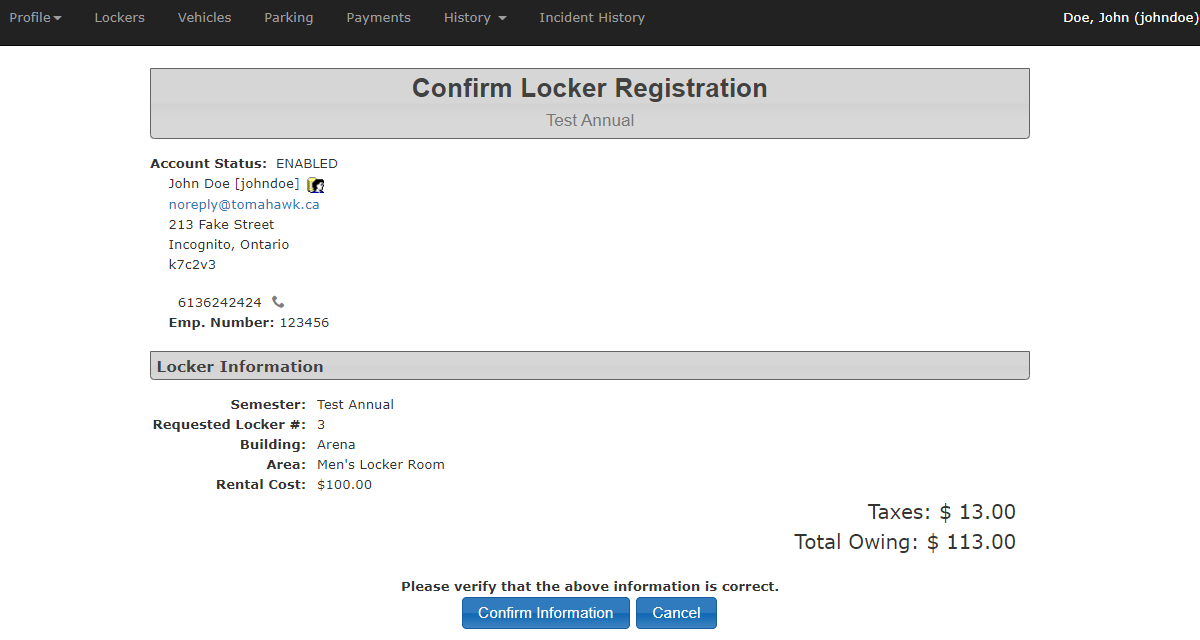User - Purchase a Locker
Register
The aLockers Locker
Locate the User you wish to edit/update by searching for a user. Clicktab on the UsernameUser Landing Page andallows administrators to rent lockers to users. Users can also self-manage their locker purchases by logging into the User Portal.
ProfileQuick DashboardSteps:
-
Search for
that user.Click onLockers.On the top right-hand corner you will see the name ofthe userthatandchangesopenwilltheirbeProfileappliedLandingto.Page. -
TheLocker Registrationscreen displays.ClickArenaLockers to access the locker registration system. -
Select a building under Available Buildings.
-
Make
aTheselectionLockerfromRegistrationthe-dropdown menu of the type of locker you wish to register (ie: Men's LockerSelectionscreen displays.Click the pull down menu to choose a location within the building.
Room). -
ChooseSelect a locker numberto sell to that userand click Reserve this Locker. -
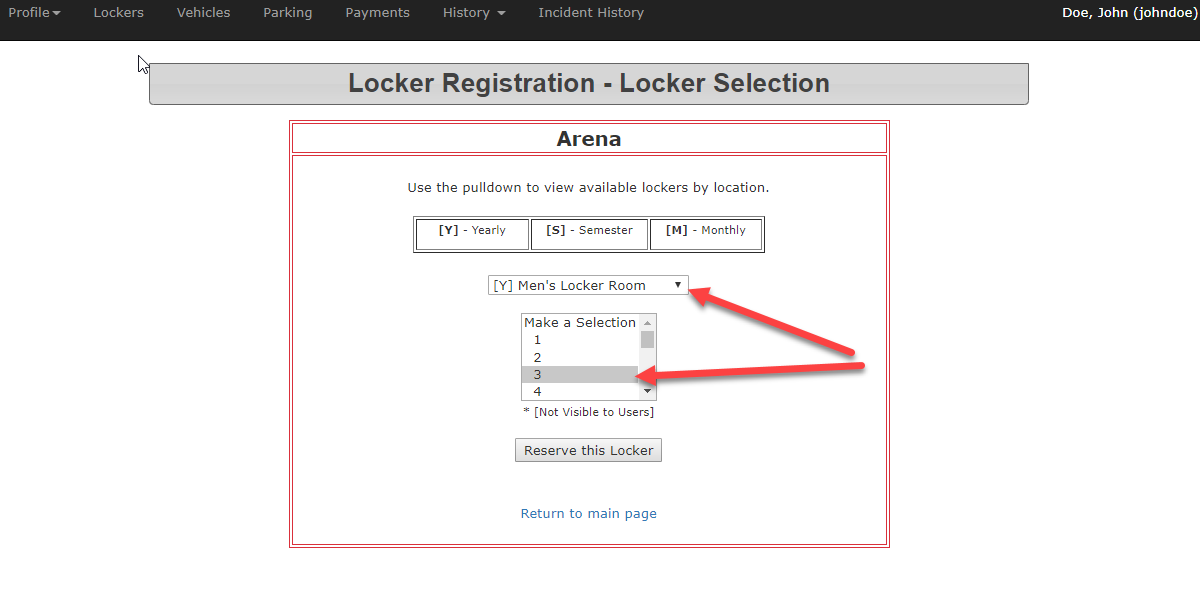
-
Process payment on the Payments Due screen by clicking Proceed to Payment.
Step by Step Instructions:
-
Locate the User:
-
Search for the user you want to register a locker for.
-
Click on the Username to open the Profile Landing Page.
-
-
Access Lockers:
-
Click on Lockers in the User Profile.
-
Confirm the user’s name in the top-right corner to ensure changes are applied to the correct user.
-
-
Select a Building:
-
The Locker Registration screen will appear.
-
Select a building under Available Buildings.
-
-
Choose a Location:
-
On the Locker Registration - Locker Selection screen, use the dropdown menu to select a location within the building ie: Men's Locker Room.
-
-
Reserve a Locker:
-
Select a locker number to assign to the user.
-
Click Reserve This Locker.
-
-
Confirm Reservation:
-
The Confirm Locker Reservation screen
iswilldisplayed.appear. -
Verify all
information is correctdetails and click the Confirm Information button.
-