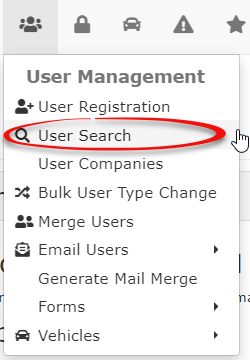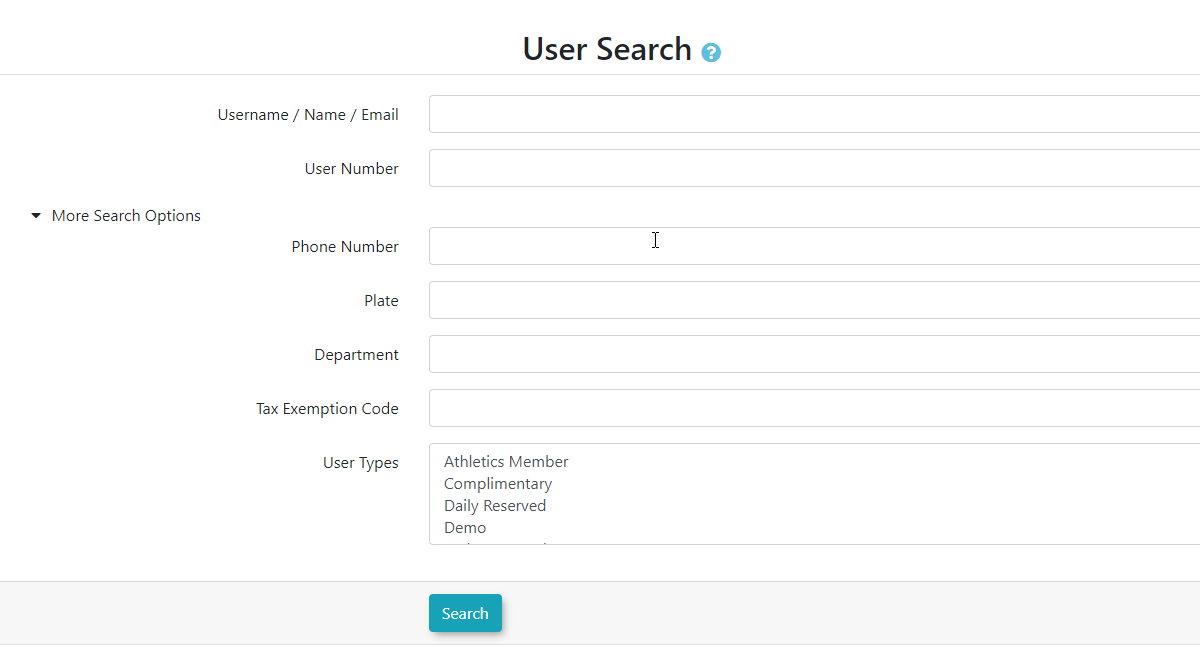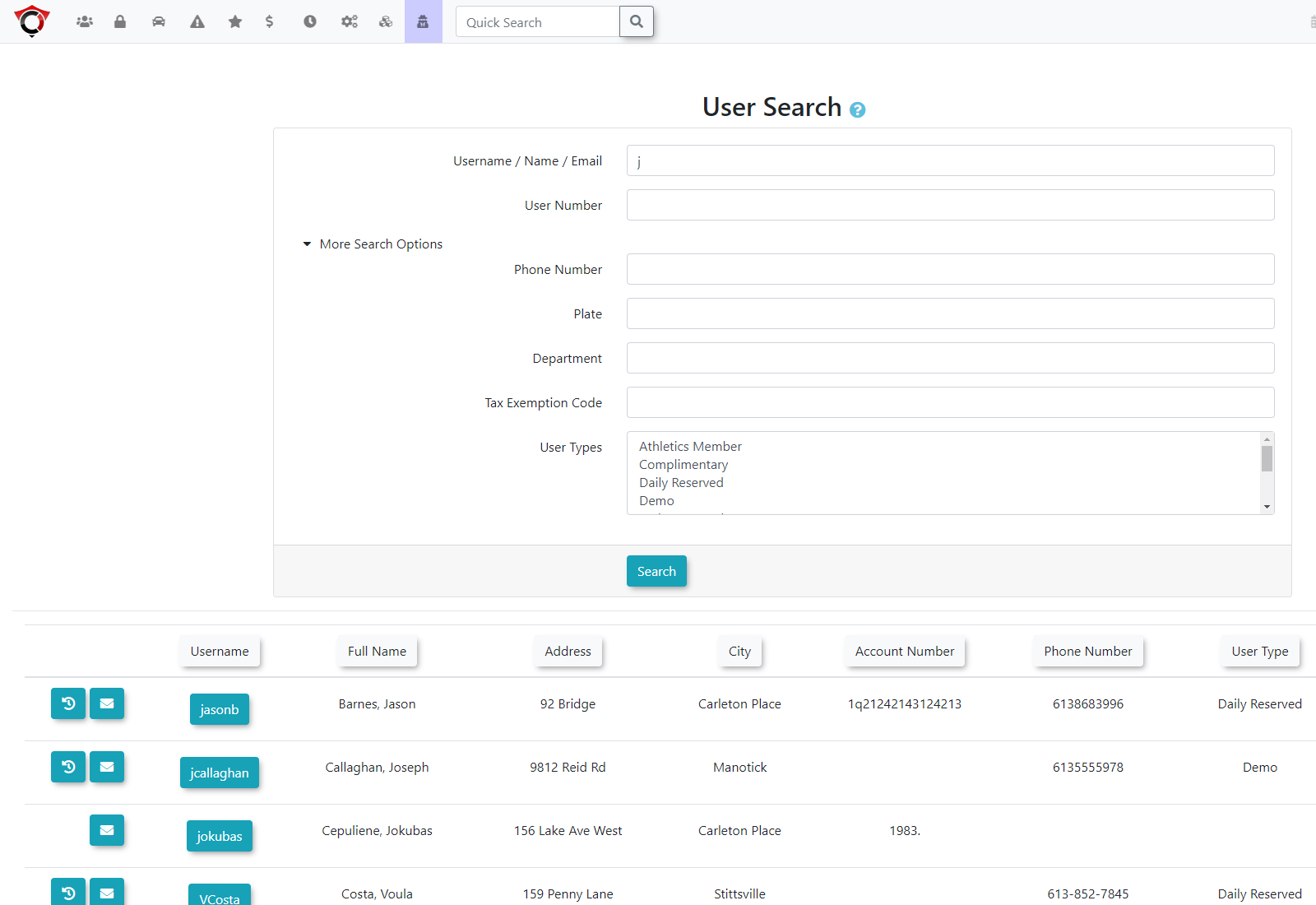User Search
User Search Functionalityallows administrators to find user information to view/edit.
Quick Steps:
-
Go to User Management > User Search.
-
Enter your search criteria and choose whether to display Any Users, Enabled Only or Disabled Only.
- You can also choose to click the Toggle More Options button in the top right of the screen to choose from even more search options.
-
Click Search.
-
Review the results table.
Step by Step Instructions:
-
Access User Search:
-
Hover over User Management.
and -
Click User Search.
click -
-
-
TheUse the fields on the User Search screendisplays.toEnterinput your searchcriteriacriteria.andclick - Use the radio buttons to narrow your search with Enabled Only, Any Users, or Disable Only.
- To narrow your search even further, use the Toggle More Options button at top right to display more search criteria.
-
-
Perform the Search:
-
Click Search
.
to retrieve results.
-