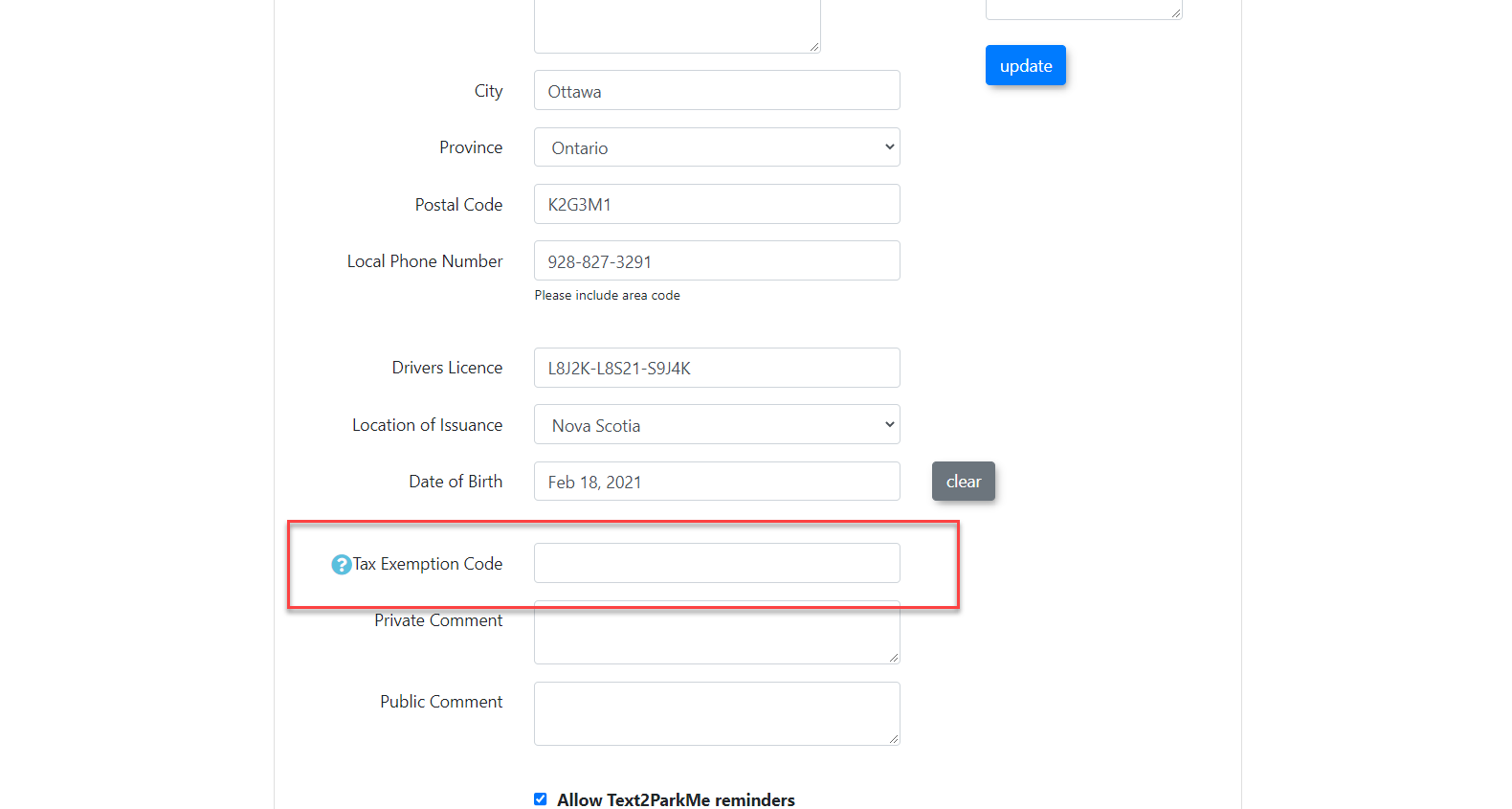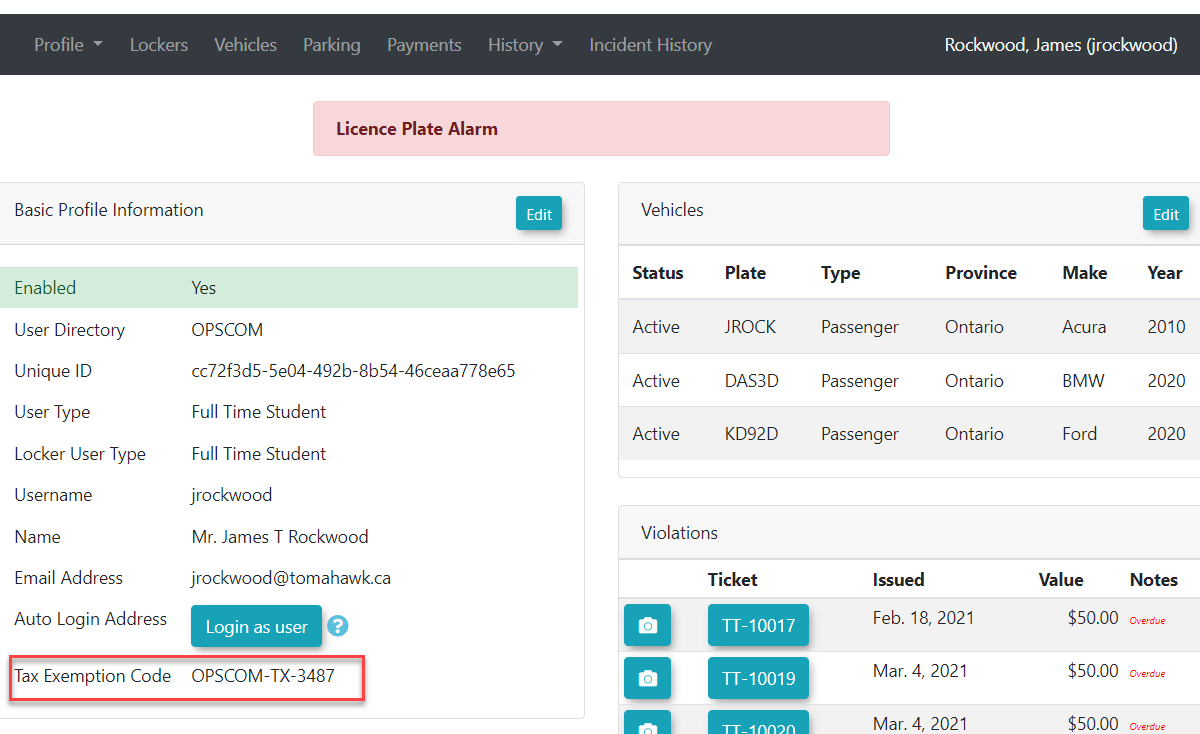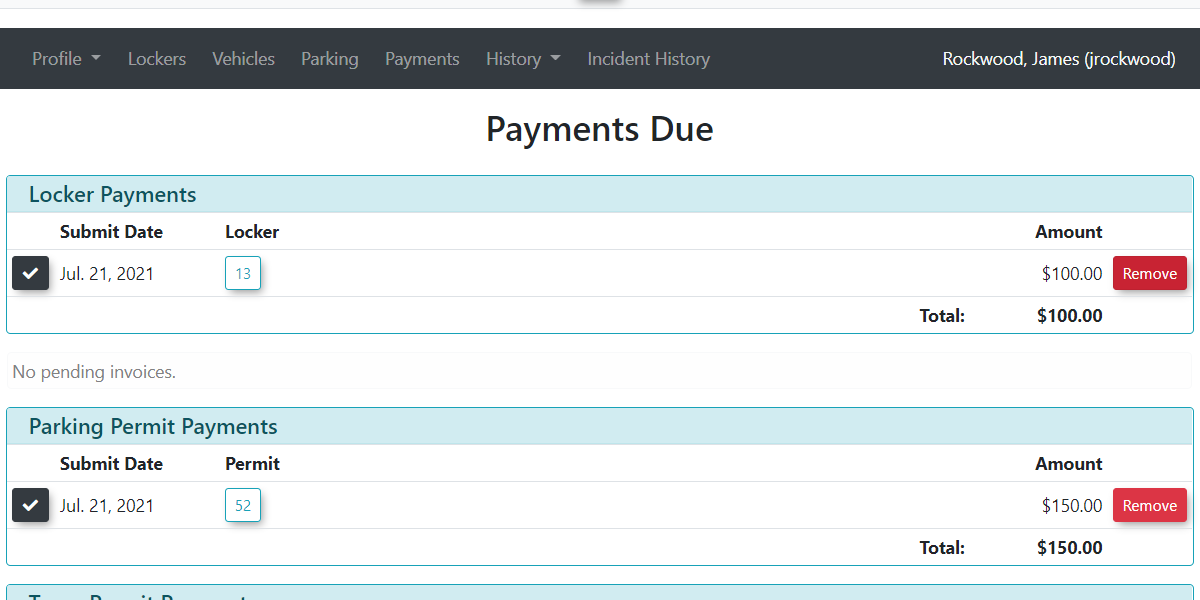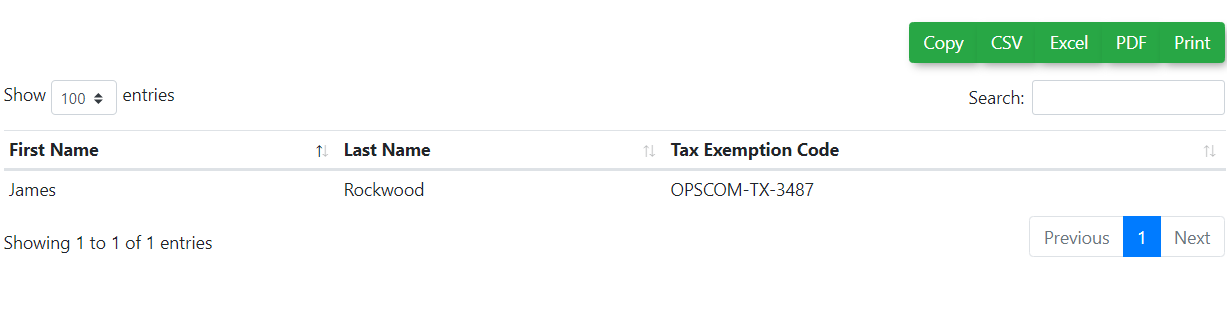Using Tax Exemption
Adding a Tax ExemptExemption IDCodes
Searchare forsupported in the OPS-COM system. If a user and edit their profile. The Tax Exemption field is located on the User Profile screen and can contain alpha-numeric characters. New user profiles will also have this field.
Note, Tax Exemption Code is included for viewing on the Basic Profile Info window for the User Profile.
When purchasing a permit with a user that has a tax exemption code on their profile, taxes will not be showncharged when they purchase items such as permits, violations and lockers.
Quick Steps:
-
Search for and select the User Profile.
-
Under Profile>Edit Profile Information, add or update the Tax Exemption Code field on the Edit User Profile screen.
- Click Submit Profile Information and then Confirm Information Correct buttons.
-
Verify the code is correct in the Profile Overview window.
-
Ensure tax-exempt transactions do not display taxes on the payment page.
-
Run and export the Tax Exemption Report from the Payments menu as needed.
Step by Step Instructions:
-
Search for the User:
-
Use the Quick Search or User Search functions to locate the user profile you want to edit.
-
-
Edit the Profile:
-
Open the User Profile and under Edit Profile Information locate the Tax Exemption Code field.
-
This field supports alphanumeric characters and is present on both new and existing profiles.
-
-
View Tax Exemption Code:
-
The Tax Exemption Code is displayed in the **Profile Overview **window for easy reference.
-
-
Tax-Free Transactions:
-
When purchasing a permit for a user with a tax exemption code, taxes will not appear as a line item
ofon the payment or confirmation page.
-
-
-
There is a tax exemption report that can be run underGenerate thePaymentsTaxmenu.ExemptionYou can choose to copy or export the recordsReport from the Payments menu. -
This report
whichincludescontainsthree3 fields,fields: First Name, Last Name, and Tax Exemption Code.
-