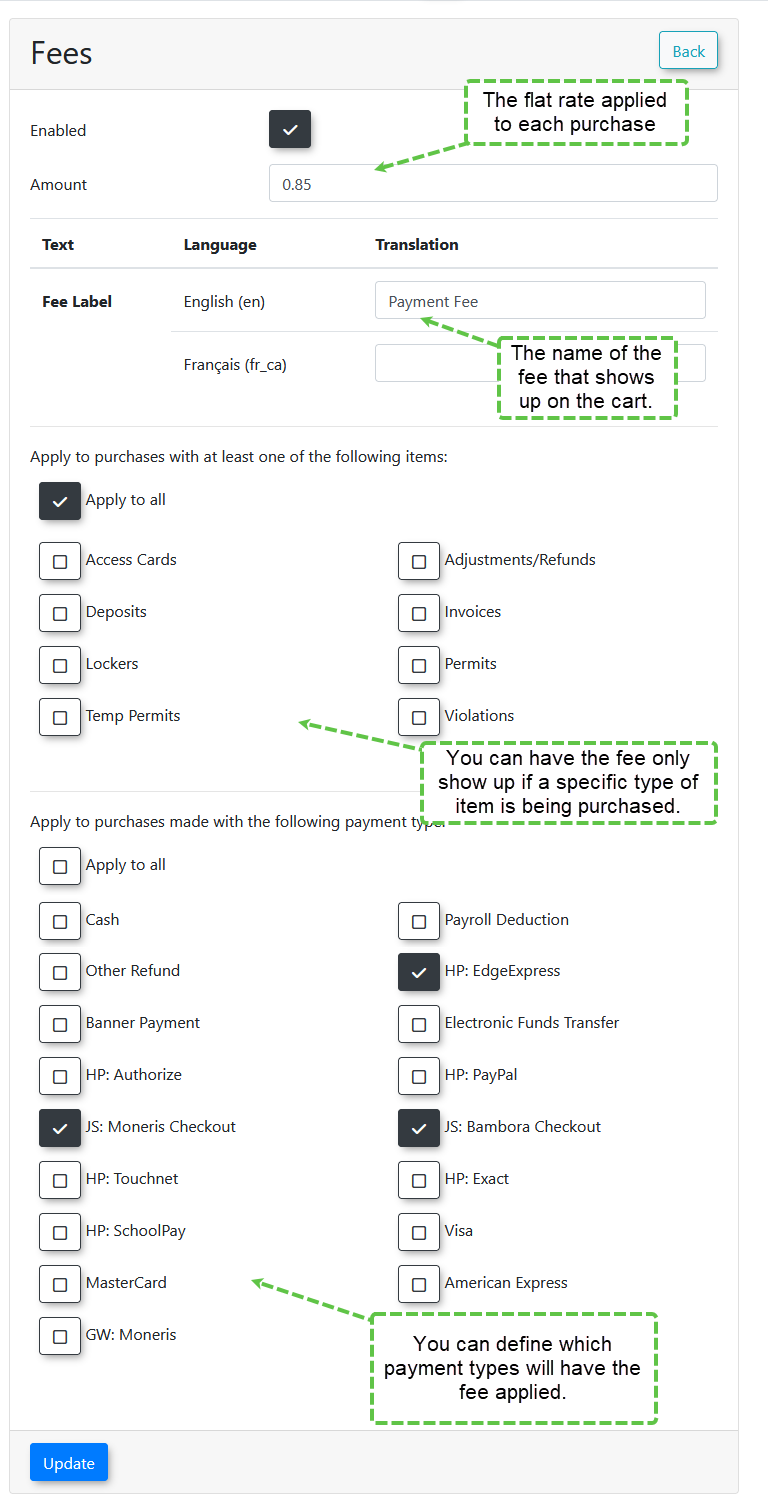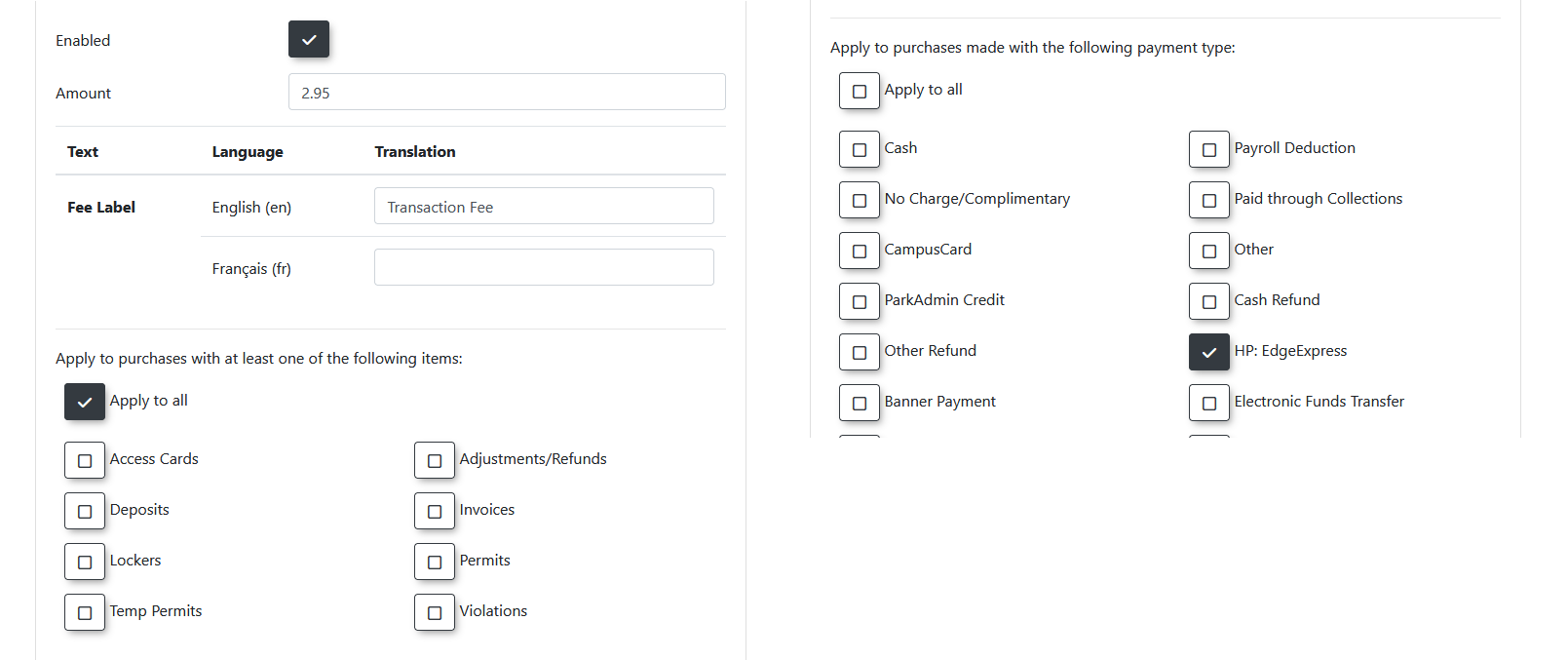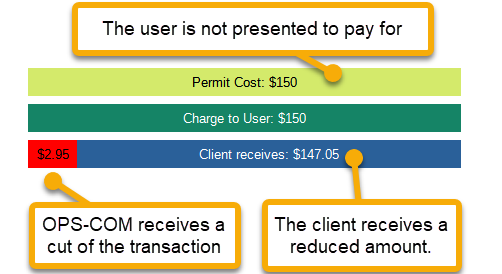Managing Convenience Fees
Convenience Fees in OPSCOM allow administrators to add an additional flat-rate charge directly to user payments, managed entirely within the OPSCOM system. This feature provides flexibility to offset processing costs, incentivize certain payment methods, or cover administrative burdens, distinct from any transaction fees imposed by external payment providers.
Difference Between Transaction Fees and Convenience Fees
It's crucial to understand the distinction between these two types of fees:
- Transaction
feesFees: These are charges applied by your payment providerand(e.g.,Conveniencecreditfees:Transactioncardfeesprocessor) for processing a payment. They are independent ofOPSCOM,OPSCOM'swhichinternal settings. Depending on your setup, OPSCOM and end-users may not be directly aware of these fees as they are managed solely byyour payment provider. Depending on how it’s setup end users and OPSCOM itself may not know of any such Transaction fees since it's all managed onthe paymentprovidersprovider. - Convenience
feesFees:on the other handThese are additional charges that are managed and applied directly throughOPSCOM.OPSCOM. For example,ouryour OPSCOM system can add a $5Convenienceconvenience fee onto a payment. This fee amount ismanagedvisiblebywithin OPSCOM andnotis added to the grand total before being sent to the payment provider.This
It is possible for a system mayto utilize both Convenience Fees (managed by OPSCOM) and Transaction Fees (managed by the payment provider), but recognizing their distinct origins and management is important.
Using this Feature
The Fees Page allows you to set up various convenience fees.
You can only use both Convenience fees if you have Bambora/Worldline as your payment provider.
Fee Limitations:
Before configuring, understand these limitations:
Fee Examples and Setup:
1. Admin Collected Fee for Collecting Cash and Cheques (Deterrent Fee)
2. Admin Collected Fee for Permits
3. Admin Charges a Convenience Fee to getCover an OPSCOM Collected Transaction Fee
4. Admin Includes the Transaction Fee in the Price of the Item (No Fee Setup in OPSCOM)
Best Practices & Considerations
Fees Page Explained:
Fee Limitations:
- Fees are applied once per fee type per order. This means if a fee is for permits, that if it is one permit or five permits, a single fee is applied to the order.
- Fees are flat rate. There is no percentage based fee at this time.
- Fees are not sent to the payment provider as a secondary item. Only the grand total is sent.
Fee Examples:
Admin collected fees:
In these scenarios, the admin charges a fee and keeps the full amount. The fee is to cover their own cost. OPSCOM does not collect on any of these fees as the client receives the full amount charged including the fee.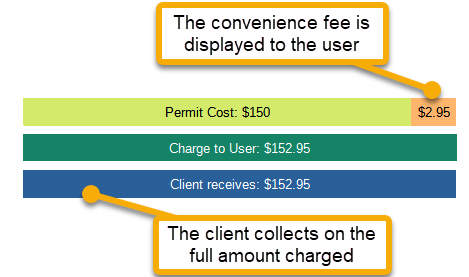
Admin collected fee for collecting cash and cheques:
The admin wants users to use online payment providers to collect payment. When a user pays for an item with cash or cheque, this puts an increased burden on the admin and this fee is set up as a deterrent. The setup would apply to all item types but only apply to payment types of cash. The following is how you would set this up: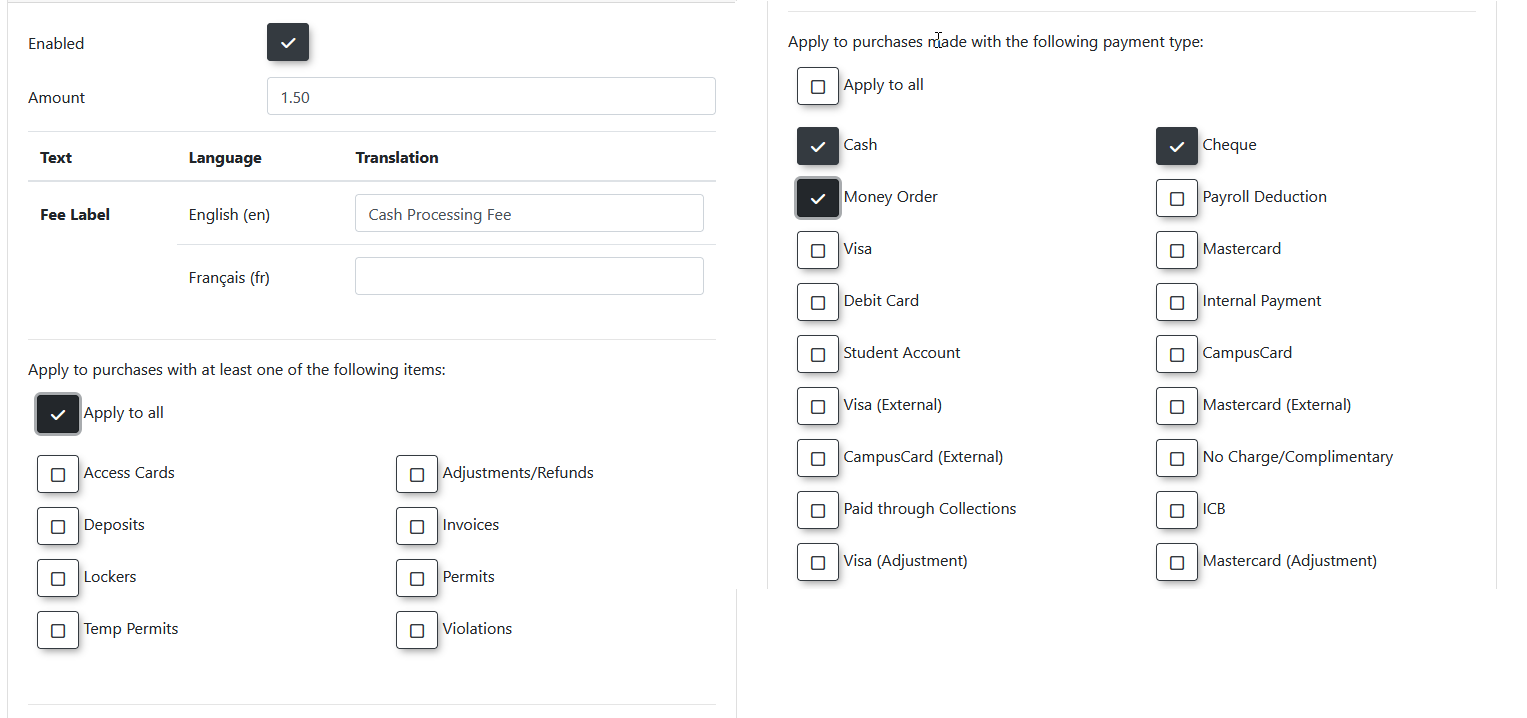
Admin collected fee for permits
In this scenario, we will assume that permits are sent to a thirdparty for enforcement, but the third party charges $0.50 per permit they have to enforce. The client wishes to pass this cost onto the user. The fee will apply to all payment types, but only on permits and temp permits. The setup will look as follows: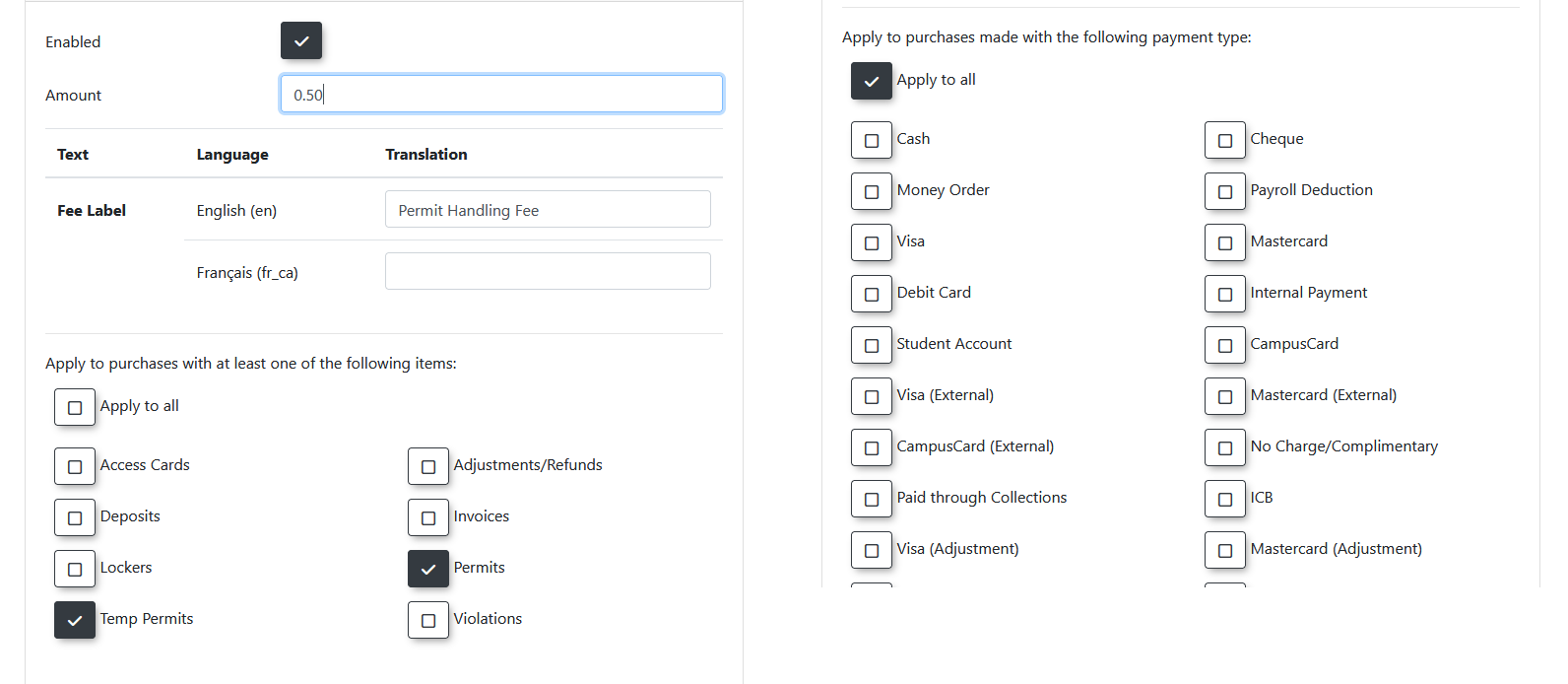
OPSCOM collected transaction fees
In these scenarios, there is a transaction fee that is set up on the payment provider that will deduct a specific amount from every transaction. At the time of this writing, it is a flat rate per account. Different fee rates based on different items (violations, permits, lockers, etc) will require different accounts to be used per item type.
Admin charges a convenience fee to cover the transaction fee
The agreement that all permits will incur a $2.95 transaction fee to be paid to OPSCOM is set up with the payment provider and the client. The client still wants to receive the full $150 for the permit that is purchased so they set up a convenience fee will be a charged when selecting this payment type.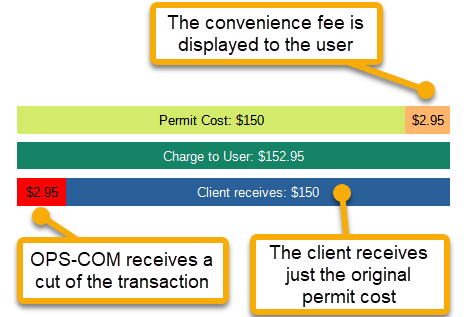
Admin includes the transaction fee in the price of the item
The agreement that all permits will incur a $2.95 transaction fee to be paid to OPSCOM is set up with the payment provider and the client. The difference here is that the client will include the fee in the cost of the item. If a permit costs $150, then $2.95 of that will be sent to OPSCOM leaving the client with $147.05. There is no setup for fees in this scenario. If you want to inform the users that there is a transaction fee and that it is included, you will need to update a footer stating that the final amount includes the transaction fee.