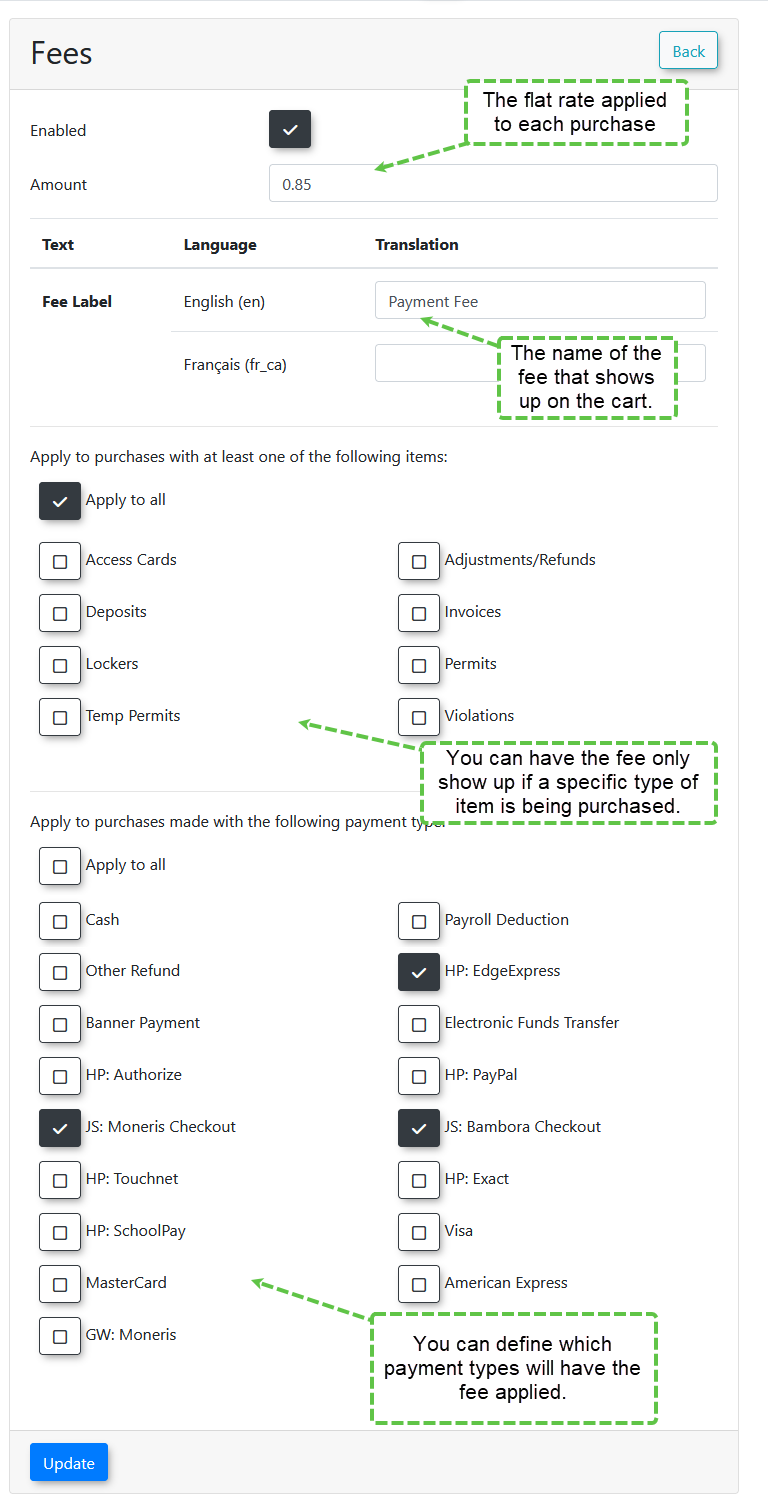Managing Convenience Fees
Convenience Fees in OPSCOM allow administrators to add an additional flat-rate charge directly to user payments, managed entirely within the OPSCOM system. This feature provides flexibility to offset processing costs, incentivize certain payment methods, or cover administrative burdens, distinct from any transaction fees imposed by external payment providers.
Difference Between Transaction Fees and Convenience Fees
It's crucial to understand the distinction between these two types of fees:
- Transaction Fees: These are charges applied by your payment provider (e.g., credit card processor) for processing a payment. They are independent of OPSCOM's internal settings. Depending on your setup, OPSCOM and end-users may not be directly aware of these fees as they are managed solely by the payment provider.
- Convenience Fees: These are additional charges that are managed and applied directly through OPSCOM. For example, your OPSCOM system can add a $5 convenience fee onto a payment. This fee amount is visible within OPSCOM and is added to the grand total before being sent to the payment provider.
It is possible for a system to utilize both Convenience Fees (managed by OPSCOM) and Transaction Fees (managed by the payment provider), but recognizing their distinct origins and management is important.
Using this Feature
The Fees Page allows you to set up various convenience fees.
You can only use Convenience fees if you have Bambora/Worldline as your payment provider.
Fee Limitations
Before configuring, understand these limitations:
- Applied Once Per Order: Fees are applied once per fee type per order. This means if a fee is set for permits, only a single fee is applied to the order, regardless of whether it contains one permit or five permits.
- Flat Rate Only: Fees are currently a flat rate. There is no percentage-based fee option at this time.
- Grand Total Sent: Fees are not sent to the payment provider as a secondary item. Only the grand total (item price + convenience fee) is sent for processing.
Fee Examples and Setup
Admin Collected Fee for Collecting Cash and Cheques (Deterrent Fee)
- Scenario: The administrator wants to encourage online payments. A fee is set up as a deterrent when users pay with cash or cheque, covering the increased administrative burden.
- Setup: The fee would apply to all item types but only to payment types of Cash and Cheque.
Admin Collected Fee for Permits
- Scenario: Permits are sent to a third party for enforcement, and that third party charges $0.50 per permit they enforce. The client wishes to pass this cost onto the user.
- Setup: The fee would apply to all payment types, but only to Permits and Temp Permits. The setup would specify
$0.50 as the fee amount.
Admin Charges a Convenience Fee to Cover an OPSCOM Collected Transaction Fee
- Scenario: There's an agreement with the payment provider that all permits will incur a $2.95 transaction fee paid to OPSCOM. The client still wants to receive the full $150 for a purchased permit, so they set up a convenience fee to cover this cost.
- Setup: The convenience fee will be charged when selecting the specific payment type that incurs the $2.95 transaction fee. For example, the setup would apply to the relevant payment provider and define the convenience fee as
$2.95.
Admin Includes the Transaction Fee in the Price of the Item (No Fee Setup in OPSCOM)
- Scenario: An agreement exists where all permits incur a $2.95 transaction fee paid to OPSCOM. However, the client chooses to absorb this fee by increasing the item's price. If a permit costs $150, then $2.95 of that will be sent to OPSCOM, leaving the client with $147.05.
- Setup: There is no specific setup for fees in this scenario within OPSCOM, as the fee is already embedded in the item's base price. If you want to inform users that a transaction fee is included in the final amount, you will need to update a relevant footer message (e.g., in email templates or on the user portal) stating this.
Setting Up the Fees
You can access the Fees page to accommodate any of the scenarios above.
- Hover over System Configuration, then Payments, and click Fees.
- Click Add Fee and follow the diagram below.
- Click the Update button to save.
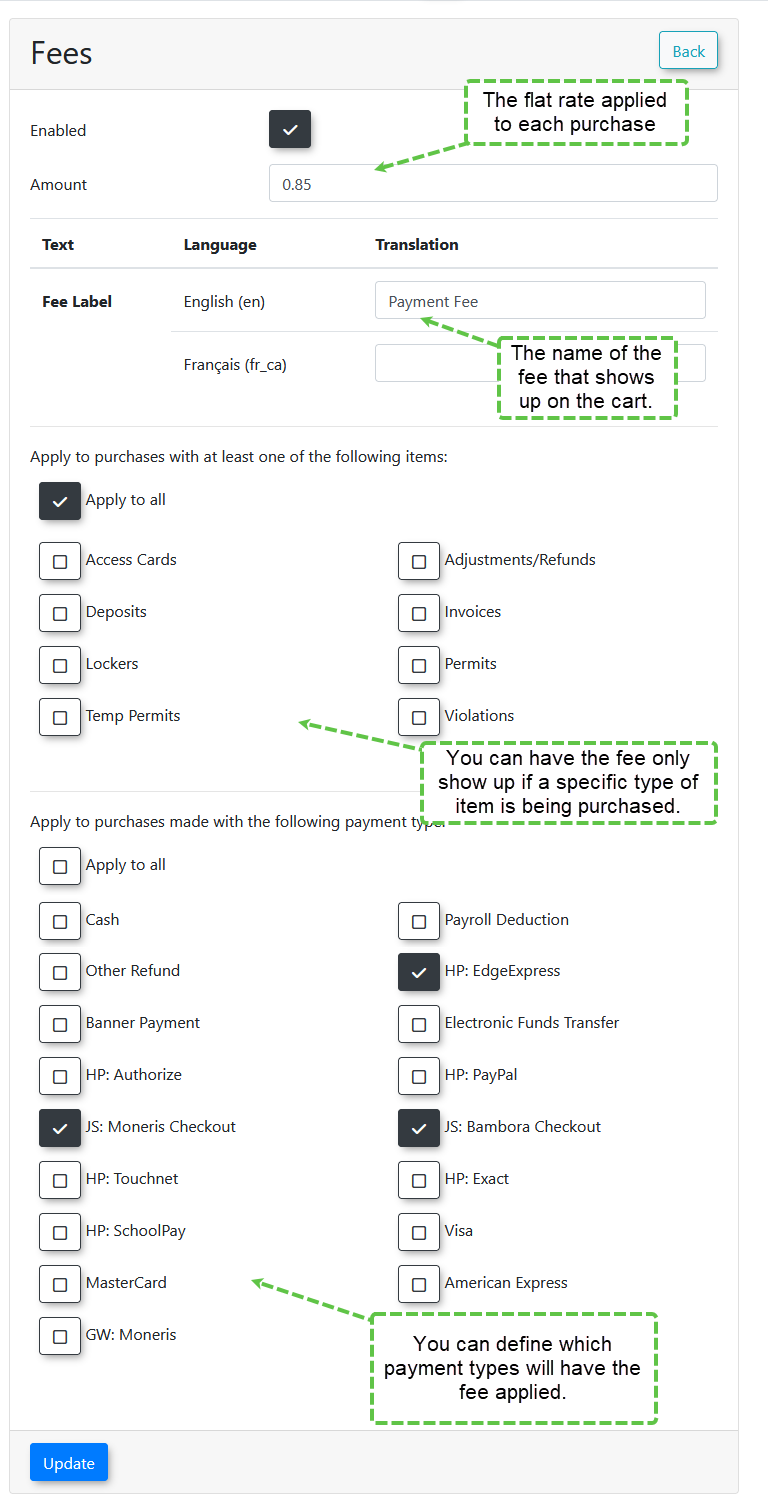
Best Practices & Considerations
- Clarity for Users: Clearly communicate any convenience fees to your users before they complete a transaction. Transparency builds trust.
- Strategic Application: Use convenience fees strategically. They can deter cash payments, offset third-party costs, or cover transaction fees, but ensure they align with your overall pricing strategy.
- Flat Rate Limitation: Remember that fees are flat rate, not percentage-based. Plan your fee amounts accordingly.
- Impact on Grand Total: Be aware that OPSCOM adds the convenience fee to the item's price to form the grand total before sending it to the payment provider.
- External Transaction Fees: Distinguish between OPSCOM's convenience fees and any external transaction fees imposed by your payment gateway. Understand where each fee is applied and how it impacts your revenue.
- Reporting: Consider how convenience fees will be reported and accounted for in your financial reconciliation processes.