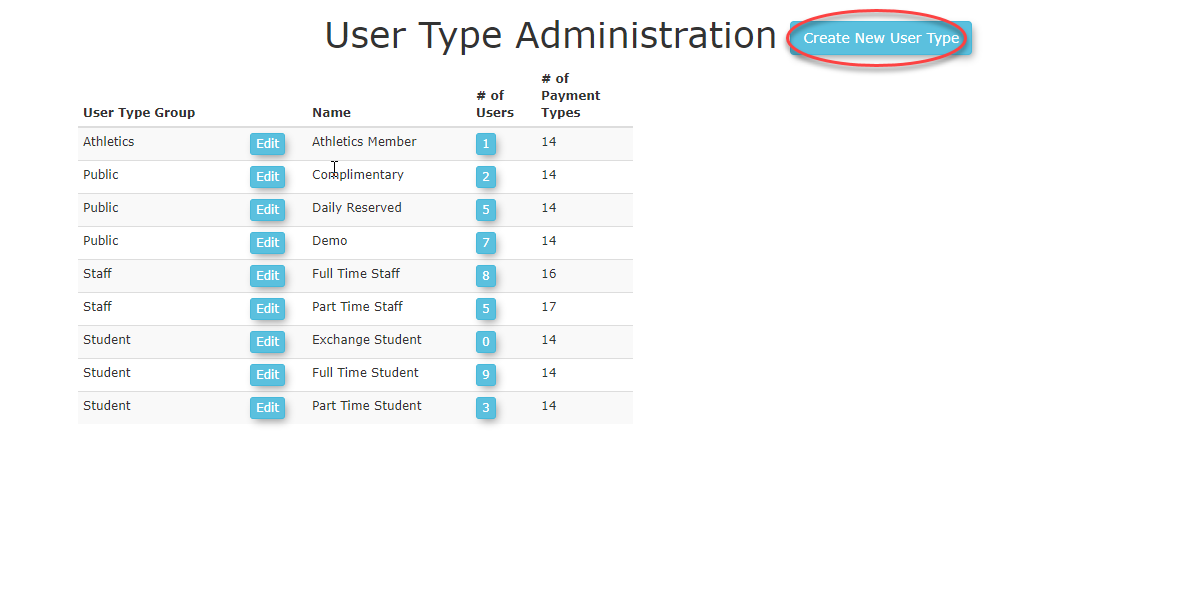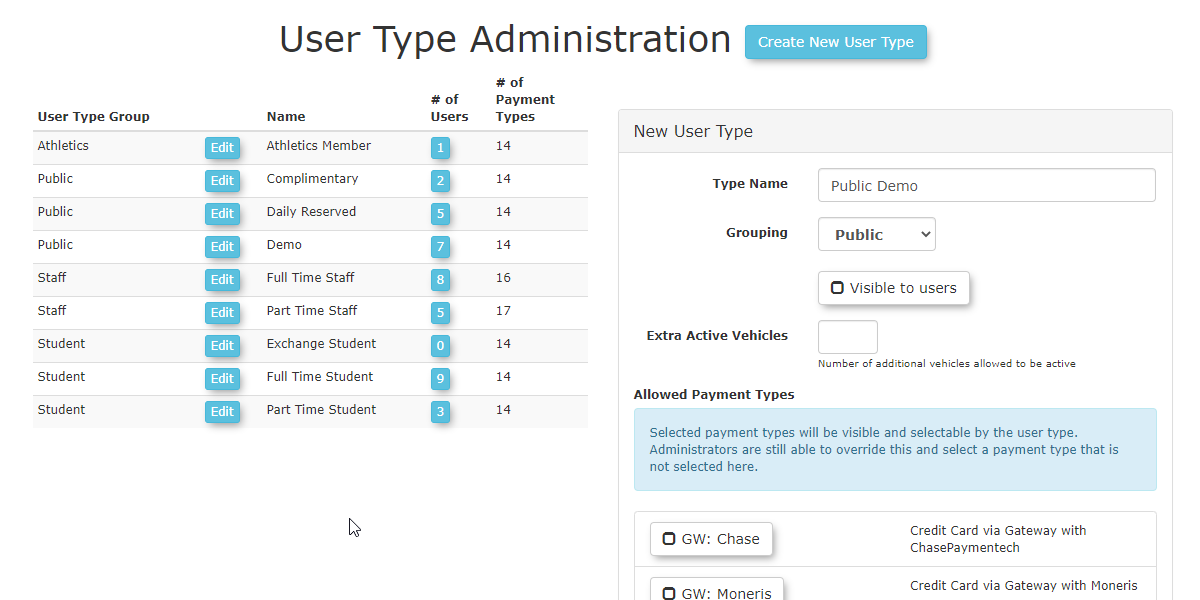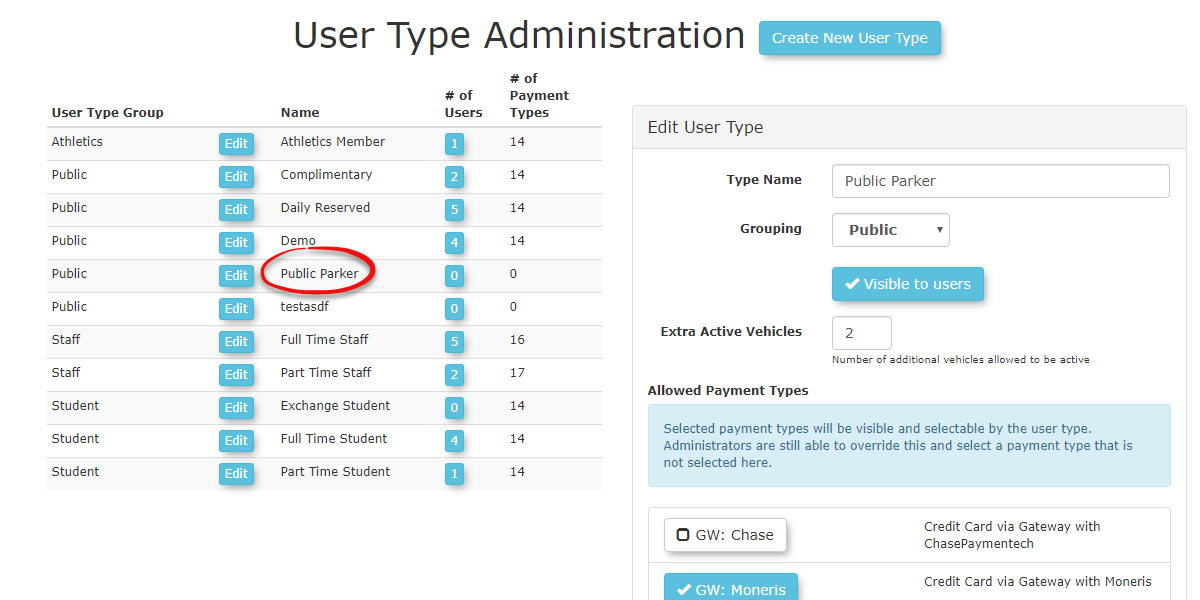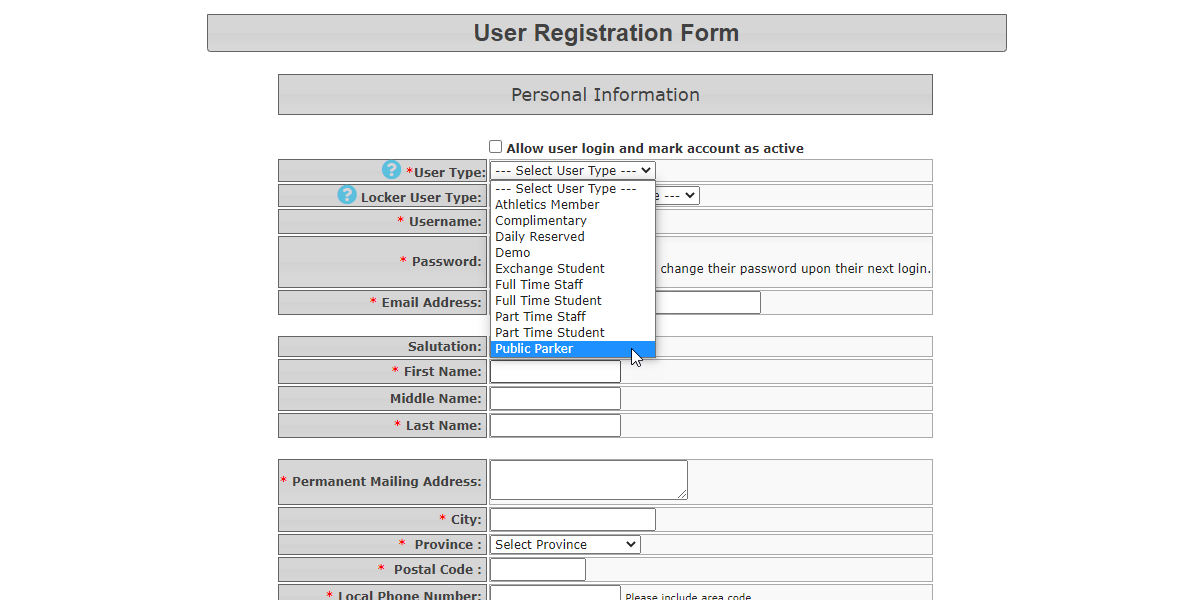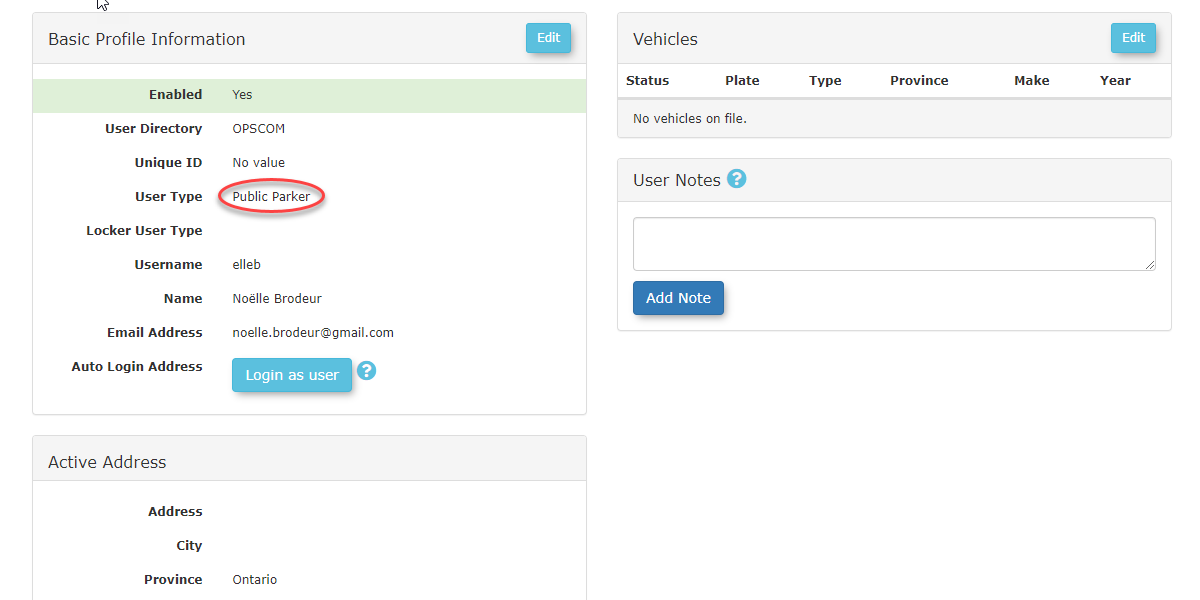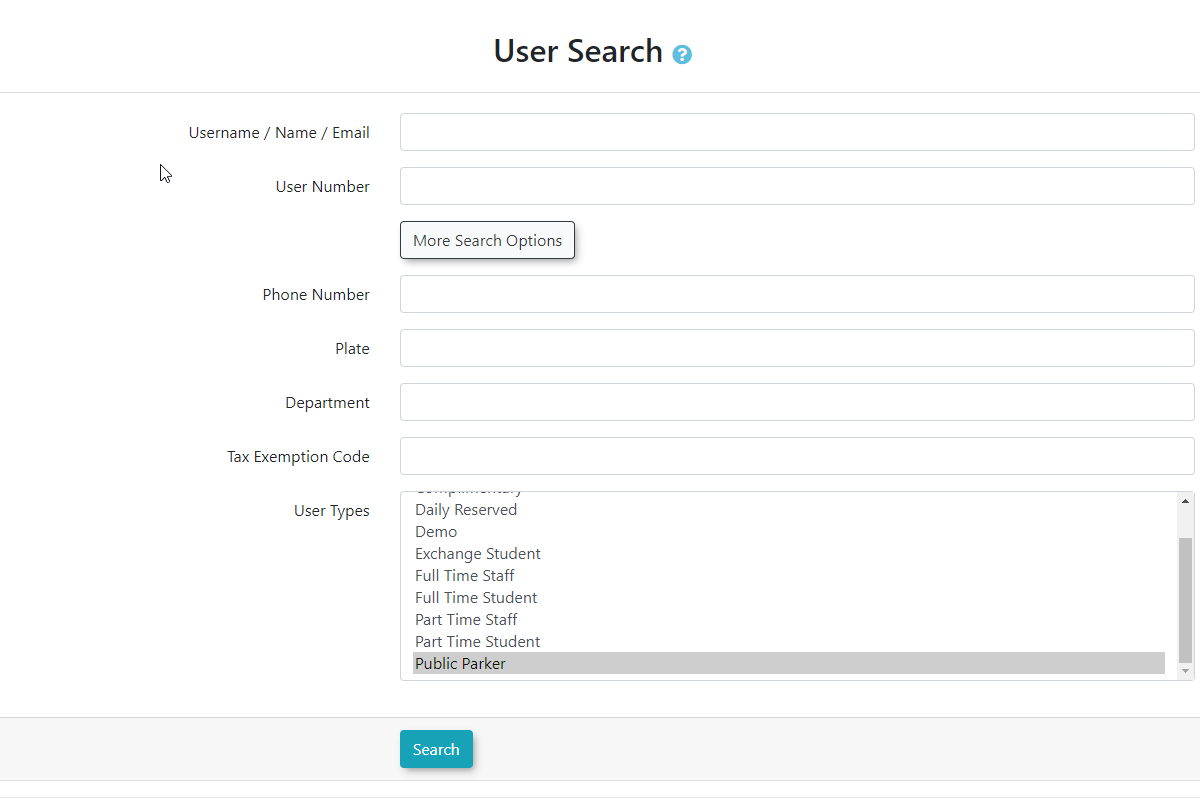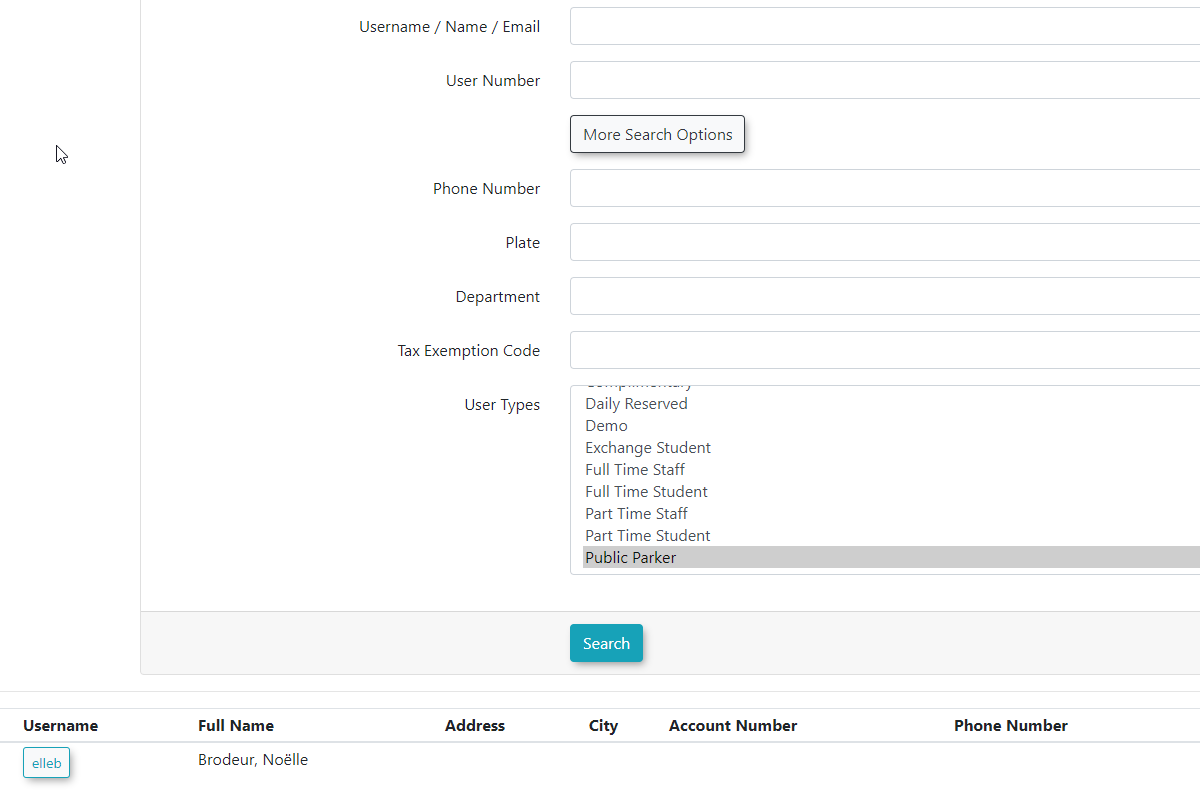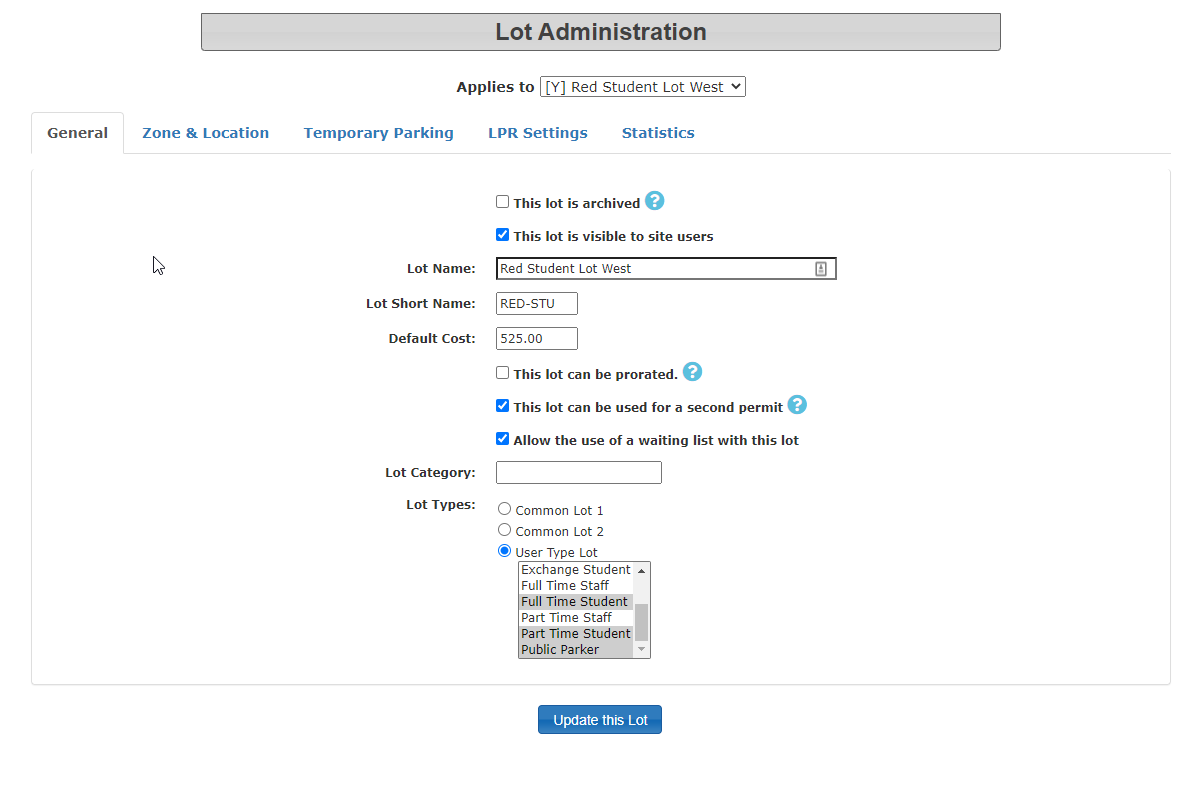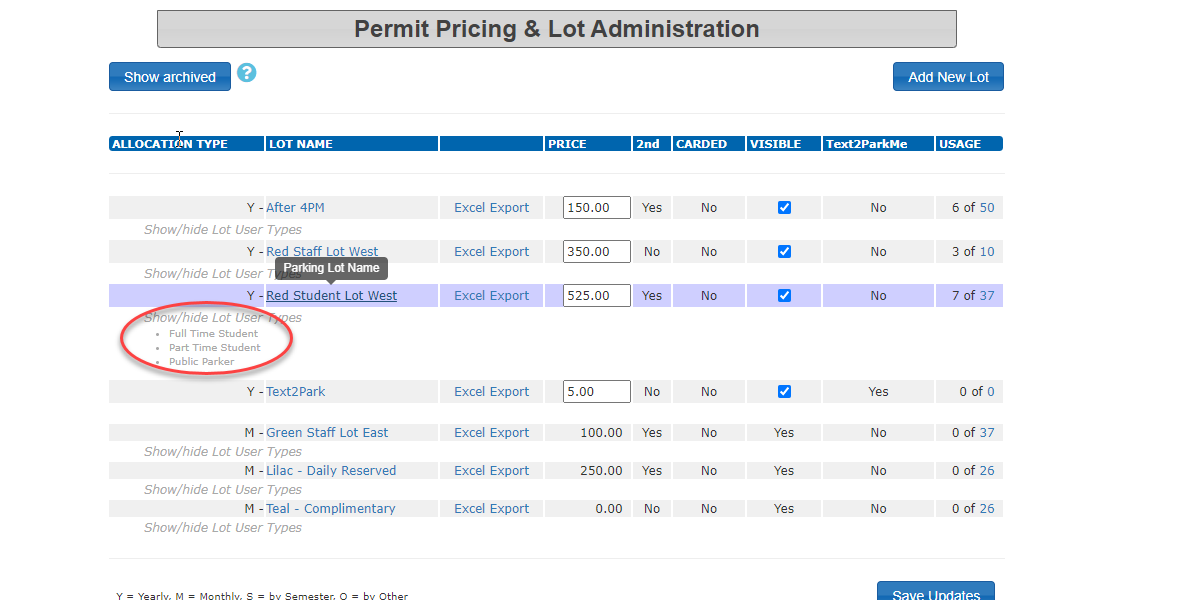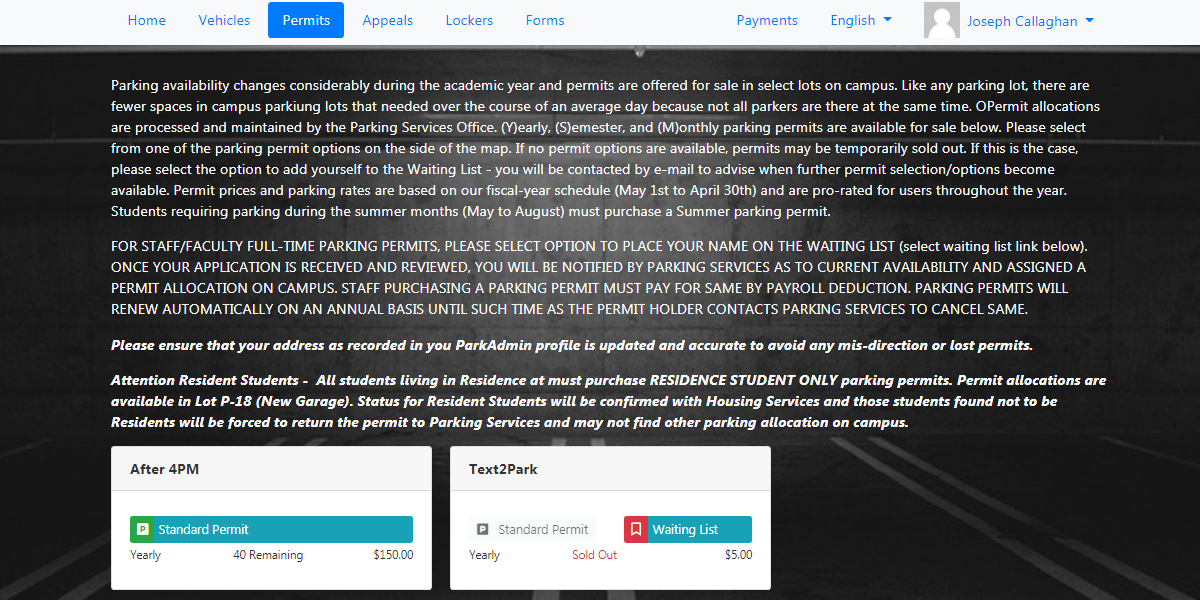User Types
User Types Configurationin
ToOPSCOM setupcategorize ayour system users (e.g., Student, Staff, Public) and control various aspects of their interaction with the system, including access to specific lots, available payment options, and the fields visible on their profile. Configuring user type,types goallows administrators to tailor the AdminOPSCOM Optionsexperience menuto different user groups, ensuring appropriate permissions and hover over Users to select Types.functionalities.
CreateSetup a& NewConfiguration
User Type
Theconfigurations are managed through the User Type Administration tooltool.
opens.
The
- Hover over System Configuration, Users, and click Types.
This will open the User Type Administration page, displaying a list of your existing User Types will appear. Types.
To add
Creating a userNew type,User clickType
on
- Click the Create New User Type
Inbutton.
this example, we are creating a user type of Public Parker.
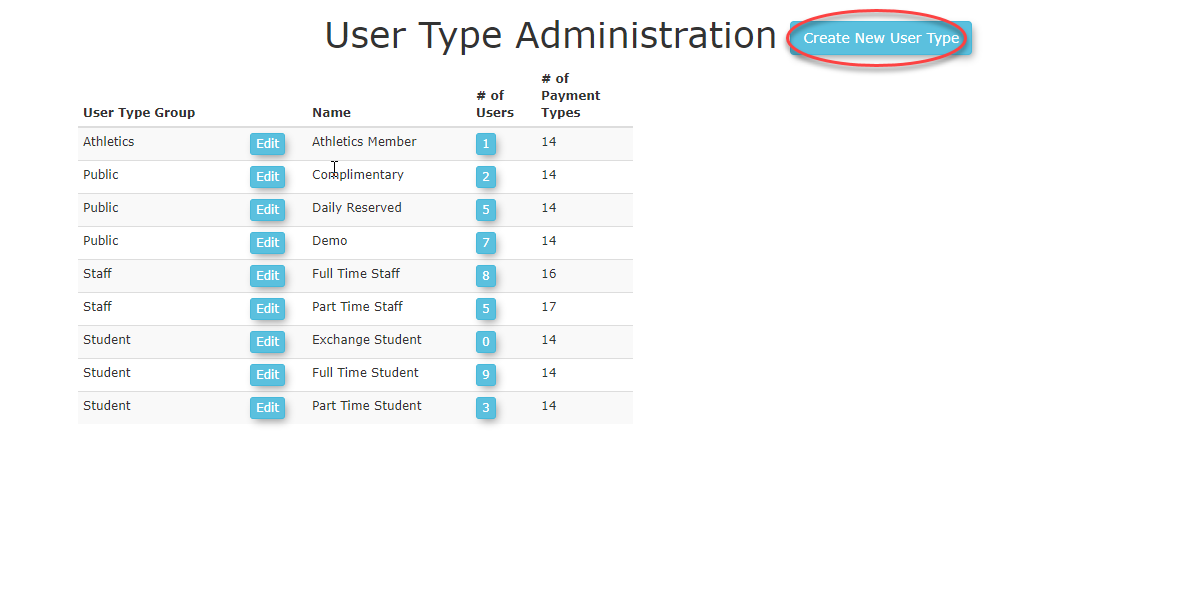
- Enter the Type Name
andfor setyour new user type (e.g., Public Parker).
- Set the Grouping for this user type. This is crucial as it links to OPSCOM's internal master user categories, which govern access to other system items and the appearance of profile forms. The four main internal categories are:
- Staff
- Student
- Public
,
we- Athletics
alsoYour have the ability to toggle if thenew user type ismust selectfit ableinto uponone registrationof tothese yourcategories.
users
by
clicking- You can toggle Visible to Users
asto wellmake asthis user type selectable by end-users during registration.
- Set the number of Extra Active Vehicles that
userusers of this type can have. By defaultdefault, users can have aone singleactive vehicle at a time unlessvehicle; this field isspecifies specified.how many 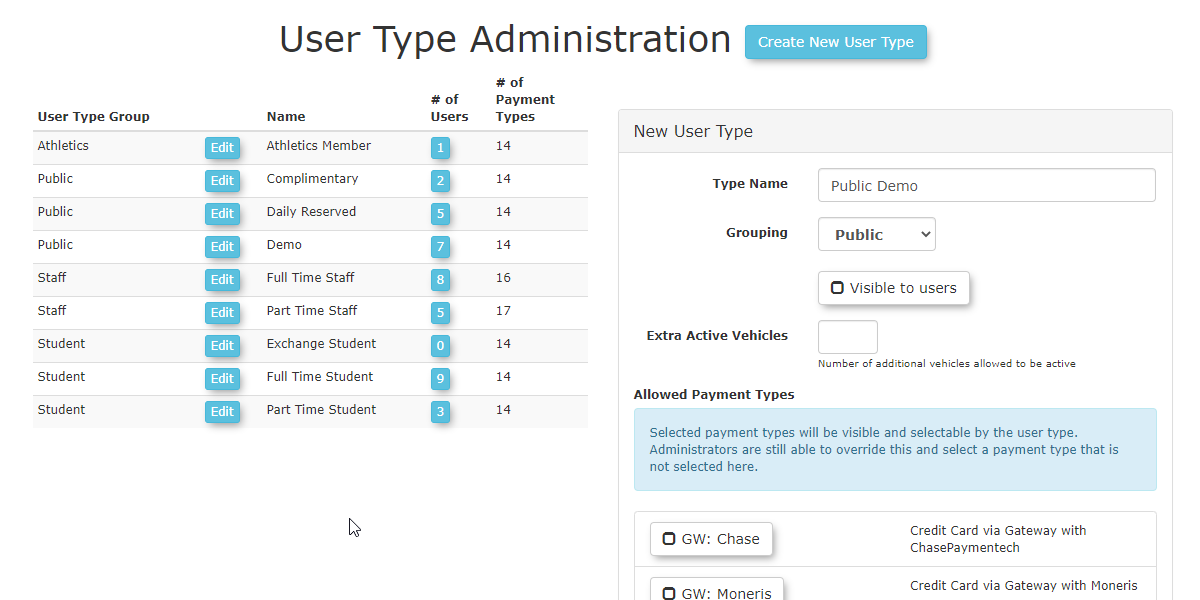
Next
- Choose
youthe mayAllowed scrollPayment to choose allowed payment typesTypes for this User Type.
- Click Create User Type.
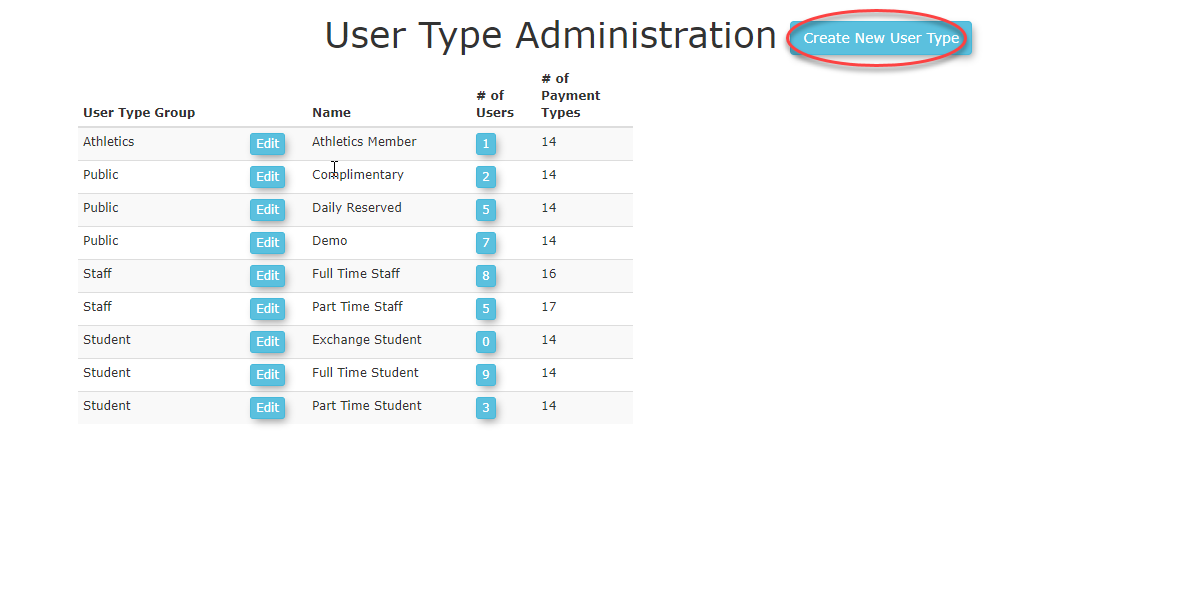

Once Asaved, Noteyour On Extend Info
Extend Info is the internal system master user types. There are four categories.
These master user types are important as they govern access to other items in the system. Payment types for example, can be restricted as far as being visible in the system to internal users, end users both as staff or student. You may want Payroll deduction only visible to Staff users, as an example.
The look and feel of the profile form itself is also affected by master user type. Student users would see items in the profile registration form that staff users would not see and vice versa.
Thenew user type you create as a subset to these must fit one of these categories.
Staff
Student
Public
Athletics
Now when you look at the list of user type, notice(e.g., Public Parker) iswill nowappear one ofin the user types.
list.
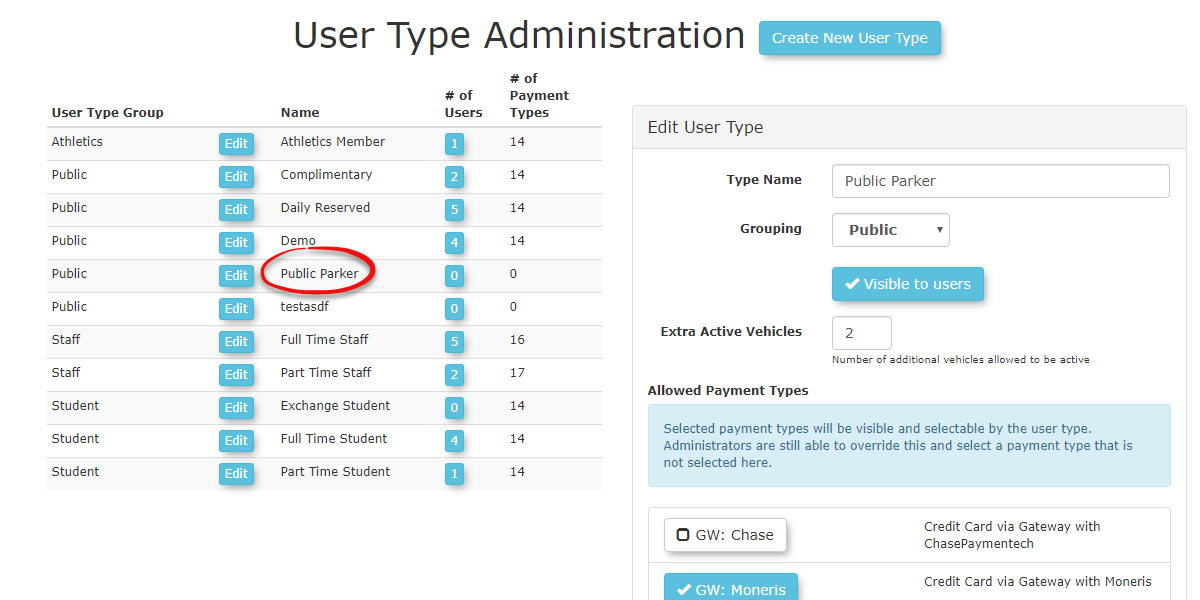
Using this Feature
Applying a User Type to a User
Applying aA User Type can be assigned to a user can be done when the usertheir account is created.created It can also beor changed at any time inlater.
the
future.
In
- Hover over User Management and click User Search.
- Search for the user
profile,you want to edit.
- Edit the user profile and click
in the field labeled Select User Type topicklist.
display- Choose the
pickdesired listUser whereType you can choose(e.g., Public Parker).
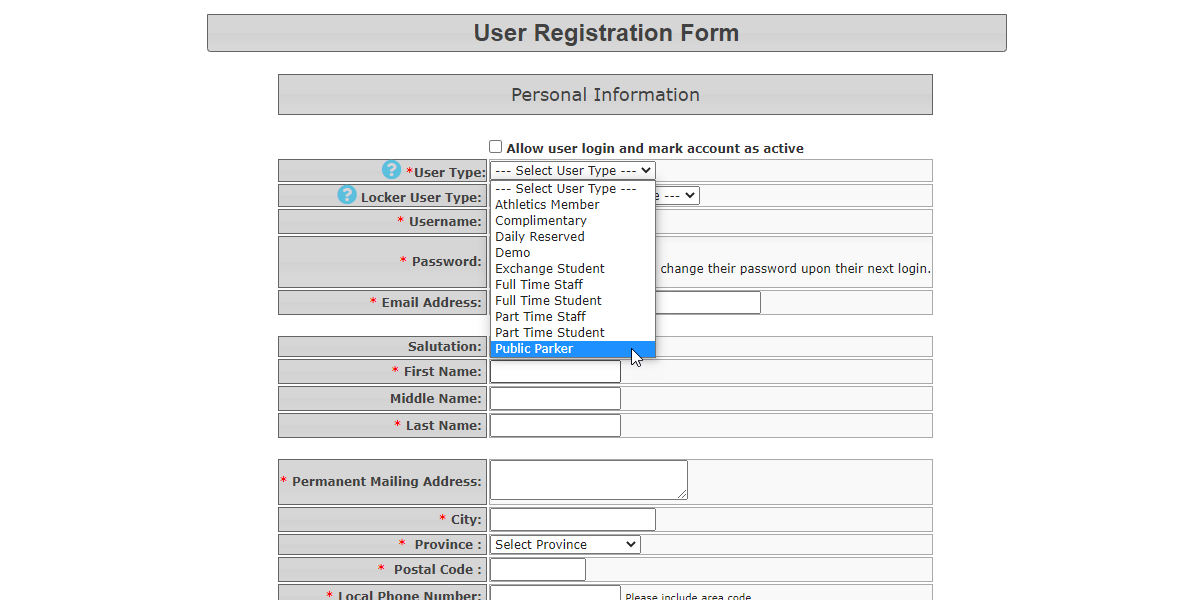
- Click
TheSubmit userProfile profileInformation, will now look likereview the following:
submission 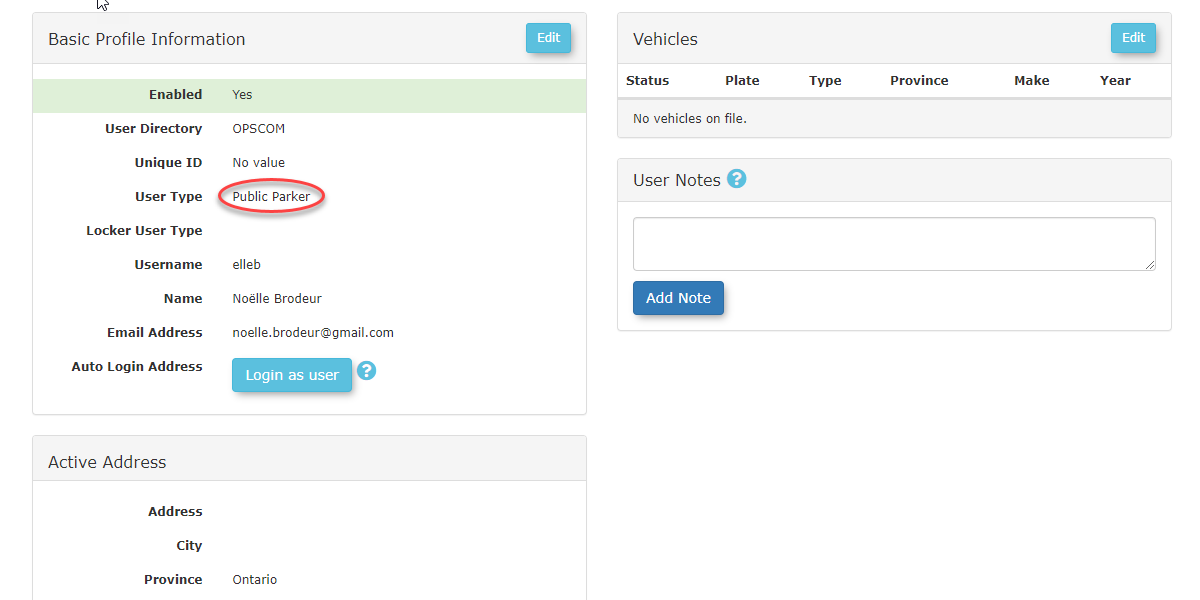
and click the Information Correct button.
Searching by User Types in SearchesType
User TypeTypes can be used as criteria in various search criteriatools aswithin well.OPSCOM. InYou can use the userUser Search tool or you can click the # of Users button beside the lot to automatically perform a search toolfor selectthis Publicuser Parker with no other search parameters set,
type.
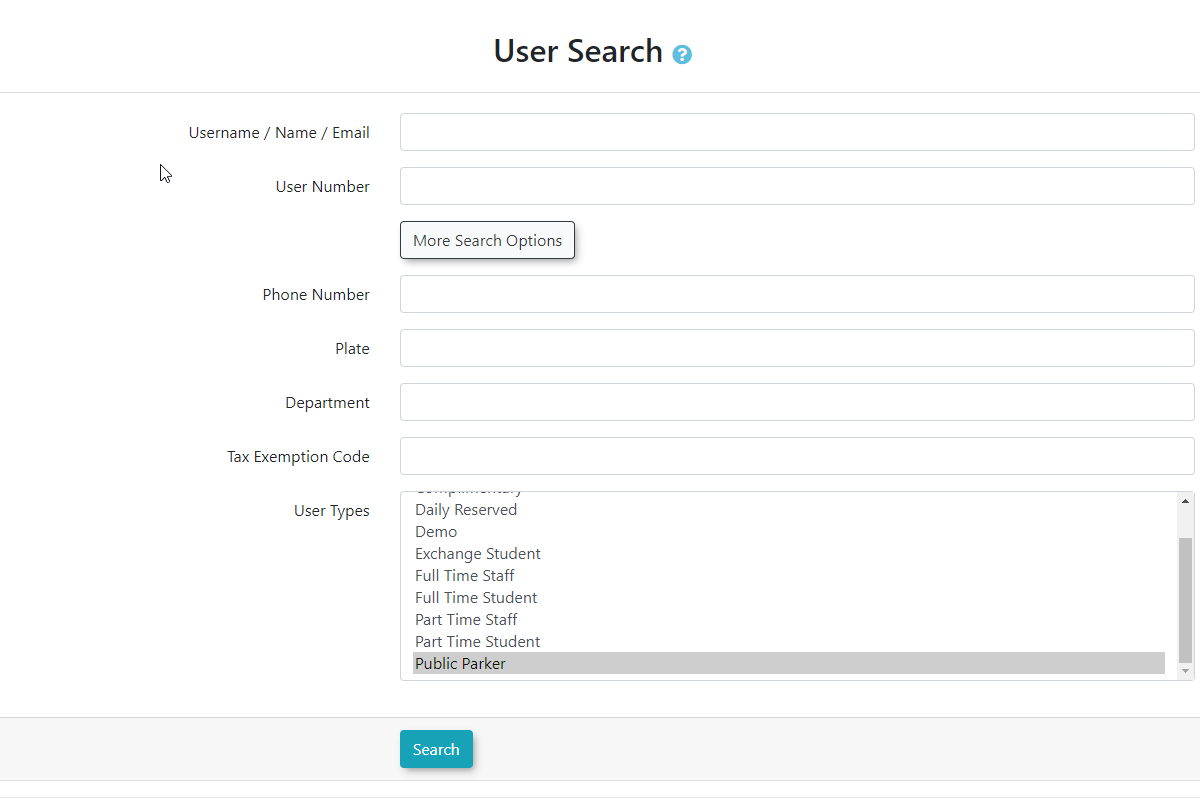
Searching for Payment Types Assigned by User Type
You willcan now seeclick the elleb# of Payment Typesuser inbutton theto returnedimmediately searchsee resultsa simplylist basedof onall thepayment types associated to each user type.
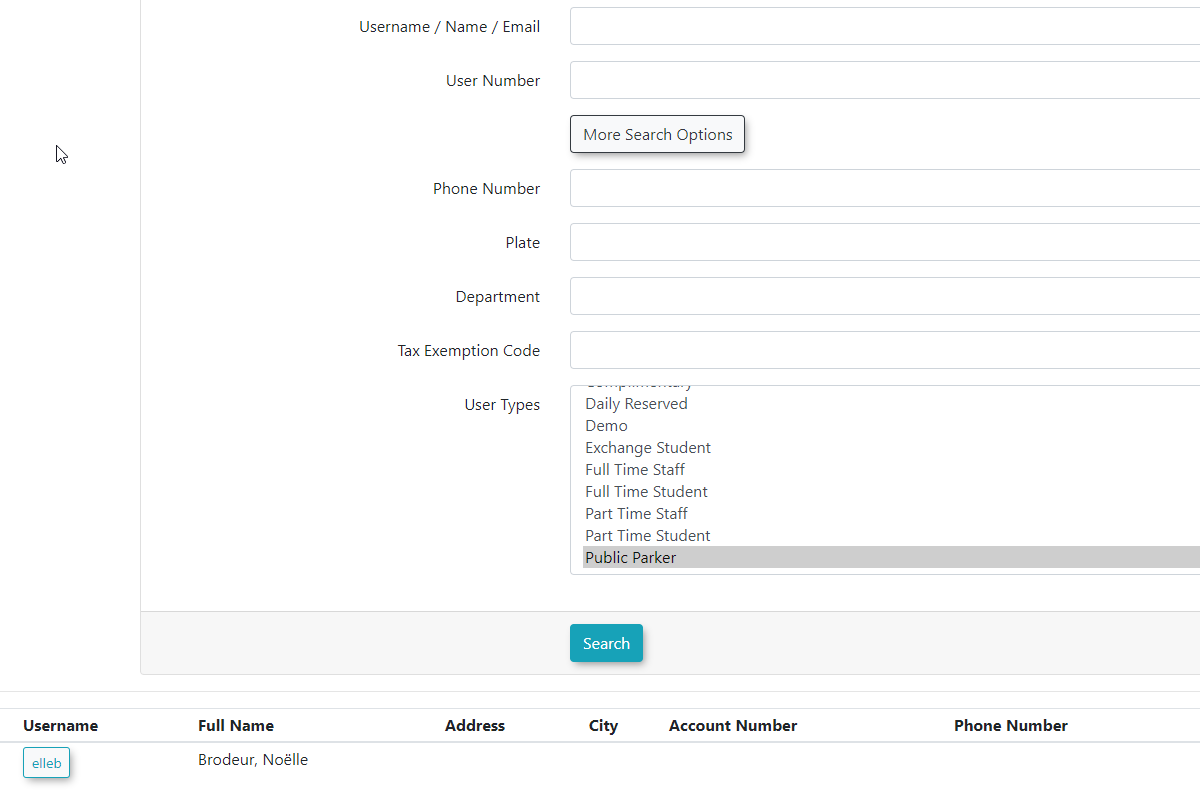
InUser Types play a critical role in controlling access to parking lots.
- Hover over Parking Management, Lot Administration and click Pricing & Lot Admin.
- Click on the Lot
AdministrationName, of the userlot typeyou can be appliedwish to provideconfigure.
or restrict access by user type.
In- On the General
Tab,Tab, you can select what users have access tounder the lotLot inAccess questionsection, byensure selectingUser Type Lot is selected.
- Select the specific user types you wish to allow access to this lot in the Lot Types
section.picklist. UnderCtrl User+ TypeClick Lot,to select themultiple usertypes.
types
- Scenario Example: For a particular lot, you
wish to have park in this lot. In our example, we are choosing Full Time Student, Part Time Student and our recently created Public Parker.
The scenario for this lot is that we willmight allow students asand wellpublic as Public Parkersparkers to purchase permits in this lot but notrestrict access for Staff/Faculty users.
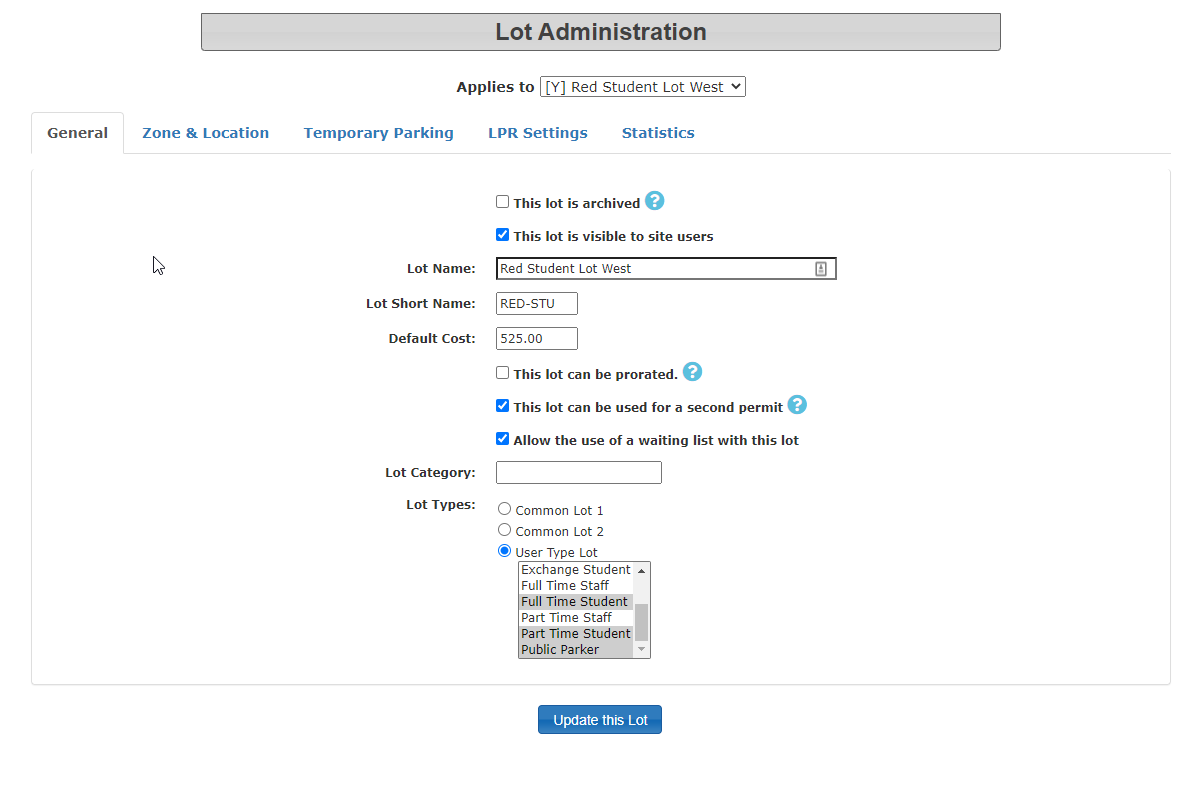
- When
looking atviewing the list of lots in Lot Administration, you can click Show/Hide Lot User Types to quickly see whatwhich user types a lot is configured forfor.
by
clicking
on
Show/Hide
User-Side Lot User Types.Visibility
InWhen the example below Red Staff Lot is restricted to Full Time and Part Time Staff whereas Red Student Lot is accessible to both Full and Part Time Students as well as Public Parkers.
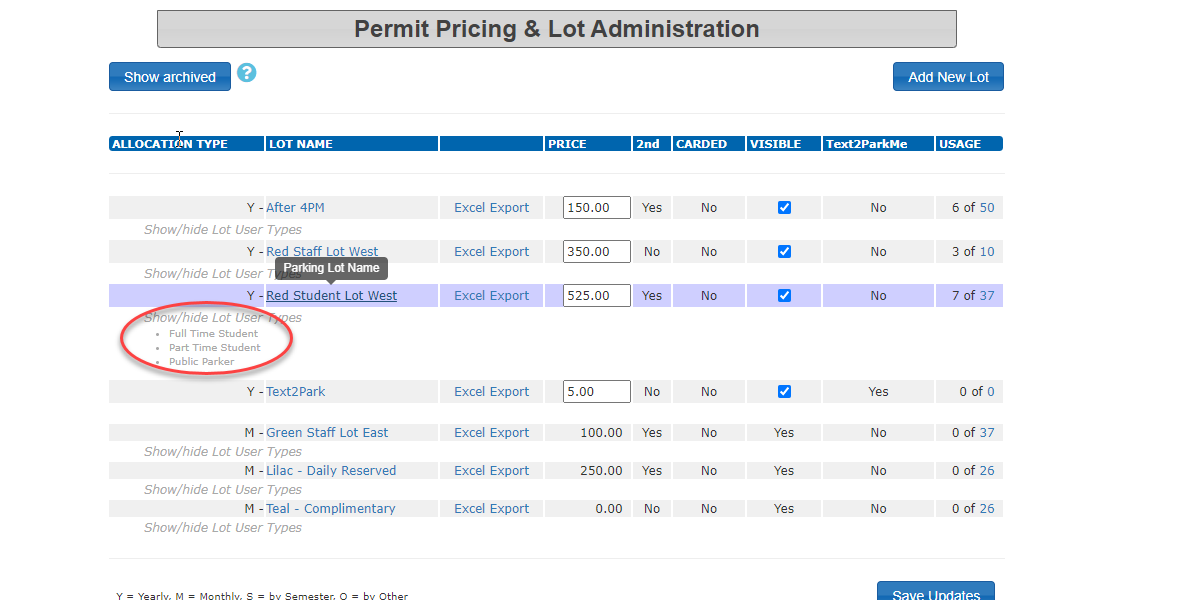
By addinga user type to lots the user side will appear as follows. In this example we are logged on as Joseph Callaghan.
When you gologs into the processsystem of(e.g., purchasingas "Joseph Callaghan" who is a permit,student), theand attempts to purchase a permit:
- The system will only display lots that are configured for that
useruser's type.specific
User Type.
- In this
exampleexample, wethe user might only see our "Standard Permit LotLot" and Text2Park"Text2Park" only.
if 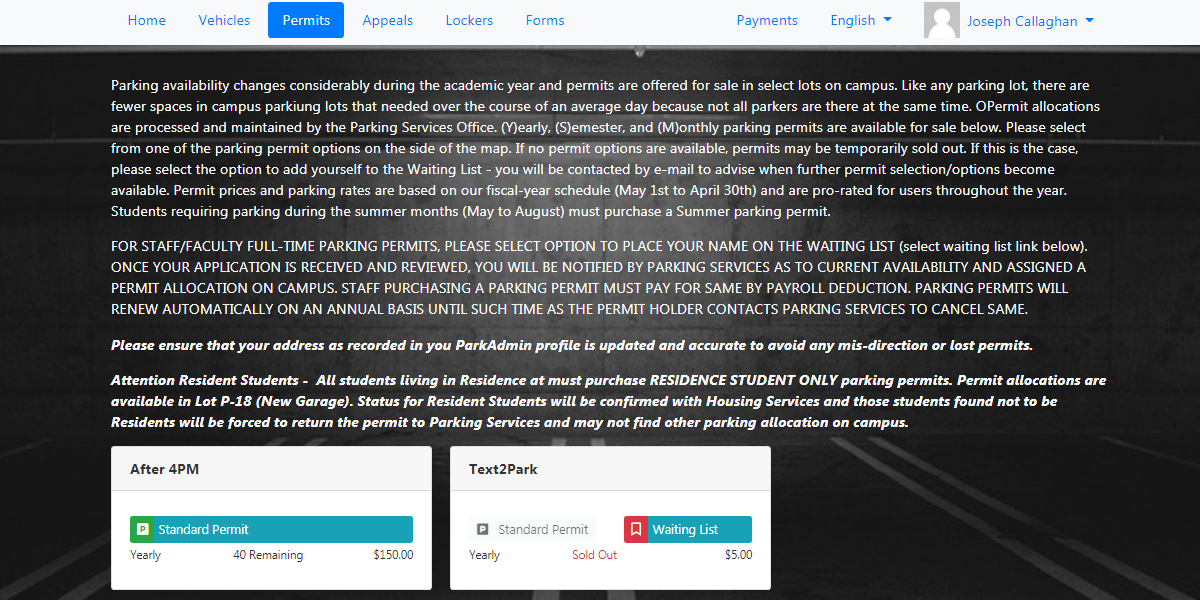
those are the only lots accessible to their user type.
Deleting or Archiving a User Type
- A user type can only be deleted or archived if no users are currently assigned to
it.it. You must reassign all users from a user type before it can be removed. Once you have done so, edit the user and click the Delete User Type button.
Best Practices & Considerations
- Align with Organizational Structure: Create user types that directly reflect the categories of individuals interacting with your system (e.g., Faculty, Undergraduate, Graduate, Visitor).
- Control Vehicle Limits: Use the Extra Active Vehicles setting to manage the number of vehicles associated with users, which can impact parking availability and system load.
- Granular Access Control: Leverage user types in Lot Administration to precisely control who can access and purchase permits for specific parking areas, enhancing security and resource allocation.
- Impact on Profile Fields: Remember that the Grouping (Staff, Student, Public, Athletics) you assign to a User Type affects the visibility of fields in the user's profile registration form. For instance, student users might see specific student ID fields that staff users would not.
- Payment Type Restrictions: Utilize the Allowed Payment Types to ensure only relevant payment methods are available to specific user types (e.g., restricting payroll deduction to Staff users only).
- Clear User Communication: Ensure users understand their assigned user type and how it affects their system experience, including visible lots and payment options.