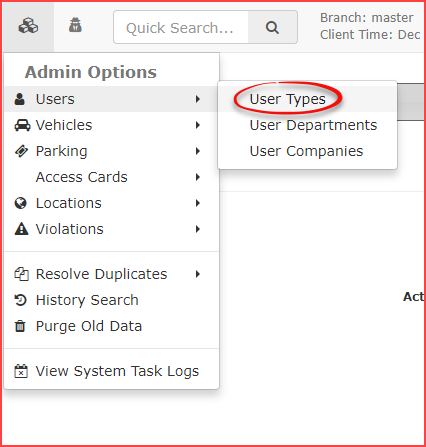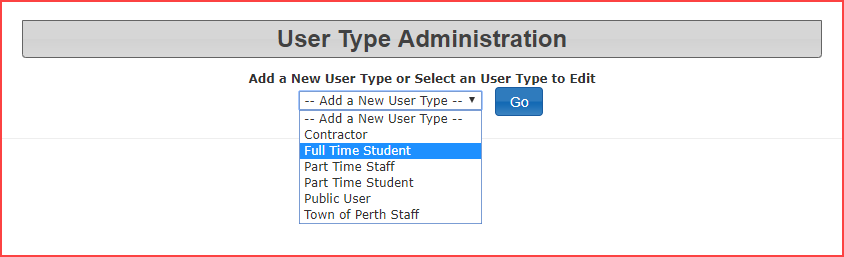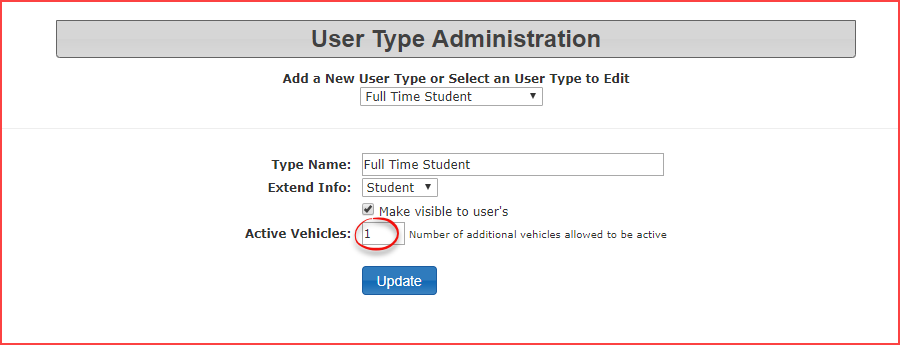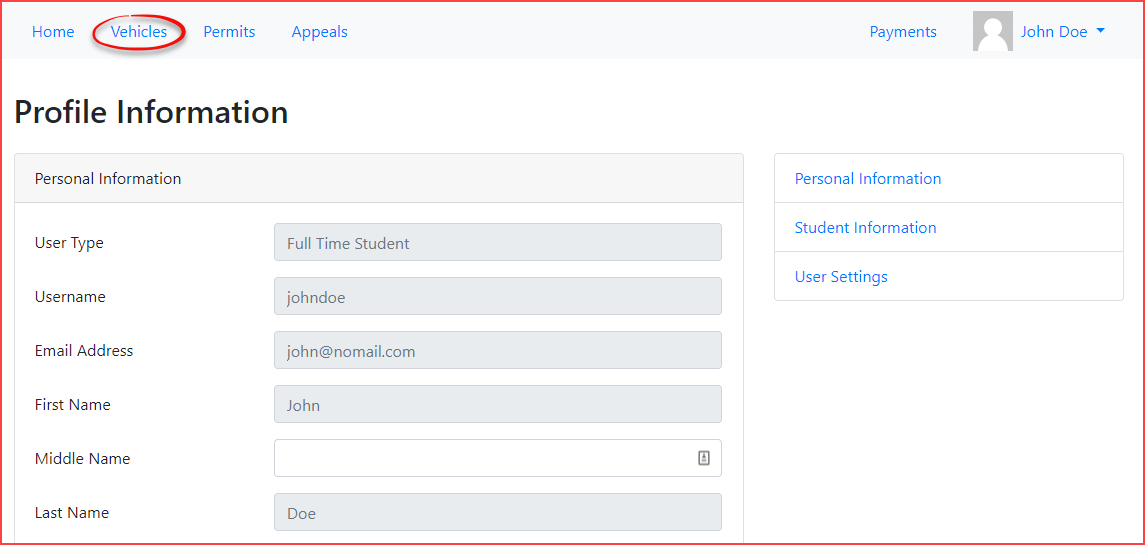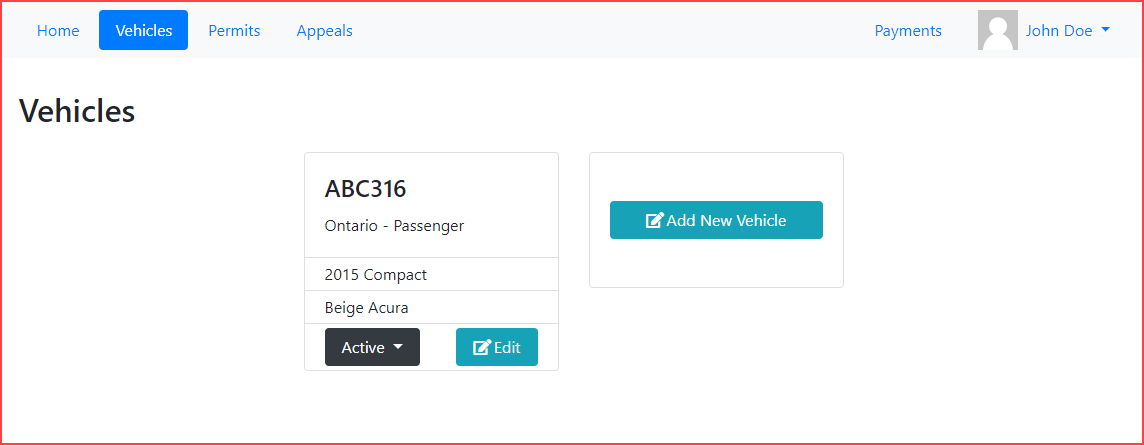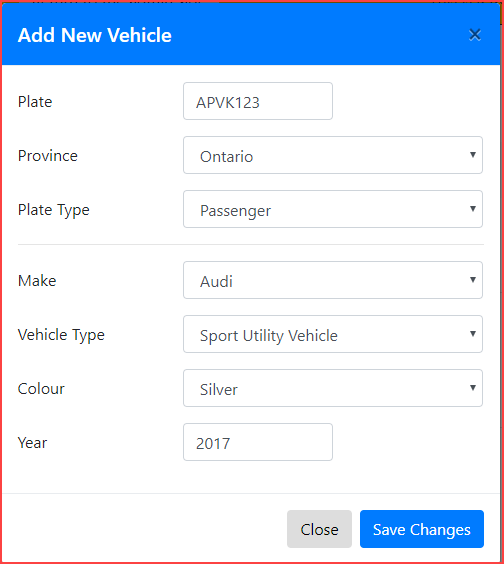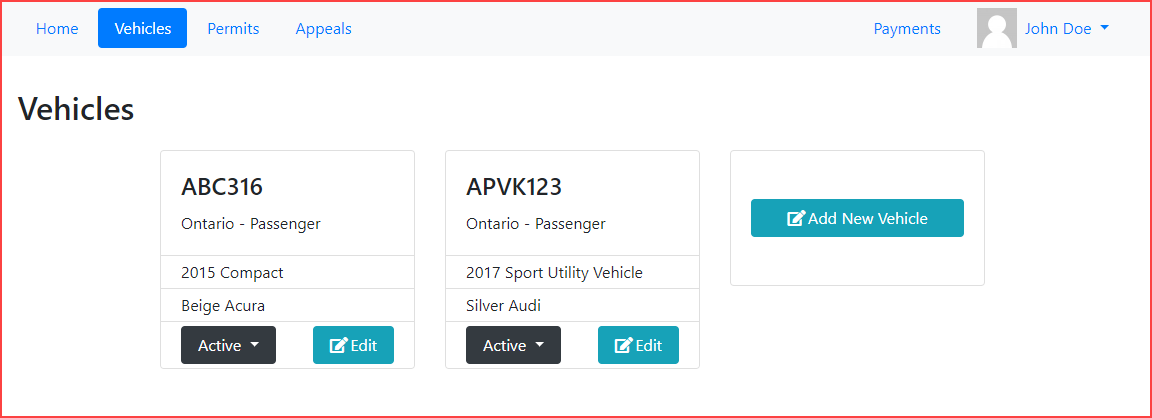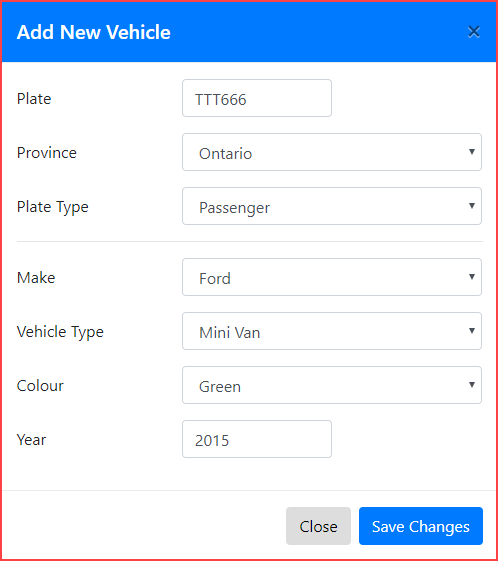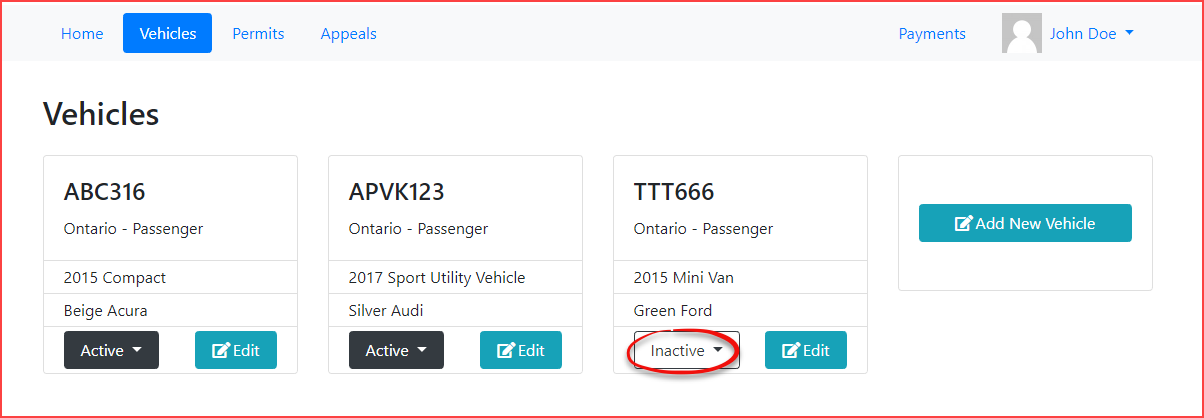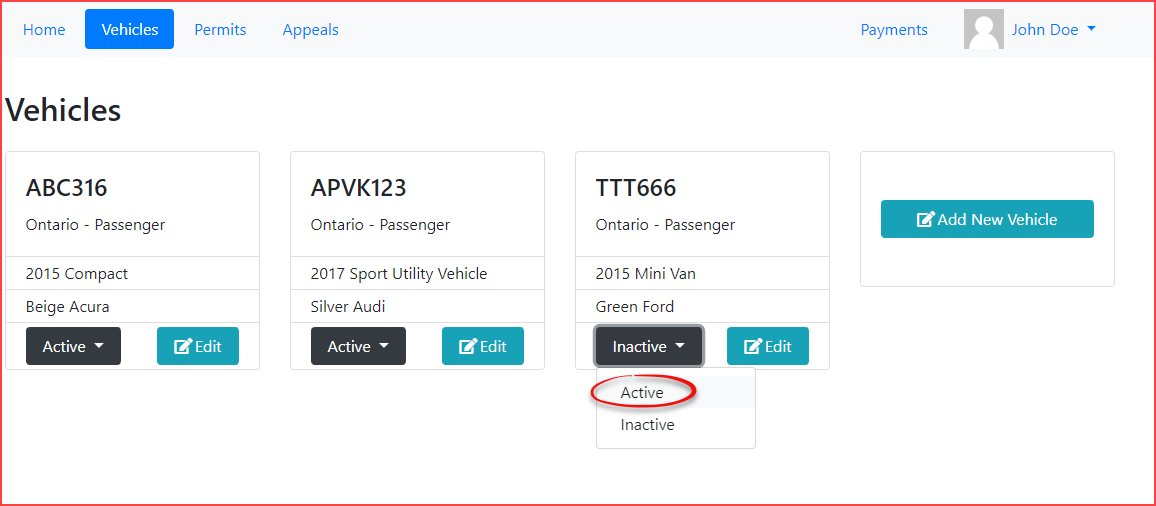Limiting Active Vehicles
On the Administration Interface
Active vehicle restriction is controlled through user types.
To edit the number of additional vehicles allowed to be active, hover over Admin Options -> Users and click User Types.
Select the user type to edit from the drop down list.
In this case, we are choosing to edit Full Time Student.
The screen will refresh with the configuration parameters for Full Time Student.
Edit the Active Vehicles number to reflect how many additional active vehicles may be on a profile.
Once a single vehicle has been added to a profile, the user must always have at least one active vehicle, so this number represents how many additional active vehicles can exist. This setting would mean the user may have a maximum of 2 active vehicles.
What Users See on the User Portal
Now that the limit has been set, let's have a look at how it affects the user's ability to add vehicles.
To add a vehicle to a profile, click on the Vehicle tab to access the vehicle information section of the user profile.
In this tab, you will see what vehicles, if any, are already associated with the user.
In this case we have a beige Acura with plate number ABC316.
Click on Add New Vehicle to add another vehicle.
Fill out the vehicle information, then click Save Changes to register the new vehicle.
The user will see a pop up message indicating the vehicle was successfully added.
The vehicle will be added to the user's profile and appear on the Vehicles tab.
Now we will try to add a third vehicle.
Recall that we have set the user type to only allow a maximum of 2 active vehicles.
Enter the vehicle information and click save changes to register this vehicle.
Again, you will receive the pop up message indicating the vehicle was successfully added.
The vehicle will be added to the Vehicles page however, notice this time the vehicle has been added in an Inactive state.
At this point, if the user attempts to make this third vehicle active by toggling the vehicle state, it will fail.
They will receive a pop up message indicating that the vehicle can not be made active due to the limit you have set for this user type.
Conversely, if a user tried to make all vehicles on their profile inactive, this would cause a pop up to appear indicating that the user must have at least one active vehicle.
Important Note
- If the vehicle being added is already in the system but not currently associated with the user, the user will be prompted by asking if they wish to add this existing vehicle to the profile. In this case the same rules described here will still apply.
- It is also important to note that if you reduce the number of allowed active vehicles, users who currently have more active vehicles than the newly reduced setting will not be affected and are essentially grandfathered in. The new rule will only come into effect when the user attempts to add vehicles in the future.