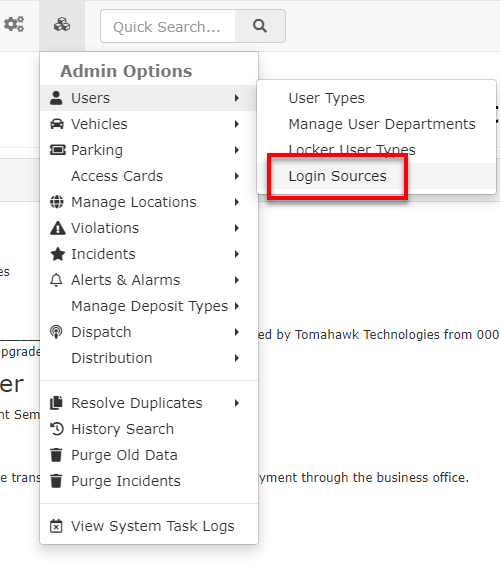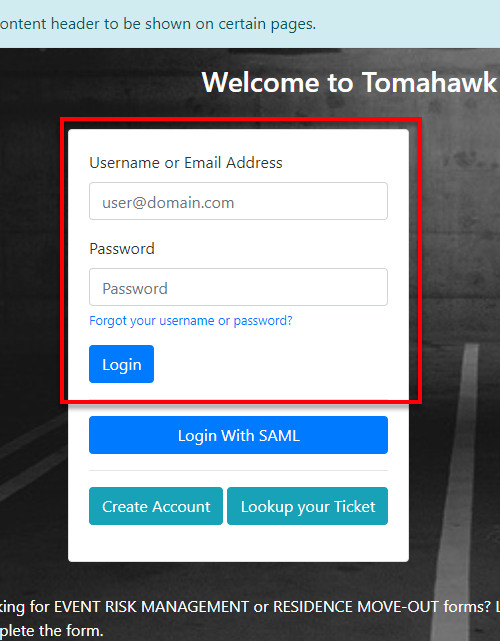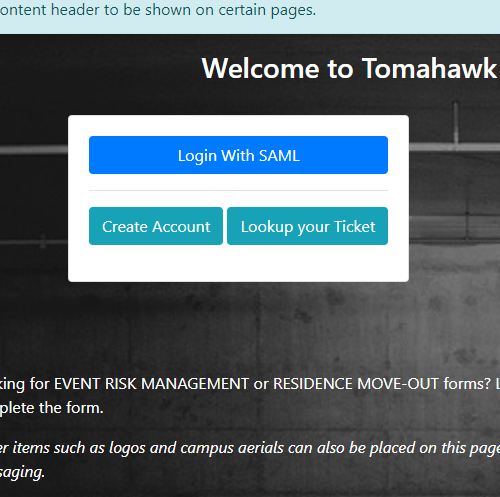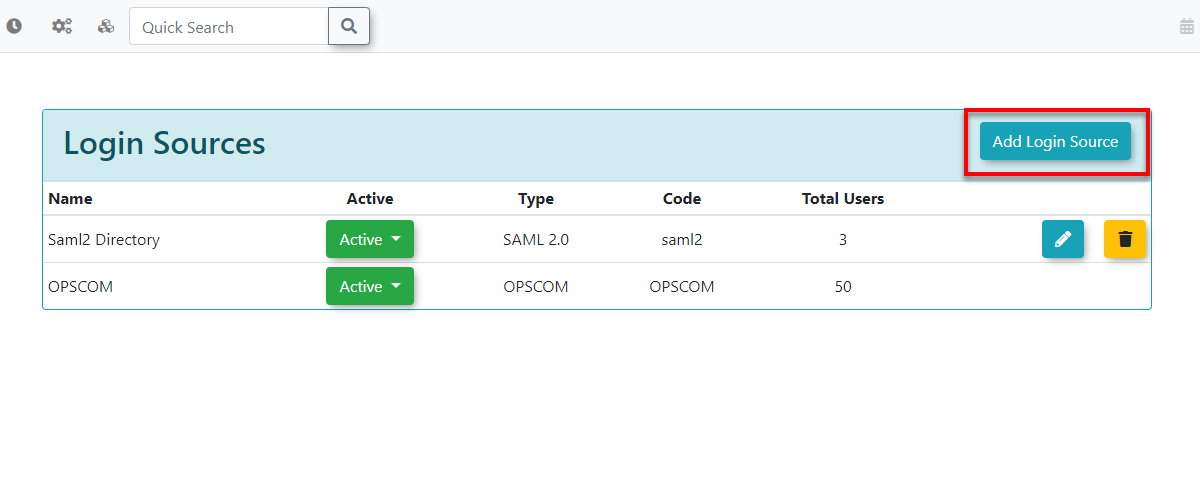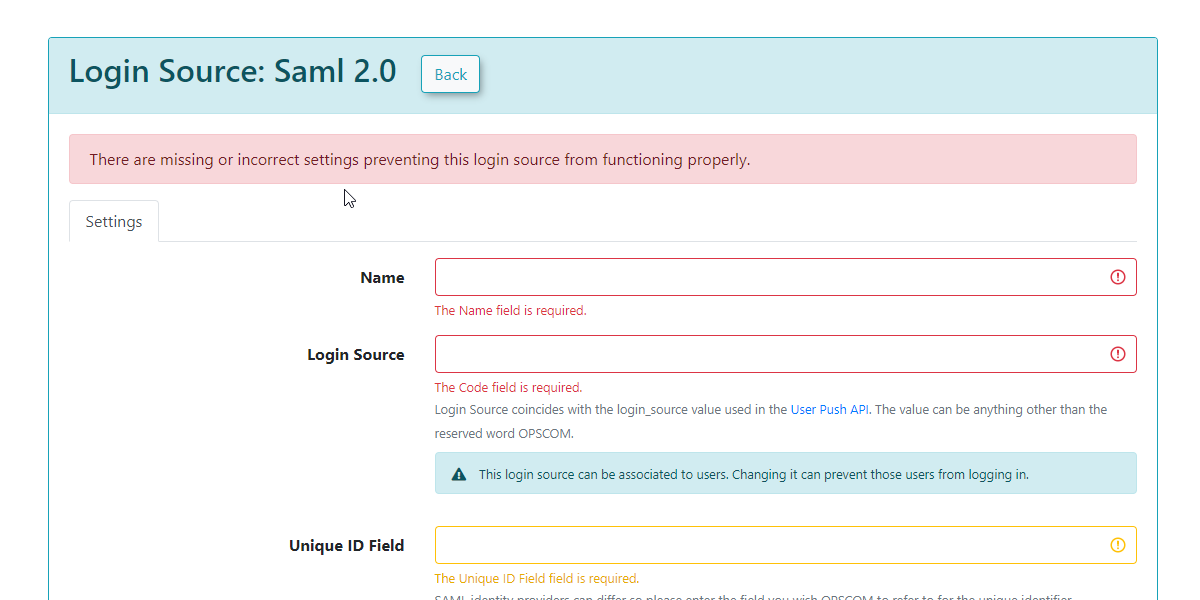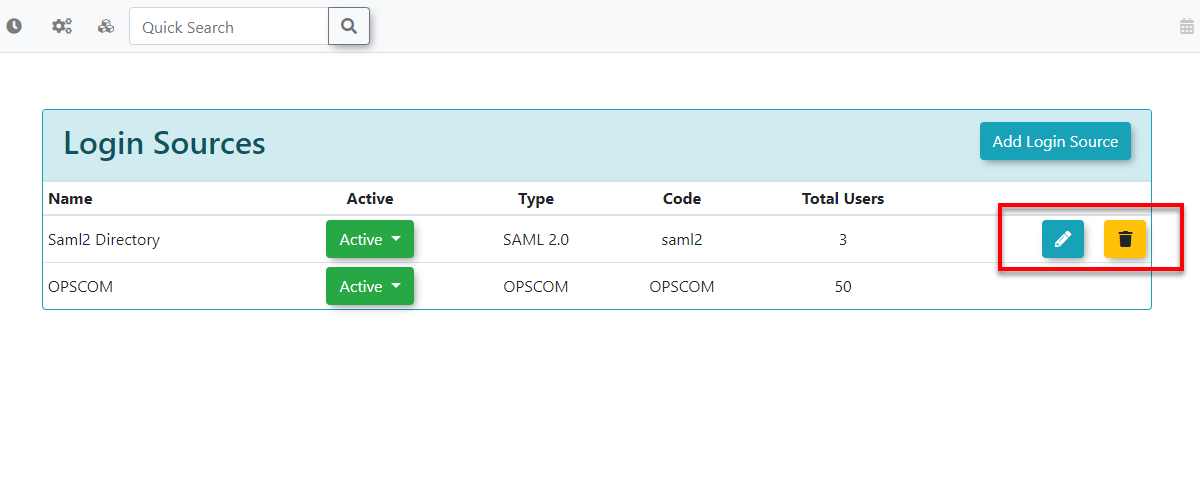Login Sources (SSO)
Working with Login Sources
Login Sources define where the user comes from. For example, if the user authenticates with a username and password stored in OPS-COM then OPSCOM is the source. They could also come from SAML, LDAP etc.
You can add login sources in the Admin Options under Users.
By default, you will have the OPSCOM login source. You can see that this will give users the option of entering their username and password.
If we were to disable this option then we would only be left with our SAML login source.
Adding Login Sources
To add login sources we click the Add Login Source button at the top right corner of the page.
Any required fields will be displayed in red letting you know they must be completed before you can save.
Important
The fields have multiple states which are reflected by the color they are highlighted with.
- Red fields are required to click save.
- Yellow fields are required to work but still allow empty or invalid values to be saved.
- Yellow fields can also indicate that a change has been made.
The Code field is what the user profile will match against when adding users to the new login source. However, only one login source code can be activated at a time.
Managing Login Sources
We can manage our login sources by either editing or deleting them using the two buttons to the right of each source.
Archiving a login source means that it will no longer display on the user side and any users associated with this source will be removed from logging in this way.