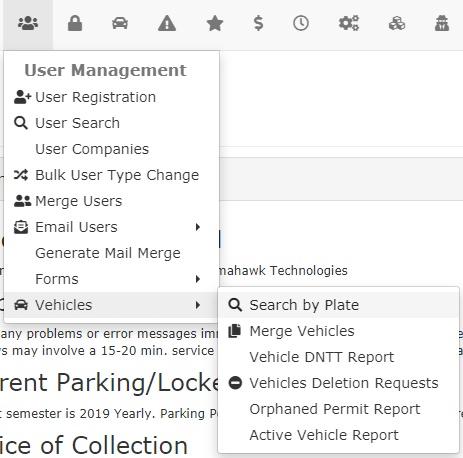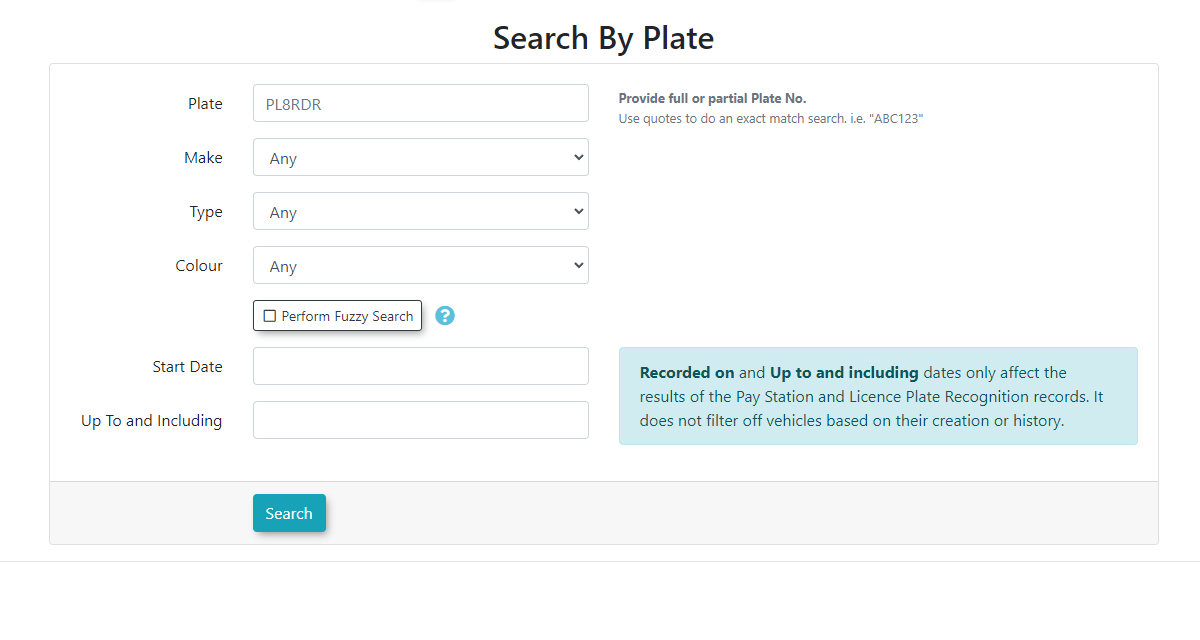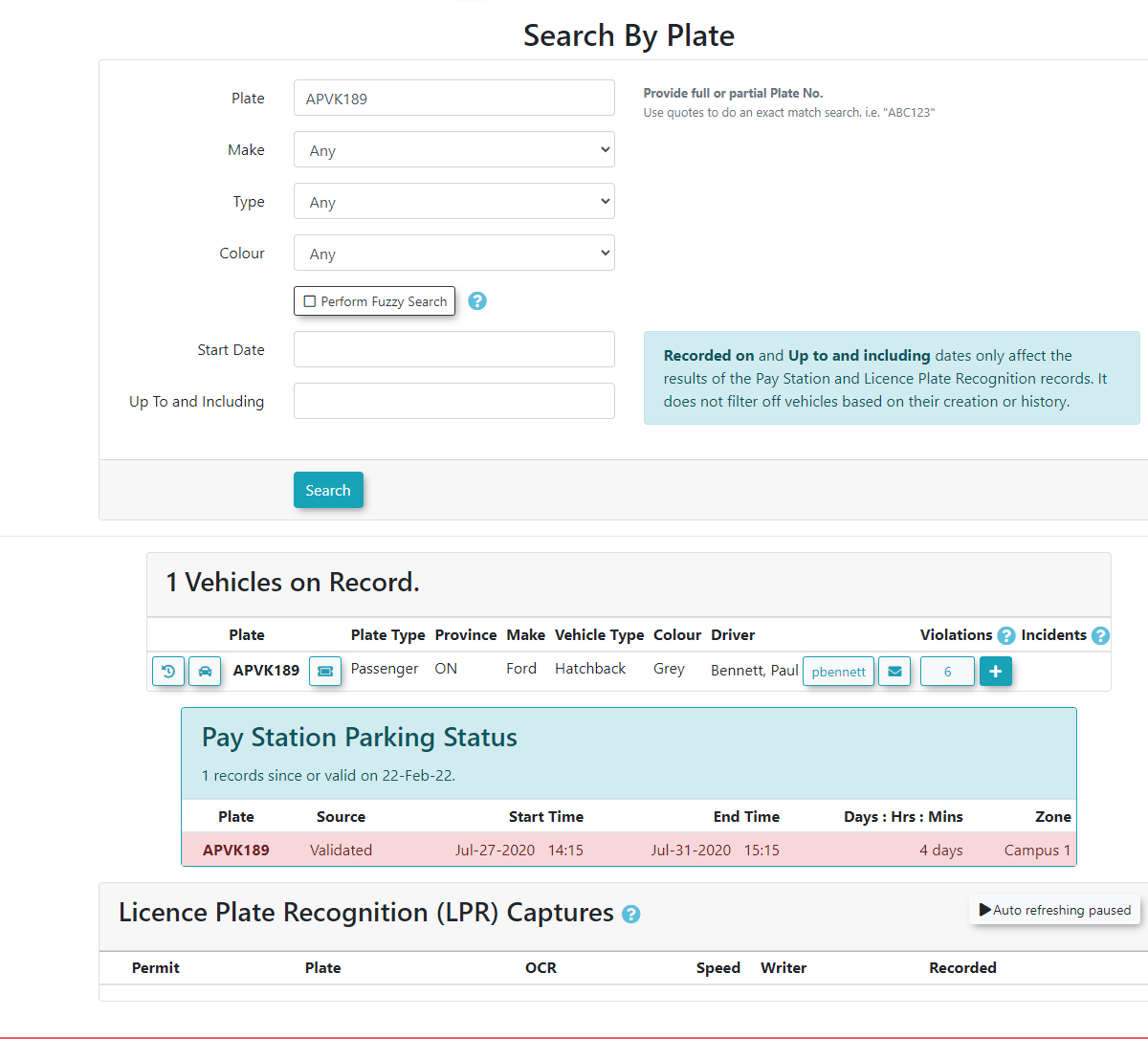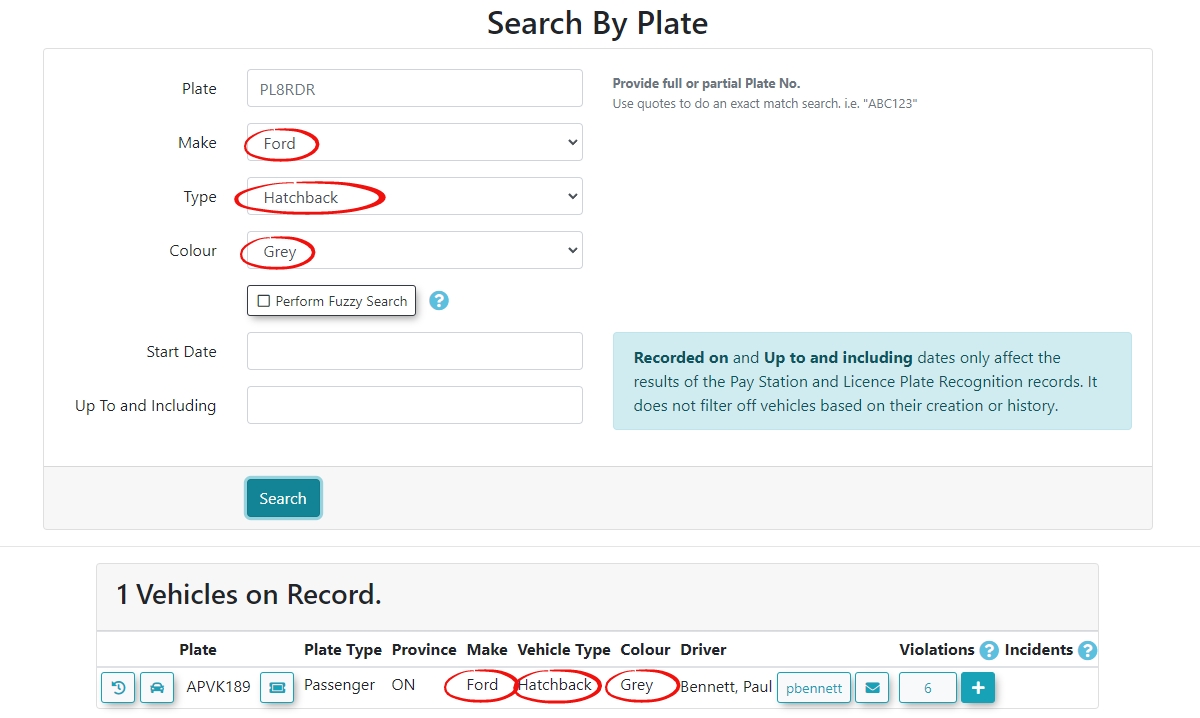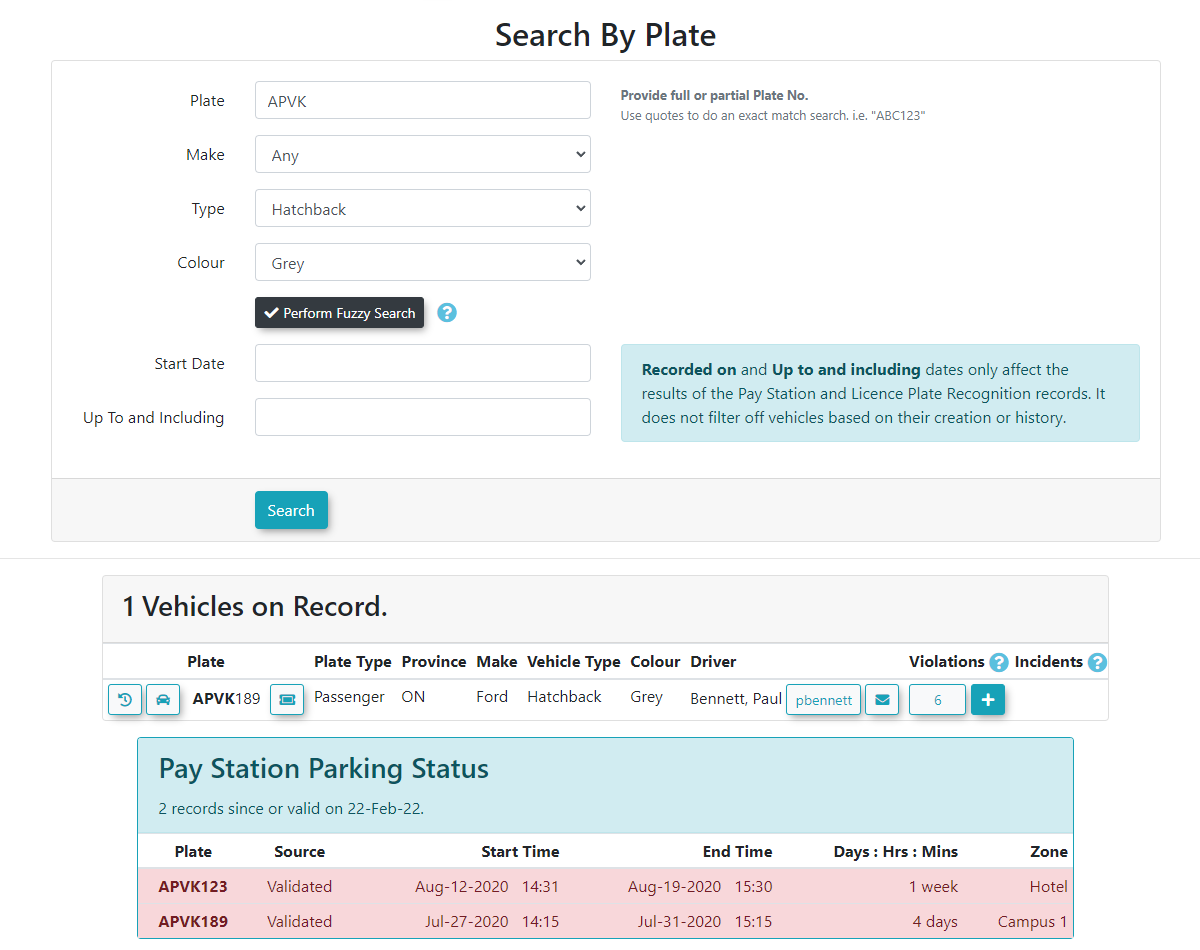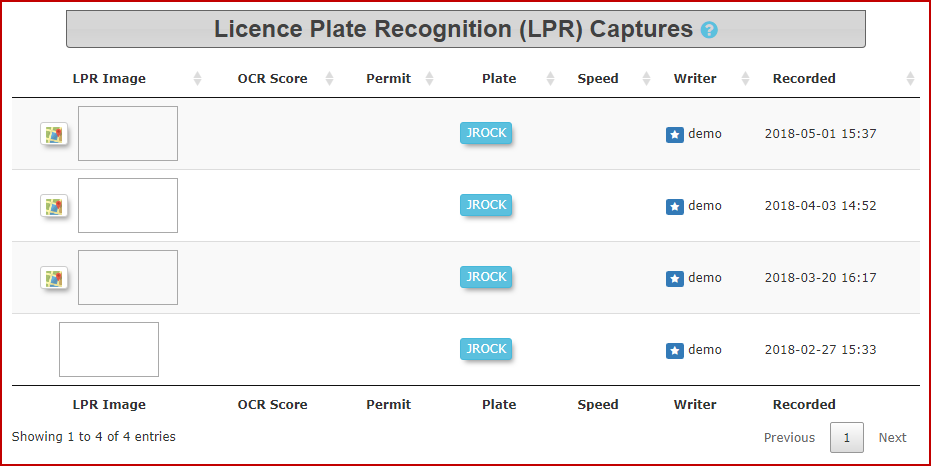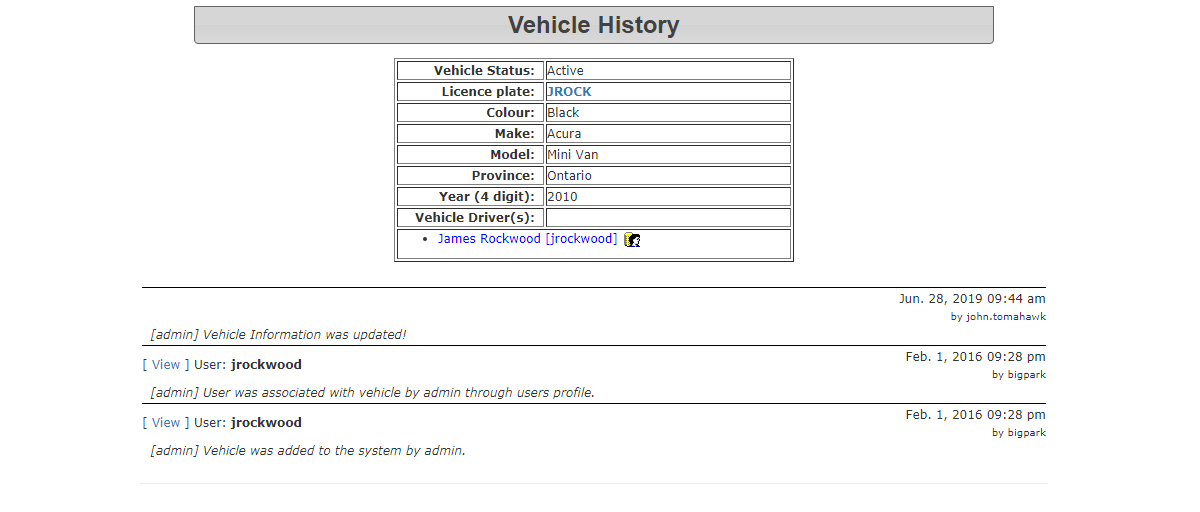Search by Plate
Search by Plate Menu Option
Hover over the 'User Management' icon and then Vehicles. Click 'Search by Plate'.
The 'Search By Plate' screen displays.
In this interface you can search for a specific plate or you can enter a vehicle description.
Possible Search criteria:
Plate: You can search by the full plate number or a partial number (see fuzzy search below)
Make: Vehicle Make (Such as Honda, Ford, Tesla, etc)
Type: Vehicle type (Such as hatchback, sports car, compact)
Colour: Vehicle Colour (Such as Red, Blue, Grey, Silver)
The date range is optional and refers mainly to the Pay station parking and LPR events shown in the report. If you leave it blank you will get any instance of the vehicle over it's history.
Click the 'Search Vehicles' button to launch the search.
Search by Plate Report
A list of all users that have matching plate information is returned below the 'Search' box.
- Click the see the Vehicle History Log.
- Click the to see details of the vehicle associated with the plate.
- Click the plate link to enter a new violation associated with that plate.
- Click the username link to edit the user profile for that user.
- Click the envelope icon to email the user.
- Click the number of violations to search and view/edit all previous violations associated to the vehicle.
- Click the number of incidents to search and view/edit all previous incidents associated to the vehicle.
Search by Vehicle Description
If we do not know the vehicles plate number we can search by vehicle description. In this example we are looking for a Grey Ford Hatchback.
Performing a Fuzzy Search
In this example we only have a partial plate and a description. WE can toggle on Perform Fuzzy Search where the system will list vehicles that meet these partial bits of data. IN the following example the officer only caught a partial plate of an individual speeding on campus (Plate: APVK???, Colour: Grey, Type: Hatchback) and wishes to issue a warning.
Note the APVK189 plate appears as well as Pay Station instance for APVK123 where it has found the APVK via fuzzy search.
Pay Station Parking Status
If the user bought a temporary permit in a lot it's history would be displayed here. See above image.
License Plate Recognition (LPR) Captures
This is where all of the vehicle's chalk records are displayed.
Chalk Details
Plates which have been chalked can be reviewed within the LPR Capture log.
Click the map icon to review the associated map location.
Vehicle History Log
After completing a License Plate search, click on the icon beside the plate name.