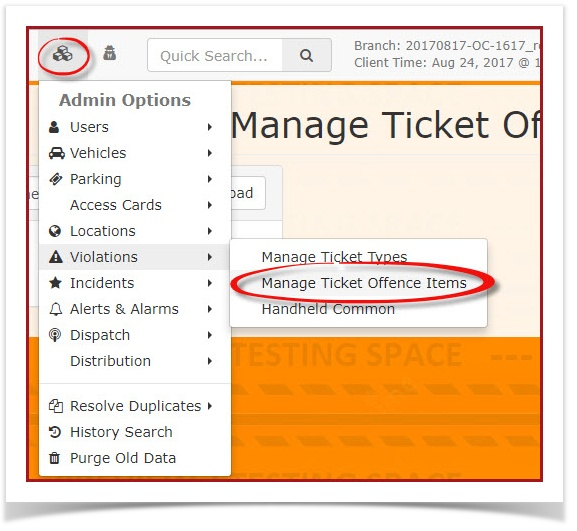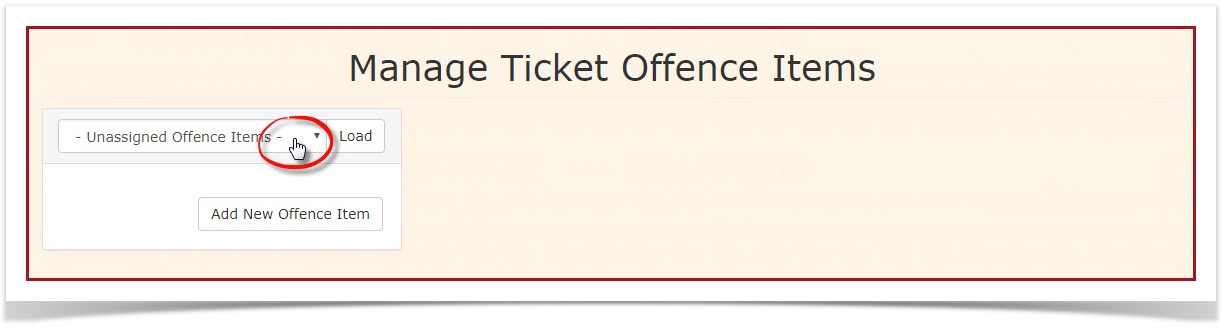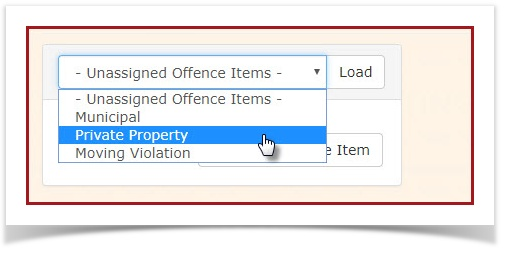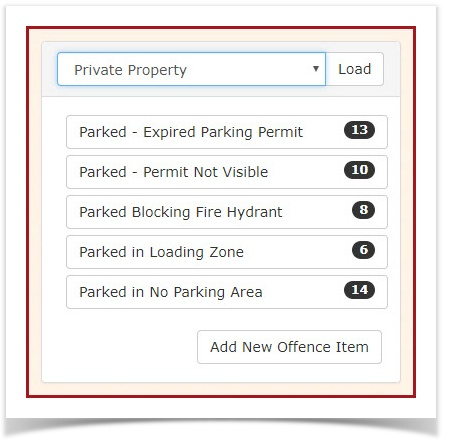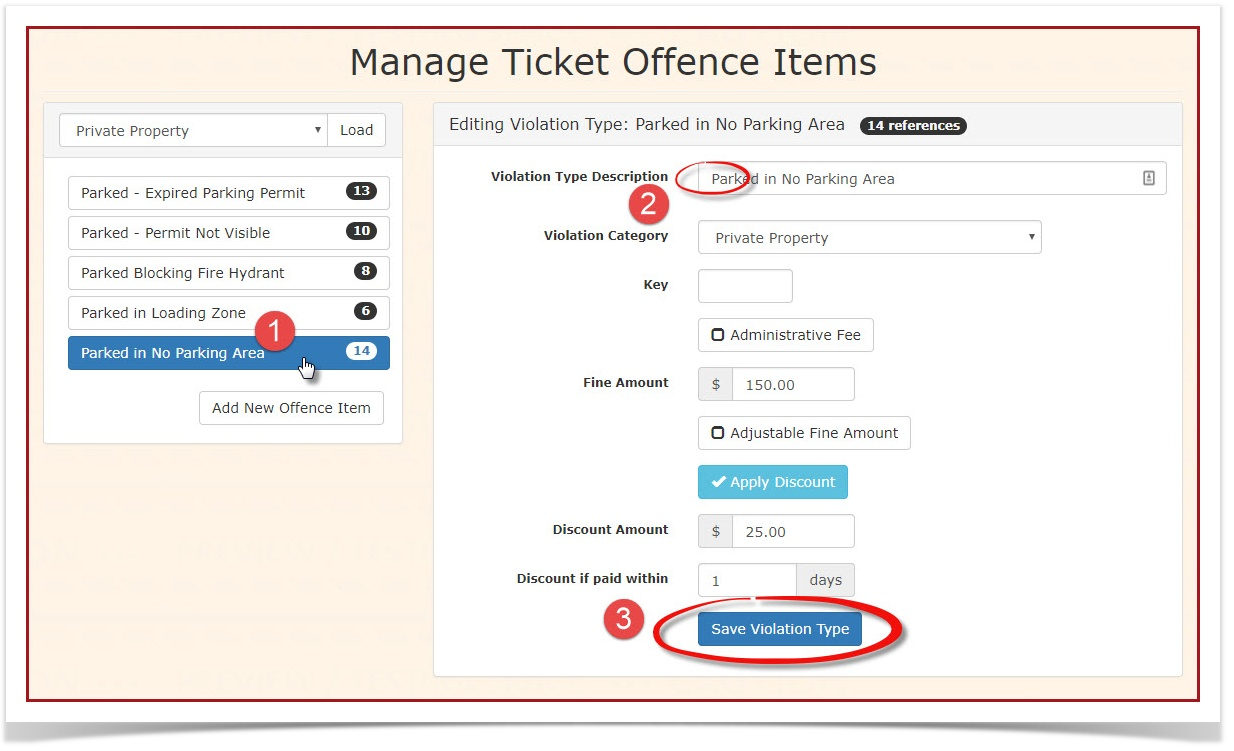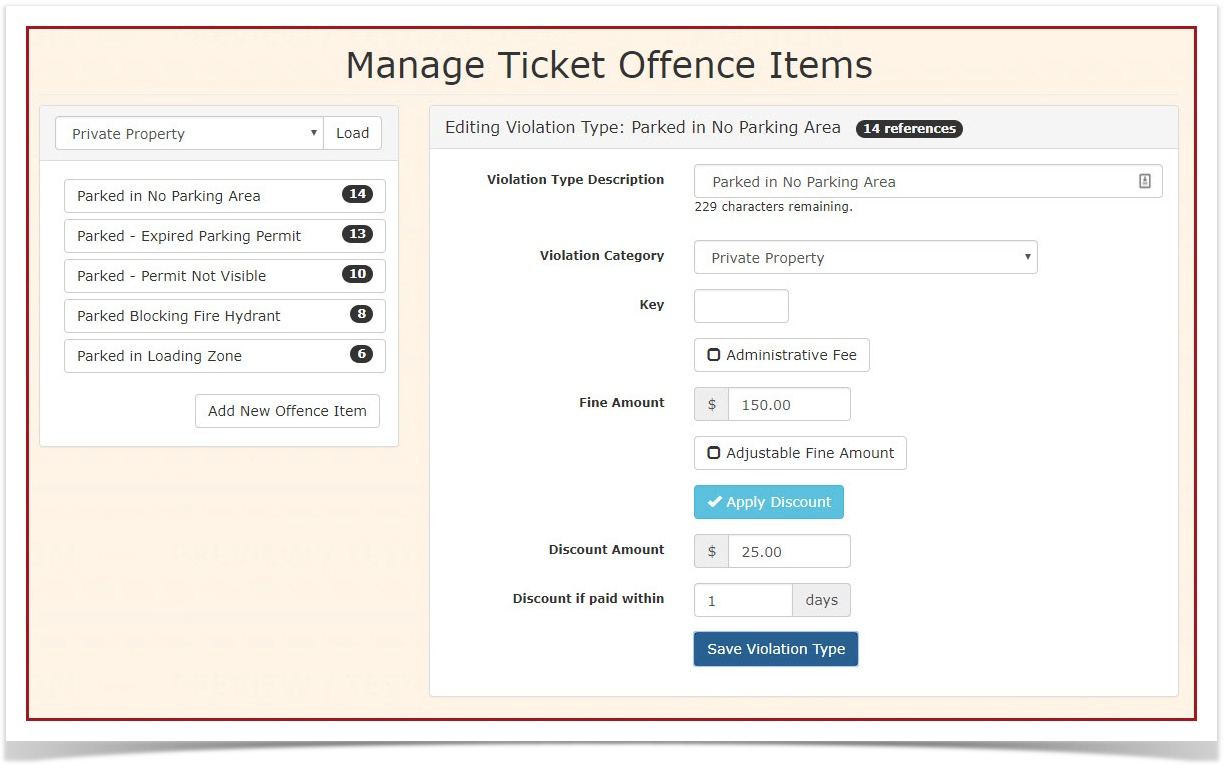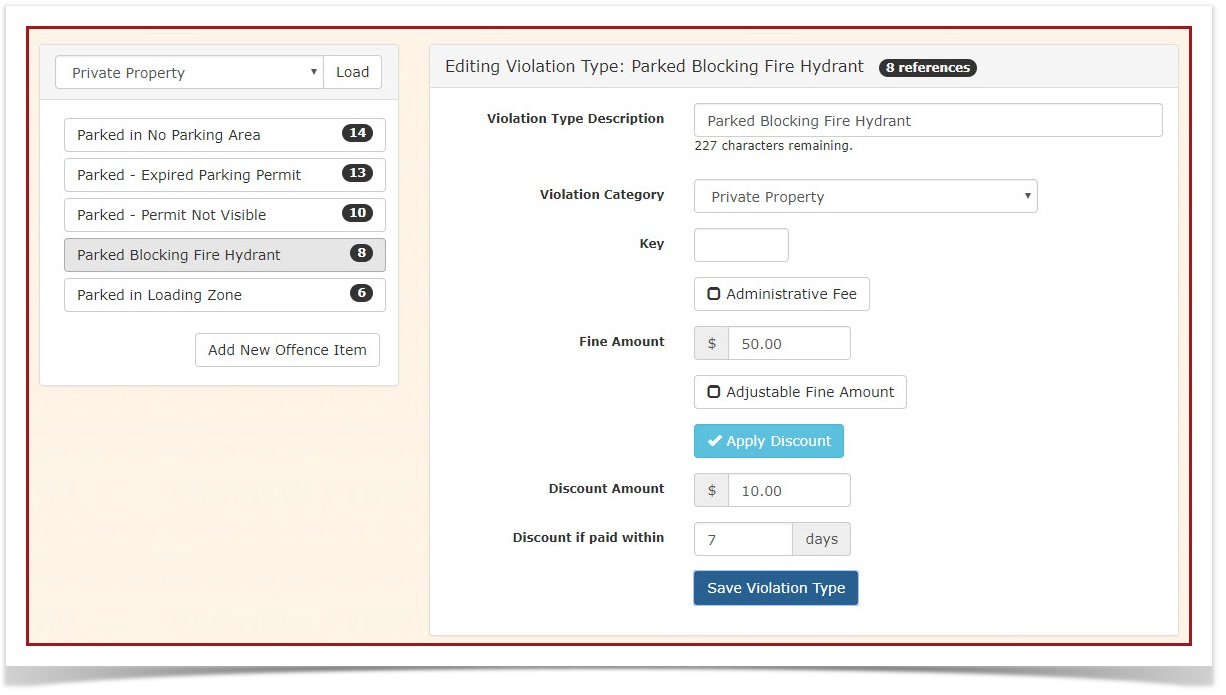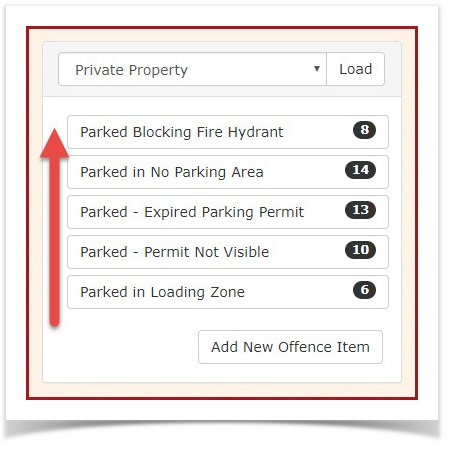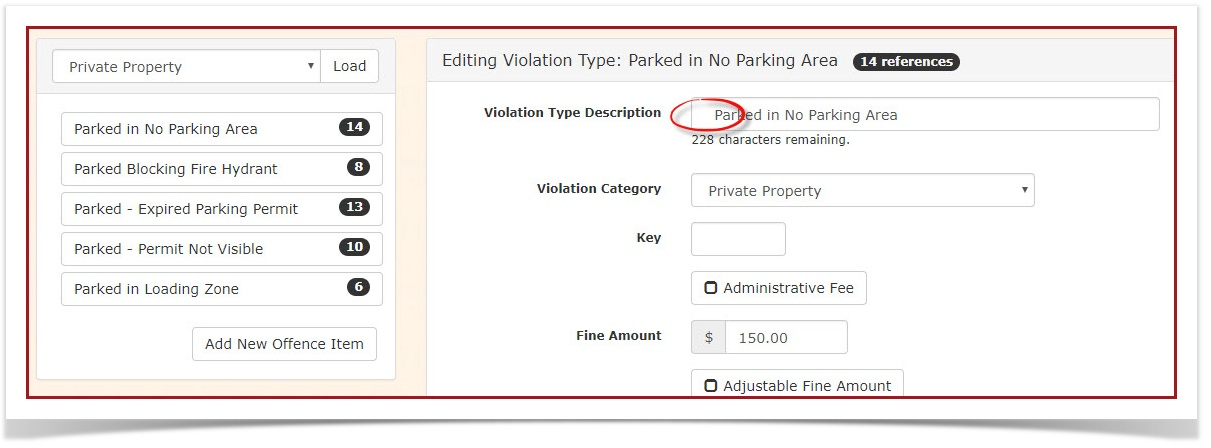Sort Violations for Quick Access
The Challenge
When selecting an Offence, is there a way to change the order so that I can more quickly access it as opposed to scrolling down a long list?"
The Approach
It is possible to add some order to the list by adding spaces to the beginning of the violation name. In the example below we will reorder the list using this method.
Changing Alphabetic Order
The basic concept that we are taking advantage of the fact a <space> character comes before everything in the ASCII character table. So prefix a space (or multiple) will list first.
- <space><space>zebra
- <space>telephone
- apple
- bottle
An Example
As a practical example of this we will look at a sample list of violations where we'd like to change the sort order. To do so follow these steps.
Click Admin Options, Violations, Manage Ticket Offence Items.
On the 'Manage Ticket Offence Items' screen, click the Offence Types drop down picker.
In our example we will select Private Property as the ticket type.
This will open another screen with the list of Violations under the Private Property ticket type.
Another Example
In this example we will change the sort order so that Parked in No Parking Area lists first, Parked Blocking Fire Hydrant list second and the rest of the violations list in alphabetical order after that.
- Click on 'Parked in No Parking Area' to select it. The screen will refresh with the Entry information for the violation.
- Add a single space to the beginning of the Violation Type Description
- Click on Save Violation Type
Note the resulting list now shows Parked in No Parking Area as first.
If we do the same process with Parked Blocking Fire Hydrant the listing will change once again putting the violation to the top of the list.
The space worked to bring the item up in the list but the list still sorts in alphabetical order placing Parked Blocking Fire Hydrant first.
However we want this violation to be second in the listing.
To move 'Parked in No Parking Area' back on top add a second space to the beginning of the Violation Type Description and save the violation type.