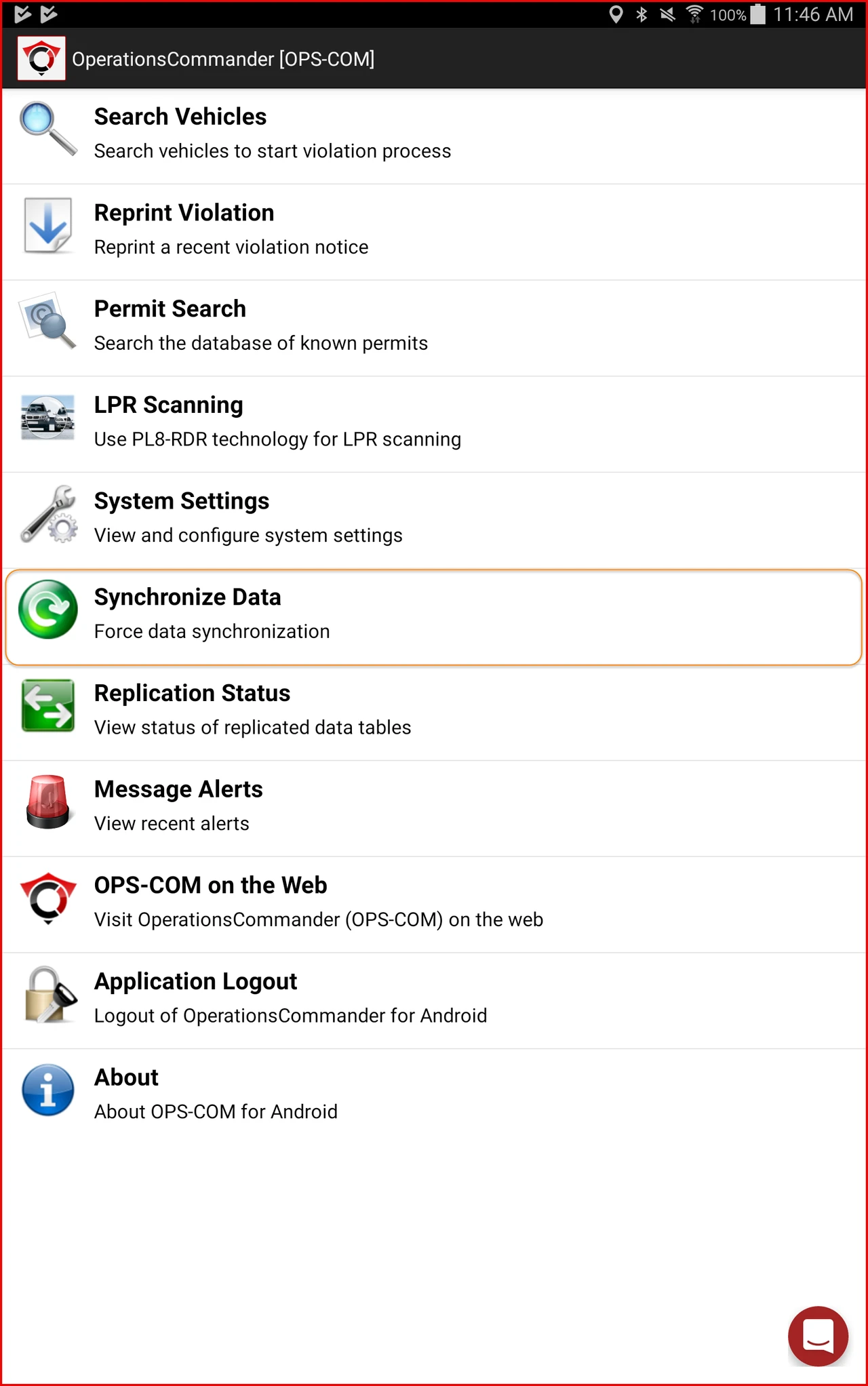Best Practices
Know your Version
It is important to always be running the latest version of OPS-COM for Android.
Available Update
Visit the Google Play store and search for "OPSCOM". Click the red and black icon (currently listed second). On the resulting page, there can be several buttons labelled; Install, Uninstall, Update, Open If the button reads Update, there is a new version available. Prior to updating be sure to close the running application first.
Reset Handheld Units Daily
It is good practice to reset all Handheld units before each shift. Resetting the unit will refresh the network connections and allow auto-updates to be installed. If the app is always running then the system cannot auto-update and you will miss out on recent changes. It is recommended that you kill (or close all) background applications when your shift is complete or before you start a shift.
Database Connection States
The connection to the database systems is denoted by a green dot in the top left panel of Search pages on the Handheld units. If the dot is orange, it means that the system has lost the connection but does have cached data. An orange dot indicates the system is still usable, however, if the orange dot remains for an extended period of time it would be best to restart the application to reset the connections.
Regularly Synchronize Your Data
The Synchronize Data option allows tablet users to force their table to synchronize all data on their tablet with the main database.
Note, in order for the forced synchronization to work, the tablet must be in an area where it is getting an internet connection. To do this tap on the Synchronize Data option.
As soon as this option is tapped, the synchronization will begin.