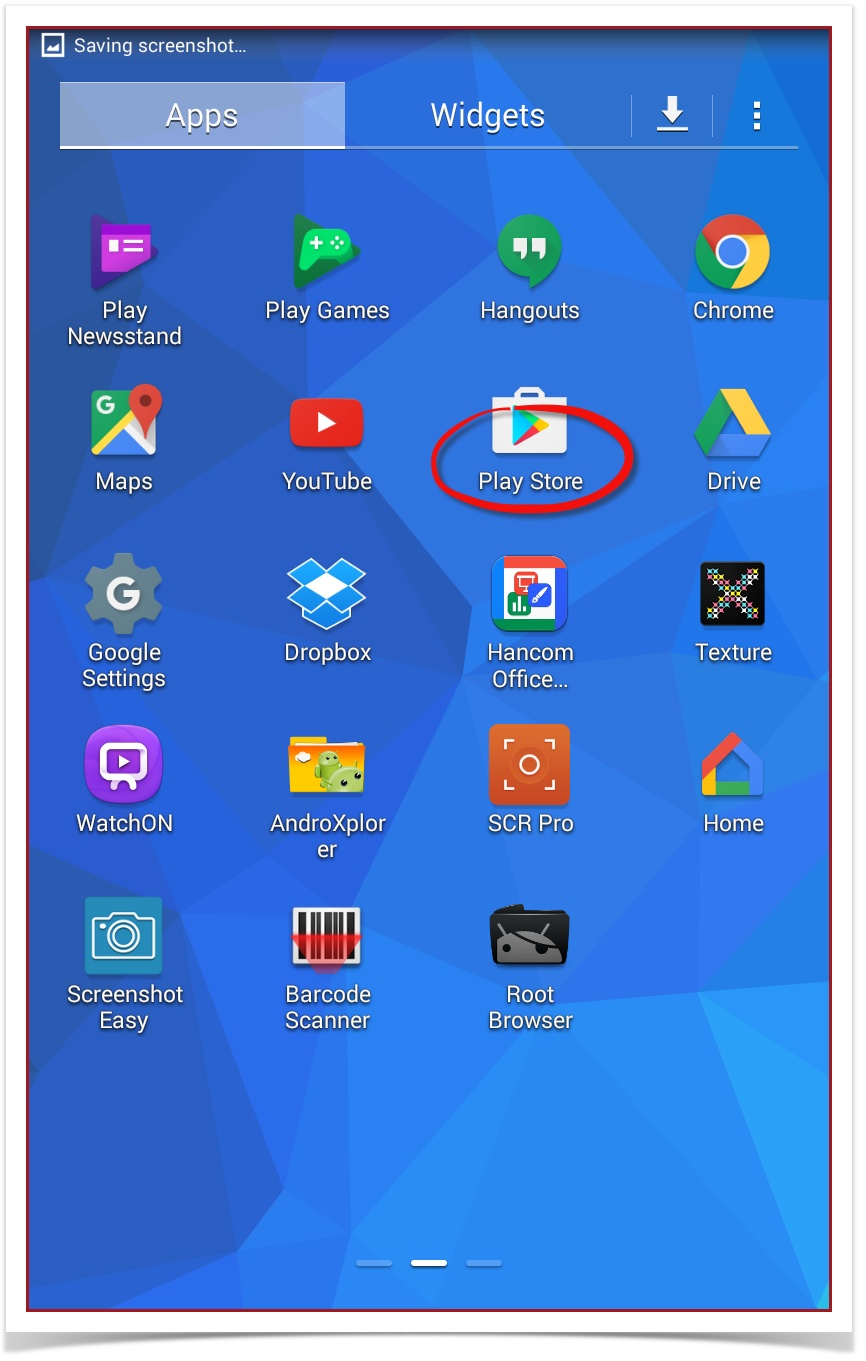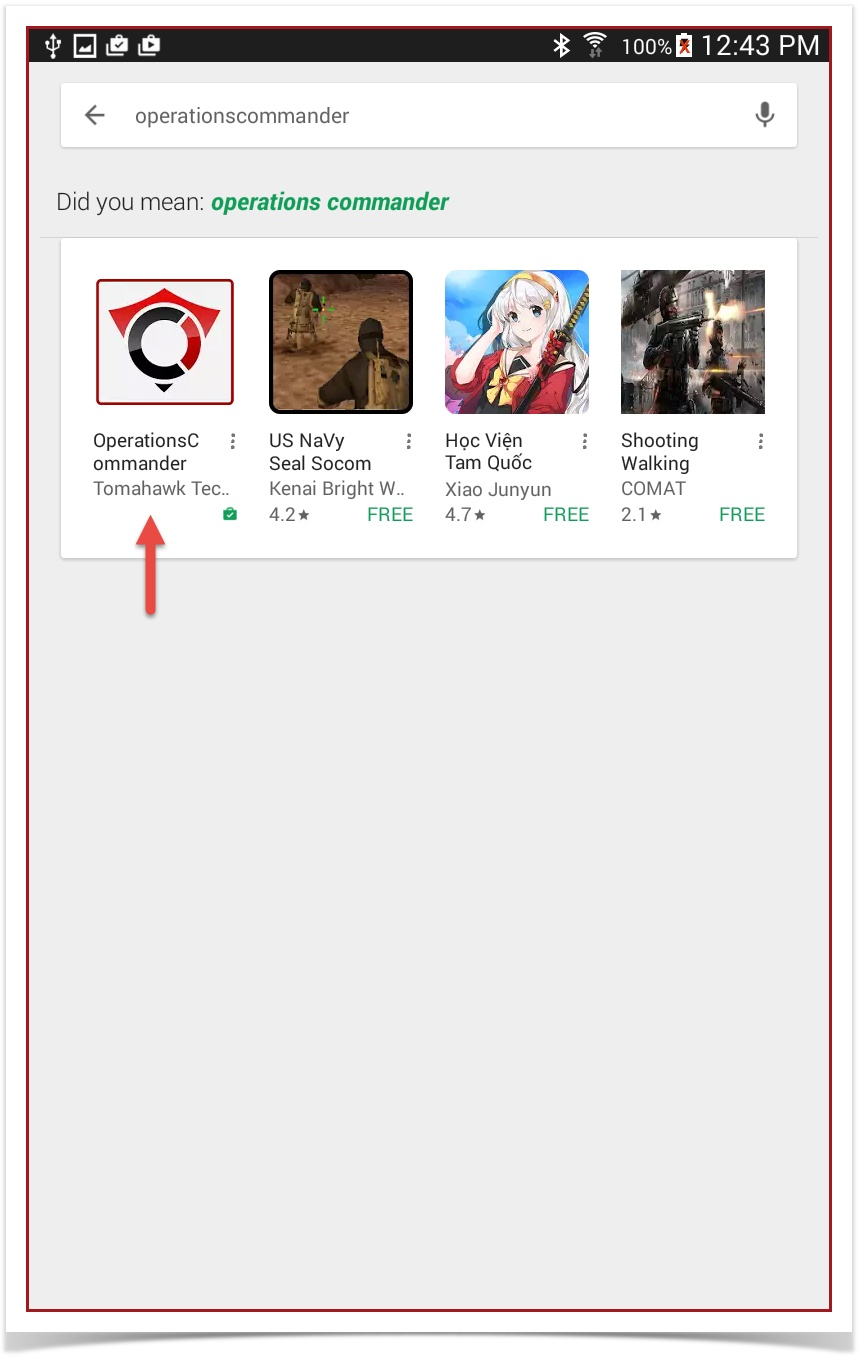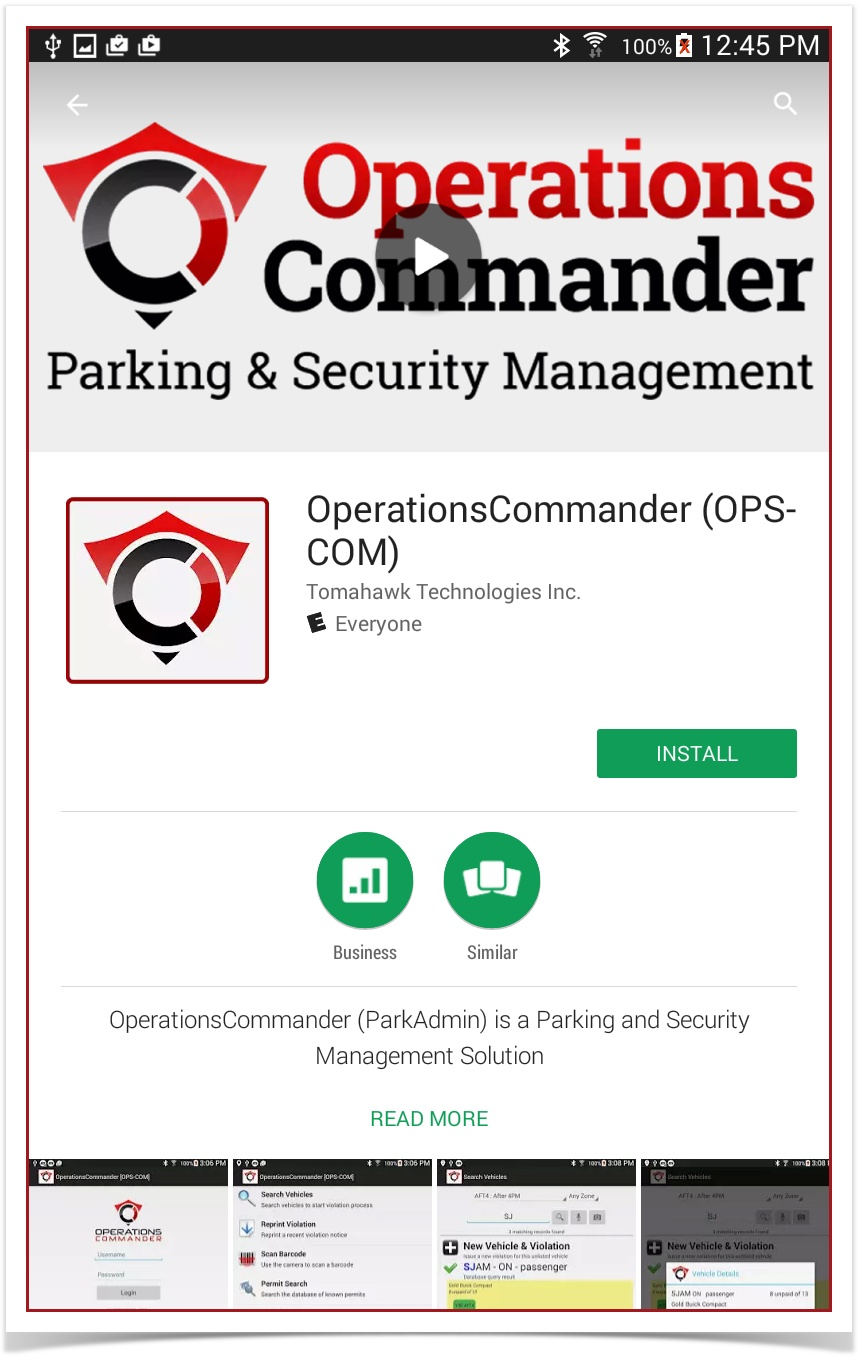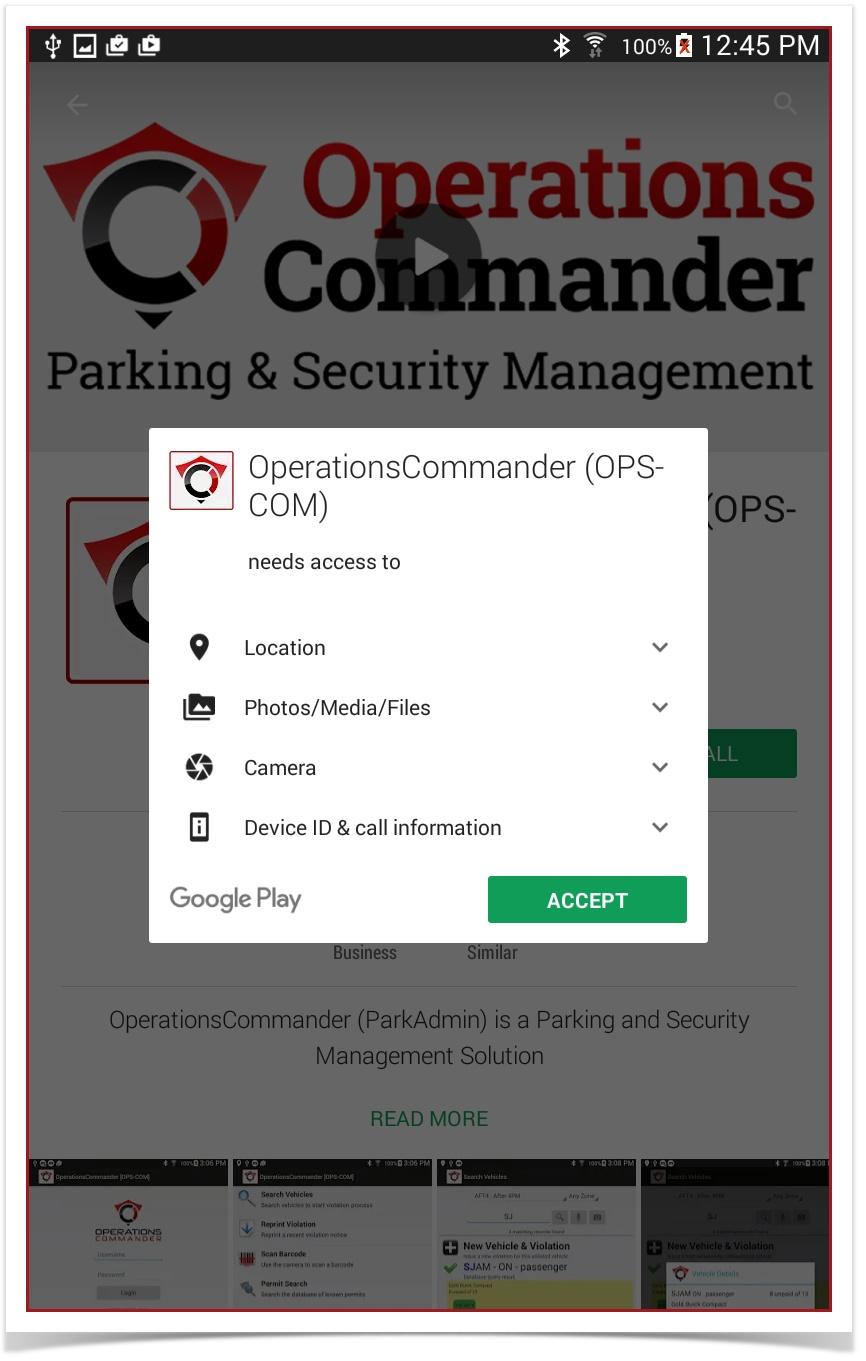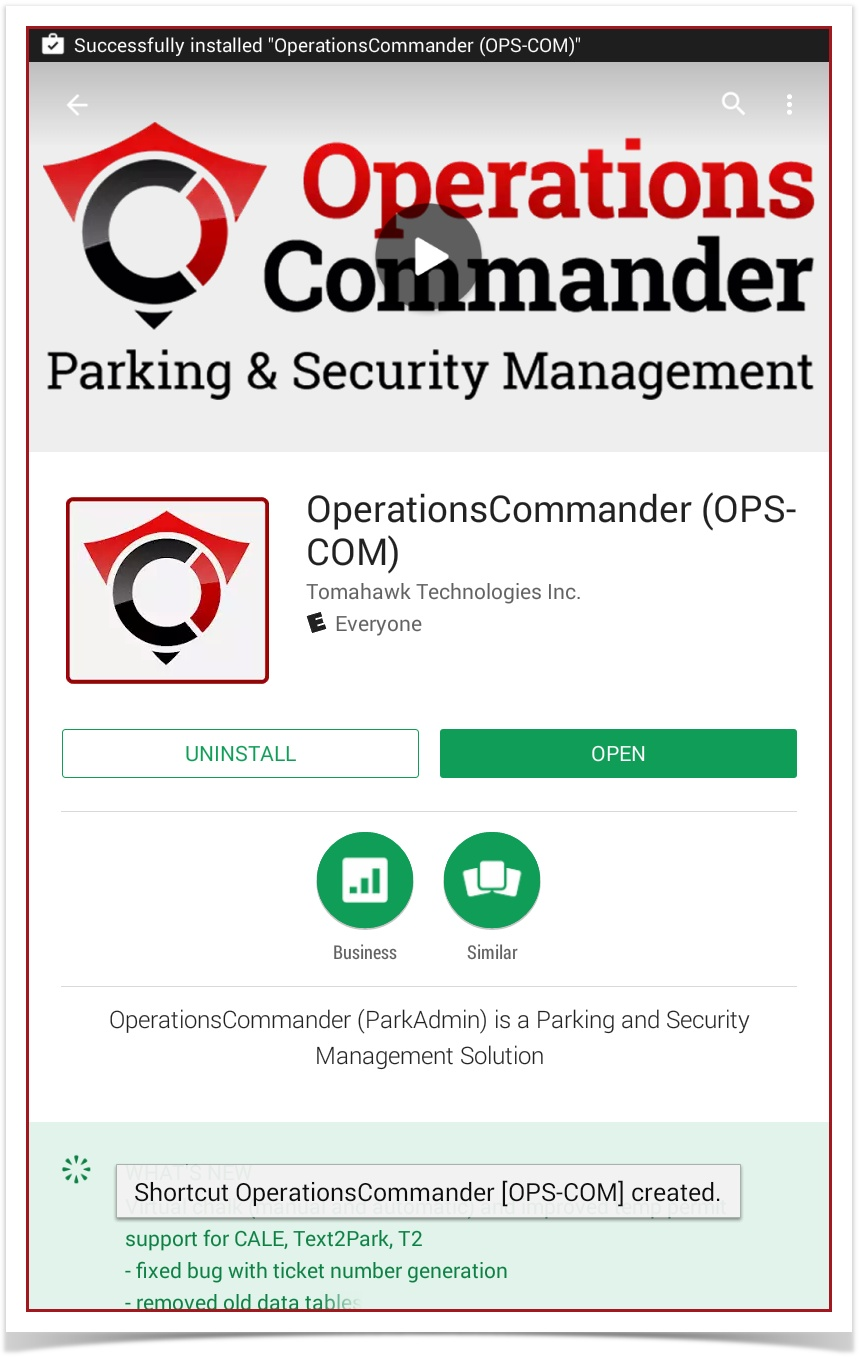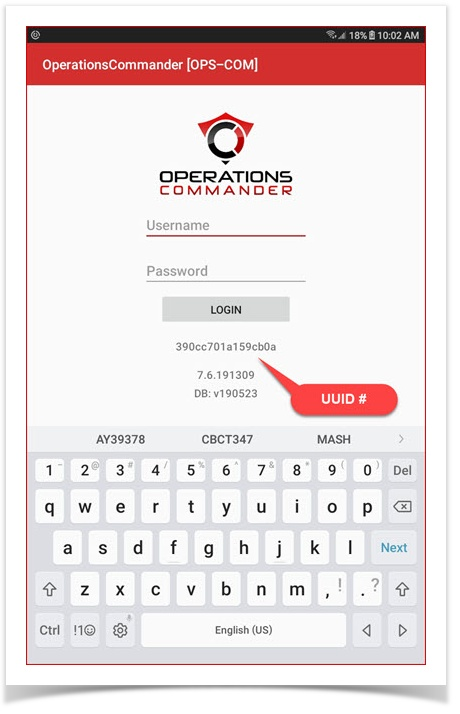First Time Installation - Android
Google Play Store Access
On the device Apps screen, locate the Google Play Store app.
Tap to open the app and search for OperationsCommander or OPS-COM.
Tap the icon to begin the install process.
Install the OPS-COM Application
The following window opens, tap the Install button.
This settings window will pop up to allow access to integrated apps on the handheld device.
Tap Accept.
Once the app has installed the screen will refresh with the following:
Launch the Application
To launch the application, use the Open button, or go to the device's main screen and start the app from the shortcut.
Application UUID
On first launch of the application a message will pop up saying the device is not registered; The message will include a UUID number.
Permission to Use the Software
To use this software, your user profile must have the "Add New Violation" permission under Violations Permissions.
If your account login does not work, please contact the OPS-COM high-level administrator for your organization.
Your application admin will ensure your user account has been given the appropriate permissions to use the handheld devices.