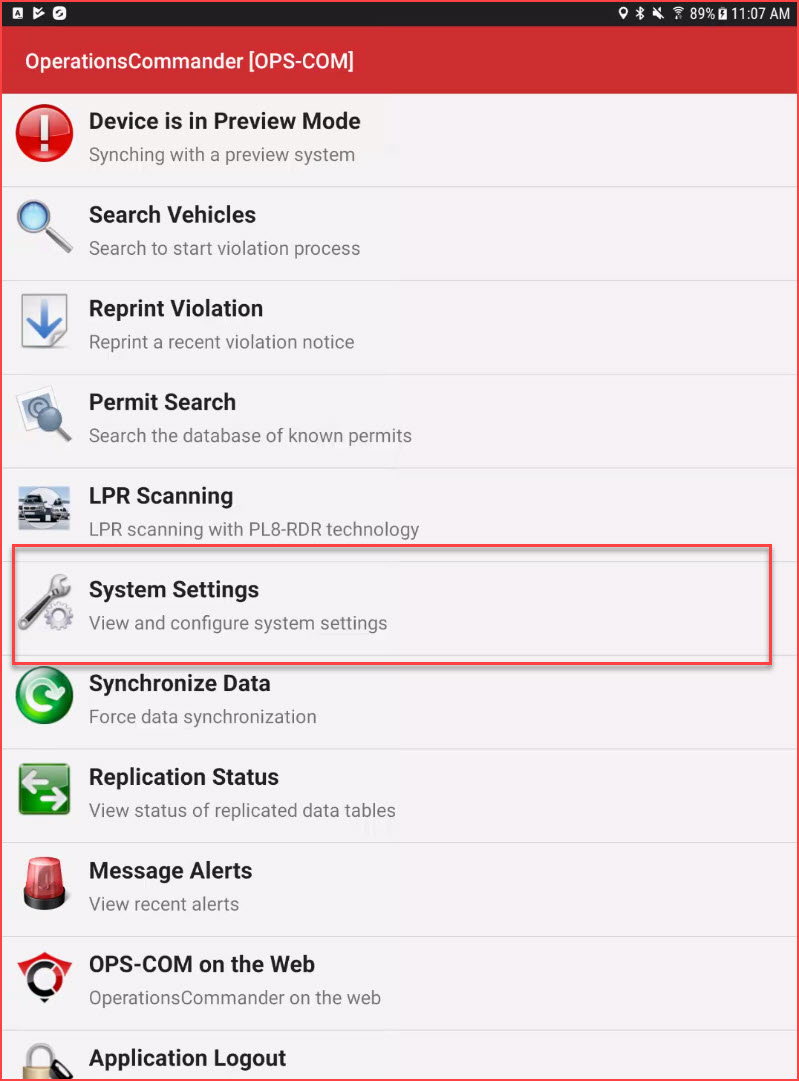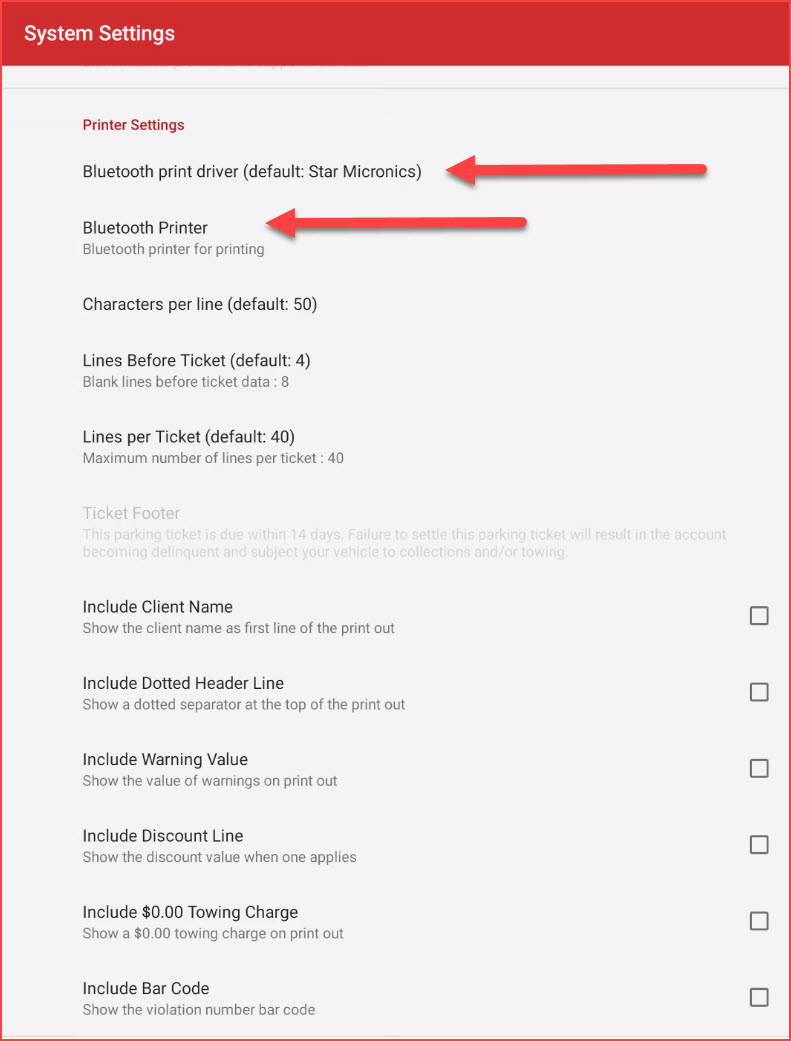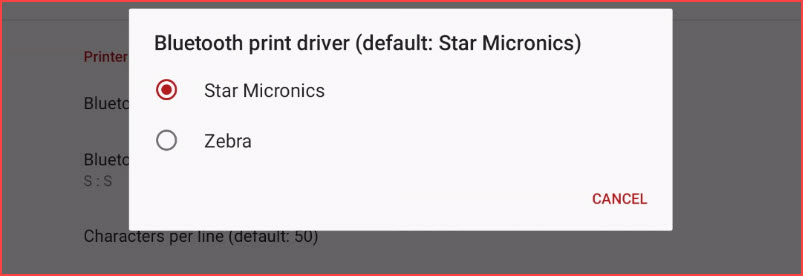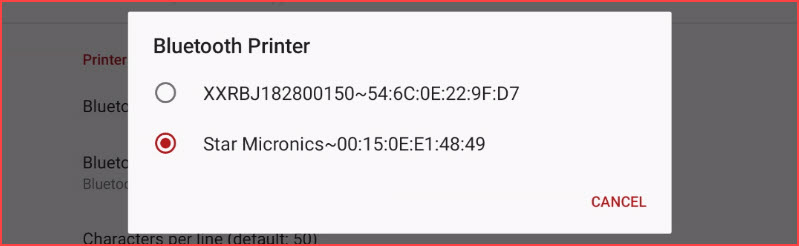Choosing and Configuring Printers
Selecting a Bluetooth Printer
Access System Settings
Once in System Settings look for the following two items:
- Bluetooth print driver
- Bluetooth Printer
Select the Printer
Tap on Bluetooth print driver to select the proper driver for the printer you are using.
By default the printer is set to Star Micronics. If you are using a Zebra printer, tap to select Zebra.
Selecting the driver will close the pop up and return to the main settings menu.
Click on Bluetooth Printer to select the printer you are using.
It is important that these two setting match as far as printer type.
If they do not match the printer will either not work or it will start to print odd code and characters.
Testing the Printer
It is always a good idea to issue a test violation to ensure that the printer is working as expected.